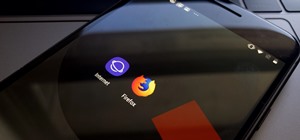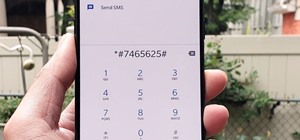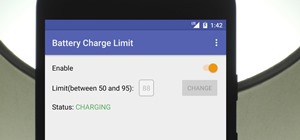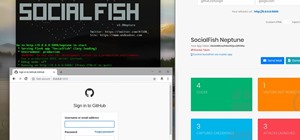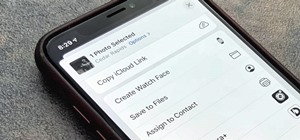In this video tutorial, we learn how to paint or draw on top of a digital photograph in Adobe Photoshop CS5. Whether you're new to Adobe's popular raster graphics editor or a seasoned designer looking to better acquaint yourself with the new features and functions of the lates ...more
In this video tutorial, we learn how to bring out color and enhance tone when retouching a sports photograph in Adobe Photoshop CS5. Whether you're new to Adobe's popular raster graphics editor or a seasoned designer looking to better acquaint yourself with the new features an ...more
In this clip, you'll learn how to fix details and remove wrinkles when retouching a fashion photo Adobe Photoshop CS5. Whether you're new to Adobe's popular raster graphics editor or a seasoned designer looking to better acquaint yourself with the new features and functions of ...more
In this clip, you'll learn how to clean up a background when retouching a digital photograph in Adobe Photoshop CS5. Whether you're new to Adobe's popular raster graphics editor or a seasoned designer looking to better acquaint yourself with the new features and functions of t ...more
In this clip, you'll learn how to export poster art for high-resolution printing when working in Adobe Photoshop CS5. Whether you're new to Adobe's popular raster graphics editor or a seasoned designer looking to better acquaint yourself with the new features and functions of ...more
In this clip, you'll learn how to use the Liquify tool when editing a digital image in Photoshop CS5. Whether you're new to Adobe's popular raster graphics editor or a seasoned designer looking to better acquaint yourself with the new features and functions of the latest itera ...more
In this clip, you'll learn how to make use of the Bevel and Emboss tools when editing an image in Adobe Photoshop CS5. Whether you're new to Adobe's popular raster graphics editor or a seasoned designer looking to better acquaint yourself with the new features and functions of ...more
In this clip, you'll learn how to save your images as PDFs when working in Photoshop CS5. Whether you're new to Adobe's popular raster graphics editor or a seasoned designer looking to better acquaint yourself with the new features and functions of the latest iteration of the ...more
In this clip, you'll learn how to create text along a specified path when creating logos or headers within Adobe Photoshop CS5. Whether you're new to Adobe's popular raster graphics editor or a seasoned designer looking to better acquaint yourself with the new features and fun ...more
In this clip, you'll learn how to use the Quick Mask mode to create selections when using Photoshop CS5. Whether you're new to Adobe's popular raster graphics editor or a seasoned designer looking to better acquaint yourself with the new features and functions of the latest it ...more
Learn how to create a composite from multiple images when using Adobe Photoshop CS5. Whether you're new to Adobe's popular raster graphics editor or a seasoned designer looking to better acquaint yourself with the new features and functions of the latest iteration of the appli ...more
In this video, you'll learn how to extract a person or object from the background when working with photographs in Adobe Photoshop CS5. Whether you're new to Adobe's popular raster graphics editor or a seasoned designer looking to better acquaint yourself with the new features ...more
In this clip, learn how to adjust shadows and highlights in your digital images in Adobe Photoshop CS5. Whether you're new to Adobe's popular raster graphics editor or a seasoned designer looking to better acquaint yourself with the new features and functions of the latest ite ...more
Learn how to desaturate your photos by turning them into black and white with the grayscale mode in Adobe Photoshop CS5. Whether you're new to Adobe's popular raster graphics editor or a seasoned designer looking to better acquaint yourself with the new features and functions ...more
In this clip, you'll learn how to use the Unsharp Mask filter in Adobe Photoshop CS5. Whether you're new to Adobe's popular raster graphics editor or a seasoned designer looking to better acquaint yourself with the new features and functions of the latest iteration of the appl ...more
In this clip, you'll learn how to adjust luminance with the Levels command in Photoshop CS5. Whether you're new to Adobe's popular raster graphics editor or a seasoned designer looking to better acquaint yourself with the new features and functions of the latest iteration of t ...more
Looking for a guide on how to get the most out of the auto commands in Adobe Photoshop CS5? Whether you're new to Adobe's popular raster graphics editor or a seasoned designer looking to better acquaint yourself with the new features and functions of the latest iteration of th ...more
In this clip, you'll learn how to use the Auto Levels and Auto Curves commands to correct the luminance of an image on a channel-by-channel basis in Adobe Photoshop CS5. Whether you're new to Adobe's popular raster graphics editor or a seasoned designer looking to better acqua ...more
In this 35-minute clip, you'll learn how to take advantage of the Camera RAW feature in Adobe Photoshop CS4 and CS5. Whether you're new to Adobe's popular raster graphics editor or a seasoned designer looking to better acquaint yourself with the new features and functions of t ...more
In this clip, learn how to use masks, adjustment layers and layer effects to enhance your digital images in Adobe Photoshop CS4 or CS5. Whether you're new to Adobe's popular raster graphics editor or a seasoned designer looking to better acquaint yourself with the new features ...more
In this tutorial, you'll learn how to create a realistic canvas texture within Adobe Photoshop CS5. Whether you're new to Adobe's popular raster graphics editing software or a seasoned professional just looking to better acquaint yourself with the program and its various featu ...more
In this tutorial, you'll learn to adjust color behavior when using the mixer brush tool in Adobe Photoshop CS5. Whether you're new to Adobe's popular raster graphics editing software or a seasoned professional just looking to better acquaint yourself with the program and its v ...more
In this tutorial, you'll learn how to take advantage of the 3D Brush Preview feature in Adobe Photoshop CS5. Whether you're new to Adobe's popular raster graphics editing software or a seasoned professional just looking to better acquaint yourself with the program and its vari ...more
In this video tutorial, you'll learn how to enhance the color of cheeks and eyelids in Adobe Photoshop CS5. Whether you're new to Adobe's popular raster graphics editing software or a seasoned professional just looking to better acquaint yourself with the program and its vario ...more
In this video, you'll see how to remove a gap in a person's hair when digitally retouching a photograph in Adobe Photoshop CS5. Whether you're new to Adobe's popular raster graphics editing software or a seasoned professional just looking to better acquaint yourself with the p ...more
In this clip, you'll learn how to work with transparent GIFs with solid backgrounds in Photoshop CS5. Whether you're new to Adobe's popular raster graphics editing software or a seasoned professional just looking to better acquaint yourself with the program and its various fea ...more
Here's a short tip on how to remove chromatic aberration (a.k.a. "purple fringing") using Adobe Photoshop. Whether you're new to Adobe's popular raster graphics editing software or a seasoned professional just looking to better acquaint yourself with the program and its variou ...more
See how to create a fancy "loading" animation using Adobe Photoshop CS4. Whether you're new to Adobe's popular graphic editing program or a seasoned design professional looking to better acquaint yourself with the new features and functions of this particular iteration of the ...more
You don't need to be a Photoshop wizard to create Harry Potter-style text. Whether you're new to Adobe's popular graphic editing program or a seasoned design professional looking to better acquaint yourself with the new features and functions of this particular iteration of th ...more
With this thorough guide, you'll learn how to color correct footage in After Effects of Photoshop using the Curves tool. Whether you're new to Adobe's popular motion graphics and compositing software or a seasoned video professional just looking to better acquaint yourself wit ...more
This clip presents a general introduction to Photoshop CS5's slice tool. Whether you're new to Adobe's popular raster graphics editing software or a seasoned professional just looking to better acquaint yourself with the program and its various features and filters, you're sur ...more
Want to save a JPEG image for use on the Internet? With Photoshop CS5, it's easy. Whether you're new to Adobe's popular raster graphics editing software or a seasoned professional just looking to better acquaint yourself with the program and its various features and filters, y ...more
Glossy buttons are the preferred type of button to use on websites for links. If you're here, chances are you're wondering how to make them yourself. You've come to the right place. This video will teach you how to quickly and easily create glossy buttons for your website usin ...more
Donnie Hoyle shows us how to edit video frames in Photoshop. So if you suck at Photoshop check out this tutorial and learn how to edit video frames like a pro. This is extra helpful if you need to remove yourself from incriminating video camera evidence.
I want to pump. You up. OK, even better, why not pump yourself up. No, not through hard work and dilligence, what fun would that be!? No, do it the simple way, by firing up your Photoshop and touching up the photo. What you'll do in this process is "grab" the abs from someone ...more
Smart objects aren't all that smart. And they aren't objects. What they are is envelopes. The kind that hold things. And keep them safe. So that everything you do protects the image from harm. This is Photoshop at its best. Whether you're new to Adobe's popular raster graphics ...more
Obesity is no longer a problem in the world— at least, in the digital world. This Photoshop tutorial will show you an easy trick to making fat and obese people a little bit thinner. You can even make slightly overweight women and men into beautiful and skinny models. Get rid o ...more
Rick Vanman reveals the secrets to professional video effects using your own computer software. Position your model houses into a setup of your liking. Take a picture of the houses with a digital camera using the macro setting. Edit your picture in Photoshop. Disguise any unwa ...more
In this clip, you'll learn how to Photoshop CS5 to change the white balance settings of a digital photograph after the effect. Whether you're new to Adobe's popular raster graphics editor or a seasoned designer looking to better acquaint yourself with the new features and func ...more
In this clip for Photoshop novices, you'll learn how to utilize the ever-popular CS5 Puppet Warp tool. Whether you're new to Adobe's popular raster graphics editor or a seasoned designer looking to better acquaint yourself with the new features and functions of the latest iter ...more
Looking for a guide on how to get rid of luminance noise with Photoshop CS5? Look no further! Whether you're new to Adobe's popular raster graphics editor or a seasoned designer looking to better acquaint yourself with the new features and functions of the latest iteration of ...more
In this clip, learn how to reduce color noise with filters in Adobe Phtoshop CS5. Whether you're new to Adobe's popular raster graphics editor or a seasoned designer looking to better acquaint yourself with the new features and functions of the latest iteration of the applicat ...more
Looking for a general introduction to Photoshop CS5's single-shot sharpener tools? Well, you're in luck, as this clip presents just that. Whether you're new to Adobe's popular raster graphics editor or a seasoned designer looking to better acquaint yourself with the new featur ...more
In this clip, learn how to utilize the Curves tool to fix luminance problems. Whether you're new to Adobe's popular raster graphics editor or a seasoned designer looking to better acquaint yourself with the new features and functions of the latest iteration of the application, ...more
In this clip, learn how to use the Save for Web & Devices feature in Adobe Photoshop to export and optimize your images for use on the Internet. Whether you're new to Adobe's popular raster graphics editor or a seasoned designer looking to better acquaint yourself with the new ...more
Interested in creating a faux lens flare effect in Photoshop Elements? This clip will teach you what you need to know. Whether you're new to Adobe's popular raster graphics editing software or a seasoned professional just looking to better acquaint yourself with the program an ...more
Want to create a rough edge mask in Adobe Photoshop Elements? This clip will teach you what you need to know. Whether you're new to Adobe's popular raster graphics editing software or a seasoned professional just looking to better acquaint yourself with the program and its var ...more
In this clip, you'll learn how to use nondestructive layer masks in Adobe Photoshop to create modern-looking posters and backgrounds. Whether you're new to Adobe's popular raster graphics editing software or a seasoned professional just looking to better acquaint yourself with ...more
Polish those not-so-pearly whites with Adobe Photoshop CS5's Dodge & Sponge tools. This clip will teach you what you need to know. Whether you're new to Adobe's popular raster graphics editing software or a seasoned professional just looking to better acquaint yourself with th ...more
Reshape your brows with Adobe Photoshop CS5! This clip will teach you what you need to know. Whether you're new to Adobe's popular raster graphics editing software or a seasoned professional just looking to better acquaint yourself with the program and its various features and ...more
Interested in tweaking skin tones when retouching digital portraits in Adobe Photoshop CS5? This clip will teach you what you need to know. Whether you're new to Adobe's popular raster graphics editing software or a seasoned professional just looking to better acquaint yoursel ...more
Learn how to enhance lips when digitally retouching a photograph in Adobe Photoshop CS5. This clip will teach you what you need to know. Whether you're new to Adobe's popular raster graphics editing software or a seasoned professional just looking to better acquaint yourself w ...more
Want to digitally eliminate fine wrinkles in Adobe Photoshop CS5? This clip will teach you what you need to know. Whether you're new to Adobe's popular raster graphics editing software or a seasoned professional just looking to better acquaint yourself with the program and its ...more
Interested in creating and using custom color swatches in Adobe Photoshop CS5? This clip will teach you what you need to know. Whether you're new to Adobe's popular raster graphics editing software or a seasoned professional just looking to better acquaint yourself with the pr ...more
Fancify your digital images in three easy steps! In this installment from his series of free Adobe Photoshop tutorials, Justin Seeley shows you how to take any ordinary photograph and spice it up with three-step processing. For detailed, step-by-step instructions, and to get s ...more
Can't afford a DSLR? Fake it! In this installment from his series of free Adobe Photoshop tutorials, Justin Seeley shows you how to simulate depth of field using the Lens Blur Filter. For detailed, step-by-step instructions, and to get started using this eye-catching effect yo ...more
Looking to add to your bag of tricks? In this installment from his series of free Adobe Photoshop tutorials, Justin Seeley shows you how to create a double-stroke layer style on your text. For detailed, step-by-step instructions, and to get started using this eye-catching text ...more
All the other girls are going to be dressing up as slutty bunnies and slutty witches for Halloween, so stand out from the crowd and turn yourself into something interesting this Halloween by dressing up as this freaky scary female alien. A red, completely bald glittered head, ...more
Want to turn an image into black and white? With Photoshop CS5's Black & White command, it's easy! This clip will show you how to use it. Whether you're new to Adobe's popular raster graphics editor or a seasoned designer looking to better acquaint yourself with the new featur ...more
Looking for a quick guide on how to really make your model's eyes pop when retouching a digital photo in Adobe Photoshop CS5? This clip will teach you what you need to know. Whether you're new to Adobe's popular raster graphics editing software or a seasoned professional just ...more