How To : Use the gradient tool in Photoshop
The Gradient Tool allows you to fill the entire canvas or a selection with a color range. You can also choose the direction of the fill. See how in this Photoshop tutorial.

The Gradient Tool allows you to fill the entire canvas or a selection with a color range. You can also choose the direction of the fill. See how in this Photoshop tutorial.
Want your photos to stand out from the rest in photo sharing sites like Flikr.com? In this video tutorial you will learn to add a decorative border to photos using Photoshop. Learn to personalize your photos by experimenting with the tools in Photoshop! Add decorative borders ...more
You can create some great image effects when you combine Google SketchUp with other graphics software such as Photoshop or Gimp. Take a look at this instructional video and learn how to use the fog setting in SketchUp to create a depth map that you can use in Adobe Photoshop f ...more
Can't quite figure out Adobe Photoshop CS5's Shadow and Highlight tools? This clip will teach you what you need to know. Whether you're new to Adobe's popular raster graphics editing software or a seasoned professional just looking to better acquaint yourself with the program ...more
When editing your photos in Photoshop, there are many different things you can do to manipulate your original image. One of those things is to add shadows. Using Photoshop you can cast a shadow within any photo, on any object. In this tutorial, learn exactly how to accomplish ...more
Do you admire the look of vintage photographs? How about the production of the old plastic cameras like the Diana and Holga? You can create that same photo effect with your digital photographs through the use of Adobe Photoshop! In this video, learn how to create a faux lomogr ...more
Pin cushion and barrel distortions? It may sound funny but many cheap cameras take pictures with these distortions - basically concave and convex stretching. This tutorial shows you how to fix both of these problems using Photoshop and right your camera's wrongs.
Learn how to create a cell phone icon in Photoshop with this video tutorial. Draw a rectangle of radius 30 pixels by holding shift key. Right click on the toolbar and select Stroke button. It will open Layer Style dialog box. Set stroke color and set size to 2 pixels. Select S ...more
In this tutorial, we learn how to make a cool neon text effect using Photoshop. First, type your text using a big and simple font. After this, right click on the text layer and click on "rasterize type". Now, press the control button while you click the thumbnail of the text l ...more
This video shows you how to use the 3D Object tool in Photoshop CS3 Extended. You'll learn how to import a 3D model, use the 3D tool to transform it, manage appearance settings such as render mode, and manage cross-section settings. Check out this video created by Photoshop ex ...more
Did you know this was even possible? Chaning the size of the layer thumbnail images? Well, watch this Photoshop tutorial to learn how.
Looking for instructions on how to animate a series of images within Adobe Photoshop CS4? This is that! Whether you're new to Adobe's popular image editing software or simply looking to pick up a few new tips and tricks, you're sure to benefit from this free video tutorial, wh ...more
In this video tutorial, learn how to give yourself a Avatar Navi makeup makeover in Adobe Photoshop CS3! Turn yourself blue, with this step by step instructional makeup video inspired by James Cameron's blockbuster hit.
This how-to video is an intro to Adope Photoshop. Get ready for an incredible 3D experience, as you view this quick-look at some of the new 3D features in Adobe Photoshop CS4 Extended. This video tutorial will take you through some of Russell Brown's favorite new tools for wor ...more
In this clip, we learn an easy technique for generating anaglyph 3D images in Adobe Photoshop CS5. It's easy! So easy, in fact, that this video can present a complete overview of the process in about two and a half minutes. For all of the details, take a look.
In this how-to video, you will learn how to crop an image using Adobe Photoshop CS4. First, open Photoshop and open the image you want to crop. Next, press filter and select the edge hollow tool. Carefully draw around the image you want to crop. Once this is done, click on the ...more
pbj746 is here to teach you on how to create a glossy rainbow effect using Adobe Photoshop CS4. This can be easily done in a matter of minutes and you can try experimenting with other colors and effects to get variant number of sassy backgrounds. -Firstly, create a new documen ...more
Learn to use Photoshop's new timeline animation system to create a wipe-style image transition! Whether you're new to Adobe's popular image editing software or simply looking to pick up a few new tips and tricks, you're sure to benefit from this free video tutorial from Tutvid ...more
In this Photoshop tutorial the instructor teaches you to replace the sky in a photograph. If you have a photograph which has a very dull and blown out sky you can change it to make it look better as shown in this video tutorial. Some times when the sky is cloudy or due to impr ...more
This tutorial is a start-to-finish walkthrough of restoring and repairing a damaged photograph that has been scanned into Adobe Photoshop.
As each new version of the award winning Adobe Photoshop is released certain functions remain the same from prior versions while other functions are changed. In the latest version of Photoshop, Adobe Photoshop CS4, the patch tool works significantly differently than prior vers ...more
Obesity is no longer a problem in the world— at least, in the digital world. This Photoshop tutorial will show you an easy trick to making fat and obese people a little bit thinner. You can even make slightly overweight women and men into beautiful and skinny models. Get rid o ...more
This video by photoshopuniverse shows you how to make any photo seem as it was taken in a studio. Take the working photo and add a new layer over it and fill it in black as shown. Add a newer layer over that and add the filter> render> clouds effect. Increase the opacity of th ...more
Gaussian Blur is a filter that blurs an image. But it's also the math behind the Feather command, drop shadows, and everything that is soft in Photoshop. Watch this video and learn why Gaussian Blur is so important. Whether you're new to Adobe's popular raster graphics editing ...more
Looking for a quick guide on how to remove red eye from your digital photographs with Adobe Photoshop CS4 or CS5? This clip will teach you what you need to know. Whether you're new to Adobe's popular raster graphics editing software or a seasoned professional just looking to b ...more
This video illustrates how to draw a cartoon boys face in Adobe Photoshop.Here are the following steps: Step 1: First of all open the adobe photoshop and then open the properties and select the brush size of your choice. Step 2: Now start drawing a circle and within that dra ...more
Learn how to fix an old, damaged photo in Photoshop.
Looking for a guide on how to use Photoshop's natural media brushes? Whether you're new to Adobe's Creative Suite or a seasoned graphic design professional after a general overview of CS5's most vital new features, you're sure to be well served by this video tutorial from the ...more
Reshape your brows with Adobe Photoshop CS5! This clip will teach you what you need to know. Whether you're new to Adobe's popular raster graphics editing software or a seasoned professional just looking to better acquaint yourself with the program and its various features and ...more
Brighten a glum, overcast picture with this Adobe Photoshop tutorial, which outlines a method for bluing grey skies in the popular image editing program. For a detailed, step-by-step look at the process, look at this free video how-to!
Learn how to enhance lips when digitally retouching a photograph in Adobe Photoshop CS5. This clip will teach you what you need to know. Whether you're new to Adobe's popular raster graphics editing software or a seasoned professional just looking to better acquaint yourself w ...more
In this Photoshop video tutorial, hosted by photoshopuniverse, from Free Photoshop Video Tutorials, you will learn how to create an effect that makes it appear as though text you input into your image has been embossed on a glass surface. As you follow along with the host in t ...more
This image editing software tutorial shows you how to create a simple business card using an abstract background in Photoshop CS3. Using preset Adobe custom shapes, a background image and a clipping mask, you will learn how to create an interesting background for a business ca ...more
This video tutorial goes over methods for defining the topology of an organic object in Adobe Photoshop. This is helpful as a planning stage before you begin your 3ds Max 8 digital 3D modeling to make sure that your have proper distribution of faces and your target mesh will d ...more
Now, instead of leaving Post-It notes on a monitor screen, you can create virtual Post-It notes in Adobe Photoshop! This is a quick tutorial for the intermediate to advanced user of Photoshop, showing you how to create a square, yellow graphic that looks strikingly like the Po ...more
Have a digital image that's a little bit too dark or otherwise lacking in depth? Your fix is just a few mouse clicks away. This free software tutorial will teach you how to use the new Brightness & Contrast tools within Adobe Photoshop CS5. Whether you're new to Adobe's popula ...more
This Photoshop tutorial on performing a nose job using Photoshop contains detailed instructions on the use of Photoshop tools to, depending on taste, enhance the appearance of an individual. The person narrating the tutorial specifies the necessity of subtlety with the modific ...more
In this video, we learn how to lose weight using the liquify filter on PhotoShop. Before beginning, open up PhotoShop and the image you want to adjust. First, click on "filter" then "liquify". Next, use the forward warp tool and adjust the size of the brush to the body part yo ...more
In this tutorial, learn how to make an animated fire flame effect in Photoshop. Step by step instructions are gone over on how to create this perfect addition to any animation or presentation. Create fire flames in Photoshop with help from this tutorial. Create animated flames ...more
So, you just bought Photoshop. It's time to familiarize yourself with the rudimentary tools. Let's start at the very beginning! File: That’s your picture! It’s called a file because that’s how it exists in the digital world, as a file on your CF card, your flash drive, your h ...more
The tutorial shows you how to make a professionally looking Google Chrome logo in Photoshop CS4. To start, download the Google Chrome logo, as well as an Earth picture, in a Zip file from Inteltuts. Next, open the logo file in Photoshop CS4, turn the white background layer int ...more
See how to add grungie borders to your images to give them a cool effect in Photoshop. If your borders are white and the background of the background of the website or page you are uploading them to is also the borders will blend in giving it an even cooler look. This is a gre ...more
Retouching images is one of the main reasons the world loves Photoshop, and version CS4 has added some new twists and tools to your retouching options. Rediscover the Adjustment layers through the powerful Adjustments panel in Photoshop CS4. Colin Smith shows you all the main ...more
This video tells us the method to perform a simple levitation trick using Photoshop. Take the photo of the background and the person sitting on some object posing as if he or she is levitating. Select the 'Move Tool' and hold the 'Shift' key down. Drag the picture on to the ba ...more
The first thing to do is open up Photoshop. Find a pic of a person and clip art you would like to use. Open those documents. On the side of the toolbar, find the brush tool to adjust the clip art correctly. Make a rectangle inside the clip art. Then hit Ctrl+c to cut the clip ...more
This tutorial explains how to create transparent images in Adobe Photoshop and how to turn them into smart objects.
Dislike the color of the sky in a certain digital photograph? Change it with Photoshop. Whether you're new to Adobe's popular image editing software or simply looking to pick up a few new tips and tricks, you're sure to benefit from this free video tutorial, which presents an ...more
In this Adobe Photoshop tutorial you will learn how to make flaming liquidy fire text using the 10,000 font. The Photoshop techniques used give you a full flame look to each letter rather than just text with flames coming off it. So if you want your text to look like actual pi ...more
Want to turn any photo into a stencil for graffiti? This video will show you how to apply effects in Adobe Photoshop and print and cut out the correct pieces so that you have a perfect stencil for making great graffiti art. Stencil graffiti art in Photoshop. Click through to w ...more
Interested in adding lens flares and sunbursts to your photos? It's easy! And this clip will teach you what you need to know. Whether you're new to Adobe's popular raster graphics editing software or a seasoned professional just looking to better acquaint yourself with the pro ...more
This video is a tutorial on creating an Icon Logo in Photoshop Cs4. Go to File and open a new document. In the Layer option, set up a new layer and give it a name. Using the pen tool, create a shape for your logo, it can be anything you like. When you have the shape you want, ...more
This video takes you through the steps of colorizing a black and white photo using Photoshop. There is no instruction so you have to watch carefully and knowledge of Photoshop will help.
Are you the next Ed Hardy? If you're sure that you've got the creative design chops to be the next trendy Hollywood fashion designer, then start practicing by honing your chops on Photoshop. This Photoshop tutorial teaches you how to draw a skull with a Wacom Tablet in Photosh ...more
Great for sending to relatives, cards or just for fun - this tutorial shows you how to give your kids fairy or pixie wings in photos using Photoshop.
Learn how to fix a dark photo in Photoshop by making it lighter.
This Photoshop tutorial shows you how to brighten an image using levels and brightness/contrast.
Photoshopuniverse shows the way to create a Jack-O-Lantern in Photoshop. At first you need to collect or take a photo of a pumpkin. Make a new layer, with a white background, then mask it. Fill it with black color. Now go to blending option and give inner shadow, inner glow, g ...more
In this video tutorial, we learn how to use and work with Smart Filters within Adobe Photoshop CS5. Whether you're new to Adobe's popular raster graphics editor or a seasoned designer looking to better acquaint yourself with the new features and functions of the latest iterati ...more
Are you a chat fanatic? Do you have a website with chat functionality built in? Have you seen other people with chat emoticons that you don't have? It's possible they designed their own emoticons and you can too! This Photoshop tutorial will show you how to design custom emoti ...more
If you already know how to make Photoshop slices and bring them into Dreamweaver for use on your website, there's really only one more thing you need to know to utilize these slices properly on your website: how to insert HTML content over the sliced images to make your websit ...more
 How To:
Export or Import Your Safari Browsing Data Between Browsers on iPhone, iPad, and Mac
How To:
Export or Import Your Safari Browsing Data Between Browsers on iPhone, iPad, and Mac
 How To:
The Complete iOS 18.2 Features Guide — Here's Everything New and Improved for Your iPhone
How To:
The Complete iOS 18.2 Features Guide — Here's Everything New and Improved for Your iPhone
 How To:
Set a Maximum Volume Limit for Your iPhone or iPad's Speakers to Prevent Loud Audio Surprises
How To:
Set a Maximum Volume Limit for Your iPhone or iPad's Speakers to Prevent Loud Audio Surprises
 How To:
13 Ways iOS 18 Improves Your iPhone's Camera App for Even Better Photos and Videos
How To:
13 Ways iOS 18 Improves Your iPhone's Camera App for Even Better Photos and Videos
 How To:
Apple Just Added Sudoku to Apple News — Here's How to Play It on iPhone, iPad, and Mac
How To:
Apple Just Added Sudoku to Apple News — Here's How to Play It on iPhone, iPad, and Mac
 How To:
Unlock the Power of Visual Intelligence on Your iPhone to Translate and Explore the World Around You
How To:
Unlock the Power of Visual Intelligence on Your iPhone to Translate and Explore the World Around You
 How To:
Generate Professional Drawings in Seconds Using Image Wand on iOS 18.2 or iPadOS 18.2
How To:
Generate Professional Drawings in Seconds Using Image Wand on iOS 18.2 or iPadOS 18.2
 How To:
Use Genmoji to Create Custom Emoji That Work Just Like Regular Emoji in Messages, Notes, and More
How To:
Use Genmoji to Create Custom Emoji That Work Just Like Regular Emoji in Messages, Notes, and More
 How To:
Make Typing Text Easier to Read on iPhone, iPad, or Mac with Apple's Hover Typing Tool
How To:
Make Typing Text Easier to Read on iPhone, iPad, or Mac with Apple's Hover Typing Tool
 How To:
Change the Default Web Browser App on Your iPhone to Open Links in Chrome, Firefox, Safari, and More
How To:
Change the Default Web Browser App on Your iPhone to Open Links in Chrome, Firefox, Safari, and More
 How To:
Use Apple Intelligence's Image Playground to Craft Custom Drawings and Animations for Almost Anything You Can Think Of
How To:
Use Apple Intelligence's Image Playground to Craft Custom Drawings and Animations for Almost Anything You Can Think Of
 How To:
Follow the 2024 Election Results in Real Time with Apple News' Live Activity for iPhone, iPad, and Apple Watch
How To:
Follow the 2024 Election Results in Real Time with Apple News' Live Activity for iPhone, iPad, and Apple Watch
 How To:
Experience Music on Your iPhone Like Never Before with Music Haptics, Which Lets You Feel Every Beat
How To:
Experience Music on Your iPhone Like Never Before with Music Haptics, Which Lets You Feel Every Beat
 How To:
Generate Text, Images, and Insights with Apple Intelligence's Built-in ChatGPT Integration
How To:
Generate Text, Images, and Insights with Apple Intelligence's Built-in ChatGPT Integration
 How To:
Remove Unwanted Objects, People, and Distractions in Photos on Your iPhone, iPad, or Mac
How To:
Remove Unwanted Objects, People, and Distractions in Photos on Your iPhone, iPad, or Mac
 How To:
New Menu Lets You Set Default Apps on Your iPhone or iPad for Calling, Messaging, Emailing, Web Browsing, and More
How To:
New Menu Lets You Set Default Apps on Your iPhone or iPad for Calling, Messaging, Emailing, Web Browsing, and More
 How To:
30 Must-Know New Features in iOS 18.1 and iPadOS 18.1 That'll Make You Want to Update
How To:
30 Must-Know New Features in iOS 18.1 and iPadOS 18.1 That'll Make You Want to Update
 How To:
Easily Record Phone Calls on Your iPhone and Get Auto-Generated Transcripts and Summaries
How To:
Easily Record Phone Calls on Your iPhone and Get Auto-Generated Transcripts and Summaries
 How To:
The Complete iOS 18.2 Features Guide — Here's Everything New and Improved for Your iPhone
How To:
The Complete iOS 18.2 Features Guide — Here's Everything New and Improved for Your iPhone
 How To:
The Secret to Making the World's Easiest Latkes
How To:
The Secret to Making the World's Easiest Latkes
 How To:
See Passwords for Wi-Fi Networks You've Connected Your Android Device To
How To:
See Passwords for Wi-Fi Networks You've Connected Your Android Device To
 How To:
Create an Admin User Account Using CMD Prompt (Windows)
How To:
Create an Admin User Account Using CMD Prompt (Windows)
 How To:
Test Your Samsung Phone by Using Secret Code *#0*#
How To:
Test Your Samsung Phone by Using Secret Code *#0*#
 How To:
Change Text Color and Background Highlights in Apple Notes on iPhone, iPad, and Mac — The Official Way
How To:
Change Text Color and Background Highlights in Apple Notes on iPhone, iPad, and Mac — The Official Way
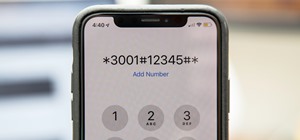 How To:
100+ Secret Dialer Codes for Your iPhone
How To:
100+ Secret Dialer Codes for Your iPhone
 How To:
Make the USB Connection on Your Android Phone Default to File Transfer Mode
How To:
Make the USB Connection on Your Android Phone Default to File Transfer Mode
 How To:
Generate Text, Images, and Insights with Apple Intelligence's Built-in ChatGPT Integration
How To:
Generate Text, Images, and Insights with Apple Intelligence's Built-in ChatGPT Integration
 How To:
Set a Maximum Volume Limit for Your iPhone or iPad's Speakers to Prevent Loud Audio Surprises
How To:
Set a Maximum Volume Limit for Your iPhone or iPad's Speakers to Prevent Loud Audio Surprises
 How To:
Your iPhone's Status Bar Can Actually Be Customized — Here's How
How To:
Your iPhone's Status Bar Can Actually Be Customized — Here's How
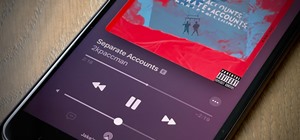 How To:
Use a Different Apple ID for Apple Music Without Using Family Sharing
How To:
Use a Different Apple ID for Apple Music Without Using Family Sharing
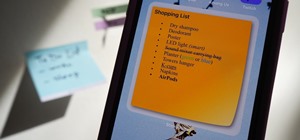 How To:
The Notes Widget Sucks — So Here Are 4 Better Ones for More Useful Sticky Notes on Your Home Screen
How To:
The Notes Widget Sucks — So Here Are 4 Better Ones for More Useful Sticky Notes on Your Home Screen
 How To:
The Best Investigatory Projects in Science: 16 Fun & Easy Ideas to Kickstart Your Project
How To:
The Best Investigatory Projects in Science: 16 Fun & Easy Ideas to Kickstart Your Project
 How To:
Make a Papercraft Rolex Watch
How To:
Make a Papercraft Rolex Watch
 How To:
Apply normal maps in 3D Studio Max
How To:
Apply normal maps in 3D Studio Max
 How To:
Remove Unwanted Objects, People, and Distractions in Photos on Your iPhone, iPad, or Mac
How To:
Remove Unwanted Objects, People, and Distractions in Photos on Your iPhone, iPad, or Mac
 How To:
Use FaceTime's Secret Hand Gestures and Reaction Buttons to Add Animated On-Screen Effects to Your Video Feed
How To:
Use FaceTime's Secret Hand Gestures and Reaction Buttons to Add Animated On-Screen Effects to Your Video Feed
 How To:
Clone Any Android App on Your Samsung Galaxy Phone Without Using Any Third-Party Tools
How To:
Clone Any Android App on Your Samsung Galaxy Phone Without Using Any Third-Party Tools
 How To:
Create the Most Compact 2x2 Hidden Piston Door in Under 50 Seconds!
How To:
Create the Most Compact 2x2 Hidden Piston Door in Under 50 Seconds!
 How To:
CC in a Physical Business Letter
How To:
CC in a Physical Business Letter
 How To:
19 Harry Potter Spells Your Android Phone Can Cast Using Google Assistant
How To:
19 Harry Potter Spells Your Android Phone Can Cast Using Google Assistant
 How To:
Build a Tree Farm in Minecraft for Easy Access to All Types of Wood
How To:
Build a Tree Farm in Minecraft for Easy Access to All Types of Wood
 How To:
Master SCRABBLE & Win Every Game
How To:
Master SCRABBLE & Win Every Game
 How To:
Make a Self-Freezing Coca-Cola Slushy (Or Any Kind of Instant Soda Slurpee)
How To:
Make a Self-Freezing Coca-Cola Slushy (Or Any Kind of Instant Soda Slurpee)
 How To:
Add Unsupported Cards and Passes to Apple Wallet for Quick, Easy Access on Your iPhone
How To:
Add Unsupported Cards and Passes to Apple Wallet for Quick, Easy Access on Your iPhone
 How To:
Use Apple Intelligence's Image Playground to Craft Custom Drawings and Animations for Almost Anything You Can Think Of
How To:
Use Apple Intelligence's Image Playground to Craft Custom Drawings and Animations for Almost Anything You Can Think Of
 How To:
Download and Install iOS 18.3 Beta or iPadOS 18.3 Beta to Try New iPhone or iPad Features First
How To:
Download and Install iOS 18.3 Beta or iPadOS 18.3 Beta to Try New iPhone or iPad Features First
 How To:
Your Lock Screen Just Got 13 Times Cooler with iOS 18 and iPadOS 18
How To:
Your Lock Screen Just Got 13 Times Cooler with iOS 18 and iPadOS 18
 How To:
Make an Origami Christmas Star
How To:
Make an Origami Christmas Star
 How To:
Use Collapsible Sections to Conquer Clutter in Text-Heavy Notes on Your iPhone, iPad, or Mac
How To:
Use Collapsible Sections to Conquer Clutter in Text-Heavy Notes on Your iPhone, iPad, or Mac
 How To:
The Simple Way to Stop Your iPhone from Sending Unwanted Audio Messages
How To:
The Simple Way to Stop Your iPhone from Sending Unwanted Audio Messages
 How To:
Generate random numbers (with decimals) in Excel
How To:
Generate random numbers (with decimals) in Excel
 How To:
Find Out Whether Your Phone Has an LCD or AMOLED Display (& Why It Matters)
How To:
Find Out Whether Your Phone Has an LCD or AMOLED Display (& Why It Matters)
 How To:
Create a Basic Attendance Sheet in Excel
How To:
Create a Basic Attendance Sheet in Excel
 How To:
30 Must-Know New Features in iOS 18.1 and iPadOS 18.1 That'll Make You Want to Update
How To:
30 Must-Know New Features in iOS 18.1 and iPadOS 18.1 That'll Make You Want to Update
 How To:
Prank Your WhatsApp Friends by Sending 100 Messages in Only 1 Second
How To:
Prank Your WhatsApp Friends by Sending 100 Messages in Only 1 Second
 How To:
Use Samsung's Hidden Undo & Redo Gesture for Galaxy Devices
How To:
Use Samsung's Hidden Undo & Redo Gesture for Galaxy Devices