How To : Create a glossy button using Photoshop
How to create a glossy button using Photoshop.

How to create a glossy button using Photoshop.
In this two part Photoshop tutorial, Richard Harrington takes a look at the camera raw files and the camera raw interface. Many video professionals do not know much about the camera raw interface because it is a technology mainly used by digital photographers. The key advantag ...more
In this Software video tutorial you will learn how to create shock style text in Photoshop. Go to the text tool and select it. Then select the font and a large size. Select white color and type in your text. Now create two copies of this text and select the original text. Then ...more
Photoshop doesn't sharpen focus, it sharpens detail using any of three remarkable filters: Unsharp Mask, Smart Sharpen, and High Pass. Apply them as smart filters, and you're ready for any output scenario. Whether you're new to Adobe's popular raster graphics editing software ...more
Looking for a primer on how to create custom banners for your YouTube videos with Photoshop CS4, CS5 or GNU GIMP? This guide will teach you everything you'll need to know. It's easy! So easy, in fact, that this guide can present a thorough overview of the process in just over ...more
This Adobe Photoshop video tutorial teaches you how to create an alternate texture in Adobe Photoshop. This video is from the "Tiling Textures" course. See how to create an alternate texture. Sessions Online Tutorial Videos is the video channel of Sessions Online Schools of ...more
In this video tutorial, we learn how to clean up details when retouching an athletic photo in Adobe Photoshop CS5. Whether you're new to Adobe's popular raster graphics editor or a seasoned designer looking to better acquaint yourself with the new features and functions of the ...more
Did you know that your copy of Photoshop is already equipped to help you design a web gallery? If you are thinking of publishing your images online, have a look at this tutorial. In it, you will be guided through a quick and easy way to create a web photo gallery in Photoshop ...more
Not knowing how to resize brushes in Adobe Photoshop is a serious handicap. Resolve the problem with this helpful video guide. Whether you're new to Adobe's Creative Suite or a seasoned graphic design professional after a general overview of Photoshop CS5's most vital new feat ...more
Searching for a primer on how to create masks within Adobe PSE? This clip will teach you what you need to know. Whether you're new to Adobe's popular raster graphics editing software or a seasoned professional just looking to better acquaint yourself with the program and its v ...more
In this clip, you'll learn how to take advantage of the Adobe Photoshop CS5 Puppet Warp tool. Whether you're new to Adobe's popular raster graphics editing software or a seasoned professional just looking to better acquaint yourself with the program and its various features an ...more
This tutorial takes the bleach bypass effect one step further by adding contrast back. Watch this video and learn to modify your photos this way in Photoshop. Add contrast to a bleached out effect in Photoshop. Click through to watch this video on flickr.com
As powerful as Photoshop is, there is little about the program that is obvious. Case in point: How do you rotate a layer? Right-click on it and select Rotate? Choose Rotate from the Layer menu? Click on the Rotate tool? The answer is no, no, and no. Fortunately, there's the Fr ...more
Make your Photoshop letters shine like chrome. Learn how to use the creative text tools of Photoshop in this Photoshop tutorial from a professional graphic designer. Part 1 of 6 - How to Use the chrome text in Photoshop. Use the chrome text in Photoshop - Part 2 of 6. Click th ...more
This tutorial shows you how to crop and resize images in Photoshop so they can be used on the internet.
TEXT HOW-TO: User Interface design is a new field that is growing as the Internet grows. When working on GUI design, shapes are a great way to achieve a realistic look to your design. As the shapes are vector based, you enjoy the ability to resize them with minimal detail loss ...more
In this video tutorial you will learn to perform some basic image corrections on your photographic images. Learn how to improve the color and sharpness of your images. The video has some great tips on using Curves.
Creating customized brushes is really useful when using Photoshop and is not difficulat to do at all! In this tutorial, learn exactly how to create customized paint brushes in Photoshop CS and start personalizing your work even more. Custom brushes make it easier to work as yo ...more
Interested in creating backgrounds in Photoshop for use in Flash Builder but aren't sure how to go about doing it? This clip provides some help. Whether you're new to Adobe's popular raster graphics editor or a seasoned designer looking to better acquaint yourself with the new ...more
This video will show you how to make emotional icon, emoticons, with Adobe Photoshop and ImageReady. You can use these emoticons with Yahoo instant messenger and aim. Make emoticons with Photoshop and ImageReady. Click through to watch this video on tricklife.com
In this Photoshop CS2 video tutorial you will learn how to use Quick Masking layers. Learn how to edit a quick masking layer, and how to combine image and mask together. Masks will always sit in the second channel of the layers'stack. Make sure to hit "play tutorial" in the to ...more
In this video tutorial, we learn how to get started using HDR (or high dynamic range) toning in Adobe Photoshop CS5. Whether you're new to Adobe's popular raster graphics editor or a seasoned designer looking to better acquaint yourself with the new features and functions of t ...more
This video is about adding motion to photos with the help of Photoshop. The video has clear picture with good audio. In a few minutes the video gave easy step by step instructions about adding motion to a particular object in the photo and it also gave an easy tip to get it ge ...more
This video demonstrates how to prevent and remove red eye in photos with Photoshop Elements. From the people who brought you the Dummies instructional book series, brings you the same non-intimidating guides in video form. Watch this video tutorial to learn how to prevent and ...more
In this video tutorial, viewers learn how to change the color of eyes using Adobe Photoshop. Begin by selecting the Magnetic Lasso tool and create a selection around the eye. To create a second selection without losing the first one, hold the Shift key. Now go to Image, click ...more
Learn about Layer Styles (drop shadow, bevel & emboss, etc.) in Photoshop and how to use them to create text effects in Photoshop.
Traditional artists re-create reality using paints, colored pencils, and air-brushing. Digital imaging technology has given a new generation of artists an entirely new way to create photo realistic illustrations in Photoshop. Create photo realistic illustrations in Photoshop. ...more
This how-to video is about how to create a simple text effect in Photoshop. First select "type tool" and input all the text, all the text should be in capital letters. Select the text and choose "character and photograph palette", then reduce the spacing to the normal desired ...more
In this video you will learn how to change eye color or removing red eye in Adobe Photoshop. First, to change the eye color you must enter in Adobe Photoshop, open a photo, select the zoom tool and zoom in near the eye. We will use the first tool and make a circle of the eye. ...more
hotarrows223 demonstrates how to manipulate the eye color in a photograph using the masking tool. First, you must open the image with the eyes you intend to work on with Photoshop CS3. Next.], you must zoom in on an eye. You should be at the point where the iris fills up more ...more
Photoshop's History Brush is great for fixing an image, but it also lets you use previous states of the image to create new effects. In this Photoshop CS2 video tutorial you will learn to use the history brush. Make sure to hit "play tutorial" in the top left corner of the vid ...more
In this tutorial I show you how to undo and redo your edits as well as stepping back through your changes using the history in Photoshop Express. Use undo, redo and history in Photoshop Express. Click through to watch this video on flickr.com
Some free tricks on how to use the color range command in Photoshop. Many people use the old method of utilizing the magic wand tool for selecting areas of color, the color range selection tool has more flexibility and control. Richard walks you through using this tool and sho ...more
There's something special about the classic look of black and white photos. Learn how to convert your color pictures into black and white using Adobe Photoshop. It takes a little practice to get good results in black and white using my method, but once you get your feet wet, y ...more
Start with a basic photograph, and then use the various image effects to subtly alter it until it's precisely how you want it. This tutorial also goes briefly into layer styles, and some easy and effective ways to work with layers in Adobe Photoshop.
Looking for a quick guide on how to brighten your smile with Photoshop? It's easy. And this clip will show you precisely how it's done. Whether you're new to Adobe's popular raster graphics editor or a seasoned designer looking to better acquaint yourself with the new features ...more
You don't always need a fancy program like Shake or After Effects to do basic compositing. In this tutorial Bert shows you how to composite using Photoshop.
This how to video describes how to use the dodge, burn, and paint in Photoshop. This video is part of the pixel perfect series and is over half an hour long, but thoroughly describes the process to create professional grade effects in Photoshop the proper way. The authors sugg ...more
This clip offers a quick tip on using Photoshop’s Fill command. Learn how to use blend mode options to fill an object with a new color while retaining shading and texture of the object. For more information, including detailed instructions, and to get started taking full advan ...more
In this video tutorial, we learn how to put the finishing touches on a project when retouching a digital photograph in Adobe Photoshop CS5. Whether you're new to Adobe's popular raster graphics editor or a seasoned designer looking to better acquaint yourself with the new feat ...more
This video shows you how to use the Animation palette timeline to create an animation in Photoshop. You learn how to paint on individual frames of a video layer and how to manage settings. Check out this cool video created by Russell Brown now! Animate layer properties in Phot ...more
This how to video will show you how to remove blemishes and do other touch ups in Photoshop. First, open the image you want to touch up in the program. Now, choose the polygon tool and select the background of the image. Now, go to adjustments and change the brightness and con ...more
Donnie opens his home to a new friend and shows you how to use the layer tool in Photoshop.
Smart objects aren't all that smart. And they aren't objects. What they are is envelopes. The kind that hold things. And keep them safe. So that everything you do protects the image from harm. This is Photoshop at its best. Whether you're new to Adobe's popular raster graphics ...more
In this video, we learn how to get white teeth using PhotoShop. Before you begin, open up PhotoShop and open the picture you want to change. Make sure you zoom in on the teeth so you have a good view and it's easier to paint. First, select the dodge tool, the choose midtones. ...more
This video shows you how to create a panoramic image using Photomerge in Photoshop. You also learn how to manage layout options. Check out this cool video created by Chris Orwig now! Make panoramic images in Photoshop CS3 with Photomerge. Click through to watch this video on a ...more
Want to create a realistic paper simulation in Adobe Photoshop CS5? It's easy! And this clip will show you how it's done. Whether you're new to Adobe's popular raster graphics editor or a seasoned designer looking to better acquaint yourself with the new features and functions ...more
Photoshop can be a daunting program with so many tools to use and details to adjust. This simple guide shows you how to create realistic textures and details on anything or everything you could ever think of by teaching you a few easy steps. He shows you how to take an existin ...more
You can convert any color photo to black and white photo. In Photoshop CS3, There are 4 ways to do it. 1. You need to go to the Image-Mode and then click Grayscale. It will convert your image to black & white photo. 2. Go to the Image-Adjustments-Desaturate. Then you will see ...more
Learn to change the color of someone's eyes to almost anything in a still image in this Photoshop CS2 tutorial. Change a person's eye color using Photoshop. Click through to watch this video on ivfilms.net
This tutorial shows you how to use the vanishing point tool in Photoshop to extend the height of a building.
First select the rectangle tool and draw the bar. Now you have to open up the layer style and choose gradient overlay. Now you need to edit the colors as showing in the video and then go to drop shadow option, you have to change the opacity of it to 20%, distance to 2 and clic ...more
Deke McClelland explains what the Levels and Histogram commands can do in Photoshop in this video tutorial. Levels allows you to adjust the luminance levels allowing you to adjust the contrast and colors within each color channel of an image. Thus, Levels allows you to adjust ...more
Adding a vignette goes hand-in-hand with softening the edge of a photo, exactly what the FocalPoint plug-in for Photoshop can help you to do. Learn how to use the vignette controls in FocalPoint 1.0 to add a dark or light edge around your Photoshop image to focus the viewers e ...more
Firefox lets you create add ons which allow for customizing or altering the appearance of your web browser. This tutorial shows you how you can create your own persona (or theme) for use by you, or anyone who dowloads it.
Have you ever wondered how to create meandering text or text that doesn't go horizontally from left to right? You will need a path to do the trick. In this video tutorial you will learn the basics of putting text on a path in Adobe Photoshop. Create text on a path in Photoshop ...more
Learn how to remove blemishes, red-eye, and other defects in Photoshop by retouching.
The replace color command is a nifty tool in Photoshop that enables you to change a color in an imagine very quickly and effectively. The tool requires that you make a copy of the original layer, as the replace color command is a destructive function. It requires parts that yo ...more
Learn the basics of digital painting in Photoshops. This video is meant for beginners.
Create cool backgrounds and effects using various Photoshop filters and layers.
 How To:
Apple Just Added Sudoku to Apple News — Here's How to Play It on iPhone, iPad, and Mac
How To:
Apple Just Added Sudoku to Apple News — Here's How to Play It on iPhone, iPad, and Mac
 How To:
Unlock the Power of Visual Intelligence on Your iPhone to Translate and Explore the World Around You
How To:
Unlock the Power of Visual Intelligence on Your iPhone to Translate and Explore the World Around You
 How To:
Generate Professional Drawings in Seconds Using Image Wand on iOS 18.2 or iPadOS 18.2
How To:
Generate Professional Drawings in Seconds Using Image Wand on iOS 18.2 or iPadOS 18.2
 How To:
Use Genmoji to Create Custom Emoji That Work Just Like Regular Emoji in Messages, Notes, and More
How To:
Use Genmoji to Create Custom Emoji That Work Just Like Regular Emoji in Messages, Notes, and More
 How To:
Make Typing Text Easier to Read on iPhone, iPad, or Mac with Apple's Hover Typing Tool
How To:
Make Typing Text Easier to Read on iPhone, iPad, or Mac with Apple's Hover Typing Tool
 How To:
Change the Default Web Browser App on Your iPhone to Open Links in Chrome, Firefox, Safari, and More
How To:
Change the Default Web Browser App on Your iPhone to Open Links in Chrome, Firefox, Safari, and More
 How To:
Use Apple Intelligence's Image Playground to Craft Custom Drawings and Animations for Almost Anything You Can Think Of
How To:
Use Apple Intelligence's Image Playground to Craft Custom Drawings and Animations for Almost Anything You Can Think Of
 How To:
Follow the 2024 Election Results in Real Time with Apple News' Live Activity for iPhone, iPad, and Apple Watch
How To:
Follow the 2024 Election Results in Real Time with Apple News' Live Activity for iPhone, iPad, and Apple Watch
 How To:
Experience Music on Your iPhone Like Never Before with Music Haptics, Which Lets You Feel Every Beat
How To:
Experience Music on Your iPhone Like Never Before with Music Haptics, Which Lets You Feel Every Beat
 How To:
Generate Text, Images, and Insights with Apple Intelligence's Built-in ChatGPT Integration
How To:
Generate Text, Images, and Insights with Apple Intelligence's Built-in ChatGPT Integration
 How To:
Remove Unwanted Objects, People, and Distractions in Photos on Your iPhone, iPad, or Mac
How To:
Remove Unwanted Objects, People, and Distractions in Photos on Your iPhone, iPad, or Mac
 How To:
New Menu Lets You Set Default Apps on Your iPhone or iPad for Calling, Messaging, Emailing, Web Browsing, and More
How To:
New Menu Lets You Set Default Apps on Your iPhone or iPad for Calling, Messaging, Emailing, Web Browsing, and More
 How To:
30 Must-Know New Features in iOS 18.1 and iPadOS 18.1 That'll Make You Want to Update
How To:
30 Must-Know New Features in iOS 18.1 and iPadOS 18.1 That'll Make You Want to Update
 How To:
Easily Record Phone Calls on Your iPhone and Get Auto-Generated Transcripts and Summaries
How To:
Easily Record Phone Calls on Your iPhone and Get Auto-Generated Transcripts and Summaries
 How To:
Download and Install iOS 18.2 Beta or iPadOS 18.2 Beta to Try New iPhone or iPad Features First
How To:
Download and Install iOS 18.2 Beta or iPadOS 18.2 Beta to Try New iPhone or iPad Features First
 How To:
Apple Music's 17 Hidden Features and Changes You Might've Missed on iOS 18 and iPadOS 18
How To:
Apple Music's 17 Hidden Features and Changes You Might've Missed on iOS 18 and iPadOS 18
 How To:
Create and Manage Reminders Without Ever Leaving the Calendar App on Your iPhone, iPad, or Mac
How To:
Create and Manage Reminders Without Ever Leaving the Calendar App on Your iPhone, iPad, or Mac
 How To:
Apple's Latest Podcasts App Update Brings 7 Must-Try Features in iOS 18, iPadOS 18, and macOS 15
How To:
Apple's Latest Podcasts App Update Brings 7 Must-Try Features in iOS 18, iPadOS 18, and macOS 15
 How To:
Apple Just Added Sudoku to Apple News — Here's How to Play It on iPhone, iPad, and Mac
How To:
Apple Just Added Sudoku to Apple News — Here's How to Play It on iPhone, iPad, and Mac
 How To:
Create an Admin User Account Using CMD Prompt (Windows)
How To:
Create an Admin User Account Using CMD Prompt (Windows)
 How To:
Use FaceTime's Secret Hand Gestures and Reaction Buttons to Add Animated On-Screen Effects to Your Video Feed
How To:
Use FaceTime's Secret Hand Gestures and Reaction Buttons to Add Animated On-Screen Effects to Your Video Feed
 How To:
16 Harry Potter Spells for Siri That Turn Your iPhone into a Magical Elder Wand
How To:
16 Harry Potter Spells for Siri That Turn Your iPhone into a Magical Elder Wand
 How To:
See Passwords for Wi-Fi Networks You've Connected Your Android Device To
How To:
See Passwords for Wi-Fi Networks You've Connected Your Android Device To
 How To:
Make Spoofed Calls Using Any Phone Number You Want Right from Your Smartphone
How To:
Make Spoofed Calls Using Any Phone Number You Want Right from Your Smartphone
 How To:
The Complete Guide on How to Build a Crystal Radio—Plus How They Work
How To:
The Complete Guide on How to Build a Crystal Radio—Plus How They Work
 How To:
Top 10 Things to Do After Installing Kali Linux
How To:
Top 10 Things to Do After Installing Kali Linux
 How To:
Remove Unwanted Objects, People, and Distractions in Photos on Your iPhone, iPad, or Mac
How To:
Remove Unwanted Objects, People, and Distractions in Photos on Your iPhone, iPad, or Mac
 How To:
Clear Your Frequently Used and Recent Emoji from Your iPhone's Keyboard
How To:
Clear Your Frequently Used and Recent Emoji from Your iPhone's Keyboard
 How To:
See What Traffic Will Be Like at a Specific Time with Google Maps
How To:
See What Traffic Will Be Like at a Specific Time with Google Maps
 The Ultimate Onion Cheat Sheet:
Which Onion Goes Best with What?
The Ultimate Onion Cheat Sheet:
Which Onion Goes Best with What?
 How To:
If 'Messages' Consumes Too Much iPhone or iCloud Storage, Don't Delete Your Conversations Just Yet
How To:
If 'Messages' Consumes Too Much iPhone or iCloud Storage, Don't Delete Your Conversations Just Yet
 How To:
Crack a Combination Bike Lock in Under 30 Seconds
How To:
Crack a Combination Bike Lock in Under 30 Seconds
 How To:
Clear the Logs & Bash History on Hacked Linux Systems to Cover Your Tracks & Remain Undetected
How To:
Clear the Logs & Bash History on Hacked Linux Systems to Cover Your Tracks & Remain Undetected
 How To:
Every Hidden Special Character on Your iPhone's Keyboard That You Can Unlock Right Now
How To:
Every Hidden Special Character on Your iPhone's Keyboard That You Can Unlock Right Now
 How To:
Fold an Origami F-18 Fighter Jet Out of a Dollar Bill
How To:
Fold an Origami F-18 Fighter Jet Out of a Dollar Bill
 How To:
30 Must-Know New Features in iOS 18.1 and iPadOS 18.1 That'll Make You Want to Update
How To:
30 Must-Know New Features in iOS 18.1 and iPadOS 18.1 That'll Make You Want to Update
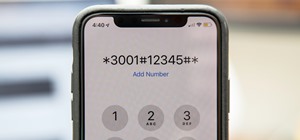 How To:
100+ Secret Dialer Codes for Your iPhone
How To:
100+ Secret Dialer Codes for Your iPhone
 How To:
Fold the Record-Setting Glider-Style Paper Airplane (Guinness World Records)
How To:
Fold the Record-Setting Glider-Style Paper Airplane (Guinness World Records)
 How To:
Use Google Maps or Waze with Siri Instead of Apple Maps
How To:
Use Google Maps or Waze with Siri Instead of Apple Maps
 How To:
Buy the Best Wireless Network Adapter for Wi-Fi Hacking in 2019
How To:
Buy the Best Wireless Network Adapter for Wi-Fi Hacking in 2019
 How To:
Here Are All the iPad Models iPadOS 17 Supports (And Doesn't Support)
How To:
Here Are All the iPad Models iPadOS 17 Supports (And Doesn't Support)
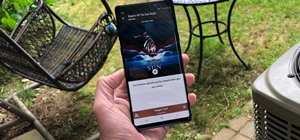 How To:
Save Pandora Stations & Songs for Offline Playback
How To:
Save Pandora Stations & Songs for Offline Playback
 How To:
Unlock a Car Door with a Clothes Hanger
How To:
Unlock a Car Door with a Clothes Hanger
 How To:
Hack Bejeweled Blitz with a Firefox add-on (04/11/04)
How To:
Hack Bejeweled Blitz with a Firefox add-on (04/11/04)
 How To:
Dial These Secret Codes to See if Someone Is Hijacking Calls & Texts on Your iPhone
How To:
Dial These Secret Codes to See if Someone Is Hijacking Calls & Texts on Your iPhone
 How To:
20 Surprisingly Practical Uses for Apple AirTags
How To:
20 Surprisingly Practical Uses for Apple AirTags
 How To:
Find Identifying Information from a Phone Number Using OSINT Tools
How To:
Find Identifying Information from a Phone Number Using OSINT Tools
 How To:
13 Tips Every Apple Pencil User Needs to Know for iPad
How To:
13 Tips Every Apple Pencil User Needs to Know for iPad
 Android Basics:
How to See What Kind of Processor You Have (ARM, ARM64, or x86)
Android Basics:
How to See What Kind of Processor You Have (ARM, ARM64, or x86)
 How To:
Use Apple Intelligence's Image Playground to Craft Custom Drawings and Animations for Almost Anything You Can Think Of
How To:
Use Apple Intelligence's Image Playground to Craft Custom Drawings and Animations for Almost Anything You Can Think Of
 How To:
Apple's Massive Control Center Update Gives You 11 New Must-Try Features on iPhone and iPad
How To:
Apple's Massive Control Center Update Gives You 11 New Must-Try Features on iPhone and iPad
 How To:
Open Your Car Door Without a Key: 6 Easy Ways to Get in When Locked Out
How To:
Open Your Car Door Without a Key: 6 Easy Ways to Get in When Locked Out
 How To:
The First 10 Things to Do After Rooting Your Phone
How To:
The First 10 Things to Do After Rooting Your Phone
 How To:
Solve the Rubik's Cube faster with shortcuts
How To:
Solve the Rubik's Cube faster with shortcuts
 How To:
Manually Switch to a Different LTE Band on Any Samsung Galaxy Phone
How To:
Manually Switch to a Different LTE Band on Any Samsung Galaxy Phone
 How To:
Do the Land O'Lakes Indian Butter (Boob) Trick
How To:
Do the Land O'Lakes Indian Butter (Boob) Trick
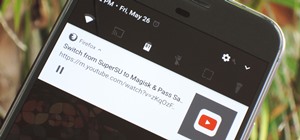 How To:
Fix Firefox's YouTube Background Playback Feature on Android
How To:
Fix Firefox's YouTube Background Playback Feature on Android