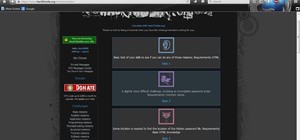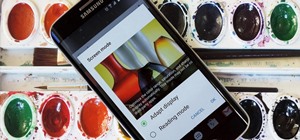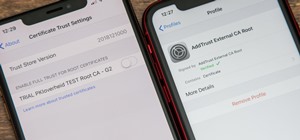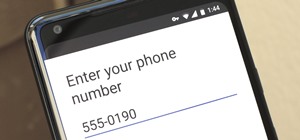Adobe Photoshop Creative Suite 3, or CS3, is the industry-standard application for digital photo manipulation. It is ideal for professional photographers, serious amateur photographers, and graphic designers. Having the software, however, isn't enough; you'll need to know how ...more
In this video we will look at a quick and simple cloning technique in Photoshop. You will learn to use the Clone Stamp and Polygonal Lasso Tools to make cloning out pixels much easier. Remember to apply the cool trick to improve your next cloning task! Improve your cloning tec ...more
Layer styles are a very cool way to add adjustable effects to a layer in Photoshop. 10 different effects in all. Each with many different options.
Ever wanted to create your own custom brushes for use in Adobe Photoshop? This guide will show you how to do just that. Whether you're new to Adobe's popular graphics editor or a seasoned design professional looking to get better acquainted with the industry-standard app, you' ...more
This tutorial shows you how to create chrome text in Adobe Photoshop.
Adobe Photoshop CS4 is the industry-standard software for perfecting digital images and is ideal for professional photographers, serious amateur photographers, and graphic designers. In this Photoshop CS4 tutorial, you'll learn how to make local adjustments using Adobe Camera ...more
One of the new features of Adobe Photoshop CS5 is the content-aware fill feature. For instance, if your photograph was taken at an angle, but you want to level it out without losing any of the image, this tutorial will demonstrate how you can achieve this effect.
This tutorial shows you how to combine photos to make a panoramic image by auto-blending the images and tweaking.
In this how to video, you will learn how to re-size any image in Photoshop to submit to Alamy. You will need the file to be 48 megabytes and uncompressed. First, open the image in Photoshop. At the bottom, you will see the current image's file size. Now go to image and image s ...more
tasktutorial shows you how to create a limited offer button, using Photoshop with this high resolution and informative video. You can learn how to create these buttons, using step-by-step instructions. You never have to leave the comfort of your home, and it's free to learn. T ...more
After creating your own custom Photoshop brushes, you may want to share them with the world. This guide from Brusheezy will show you how to do just that. Whether you're new to Adobe's popular graphics editor or a seasoned design professional looking to get better acquainted wi ...more
Layers are very important component of Photoshop. Without knowing how to use the layers correctly, one can not utilize the maximum what Photoshop offers to designers and digital artists. For a beginner, this video provides a good basic knowledge about Photoshop layers. Layers ...more
In this video tutorial, viewers learn how to enhance an image in Adobe Photoshop. Begin by duplicating the layer by press the Control and J buttons. Then change the blending mode to Soft Light. Now press the Control and M keys to open Curves, and drag the curves up to brighten ...more
This tutorial shows you how to use the vanishing point filter to easily move images around and automatically have them adjust to the proper size and angle.
This video shows you how to add a believable reflection to any image using Photoshop. There's no sound so you have to attempt to follow along on your own with the cursor.
This Photoshop tutorial explains using tool presets. Learn how to set up and quickly grab your favorite tools, brush tips and options in one easy to use palette.
Some Photoshop users are intimidated by the idea of trying to mask or select liquids. Here is a guide with some helpful tips on how to get this done. For more information, including detailed, step-by-step instructions, watch this brief video software tutorial. For more Adobe ...more
This tutorial shows you how to create a reflection of text or any object on a layer mask in Photoshop so that you do not destroy the original image or text.
Do you like layer masks in Photoshop? If you do, then you'll love the new feature in PhotoFrame 3 that allows you to put the border or edge effect directly into a Layer Mask in Photoshop so you can edit it as you wish. Learn how to use layer mask mode in the PhotoFrame 3 plug- ...more
In this lesson, learn how to make difficult selections in Photoshop easily and how to save them for later use. Part two specifically covers how to use the clone stamp tool to "clean up" unwanted areas of digital images. Part 1 of 2 - How to Make selections in Photoshop. Part ...more
This tutorial explains how smart objects work and how to use them to maintain resolutions of your images when resizing them in Photoshop CS2. Use smart objects in Photoshop CS2. Click through to watch this video on vtutorial.com
This tutorial presents a quick lesson on how to take advantage of Photoshop's new content-aware fill tool. Whether you're new to Adobe's Creative Suite or a seasoned graphic design professional after a general overview of Photoshop CS5's most vital new features, you're sure to ...more
Learn how to create actions in this Photoshop tutorial. Actions are a way of recording one or more moves or steps you would take to modify an image. This way, every time you need to resize or modify another image the same way, you only have to click the action. A great time sa ...more
Mama shows how to use and create custom Gradient Maps and linear burning to render a more dramatic image.
Watch to learn how to turn an ordinary photo into an interesting photo using special effects either created by you or provided by Photoshop.
This is a quick Photoshop tutorial that shows you how to use the pen tool to whiten the teeth of subjects in your photos. Whiten teeth in Photoshop with the pen tool. Click through to watch this video on ivfilms.net
This tutorial is for beginner Adobe Photoshop users and explains how to use the move tool.
In this how to video, you will learn how to whiten teeth in Photoshop. First, open an image that you want to edit in Photoshop. Zoom in to the teeth as much as you can. Next, go to the brush tool and set the diameter to 21. Hold shift and q to put you into quick mask mode. Now ...more
Working in Photoshop and not sure how to save your files? What ARE all those extensions and what exactly are the differences. Well, this video breaks it down so you'll know just how to save your precious work.
Learn how to make a few selections in Photoshop and change the color of someone's hair in a picture. Change hair color in Photoshop with a few selections. Click through to watch this video on vtutorial.com
In this Photoshop tutorial, Richard Harrington explains how to output a DV video signal directly to a SD video monitor from Adobe Photoshop using a digital video converter via firewire and video preview controls. This is a very helpful tool for making adjustments to your color ...more
Even if you do not understand Photoshop, you should watch this, because the storytelling is great. As our 90,000+ video library attests, how-to's are a genre, per se. And screencasts are a particular sub-genre, especially useful for software instruction. The last thing you w ...more
This tutorial will show you how to quickly use clouds and other tools to create a texture with some nice dimension to it. This is a great starter example, and we suggest you experiment with colors and variations of your own! Create 3D looking textures in Photoshop. Click throu ...more
Layer masks in Photoshop hide, but do not remove, pixels from your original image. Learn how to use them for revealing and hiding selections in this tutorial.
Do you work with text often in Photoshop? In this video tutorial you will learn to convert text into type blocks within Photoshop. Type blocks allow you to easily resize the text to fit a certain area on your images. Convert your text into type blocks within Photoshop. Click t ...more
This video by photoshopuniverse shows you how to simulate lightning in a night time scenic photo. For this a night time scene is required. Open the image in Photoshop and create a new layer and with the gradient tool create a gradient as shown from the top left to the bottom r ...more
This is the correct way to convert in Photoshop any color photo to grayscale without losing any information.
In this video you will learn about adjusting curves in Photoshop. Curves can be used to adjust the over-all contrast or tonal range, and color. These changes can be made with with great precision, and can dramatically improve even photos that appear unusable. This video is gea ...more
To many Photoshop beginners the pen tool is a hard-to-grasp mystery. What they do not know is that pen tool offers the most flexible way to manipulate lines and images. This video tutorial will try to demystify the infamous Pen tool. Get started with Photoshop's pen tool. Clic ...more
This video shows how to modify Mama's Sparkles Action for Photoshop to accommodate sparkle size to a smaller resolution file or smaller area of the image.
PhotoTune is a plug-in for Photoshop that has a unique interface that makes it visually easy to edit photos. In this tutorial you will learn how to quickly optimize a landscape image using PhotoTune within Photoshop. See how to work with a waterfall image and adjust it for max ...more
This PhotoTools tutorial shows you how to create your own presets as well as use them. PhotoTool presets are a great way of saving adjustments you make all the time when editing images in Photoshop. You will also learn how to share your PhotoTools presets and install presets f ...more
This video shows you how to use blending modes in Photoshop to lighten, darken, add contrast, and alter color effects in an image. This is a great tool for photographers, especially if you work digitally. Use blending modes in Photoshop CS3. Click through to watch this video o ...more
This tutorial shows you how to edit images and text in a Zen Cart template by working with the slices in Photoshop. Work with slices from a Zen Cart template in Photoshop. Click through to watch this video on template-help.com
Learn how to do a cool trick and 'hand color' images in Photoshop. He mostly talks about desaturating images, adding color or playing with blacks and whites.
This software tutorial shows you two ways to batch process image adjustments with the FocalPoint plugin for Photoshop. First, see how you can adjust one photo in FocalPoint, then copy those adjustments to all other open images. Second, learn how to use Photoshop actions and th ...more
Learn how to create a "dreamy" effect around images with Adobe Photoshop. Create dreamy images with Photoshop. Click through to watch this video on tricklife.com
Learn how to remove blemishes, dark circles and other imperfections from a photo of someone using Photoshop.
Photographer Chris Alvanas goes under the Filter menu and explores some of the things you can do with the Lighting Effects options. Use lighting effects in Photoshop. Click through to watch this video on layersmagazine.com
Learn two ways to add a drop shadow to a see-through element in Photoshop to help make your digital scrapbook. In this case Ronnie is using a sheer bow but this technique works nicely on vellum or any other kind of see-through item. Drop shadows in your digital scrapbook in Ph ...more
In this video one learns to make a quake live button in Photoshop which is useful for anyone who owns Photoshop and creates websites. The video is easy to follow and show a step by step method for creating a quake live button by creating multiple layers, using the free sizing ...more
There are a number of patterns built into Illustrator which can be brought over to Photoshop to use as design elements. Learn how to use them with this free video tutorial. For more information, including detailed, step-by-step instructions, and to get started using Illustrato ...more
This video tutorial belongs to the software category which is going to show you how to use color options in Photoshop Elements 4. This version of Photoshop includes color settings that help you to control the way in which the colors in your photos are managed from capture to e ...more
See how to use Adobe Photoshop CS4 to make the eyes of your subject pop. Whether you're new to Adobe's popular graphic editing program or a seasoned design professional looking to better acquaint yourself with the new features and functions of this particular iteration of the ...more
Need some help figuring out how to use layers in Adobe Photoshop? This Photoshop user's guide will sort you out. Whether you're new to Adobe's popular raster graphics editing software or a seasoned professional just looking to better acquaint yourself with the program and its ...more
Levels are an extremely powerful and important tool for adjusting in Photoshop. They are a more refined way of controlling color, brightness, shadows and other parts of images. Check out this Photoshop tutorial and get the basics of using levels.
Want to change the images on the header or any part of your osCommerce template based site? Well watch this video and see how easy it is to do using Photoshop. Update images in an osCommerce template in Photoshop. Click through to watch this video on template-help.com
In this software tutorial you will learn how to use the ColorTune wizard in the PhotoTune plug-in for Photoshop. ColorTune makes it easy to visually color correct your Photoshop images. Get your feet wet with the unique Wizard control in ColorTune. Use the ColorTune wizard in ...more