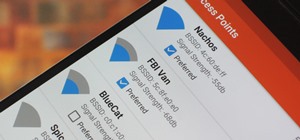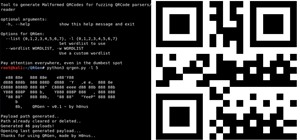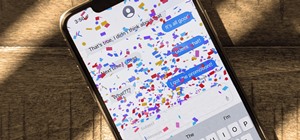This Adobe Photoshop tutorial covers using adjustment layers in Photoshop CS2 to help out a badly desaturated photo from the early '70s. Learn to use Photoshop levels, curves and color balance tools to color correct and fix faded old photos.
Michelle H. has this great Photoshop tutorial on how to use the extract filter. See exactly how to extract a body or object (like a man) against a white background and overlay it onto a colorful background. This is very detailed. Great for Photoshop newbies.
This Photoshop tutorial gives you an easy way to give your photos that night vision look in just a few easy steps !!
In this Photoshop tutorial you'll learn how to make interlocking patterns with perfect symmetry, for example holes cut into metal or reptile skin. Of course, the key to this is the interaction with light.
This Photoshop tutorial is one that is widely used amongst professionals and everyday people. It can be used to add shadows to photos, darken the skin of family, friends, or even models, and even make the sky in a photo look more menacing. This tutorial focuses ont the burn to ...more
Do you need to hone your Adobe Photoshop skills? With this tutorial, you can learn how to add a tattoo image to the body of a human, and make it look realistic and believable. For more Adobe Photoshop tutorials, search for Photoshop on WonderHowTo. This Adobe Photoshop tutori ...more
There is an awesome typography design from Ginger Monkey Design called Compassion. What is really great about that design was how they mixed some "frilly bits" with the typeface to create an outstanding piece of work. This Photoshop tutorial will attempt to create a similar ty ...more
This Photoshop tutorial shows you how to use the extract tool to extract a background from a monster image. Many techniques show you how to remove the subject, but here you will learn to remove the background. Never fear, the Extract Tool is here! Rediscover the Extract tool a ...more
Nobody in the world enjoys seeing somebody with really bad teeth. Or enjoys kissing them for that matter. So this video is perfect for you pranksters out there looking to get revenge on a family member, friend, or even enemy. Find out what it takes to make rotten teeth using P ...more
This basic Photoshop tutorial shows you how to easily create a shiny oval object with reflections.
This is a Photoshop tutorial from NewDarkROom.com This tutorial will show you how to make selected areas of your images color while the rest remains black and white.
In this Photoshop tutorial, Richard Harrington takes a look at balancing out exposure issues inside of Photoshop CS4. Mixed lighting on a photo can cause portions of the image to be too bright or too dark, fortunately Photoshop gives us some great tools to take care of these t ...more
Think the eyes in your photograph could pop a little more? In this Photoshop tutorial from Adam Bonilla, learn one process for enhancing the eyes in Photoshop. Get tips and tricks on how to retouch the eyes for a commercial client.
This Adobe CS3 Photoshop tutorial is on using smart objects.
Make your buttons stand out when building webpages -make them shiny! This Photoshop tutorial shows you how.
In the Photoshop tutorial, Richard Harrington takes a look at making an alpha channel based upon the luminance in an image. Alpha channels allow you to store transparency in a graphic and transfer that transparency to another non-linear video editing program or compositing app ...more
Create a wallpaper for your own tech company or project! This Adobe Photoshop tutorial walks you through the process of creating a flashy red and black wallpaper, complete with a logo and a glowing, live-wire looking line running across the screen.
Quickly turn your photograph into a hand drawn sketch! This Photoshop tutorial shows you one way to do it using desaturate and invert, Gaussian blur and brightness and contrast.
From TutVid comes a great Photoshop tutorial. Follow this short tutorial and learn how to change someone's eye color. Find the picture of someone you want to use. This works best if the eyes are bright and visible. First, make a new layer. Then use the ellipse select tool, and ...more
This is a Photoshop tutorial for digital photographers. Learn how to improve the midtone contrast of your images with this Photoshop tutorial. You can really improve the midtone contrast of your images just by following a few simple step. Watch this tutorial to find out how. ...more
This Adobe Photoshop tutorial teaches you how to change the color in different images with a variety of colorization methods. Bert shows us how to change colors on shirts, on cars and in our lives, through colorization in Photoshop.
Sometimes we need to create grayscale images for better contrast effect in our designs. In this Photoshop tutorial you will learn to convert a color image to grayscale mode. You will also be introduced to the concept of channels.
This Photoshop tutorial is all about textures. Watch and learn how to create original graphics using simple textures within Photoshop.
In this Photoshop tutorial the instructor shows how to automate white balance. Normally there is a good chance that a group of photos were taken in a particular environment and if there was a white balance defect it would have affected all those pictures. So you will need to a ...more
Bert delves deeper into re-touching with Photoshop and shows us how to create two moody scenes from different images. You can do more with retouching than just fixing blemishes, as shown in this Photoshop tutorial.
In this Photoshop tutorial, learn how to take a peaceful image and turn it into a disaster area. This effect can be used to turn summer into an icy winter, or make your entire world look post-apocalyptic. This creepy effective is very effective and easy to learn. Check it out!
This Photoshop tutorial was created in HD resolution so it's as good as looking at your own screen! Follow along and learn how to create reflections or mirroring effects for images or text. The tutorial looks great, I wish all the tutorials were done at this resolution. Create ...more
Adobe Photoshop CS4 is the industry-standard software for perfecting digital images and is ideal for professional photographers, serious amateur photographers, and graphic designers. In this Photoshop tutorial, you'll learn how to use Kuler themes in your Adobe Photoshop CS4 p ...more
Fix up a dull sky by replacing it with a new one!! This Photoshop tutorial shows you how.
It doesn't matter how great your digital camera is, there are going to be times when you take pictures and your subjects have red eye. So watch this Photoshop tutorial and learn how to use Photoshop to "get the red out". Removing red eye is a basic and easy to learn process in ...more
In this Adobe Photoshop tutorial the instructor shows how to prepare pan and scan images. To prepare an image by panning and scanning is quite different than preparing an image normally for using in your video. These images should be extra sized as you would perform special ef ...more
Learn how to use black and white to separate elements of your designs in Photoshop CS3 in this image editing software tutorial. Using black and white to separate background images from more important foreground images is a great technique for creating dramatic designs. Learn h ...more
This is a Photoshop tutorial for digital photographers. Learn how to create HDR images in Photoshop. We'll be taking an extensive look at the process of creating HDR images. Take note that Photoshop doesn't do a good job of creating HDR's. We'll also explore other 3rd party o ...more
This Photoshop tutorial goes over how to "Pick-up" Color. Using the Info Palette. Sampling up to 4 colors. Measuring distances and angles with the Protractor option.
Adobe Photoshop CS4 is the industry-standard software for perfecting digital images and is ideal for professional photographers, serious amateur photographers, and graphic designers. In this Adobe Photoshop tutorial, you'll learn how to use effects and paint tools in Photoshop ...more
A Photoshop tutorial on how to add a tattoo to an image. Put tattoos on pictures with Photoshop. Click through to watch this video on tricklife.com
This Adobe Photoshop tutorial shows you how to create a simple moody grunge background. Using multiple layers and effects in Photoshop, you can turn any photo or image into a grungy moody background. Create a stunning grunge background. Click through to watch this video on des ...more
Add style to your Photoshop file with the program's advanced filters and tools. Learn how to use the creative text tools of Photoshop in this Photoshop tutorial from a professional graphic designer. Part 1 of 8 - How to Create text effects in Photoshop. Create text effects in ...more
In this Photoshop tutorial, Richard Harrington takes a look at the auto blend command that allows you to merge multiple pictures together into a single larger document. When you have a large scan and you have to scan it in multiple pieces and then stitch it together or if you ...more
This is a Photoshop tutorial on how to reduce the dark circle under eyes appearance using simple steps.
Donnie Hoyle's sex-dampening technique finds him reflecting on the patterns of his life. Check out his Adobe Photoshop tutorial and learn how to not suck at Photoshop and define patterns.
This software tutorial shows you how to create the "X" on the Mac OS X Leopard box in Photoshop. Basically you are learning how to create a shiny letter X with a Mac background. So if you want to create the cover look of the Mac Leopard operating system box, then watch this Ph ...more
We had basic studio lighting, speed lights and photo shoots. This week The Elevin Show takes us on a Photoshop blitz to teach us a few skin retouching tips and tricks on Photoshop. Have you always wanted to learn how to use Photoshop like a professional photographer? This is ...more
This Adobe Photoshop tutorial shows you how to create an iMac in Photoshop. Now, there's no magic involved so you won't be able to use the iMac you create as a computer, but if you need an image of an iMac, you will learn how to create one yourself using Photoshop.
A walkthrough of the classic Gondola tutorial to help you get started with Adobe Photoshop.
This is a Photoshop tutorial for digital photographers. Putting a grunge effect on your image is simple to do. Creating the grunge backgrounds is even simpler. Just watch the tutorial to see how easy it is to get this effect. Quick tips and time saving techniques for today's ...more
In this two part Photoshop tutorial, Richard Harrington takes a look at the camera raw files and the camera raw interface. Many video professionals do not know much about the camera raw interface because it is a technology mainly used by digital photographers. The key advantag ...more
Make your Photoshop letters shine like chrome. Learn how to use the creative text tools of Photoshop in this Photoshop tutorial from a professional graphic designer. Part 1 of 6 - How to Use the chrome text in Photoshop. Use the chrome text in Photoshop - Part 2 of 6. Click th ...more
In this Photoshop tutorial you will see how to use layer masks to selectively blend the results from FocalPoint with your original image. FocalPoint 1.0 is a plug-in for Photoshop and has it's own layer masks that allow you to choose a focal point and blur around it with the l ...more
This Photoshop tutorial shows you how to use brightness and contrast, curves and a few other tools to adjust an over exposed image. Correct overexposed images in Photoshop. Click through to watch this video on flickr.com
This image editing software tutorial shows you how to redo levels settings in Photoshop CS3. You've spent time working on adjusting the RGB levels of an image, or ANY levels settings and you make a mistake and accidentally lose those changes. The history panel doesn't have the ...more
This Photoshop tutorial covers color selection. Part one is about using the Color Picker and part two is about the color and swatches palettes. Part 1 of 2 - How to Select colors in Photoshop. Part 2 of 2 - How to Select colors in Photoshop.
This Photoshop tutorial is a series covering the Layers Palette. The first tip covers the background layer. Layer locks and Layer Fill options. Different layer types will be covered in the second tip. As well as layer duplication, hiding and deleting. Part 1 of 2 - How to Use ...more
This Photoshop tutorial explains using tool presets. Learn how to set up and quickly grab your favorite tools, brush tips and options in one easy to use palette.
Learn how to create actions in this Photoshop tutorial. Actions are a way of recording one or more moves or steps you would take to modify an image. This way, every time you need to resize or modify another image the same way, you only have to click the action. A great time sa ...more
This is a quick Photoshop tutorial that shows you how to use the pen tool to whiten the teeth of subjects in your photos. Whiten teeth in Photoshop with the pen tool. Click through to watch this video on ivfilms.net
In this Photoshop tutorial, Richard Harrington explains how to output a DV video signal directly to a SD video monitor from Adobe Photoshop using a digital video converter via firewire and video preview controls. This is a very helpful tool for making adjustments to your color ...more
Levels are an extremely powerful and important tool for adjusting in Photoshop. They are a more refined way of controlling color, brightness, shadows and other parts of images. Check out this Photoshop tutorial and get the basics of using levels.
Templates are more customizable than you may think. So if you purchased a website template and need to change the images used - check out this Photoshop tutorial. Change images in a website template with Photoshop. Click through to watch this video on template-help.com
If you want to make part of an image black and white and keep another part colored (similar to a Sin City effect) then this Photoshop tutorial will help you out. This is a quick and dirty version that gets the job done but isn't very accurate.