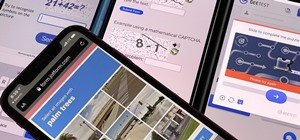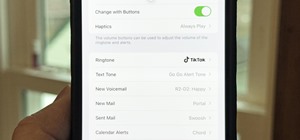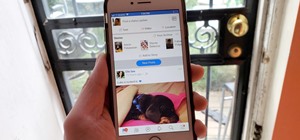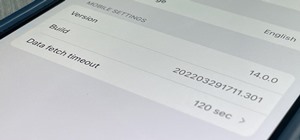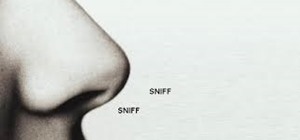In this Photoshop CS2 video tutorial you will learn how to use the Vector Shape tools. The Vector Shape tools include the Rectangle tool, the Rounded Rectangle tool, the Ellipse tool, the Polygon tool, the Line tool, and the Custom Shape tool. Learn how to draw and recolor vec ...more
Photoshop's layers Palette is a powerful tool that allows you do many special things to your layered compositions. In this Photoshop CS2 video tutorial you will learn how to use layers, including how to delete, lock, and unlock layers. Make sure to hit "play tutorial" in the t ...more
In this Photoshop CS2 video tutorial you will learn how to use Quick Masking layers. Learn how to edit a quick masking layer, and how to combine image and mask together. Masks will always sit in the second channel of the layers'stack. Make sure to hit "play tutorial" in the to ...more
Very often you won't find the designs you want on the Swatch Palette. In this Illustrator video tutorial you will learn to create and apply your own pattern swatch. Make sure to hit "play tutorial" in the top left corner of the video to start the video. There is no sound, so y ...more
Illustrator allows symbols to be placed on a graphic with a convenient spray-paint icon. The longer the mouse button is held while the spray can is in use, the more copies of the Symbol are produced. In this Illustrator CS2 video tutorial you will learn create and use vector s ...more
Color is not the only thing you can spray-can in Illustrator CS2. In this video tutorial you will learn how to spray-can images in Illustrator CS2. Learn how to convert the RGB images you already have to symbols, and spray-can the images. Make sure to hit "play tutorial" in th ...more
In this Illustrator CS2 video tutorial you will learn to create a series of stepped shape morphs. Learn how to use the Expand command to break apart the overlapping shapes. Make sure to hit "play tutorial" in the top left corner of the video to start the video. There is no sou ...more
The objects you are working on in Illustrator often are not in the exact sizes or shapes you want them to be. In this Illustrator CS2 video tutorial you will learn to scale and skew objects. This is a tutorial for beginners. Make sure to hit "play tutorial" in the top left cor ...more
Do you need to rotate an object on a different axis other than the object's center? In this Illustrator CS2 video tutorial you will learn to rotate and reflect objects and how to perform horizontal and vertical reflect. Make sure to hit "play tutorial" in the top left corner o ...more
In this Illustrator CS2 video tutorial you will learn to import and place images into a document. A placed image does not exist within a document; it is linked like a web page image and updates instantly if there are any changes to the original image. Make sure to hit "play tu ...more
In this Illustrator CS2 video tutorial you will learn to use pathfinder to remove text from the background. In a sense, we create shapes by cutting from others. All text must be changed to shape before we can use the pathfinder subtract command. Make sure to hit "play tutorial ...more
In this Illustrator CS2 video tutorial you will learn to use the Pathfinder MinusBack tool. With it you can remove parts of a shape or remove the part of the shape which is overlapped by the selected shape. Make sure to hit "play tutorial" in the top left corner of the video t ...more
In this Illustrator CS2 video tutorial you will learn to execute Pathfinder Connect. The command lets you connect multiple shapes into one shape. You have to click Expand button to see the result. Make sure to hit "play tutorial" in the top left corner of the video to start th ...more
In this Illustrator CS2 video tutorial you will learn to smooth paths with pencil tools. By clicking and dragging you can increase the points curve. You can also erase points which are no longer needed with the tools. Make sure to hit "play tutorial" in the top left corner of ...more
In this Illustrator CS2 video tutorial you will learn to use PMS Colours. Learn how to open and choose swatches from a PMS color set. PMS is a worldwide color matching system for printers. Make sure to hit "play tutorial" in the top left corner of the video to start the video. ...more
In this Illustrator CS2 video tutorial you will learn to use the pen and brush tools. With the tools you can edit and adjust points on the line, and control curves and line shape. Learn also how to customize the brush path, and adjust the line stroke and brush type. Make sure ...more
In this Illustrator CS2 video tutorial you will learn to use the line segment tools. Please note that line segments will only fill between 2 points. A line with 3 or more points is called a path. Make sure to hit "play tutorial" in the top left corner of the video to start the ...more
In this Illustrator CS2 video tutorial you will learn to fill a font with custom gradient and PMS gradients. Remember to experiment after you have learned how to do it! Make sure to hit "play tutorial" in the top left corner of the video to start the video. There is no sound, ...more
In this Illustrator CS2 video tutorial you will learn to slice and export an Illustrator file for the web. You'll see it's the same procedure in Photoshop. Remember to select PNG or GIF file formats if you want to reserve transparency layers when exporting images. Make sure to ...more
In this Illustrator CS2 video tutorial you will learn to separate a design into layers. The layers allow you to have maximum control over the images. This example involves the creation of three different layers. Make sure to hit "play tutorial" in the top left corner of the vi ...more
SQLyog is a Graphical User Interface (GUI) for the popular Relational Database Management System (RDBMS) MySQL. In this Dreamweaver 8 video tutorial you will learn how to create a database with SQLyog. It sounds complicated, but it really isn't. Make sure to hit "play tutorial ...more
Do you know Fireworks 8 allows you to compress separate parts of the same JPEG image at different compression settings? In this Fireworks 8 video tutorial you will learn how to use Selective Compression. Learn how to slice images, set different formats for export, and apply mu ...more
With Smart Shapes you can easily create complex objects like arrows, stars, rounded rectangle, and even 3-dimensional objects with click and drag ease. In this Fireworks 8 video tutorial you will learn how to use smart shapes. Make sure to hit "play tutorial" in the top left c ...more
The Fireworks 8 pen tool lets you create straight or curved line segments by placing points. Pen tool creates object lines that can be altered by sub-selecting and modifying one or more control points. In this Fireworks 8 video tutorial you will learn how to use Vector Pen Too ...more
QuarkXPress is a page layout application for Mac OS X and Windows, produced by Quark, Inc. In this QuarkXPress video tutorial you will learn how to create new documents and how to set measurements when creating a new page. Make sure to hit "play tutorial" in the top left corne ...more
Do you want to design a CD cover in QuarkXPress? In this video tutorial you will learn how to create custom document sizes, including how to set preferences for a CD cover design project. Make sure to hit "play tutorial" in the top left corner of the video to start the video. ...more
In this QuarkXPress video tutorial you will learn how to create a new page, and add a header and some body copy. Learn how to use the text tool to create and edit a block of text and how to hide the guides using keyboard key. Make sure to hit "play tutorial" in the top left co ...more
QuarkXPress is a drag-and-drop WYSIWYG page layout program. In this QuarkXPress video tutorial you will learn how to add blank pages to a document using the Document Layout menu. Make sure to hit "play tutorial" in the top left corner of the video to start the video. There is ...more
In this video tutorial you will learn how to edit master files. Master files work almost like templates in QuarkXPress. If you change the master file, all files created based on the master file will change too. Make sure to hit "play tutorial" in the top left corner of the vid ...more
Does your text box look cramped with the text too close to the box's edges? In this QuarkXPress video tutorial you will learn how to pad the inside of text boxes and how to manipulate the block features. Make sure to hit "play tutorial" in the top left corner of the video to s ...more
A tab character is a control character in a document that represents movement to the next tab stop. In this QuarkXPress video tutorial you will learn how to add a in-between tab character. Make sure to hit "play tutorial" in the top left corner of the video to start the video. ...more
Do you want to include an image in your Quark document? In this QuarkXPress video tutorial you will learn to use runaround for formatting. Learn how to add a custom padding shape, and format text around an image. Make sure to hit "play tutorial" in the top left corner of the v ...more
In this QuarkXPress video tutorial you will learn how to re-order pages in document view. Learn how to drag and move pages around in the document. QuarkXPress will auto-renumber the pages. Make sure to hit "play tutorial" in the top left corner of the video to start the video. ...more
Encapsulated PostScript, or EPS, is a graphics file format. In this QuarkXPress video tutorial you will learn how to import Illustrator EPS files. Learn also how to use remove solid background colours from EPS files. Make sure to hit "play tutorial" in the top left corner of t ...more
Do you want to stylize your picture box or text box in your QuarkXPress document? In this video tutorial you will learn how to add borders to your page elements and how to adjust border properties. Make sure to hit "play tutorial" in the top left corner of the video to start t ...more
Like Word, you don't have to manually number each of the pages of your QuarkXPress document. In this QuarkXPress video tutorial you will learn how to perform page automatic numbering and work with master pages. Make sure to hit "play tutorial" in the top left corner of the vid ...more
In this QuarkXPress video tutorial you will learn how to create custom content frames. During the process, QuarkXPress will pixelate your pictures to keep the program fast. It's called active degradation. Make sure to hit "play tutorial" in the top left corner of the video to ...more
Are your QuarkXPress pages in the wrong order? Want to know a fast and easy way to fix it? In this QuarkXPress video tutorial you will learn how to move multiple pages in document view. Make sure to hit "play tutorial" in the top left corner of the video to start the video. Th ...more
A style sheet is a group of paragraph and/or character attributes that can be applied to selected paragraphs and characters in one step. In this QuarkXPress video tutorial you will learn how to create a paragraph style sheet and apply it to text blocks. Make sure to hit "play ...more
Step and Repeat is one of the great time-saving features of QuarkXPress. If you need multiple items and you know where you want them, consider the Step and Repeat command. In this QuarkXpress video tutorial you will learn how to use Step & Repeat to replicate items in your pag ...more
If you have a website, and would like to direct people to it via your free ebook, you might want to include an Internal Page Link in it. In this Adobe Acrobat video tutorial you will learn how to create an Internal Page Link by adding a link action, setting default page scale, ...more
In this 3ds Max video tutorial you will learn how to switch from wireframe to solid (shaded)view. Wireframe view provides faster rendering time, while solid view gives you a more polished look of what your work will look like when rendered. Make sure to hit "play tutorial" in ...more
In this Adobe Acrobat video tutorial you will learn how to create a custom stamp and apply it as a watermark. It might be a good way to add copyright notice to your PDF documents. Make sure to hit "play tutorial" in the top left corner of the video to start the video. There is ...more
Need a video presentation in your product catalog? In this Adobe Acrobat video tutorial you will learn how to add AVI movies to PDF files. Make sure to hit "play tutorial" in the top left corner of the video to start the video. There is no sound, so you'll need to watch the po ...more
In this Adobe Acrobat video tutorial you will learn how to touch up text in a PDF file. This video shows you how to open a PDF file, and edit the page title, as well as change fonts and font colors. Make sure to hit "play tutorial" in the top left corner of the video to start ...more
It's important to assist your readers as they browse through your PDF document, especially it has a lot of pages. In this Adobe Acrobat video tutorial you will learn how to create basic buttons for navigation between pages. You'll see how to create a default view state, and sa ...more
In this Adobe Acrobat video tutorial you will learn how to use the Pencil Tool. You'll learn how to mark up design changes and create call out boxes for instructions. The Pencil Eraser tool can be used to erase any parts of your Pencil-drawn line. Make sure to hit "play tutori ...more
In this Adobe Acrobat video tutorial you will learn how to add an url link inside a PDF page. Many Internet businesses use this feature to promote their websites by distributing free ebooks. Make sure to hit "play tutorial" in the top left corner of the video to start the vide ...more
In this Adobe Acrobat video tutorial you will learn how to use the Rubber Stamp Tool. You use the Stamp tool in Acrobat 5 to apply a stamp to an Adobe PDF document in much the same way you would use a rubber stamp on a paper document. In addition to the standard stamps offered ...more
Do you want to include more pages after your file is published into PDF? Or you have accidentally included pages that are not meant to be in the PDF? In this Adobe Acrobat video tutorial you will learn how to insert and delete pages in a PDF document. Make sure to hit "play tu ...more
PDF files could be boring to the readers if filled only with text. You can easily make a difference by adding graphics to your PDF. In this Adobe Acrobat video tutorial you will learn how to insert image files into PDF pages. Make sure to hit "play tutorial" in the top left co ...more
PDF is no longer limited to text and images. In this Adobe Acrobat video tutorial you will learn how to add movie clip to PDF files, and adjust clip properties. Make sure to hit "play tutorial" in the top left corner of the video to start the video. There is no sound, so you'l ...more
If you have just downloaded a 500-page PDF ebook, you might really enjoy this video. In this Adobe Acrobat video tutorial you will learn how to navigate multiple page documents using free scroll, thumbnail view, focus square, and view documents as spread. Make sure to hit "pla ...more
Double clicking any bitmap based object will get you into bitmap mode. You'll be able to use all the bitmap tools like the Lasso, the Paintbrush, and the Magic Wand. In this Fireworks 8 video tutorial you will learn how to use Paintbrush, and how to set brush preferences. Make ...more
The Rubber Stamp tool takes pixels or objects from one area of your canvas and paints them in another. This replication process from one area to another is called "cloning." In this Fireworks 8 video tutorial you will learn how to use the Rubber Stamp tool. Make sure to hit "p ...more
The Replace Color tool lets you select one color and paint over it with a different color. To use the Replace Color tool, choose whether you want to select replacement colors from the swatches or from the image itself using the From drop-down. This is not always the best metho ...more
Fireworks, with its hybrid vector/raster type operation is especially well suited to mask work. Fireworks masks are based on one image clipping another. In this Fireworks 8 video tutorial you will learn how to create and use image masks. Make sure to hit "play tutorial" in the ...more
Need to perform repetitive tasks in Fireworks? In this Fireworks 8 video tutorial you will learn how to record actions so you can repeat them on multiple images. Make sure to hit "play tutorial" in the top left corner of the video to start the video. There is no sound, so you' ...more
Batch processing can be used to convert a group of graphic files. In this Fireworks 8 video tutorial you will learn how to perform batch file editing. Learn how to use the batch file script, open multiple images, and apply automated batch function. Make sure to hit "play tutor ...more
Fireworks provides all the tools you need to create animated GIFs. In this Fireworks 8 video tutorial you will learn how to use animated GIF files, including how to view individual frames, and adjust frame timing. Make sure to hit "play tutorial" in the top left corner of the ...more