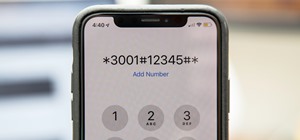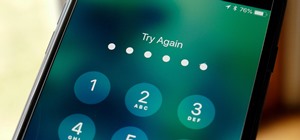The universal solvent is back. It looms, floating in a condensed visible mass, then bursts from its vaporous state, streaking to the earth at teminal velocity. Those blurred droplets called rain are a pretty simple thing to create, it's just a couple of filters and you've got ...more
Arya shows the viewers how to make a simple bowl of oatmeal. To begin, put a couple scoops of steel cut oats into a medium-sized bowl. Add the desired condiments such as cinnamon, cardamom, coriander, and nutmeg. You then pour hot water into the bowl and put it into the microw ...more
Whether you're new to Adobe Photoshop or a seasoned digital photographer after a general overview of CS5's most vital new features, you're sure to be well served by this official video tutorial from the folks at Adobe TV. New Photoshop CS5 helps you achieve the visual and emot ...more
Whether you're new to Adobe Photoshop or a seasoned graphic design professional after a general overview of CS5's most vital new features, you're sure to be well served by this (17-minute) official video tutorial from the folks at Adobe TV. In it, you'll learn how to do each o ...more
Do you love to edit your photos in Photoshop? Watch this quick video that contains some really neat tips on how to use the healing brushes and patch tools in Photoshop. The spot healing brush makes it easy to brush away blemishes or other marks on the skin. It's good for small ...more
Hello everyone, This is my first tutorial posted on WonderHowTo and as a starter I wanted to show you how to make a nice curtain in GIMP, the free Photoshop alternative. Even though GIMP does not have all the features of his expensive brother, you can still do some cool desig ...more
Open the picture you wish to place a rainbow within. A good scene has clouds that are receding into the distance and the light angle coming in from the front of the scene. A rainbow effect appears when by the sun is shining from behind you into the mist-filled air where it is ...more
Pixel Perfect is the "perfect" show to help you with your Photoshop skills. Be amazed and learn as master digital artist Bert Monroy takes a stylus and a digital pad and treats it as Monet and Picasso do with oil and canvas. Learn the tips and tricks you need to whip those dig ...more
Pixel Perfect is the "perfect" show to help you with your Photoshop skills. Be amazed and learn as master digital artist Bert Monroy takes a stylus and a digital pad and treats it as Monet and Picasso do with oil and canvas. Learn the tips and tricks you need to whip those dig ...more
Pixel Perfect is the "perfect" show to help you with your Photoshop skills. Be amazed and learn as master digital artist Bert Monroy takes a stylus and a digital pad and treats it as Monet and Picasso do with oil and canvas. Learn the tips and tricks you need to whip those dig ...more
Photoshop Mama is here to make all your software tutorials you want to post on YouTube so much better! She shares info on the products and where to get them and also covers how shes produce vids and specifically her post production procedure for saving vids for upload to YouTu ...more
This video from photoshopuniverse shows us how to make your picture look like it's a puzzle by using Photoshop! First you want to open up the layers palette and duplicate the layer. Now add a new layer and bring it down to the middle and fill it in with black. Now to get the p ...more
In this video, we learn how to created a chilled look on a photo using PhotoShop. First open up PhotoShop and open up the picture you want to change. First, duplicate the layer on the photo. Then press "control" then "u" and make the picture blue. Now, click "filter" then "blu ...more
In this how to video, you will learn how to turn a photo into a line drawing in Photoshop. First, open your image in Photoshop. Create three layers of the same photo. The top two layers will be worked with. The bottom layer will remain the same. Take the top layer and change i ...more
Giveaway Tuesdays has officially ended! But don't sweat it, WonderHowTo has another World that's taken its place. Every Tuesday, Phone Snap! invites you to show off your cell phone photography skills. Submit your best shot to our weekly competition for a chance to win an awes ...more
In this how to video, you will learn how to make a reflection in water using Photoshop. First, open the image in Photoshop. Select the crop tool and select the whole photo. Click and drag the lower part down. Select the rectangular marquee tool and select the picture. Click on ...more
The video shows us how to create a dreamy effect in Photoshop. Firstly load the image in the Photoshop and then unlock the layer by double clicking on the layer, press unlock and OK. Now make sure your background and the foreground are black and white respectively and if it’s ...more
This video describes how to create an easy glossy button in Photoshop. This is done by "simpleretouch.com" website. First select the "Ellipse Tool" from the Photoshop tool bar and then drag it on the layer; it will give the ellipse shape in the layer. Select the "Blending opti ...more
pbj746 is here to teach you on how to create a glossy rainbow effect using Adobe Photoshop CS4. This can be easily done in a matter of minutes and you can try experimenting with other colors and effects to get variant number of sassy backgrounds. -Firstly, create a new documen ...more
Yanik Chauvin teaches us how to add texture to a reflection in Photoshop in this tutorial. To start, add a basic reflection to the item you want a reflection on. Now, reduce the opacity of the layer and bring it down to 25%. Next, add a new layer and paint in a gradient white ...more
In this video tutorial, viewers learn how to enhance an image in Adobe Photoshop. Begin by duplicating the layer by press the Control and J buttons. Then change the blending mode to Soft Light. Now press the Control and M keys to open Curves, and drag the curves up to brighten ...more
The Orton effect in Photoshop is acheived by combining an image with a duplicate that has been softened or blurred slightly. This will give you original image a luminescent appearance and enhance most portraits and landscapes. In this tutorial, learn how to create the Orton ef ...more
Adobe Photoshop CS4 lets you create images and graphics that represent your personality. This video tutorial demonstrates how to make a quick, cool, and easy wallpaper design for your personal computer desktop. Either copy the provided example, or make your own tweaks and come ...more
In this Photoshop tutorial video from Tasktutorial, the host leads you through the process of creating a speech bubble in Photoshop. As you watch this video and follow along with the host, you will learn how to create a speech bubble, like they use in the comics. You will also ...more
Watch this video to learn how to make a little planet effect in Photoshop. Go to Image>Image Size and resize the picture making the width and height equal . Don't forget to unmark the "Constrain Proportions" option. Now that you have a squared photo go to Image>Rotate Canvas>1 ...more
If you want to learn how to add a fake depth of field in Photoshop this is for you. First start off with a picture that has clarity throughout the picture. The first thing to do is add another layer. To do this you must grab your first layer and drag it to the bottom right whe ...more
In order to make a brushed metal effects in Photoshop you should first go to your gradient tool and select a dark grey or a black and click okay. Shift and drag your mouse to create the gradient. Next, go to filter, Noise, and then add noise and change the percent to 40% and c ...more
CreativeIceDesigns teaches you how to make a colorful abstract background using Adobe Photoshop. Go to File - New and make it 1280 x 720 pixels. Make the background black. Use the Lasso tool to make a star shape and fill it with white. Go to Filter - Blur - Radial Blur, amount ...more
This is really cool, you can make these awesome neon glowing lines using your Adobe Photoshop. This is a fun way to make creative and colorful designs and it looks really neat without spending time working on detailed shapes. 1. Start with a new 400x400 pixel black background ...more
StephanieValentin teaches you how to draw a realistic ear in Adobe Photoshop. You create a new document of 1300x1900 pixels and then create 9 layers named L00, L01 and so on until L08. The first layer should be black. On Layer 01 use a soft round brush with a white color, 100 ...more
This tutorial explains how to create a multi colored eye effect. First open the image in Photoshop and unlock the layer. Make a selection of the eye with either the lasso, magnetic lasso or pen tool. If you are using the pen tool, like in the tutorial, right click and choose m ...more
Stephanie Valentin teaches us how to draw a stone angel in Photoshop. You create a new document of 1100 x 200 pixels. You sketch the character with a black brush of 5 pixels and 100% of opacity on a new layer. Keep this layer of the whole painting process. Then create a new la ...more
Who doesn't love Star Wars? No one, that's who. And if you love Stars Wars, logic would follow that you like lightsabers, so central are they to the tale's mythology. It's part sword, part laser, and makes a sound like a humming motor have multigasms. If I saw one in real life ...more
This tutorial teaches us how to touch up eyes while using Photoshop. First, open up Photoshop and zoom into the eyes on a picture you want to touch up the eyes on. First, select the adjustment layer icon and brighten the image. Next, invert the mass and select the "v" key, the ...more
In this video tutorial, viewers learn how to create the Orton glow effect using Adobe Photoshop. The Orton glow effect is achieved by combining a sharp image with a duplicate that is deliberately blurred or softened. The overall result is often characterized as a dreamscape, d ...more
Do you want to learn how to create a comic book style cloud using Photoshop? Now you can with this video. First of all, create a blue colored layer. Next, create a few white shapes on this background. Now duplicated this layer. Go to the bottom layer and make it black. Go back ...more
The author of this video takes us through the process of smoothing the skin in Photoshop. The video helps you to conceal blemishes in your photos. It is an easy way to soften and smooth someone’s skin in a photo without blurring out any important image details. One would defin ...more
You know that special faded, blurred edge effect you get when you take glamour shots at a photo studio? While it looks all professional and difficult to pull off, all it really takes is some basic Photoshop tweaking. Don't believe us? Then check out this Photoshop tutorial to ...more
You can never see too many tutorials on retouching portraits since there are so many types of imperfections and types of people. These two examples explains how different blurs can be used, and use of other retouching tools. You should have a good knowledge of the Photoshop in ...more
This quick video tutorial demonstrates how to use the Photohsop high-pass filter to soften skin/images without losing detail or blurring pictures. Whether you're new to Adobe's popular raster graphics editing software or a seasoned professional just looking to better acquaint ...more
Going to miss the fireworks extravaganza this Fourth of July? Doesn't mean you can't fake the experience, and that's exactly what we're going to do here—in Photoshop. You're going to learn how to take any night photograph and insert fireworks into it. It's the next best thing ...more
This video will help you learn how to create an Explosive rainbow color swath in Photoshop. First open a new file, keep the width 845, height 475, RGB color mode and white background. In the file select dark gray for the complete document. Go to filters, select distort in it a ...more
In this video tutorial you will learn to soften portrait images with diffusion. You will need the Channels palette to do the trick. Learn also to adjust the level of Gaussian blur.
In this video we are shown an easy way to draw a fox using Photoshop. First, start with a rough sketch on a separate layer. Rough in the head, ears, snout, and eyes. Make a new layer and outline your previous drawing. In this layer put in more detail such as the jagged outline ...more
Bokeh (which translates to "blur" in Japanese) is a photography technique referring to the blurred areas of a photograph. Basic bokeh photographs often have one point of focus, while the background falls away into a dreamy, blurred haze. The technique can be taken even furthe ...more
This video tutorial takes front and side reference images in Adobe Photoshop and prepares them for use as reference plates in your 3D modeling package of choice, like Autodesk's 3D Studio Max. Distortions introduced by the lens, camera, and photographer are removed and key fea ...more
The Paths palette in Photoshohp is used for saving, selecting and duplicating path information. A very cool hidden feature of the Paths Palette... You can convert a feathered selection into a path to remove its feathered edge.
This episode shows you how to use the cropping tool to re-frame and compose your image by removing the unwanted parts in Photoshop Express. Crop an image in Photoshop Express. Click through to watch this video on flickr.com
This quick Photoshop tutorial describes the process of removing a solid background (usually a green screen) from an image. This process is known as chroma keying.
Removing/adjusting any odd shape in Photoshop is a pain in the ass. But it probably doesn't get more complicated than cutting out hair. Whether you need to trim a bit off that fro or just want to fix your hairstyle, check out this Photoshop tutorial to learn how to cut your ha ...more
In this first of a two-part video tutorial on the Clone Stamp tool in Photoshop. Learn to use the "Alt" key to sample. Beside removing blemishes, you will learn that you could use Clone Stamp tool to create objects in your image. Part 1 of 2 - How to Use the Photoshop clone st ...more
Hongkiat has compiled a collection of beautiful examples of "Bokeh" photography (1, 2): "The word ‘Bokeh’ derives from the Japanese for ‘blur’ or ‘haze’, and in photography describes the effect found in out-of-focus regions of images. Different lens designs, aperture shapes a ...more
In this how to video, you will learn how create glowing eyes in the darkness using Photoshop. First, open your image in Photoshop. Next, duplicate the background layer. Go to hue and saturation and make the image really dark by turning down the lightness and saturation. Next, ...more
Robert with Roberts Productions demonstrates how to give your photos depth of field with Photoshop. You can create this effect by having a clear foreground and a gradually blurry background. First, duplicate the background layer. Then, go to filter and select Gaussian blur. Se ...more
This colorful image may look like a miniature set of model cars, foam buildings and painted grass, but it's nothing of the sort. It's a still photo from a time-lapse video that Stu Kennedy shot in his hometown of Lincoln, England. But it's not your ordinary time-lapse. Kennedy ...more
In this tutorial, we learn how to change image size in Photoshop CS3. First, go to your pictures folder and then open up your picture. From here, reduce the image to 50% of what it is by opening up Photoshop. Load the picture to this, then go to the edit menu of the image and ...more
Art nerds rejoice. With the aid of Photoshop, the folks at Artcyclopedia have doctored Van Gogh's paintings to give the effect of a three dimensional model (the same effect used in tilt-shift photography). Artcyclopedia says: "The effect is simulated in Photoshop, by adjusti ...more
In this video, we learn how to add texture to a model house in 3D Studio Max. After you have created the model, press 7 on your keyboard. This will activate a new menu telling you how many polygons are in your model. Then, edit the edges and remove them so you have less polygo ...more
In this tutorial, we learn how to use the soft light layer mode in Photoshop with Yanik Chauvin. This will reduce gray in the picture. First, duplicate the layer and then click on the blending mode menu. Click on the soft light option, then your photo will adjust and have satu ...more
In this tutorial, we learn how to apply decals to RV cars. First, peel your decal from the paper they come on and then place it onto the RV car where it is smooth and there are no ripples on the vehicle. Make sure the entire decal can fit onto the spot where you want to place ...more