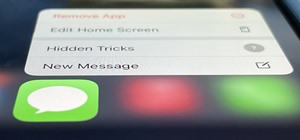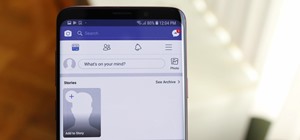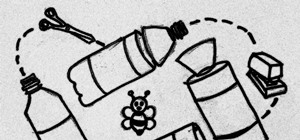Need to know how to remove color cast from an image with Adobe Photoshop? It's easy! So easy, in fact, that this home-computing how-to from the folks at Britec can present a complete overview of the process in just over eight minutes. For complete details, including step-by-st ...more
Looking for instructions on how to remove color casting when restoring photos in Photoshop? Look no further. Whether you're new to Adobe's popular image editing software or simply looking to pick up a few new tips and tricks, you're sure to benefit from this free video tutoria ...more
Color cast? What is it? It refers to an unwanted tint of a particular color in your photograph, which effects the whole picture evenly. It can be a ghastly sight, destroying an otherwise beautiful photo, but there is a cure. It's a common problem in digital photography, but a ...more
This medical how-to video demonstrates how to perform a cast removal with a cast saw. Follow along and learn how to remove a wrist and forearm cast. The cast saw may appear dangerous but it is actually pretty safe to use. A cast should only be removed when the attending doctor ...more
Here's episode three of the delightfully demented video tutorial, You Suck at Photoshop. Get rid of your dirty liar ring with Photoshop and Dane Cook. Use the clone stamp tool and manually sample from a similar area. Thank you MyDamnChannel.com! Erase 7 years of marriage in no ...more
In this video we are going to light cast a window so we can add more focus to the photos. First take unremarkable photo, then find a window image to transfer and select all Ctrl+a. After that copy it to the previous image. Click layer 1, then select the white space in the wind ...more
This is a Photoshop tutorial to show you how to remove a person or object from a photo. Use Photoshop to remove an object from an image. Click through to watch this video on vtutorial.com
In this video tutorial you will learn to use Photoshop to remove harsh sunburn from a photo image. Learn to use the Selective Color Option and mask to do the trick. You won't believe the how great the result would look til you see the video!
In this Photoshop tutorial, learn how to use the software program to remove tan lines from a photo subject. To complete this editing process in Photoshop, follow the steps in this tutorial to learn how to utilize a layer mask, eye dropper tool, and adjust colors. By following ...more
Learn how to remove braces with Photoshop. First find a photo with some visible teeth; you don’t want a picture with no visible teeth because you would need to redraw an entire set of teeth. Now select the first layer and duplicate it (command control J). Grab the patch tool f ...more
Hidden features of the Patch tool revealed as we wipe out some nasty looking tattoos. Use Photoshop CS4 to fix the tattoos or body scars with the Patch tool. Remove your ugliest mistakes with the Patch Tool, a tutorial from TutorialBucket.
Want to digitally eliminate fine wrinkles in Adobe Photoshop CS5? This clip will teach you what you need to know. Whether you're new to Adobe's popular raster graphics editing software or a seasoned professional just looking to better acquaint yourself with the program and its ...more
Want to separate a foreground object from its background? Whether you're new to Adobe's popular image editing software or simply looking to pick up a few new tips and tricks, you're sure to benefit from this free video tutorial from TutVids. For more information, including ste ...more
This may be a really short tutorial, but it teaches you a skill that you'll need to use in many future knitting projects: removing provisional cast-ons. Cast-ons are basically the latticework and frame of your knitwork, allowing you to create complex designs without any thread ...more
Photoshop re-touchers rely on the Clone Stamp tool to correct image flaws. Learn tips for using this tool to wipe out imperfections using sampling and alignment options.
Remove wrinkles with Photoshop and take away the years!
This video teaches you how to use Photoshop to remove people from a picture but you can essentially use this method to remove anything you want from a picture. First, click on the lasso tool and highlight a figure you want to remove. Drag the highlight adjacent to the figure a ...more
We all know Photoshop is one of the best ways to make pictures (and the people in them) look better than they are. This tutorial will show you how to remove blemishes like freckles using Photoshop.
This Photoshop tutorial shows you how to remove freckles from a picture of someone.
In this how to video, you will learn how to remove acne with Photoshop. First, open the image you want to edit in Photoshop. Go to the left column and select the healing brush. Next, set the brush size and find a part of the image that is clear. Hold alt and click. Next, start ...more
Acne is a difficult and embarrassing part of most teenagers and many adults lives. This video offers you instructions on how to remove acne from a picture using Adobe Photoshop. While the example picture may be a cartoon head, you should be able to translate the lessons here t ...more
Put your character or subject in a new picture by changing the background in Photoshop. Not sure how to do this? Watch this tutorial and learn how to remove or delete the background from an image in Photoshop CS3. You will also learn how to feather the edges of your subject sl ...more
This video tutorial is about removing makeup in a photo using Photoshop. To do this, first of all, open the photo. Then zoom in on the area where you want to remove the makeup. The tool that is to be used to remove makeup is the brush tool. It can be selected from the left pan ...more
Do you need to create graphics for video editing systems like Final Cut Pro, Avid, or Adobe Premiere? Are you looking to get more from Apple Motion or Adobe After Effects? Then you need to learn Adobe Photoshop. Instructor Richard Harrington shows you how to make reflected or ...more
Photoshopuniverse shows how to remove JPEG Artifacts in photoshop. It's simple. Sometimes it happens that, you get the best picture which is related with your work, but unfortunately its low quality or small. If you zoom in a small picture it will pixilated. You will see some ...more
Jordan shows us a simple way to remove the red eye created by the flash of a camera using Adobe Photoshop. No matter where the red eye came from, you can remove it easily from any picture after watching this Photoshop tutorial. There are many ways to remove red eye and some ar ...more
Learn how to remove grain from your photo in Photoshop to make older or poor digital photos to look much cleaner using a simple filter in Photoshop.
Len's flare is more than little star-shaped rectangles appearing in backlit pictures. Even when you don’t see a starburst, you may be the victim of lens flare if you use inexpensive lenses. In this video tutorial you will learn to use the patch and sponge tools to remove lens ...more
This tutorial shows you how to use the Vanishing Point Filter in Photoshop to remove objects from your image. http://www.iceflowstudios.com/
In this video, we learn how to remove acne spots with Photoshop. First, open up the picture and zoom in on the acne you want to remove. Now, unlock the layer by right clicking and unlocking it. Next, use the clone stamp tool while pressing alt to clear the skin where the blemi ...more
In this tutorial, we learn how to remove a scar in Photoshop. First, select the magnifying glass to zoom in on the area you are working on. Next, select the paperclip icon, the select the second brush. Now, come to the edge of the scar and drag across the around the entire sca ...more
In this video, learn how to remove purple fringing from an image using Photoshop. Most people would not even notice this distortion in a photo but if you are a professional, you will need to know how to recognize and remove this tint. In this video, professional photographer N ...more
Does your model have an unsightly blemish that you'd rather not have in your final photos? Is this blemish dark and hard to ignore, like a mole? No problem! Check out this tutorial and learn how to use Photoshop's healing brush to remove any skin imperfections including moles. ...more
This video shows you how to remove a tattoo from a photograph using Photoshop. First, select the tattoo using the pen tool, to get a very accurate line around the tattoo. Make sure the "Paths" button is punched in. Drag the mouse and click several times to make a path around t ...more
JdudeTutorials explains how you can remove zits, blemishes, and other unsightly skin problems, from pictures using Adobe Photoshop. He begins by opening up a picture of a female's lower face. Left click on the stamp on your toolbar, and select the Clone Stamp tool. You will se ...more
Your photos should show how you as you normally look and not, notably, as you looked that particular day when you had that huge pimple. Learn how to remove pimples and other blemishes when working in Adobe Photoshop CS4. Whether you're new to Adobe's popular graphic editing pr ...more
It doesn't matter how great your digital camera is, there are going to be times when you take pictures and your subjects have red eye. So watch this Photoshop tutorial and learn how to use Photoshop to "get the red out". Removing red eye is a basic and easy to learn process in ...more
This image editing software tutorial teaches you how to remove fringe left over from masking on a monster image in Photoshop CS3. Discover three distinctive ways to remove the ugly fringe that can ruin any good masking project. These Photoshop techniques are specially designed ...more
This tutorial shows you tow ways to use Photoshop to remove red eye - the fast way using the red eye tool and a more accurate way using hue/saturation.
Some quick and easy ways to remove objects using Adobe Photoshop.
In this how-to video, you will learn how to remove tattoos using Photoshop. First, open the image in Photoshop. The patch tool is the easiest for removing these type of tattoos. If the tattoo is very ornate and complicated, it will take longer to remove. First, select the patc ...more
This video in the Software category will show you how to remove pimples and wrinkles in Photoshop. Yanik from Yanik’s photo school presents this video. Select the photo you want to work on. First you duplicate the layer by ctrl+J or select from the dropdown menu. You start off ...more
This is a quick video showing how you can easily remove red eyes and make skin flawless while keeping the rest of the picture untouched in Adobe Photoshop CS3. These are just some simple Photoshop tips to make all of your pictures perfect. Your photographs can always be touche ...more
Looking for a quick guide on how to remove red eye from your digital photographs with Adobe Photoshop CS4 or CS5? This clip will teach you what you need to know. Whether you're new to Adobe's popular raster graphics editing software or a seasoned professional just looking to b ...more
Wrinkles are one of the facial features that people most want to cleanse themselves of, be that via facelifts or simply by retouching their photos. This video demonstrates how to do the latter using Photoshop, using Hillary Clinton's face as a model. Remove your wrinkles witho ...more
Here's the definitive technique for removing double chins using Photoshop. Based on years of retouching using old fashion pencil and pastel techniques.
This episode of TUTCAST shows you how to get rid of blemishes in your photos using Photoshop. For this demonstration the patch tool in Photoshop is used to clean the blemish. Use the elliptical marquee tool to select the area including the blemish as shown and then feather the ...more
Learn how to whiten your teeth using Photoshop with this video tutorial. 1. First thing you will want to do is remove the padlock if your image has one. You should be able to find this in the top right hand corner of your screen or in the background layers option. 2. Zoom in ...more
This video gives detailed instructions for removing a hotspot or flash reflection in a photo by using layers and masks. Start by adding a new blank layer and naming it something like Flash Suppress. You will use a special blending mode for this layer called darken. With your p ...more
This video demonstrates how to prevent and remove red eye in photos with Photoshop Elements. From the people who brought you the Dummies instructional book series, brings you the same non-intimidating guides in video form. Watch this video tutorial to learn how to prevent and ...more
Want to digitally remove a pair of glasses? Given patience and a little Photoshop know-how, it can be done. Whether you're new to Adobe's popular image editing software or simply looking to pick up a few new tips and tricks, you're sure to benefit from this free video tutorial ...more
In this video, you'll see how to remove a gap in a person's hair when digitally retouching a photograph in Adobe Photoshop CS5. Whether you're new to Adobe's popular raster graphics editing software or a seasoned professional just looking to better acquaint yourself with the p ...more
Here's a short tip on how to remove chromatic aberration (a.k.a. "purple fringing") using Adobe Photoshop. Whether you're new to Adobe's popular raster graphics editing software or a seasoned professional just looking to better acquaint yourself with the program and its variou ...more
Learn how you can remove the blue haze from photos in Photoshop with this tutorial! 1. Select any image and right click on the menu click on Levels. 2. Select each and every channel and set input levels for red, blue and green and see the preview of the image. Set as RGB in Ch ...more
This Photoshop tutorial goes over the basics of using vanishing point. Learn how to setup a perspective grid and clone in 3D space, also place graphics in a perspective correct environment.
Photoshop remains one of the coolest digital editing tools of all time, and if you're a user, you're likely discovering new tricks every day. One of the most helpful tricks is removing a shadow from an object, such as a face, a car, a cat, a dog or like this tutorial, a child. ...more
In this video by Photoshop Universe we learn how to reduce noise in a photo in Adobe Photoshop. First we learn that there are two types of noise in a photo, luminance and color noise. Next we learn that reducing noise is balancing act, as we take away noise we also lose some d ...more
Sometimes shadows might be a nuisance to your photos, causing unwarranted distraction to them. In this video tutorial you will learn to remove a shadow from a photo using Adobe Photoshop. Learn to use the lasso tool and sample tools to do the job. Remove shadows from photos in ...more
This Adobe Photoshop video tutorial teaches you how to remove or reduce shadows in Adobe Photoshop. This video is from the "Tiling Textures" course. See how to remove or reduce shadows in pictures. Sessions Online Tutorial Videos is the video channel of Sessions Online Schoo ...more
Learn how to remove yellow stains from teeth (whiten them) in Photoshop.