How To : Remove blemishes using Photoshop
We all know Photoshop is one of the best ways to make pictures (and the people in them) look better than they are. This tutorial will show you how to remove blemishes like freckles using Photoshop.

We all know Photoshop is one of the best ways to make pictures (and the people in them) look better than they are. This tutorial will show you how to remove blemishes like freckles using Photoshop.
Acne is a difficult and embarrassing part of most teenagers and many adults lives. This video offers you instructions on how to remove acne from a picture using Adobe Photoshop. While the example picture may be a cartoon head, you should be able to translate the lessons here t ...more
In this how to video, you will learn how to remove acne with Photoshop. First, open the image you want to edit in Photoshop. Go to the left column and select the healing brush. Next, set the brush size and find a part of the image that is clear. Hold alt and click. Next, start ...more
Jordan shows us a simple way to remove the red eye created by the flash of a camera using Adobe Photoshop. No matter where the red eye came from, you can remove it easily from any picture after watching this Photoshop tutorial. There are many ways to remove red eye and some ar ...more
This video shows you how to remove a tattoo from a photograph using Photoshop. First, select the tattoo using the pen tool, to get a very accurate line around the tattoo. Make sure the "Paths" button is punched in. Drag the mouse and click several times to make a path around t ...more
In this video, learn how to remove purple fringing from an image using Photoshop. Most people would not even notice this distortion in a photo but if you are a professional, you will need to know how to recognize and remove this tint. In this video, professional photographer N ...more
It doesn't matter how great your digital camera is, there are going to be times when you take pictures and your subjects have red eye. So watch this Photoshop tutorial and learn how to use Photoshop to "get the red out". Removing red eye is a basic and easy to learn process in ...more
In this how-to video, you will learn how to remove tattoos using Photoshop. First, open the image in Photoshop. The patch tool is the easiest for removing these type of tattoos. If the tattoo is very ornate and complicated, it will take longer to remove. First, select the patc ...more
This tutorial shows you tow ways to use Photoshop to remove red eye - the fast way using the red eye tool and a more accurate way using hue/saturation.
Wrinkles are one of the facial features that people most want to cleanse themselves of, be that via facelifts or simply by retouching their photos. This video demonstrates how to do the latter using Photoshop, using Hillary Clinton's face as a model. Remove your wrinkles witho ...more
One of the very first Photoshop skills we learned in my tenth grade photojournalism class was cropping the background out of images. I hated it. It was extremely time consuming, and the magnetic lasso tool never seemed to want to cooperate with me. Nearly a decade later, the ...more
Bras are such wonderful inventions. Without them, our twins would stray and wander right out of our clothing, and cold weather would prove rather uncomfortable - not to mention awkward - anytime we take our sweater off (if you catch our drift). The one sucky thing about bras, ...more
This is a Photoshop tutorial to show you how to remove a person or object from a photo. Use Photoshop to remove an object from an image. Click through to watch this video on vtutorial.com
In this video tutorial you will learn to use Photoshop to remove harsh sunburn from a photo image. Learn to use the Selective Color Option and mask to do the trick. You won't believe the how great the result would look til you see the video!
Want to digitally eliminate fine wrinkles in Adobe Photoshop CS5? This clip will teach you what you need to know. Whether you're new to Adobe's popular raster graphics editing software or a seasoned professional just looking to better acquaint yourself with the program and its ...more
Want to know how to remove unwanted objects from a digital photo with the content-aware fill tool in Adobe Photoshop CS5? It's easy. And this clip will show you precisely how it's done. Whether you're new to Adobe's popular raster graphics editor or a seasoned designer looking ...more
Want to remove dirt, dust and scratches from an old photo? With Adobe Photoshop, it's easy to restore antique or damaged photographs. Whether you're new to Adobe's popular image editing software or simply looking to pick up a few new tips and tricks, you're sure to benefit fro ...more
Introducing a new script from the notorious pirate, Dr. Brown! This Photoshop tutorial shows you how to use Dr. Brown's Background Remover Photoshop script. Discover amazing video compositing treasures when you use this script to remove a selected background color. Beware mati ...more
In this video tutorial you will learn to take a grainy image in Photoshop and improve its look by removing the noise. The digital noise appears as a spray of colored pixels in an image. You won't be able to remove them completely, but you can reduce the noise quite effectively ...more
In this video tutorial, viewers learn how to create a photo-montage using Adobe Photoshop. Begin by inserting the images into the program. Then double-click on the montage image to unlock it and select the eraser tool to remove the background. Once the background is removed, s ...more
Learn how to remove blemishes, dark circles and other imperfections from a photo of someone using Photoshop.
Watch to learn how to remove complex objects or people from the foreground of a photo using the cone tool in Photoshop.
Oftentimes a subject in a photo will want to remove certain blemishes or correct his or her skin tone, and it is simple thing to do in Photoshop. This video takes us through the process of what is known as "facial scrubbing" using Photoshop software that can automatically give ...more
In this video tutorial, viewers learn how to create fog using Adobe Photoshop. Begin by importing the image into the program and duplicate the image. Now go to Filter, select Blur and select Radial Blur. Set the amount to 100, Blur Method to Zoom and Quality to Best. Now selec ...more
In this video tutorial, viewers learn how to eliminate facial imperfections using Adobe Photoshop. Begin by opening the image in the program. Then select the patch tool. Now draw a circle around the imperfection and then move it to an area of the skin that has no blemished. Co ...more
If you're looking to remove those nasty nicotine stains without actually quitting smoking, here's a great Photoshop trick for you. In this nifty little photo retouching tutorial, you make make those pearly whites shine. This trick will work with Photoshop, GIMP or any other ph ...more
This video tells us the method to perform a simple levitation trick using Photoshop. Take the photo of the background and the person sitting on some object posing as if he or she is levitating. Select the 'Move Tool' and hold the 'Shift' key down. Drag the picture on to the ba ...more
The first thing to do is open up Photoshop. Find a pic of a person and clip art you would like to use. Open those documents. On the side of the toolbar, find the brush tool to adjust the clip art correctly. Make a rectangle inside the clip art. Then hit Ctrl+c to cut the clip ...more
Some quick and easy ways to remove objects using Adobe Photoshop.
Photoshop re-touchers rely on the Clone Stamp tool to correct image flaws. Learn tips for using this tool to wipe out imperfections using sampling and alignment options.
The Clone Stamp Tool has been a long time favorite for most Photoshop users. However, trying to remove something that is on an angle or a different perspective is often challenging. In this video, Terry White will show you that by using the Vanishing Point feature you can remo ...more
This video tutorial is about removing makeup in a photo using Photoshop. To do this, first of all, open the photo. Then zoom in on the area where you want to remove the makeup. The tool that is to be used to remove makeup is the brush tool. It can be selected from the left pan ...more
Here's the definitive technique for removing double chins using Photoshop. Based on years of retouching using old fashion pencil and pastel techniques.
In this video tutorial, Jerzy Drozda Jr (aka Maltaannon), will show you basic techniques for removing unwanted objects from your footage. The footage comes from the movie "Wywiad" so there is no project file. This tutorial involves working in After Effects and Photoshop, and u ...more
This video teaches you how to use Photoshop to remove people from a picture but you can essentially use this method to remove anything you want from a picture. First, click on the lasso tool and highlight a figure you want to remove. Drag the highlight adjacent to the figure a ...more
This episode of TUTCAST shows you how to get rid of blemishes in your photos using Photoshop. For this demonstration the patch tool in Photoshop is used to clean the blemish. Use the elliptical marquee tool to select the area including the blemish as shown and then feather the ...more
Learn how to remove difficult items using the clone stamp tool in Photoshop.
Sometimes shadows might be a nuisance to your photos, causing unwarranted distraction to them. In this video tutorial you will learn to remove a shadow from a photo using Adobe Photoshop. Learn to use the lasso tool and sample tools to do the job. Remove shadows from photos in ...more
Learn how to remove grain from your photo in Photoshop to make older or poor digital photos to look much cleaner using a simple filter in Photoshop.
JdudeTutorials explains how you can remove zits, blemishes, and other unsightly skin problems, from pictures using Adobe Photoshop. He begins by opening up a picture of a female's lower face. Left click on the stamp on your toolbar, and select the Clone Stamp tool. You will se ...more
Jordan shows us his own technique to remove even the most serious cases of acne from a photo using Photoshop. This tutorial takes photo retouching one step further to really remove acne without ruining the person's skin texture and color.
This video gives detailed instructions for removing a hotspot or flash reflection in a photo by using layers and masks. Start by adding a new blank layer and naming it something like Flash Suppress. You will use a special blending mode for this layer called darken. With your p ...more
Learn how to whiten your teeth using Photoshop with this video tutorial. 1. First thing you will want to do is remove the padlock if your image has one. You should be able to find this in the top right hand corner of your screen or in the background layers option. 2. Zoom in ...more
Here's a short tip on how to remove chromatic aberration (a.k.a. "purple fringing") using Adobe Photoshop. Whether you're new to Adobe's popular raster graphics editing software or a seasoned professional just looking to better acquaint yourself with the program and its variou ...more
This Photoshop tutorial goes over the basics of using vanishing point. Learn how to setup a perspective grid and clone in 3D space, also place graphics in a perspective correct environment.
Want to touch up an old printed photograph? Whether you're new to Adobe's popular image editing software or simply looking to pick up a few new tips and tricks, you're sure to benefit from this free video tutorial from the folks at Britec Computer Systems. This video offers a ...more
Has it been a while since you last colored your hair? Unless you get your hair retouched every month, you're bound to have pesky hair roots popping out. These roots are especially noticeable if you have dyed your hair dark and have naturally light hair, or have naturally dark ...more
This how to video will show you how to remove blemishes and do other touch ups in Photoshop. First, open the image you want to touch up in the program. Now, choose the polygon tool and select the background of the image. Now, go to adjustments and change the brightness and con ...more
In this video by Photoshop Universe we learn how to reduce noise in a photo in Adobe Photoshop. First we learn that there are two types of noise in a photo, luminance and color noise. Next we learn that reducing noise is balancing act, as we take away noise we also lose some d ...more
This technique is very similar to the one used for removing dark circles beneath the eyes of of people in your pictures. This shows you a simple technique where you can reduce the amount of gray in a particular area of your photo to get rid of the dark circle look.
Learn some Photoshop skills in this software tutorial, which focuses on removing skin imperfections, like pimples and blemishes. You won't be using Photoshop, per se, but a piece of software that comes bundles with it — Camera Raw 6. Camera Raw has improved abilities in retouc ...more
If you or someone you know has light eyes, then you are no stranger to red eye sneaking into your photos. Red eye is an annoying addition to most photos taken with a flash camera. Luckily, if you have Photoshop, this is easy to fix. With this tutorial, learn how to use the Cha ...more
Photoshop CS4 and Maya do very different things, but can be combined very effectively to create photorealistic 3D images. This three-part video will teach you how to combine a photo and a 3D model of a head to create a 3D model with photrealistic textures overlaid on it. This ...more
This how-to video is about how to color correct photos using Photoshop levels. Normally we use the option "levels" in Photoshop for lighting adjustment, but we can use this option to correct pictures that have very bright colors instead of using other complex color control to ...more
Custom leather sneakers like Dunks and Air Force Ones are becoming popular canvases for painters lately, who transform the white slab-sides of the kicks into awesome artworks. This video will show you how to design a custom shoe in Photoshop, working out the kinks before you p ...more
The Twitter bird, along with the Tux the Linux Penguin, is among the most popular of online animal logos. Not happy with the version that Twitter uses? Create your own twitty bird! This two-part video will show you how to draw the Twitter bird in Adobe Photoshop CS4. Now you c ...more
Using the blend modes in the brush tool, you will learn how to make an image that looks like you're looking through a microscope. We're not sure what you can do with this, but it's still pretty cool. Create a microscopic view effect using Photoshop. Click through to watch this ...more
In this video tutorial you will learn to create a motion blur effect in your images using Photoshop. It's a cool trick to enhance the feeling of motion in an image. Like any other tool in Photoshop, don't overuse it!
In this clip, learn all about how to bleach your teeth in a photo using Photoshop. Make sure you always look your best with these handy tips. This tutorial is broken down for beginners so it is as easy as can be to follow. Check this out and make sure you always put your best ...more
In this video tutorial we are going to take a look at how we can change the color of an object that is in a photograph in two different ways using Photoshop. We will also convert a black and white photo and color it.
 How To:
Apple's Upcoming Repair Mode for iOS Makes Prepping Your iPhone to Be Fixed Easier and More Secure
How To:
Apple's Upcoming Repair Mode for iOS Makes Prepping Your iPhone to Be Fixed Easier and More Secure
 How To:
Make Your iPhone Do All Your Talking for You on Calls and in Person
How To:
Make Your iPhone Do All Your Talking for You on Calls and in Person
 How To:
Add Website Shortcuts to Your iPhone's Home Screen for Fast Access to Web Apps and Bookmarks
How To:
Add Website Shortcuts to Your iPhone's Home Screen for Fast Access to Web Apps and Bookmarks
 News:
Apple Pencil 3 Is Almost Here — And It Comes with Squeeze Gestures and These Other Features
News:
Apple Pencil 3 Is Almost Here — And It Comes with Squeeze Gestures and These Other Features
 How To:
The Messaging Trick You Never Knew You Needed
How To:
The Messaging Trick You Never Knew You Needed
 How To:
Customize and Use Control Center on Your iPhone for Quick Access to Your Most-Used Apps, Features, and Settings
How To:
Customize and Use Control Center on Your iPhone for Quick Access to Your Most-Used Apps, Features, and Settings
 How To:
11 Features Coming to Apple News on Your iPhone with iOS 17.5 — Including Some Big Ones!
How To:
11 Features Coming to Apple News on Your iPhone with iOS 17.5 — Including Some Big Ones!
 How To:
Apple's Integrating Game Center Leaderboards into News+ Puzzles with iOS 17.5
How To:
Apple's Integrating Game Center Leaderboards into News+ Puzzles with iOS 17.5
 How To:
Apple Has a Killer New Word Game Puzzle Called Quartiles Hiding on iOS 17.5
How To:
Apple Has a Killer New Word Game Puzzle Called Quartiles Hiding on iOS 17.5
 How To:
Identify Any Song Playing on Instagram, TikTok, and Other Apps on Your iPhone Using Shazam
How To:
Identify Any Song Playing on Instagram, TikTok, and Other Apps on Your iPhone Using Shazam
 How To:
Apple News Gives You More Options for Automatic Downloads on iOS 17.5
How To:
Apple News Gives You More Options for Automatic Downloads on iOS 17.5
 How To:
29 New Features and Changes Coming to Your iPhone with iOS 17.5
How To:
29 New Features and Changes Coming to Your iPhone with iOS 17.5
 How To:
Download and Install iOS 17.5 Beta on Your iPhone — And Try New Features Before Everyone Else
How To:
Download and Install iOS 17.5 Beta on Your iPhone — And Try New Features Before Everyone Else
 How To:
Download and Install iPadOS 17.5 Beta on Your iPhone to Explore New Features Before Everyone Else
How To:
Download and Install iPadOS 17.5 Beta on Your iPhone to Explore New Features Before Everyone Else
 How To:
Update Your iPhone's Lock Screen with an Attention-Grabbing Note, Reminder, Warning, or Other Custom Message
How To:
Update Your iPhone's Lock Screen with an Attention-Grabbing Note, Reminder, Warning, or Other Custom Message
 How To:
Your iCloud Email Lets You Create Aliases to Protect Your Primary Email Address and Organize Your Inbox
How To:
Your iCloud Email Lets You Create Aliases to Protect Your Primary Email Address and Organize Your Inbox
 How To:
Use Your iPhone's Built-in Image Analyzer to Reveal the Hidden Meaning Behind Symbols, Signs, and More
How To:
Use Your iPhone's Built-in Image Analyzer to Reveal the Hidden Meaning Behind Symbols, Signs, and More
 Text Replacements:
The Secret Weapon to Typing More with Less on Your iPhone, iPad, or Mac
Text Replacements:
The Secret Weapon to Typing More with Less on Your iPhone, iPad, or Mac
 How To:
Focus Profiles Will Change How You Use Your iPhone — Here's How to Set Them Up for Distraction-Free Experiences
How To:
Focus Profiles Will Change How You Use Your iPhone — Here's How to Set Them Up for Distraction-Free Experiences
 How To:
Force Restart an iPhone 15, 15 Plus, 15 Pro, or 15 Pro Max When It's Frozen, Glitchy, or Won't Turn On
How To:
Force Restart an iPhone 15, 15 Plus, 15 Pro, or 15 Pro Max When It's Frozen, Glitchy, or Won't Turn On
 How To:
See Passwords for Wi-Fi Networks You've Connected Your Android Device To
How To:
See Passwords for Wi-Fi Networks You've Connected Your Android Device To
 How To:
Pick a "Street Art" Name.
How To:
Pick a "Street Art" Name.
 How To:
Make Your iPhone Do All Your Talking for You on Calls and in Person
How To:
Make Your iPhone Do All Your Talking for You on Calls and in Person
 How To:
Create an Admin User Account Using CMD Prompt (Windows)
How To:
Create an Admin User Account Using CMD Prompt (Windows)
 How To:
Clone Any Android App on Your Samsung Galaxy Phone Without Using Any Third-Party Tools
How To:
Clone Any Android App on Your Samsung Galaxy Phone Without Using Any Third-Party Tools
 How To:
The Messaging Trick You Never Knew You Needed
How To:
The Messaging Trick You Never Knew You Needed
 Steganography:
How to Hide Secret Data Inside an Image or Audio File in Seconds
Steganography:
How to Hide Secret Data Inside an Image or Audio File in Seconds
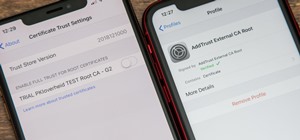 How To:
Remove Unnecessary Profiles & Certificates on Your iPhone to Protect Your Privacy & Security
How To:
Remove Unnecessary Profiles & Certificates on Your iPhone to Protect Your Privacy & Security
 How To:
Dox Anyone
How To:
Dox Anyone
 How To:
Hack Apache Tomcat via Malicious WAR File Upload
How To:
Hack Apache Tomcat via Malicious WAR File Upload
 How To:
Use Kismet to Watch Wi-Fi User Activity Through Walls
How To:
Use Kismet to Watch Wi-Fi User Activity Through Walls
 How to Hack Wi-Fi:
Stealing Wi-Fi Passwords with an Evil Twin Attack
How to Hack Wi-Fi:
Stealing Wi-Fi Passwords with an Evil Twin Attack
 How To:
Use SQL Injection to Run OS Commands & Get a Shell
How To:
Use SQL Injection to Run OS Commands & Get a Shell
 How To:
Use Websploit to Scan Websites for Hidden Directories
How To:
Use Websploit to Scan Websites for Hidden Directories
 How To:
Use Burp & FoxyProxy to Easily Switch Between Proxy Settings
How To:
Use Burp & FoxyProxy to Easily Switch Between Proxy Settings
 How To:
CC in a Physical Business Letter
How To:
CC in a Physical Business Letter
 Android Basics:
How to See What Kind of Processor You Have (ARM, ARM64, or x86)
Android Basics:
How to See What Kind of Processor You Have (ARM, ARM64, or x86)
 How To:
Use Metasploit's WMAP Module to Scan Web Applications for Common Vulnerabilities
How To:
Use Metasploit's WMAP Module to Scan Web Applications for Common Vulnerabilities
 How To:
Use GSam to Its Fullest Potential to Monitor Battery Life, CPU Usage & More
How To:
Use GSam to Its Fullest Potential to Monitor Battery Life, CPU Usage & More
 How To:
Upgrade a Dumb Shell to a Fully Interactive Shell for More Flexibility
How To:
Upgrade a Dumb Shell to a Fully Interactive Shell for More Flexibility
 How To:
Keep Your Night Vision Sharp with the iPhone's Hidden Red Screen
How To:
Keep Your Night Vision Sharp with the iPhone's Hidden Red Screen
 How To:
See What Traffic Will Be Like at a Specific Time with Google Maps
How To:
See What Traffic Will Be Like at a Specific Time with Google Maps
 How To:
Make Spoofed Calls Using Any Phone Number You Want Right from Your Smartphone
How To:
Make Spoofed Calls Using Any Phone Number You Want Right from Your Smartphone
 How To:
Crack Password-Protected Microsoft Office Files, Including Word Docs & Excel Spreadsheets
How To:
Crack Password-Protected Microsoft Office Files, Including Word Docs & Excel Spreadsheets
 How To:
Use Odin to Flash Samsung Galaxy Stock Firmware
How To:
Use Odin to Flash Samsung Galaxy Stock Firmware
 How To:
Turn Any Website into a Full-Screen App on Your iPhone
How To:
Turn Any Website into a Full-Screen App on Your iPhone
 How To:
Brute-Force FTP Credentials & Get Server Access
How To:
Brute-Force FTP Credentials & Get Server Access
 How To:
Make Siri Say Whatever You Want Every Time You Connect Your iPhone to a Charger
How To:
Make Siri Say Whatever You Want Every Time You Connect Your iPhone to a Charger
 How To:
Test Your Samsung Phone by Using Secret Code *#0*#
How To:
Test Your Samsung Phone by Using Secret Code *#0*#
 How to Hack a Vending Machine:
9 Tricks to Getting Free Drinks, Snacks & Money
How to Hack a Vending Machine:
9 Tricks to Getting Free Drinks, Snacks & Money
 Tutorial:
Create Wordlists with Crunch
Tutorial:
Create Wordlists with Crunch
 How to Hack Wi-Fi:
Cracking WPA2 Passwords Using the New PMKID Hashcat Attack
How to Hack Wi-Fi:
Cracking WPA2 Passwords Using the New PMKID Hashcat Attack
 How To:
Apple Has a Killer New Word Game Puzzle Called Quartiles Hiding on iOS 17.5
How To:
Apple Has a Killer New Word Game Puzzle Called Quartiles Hiding on iOS 17.5
 How To:
Top 10 Things to Do After Installing Kali Linux
How To:
Top 10 Things to Do After Installing Kali Linux
 How To:
Hack 5 GHz Wi-Fi Networks with an Alfa Wi-Fi Adapter
How To:
Hack 5 GHz Wi-Fi Networks with an Alfa Wi-Fi Adapter
 How To:
Target Bluetooth Devices with Bettercap
How To:
Target Bluetooth Devices with Bettercap
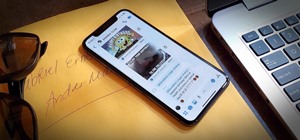 How To:
Hide Facebook Messenger Groups Without Letting Other People Know You Left
How To:
Hide Facebook Messenger Groups Without Letting Other People Know You Left
 How To:
Uninstall Bloatware Without Root or a PC Using Android's New 'Wireless Debugging' Feature
How To:
Uninstall Bloatware Without Root or a PC Using Android's New 'Wireless Debugging' Feature
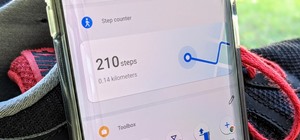 How To:
Your OnePlus Home Screen Has a Built-in Step Counter
How To:
Your OnePlus Home Screen Has a Built-in Step Counter
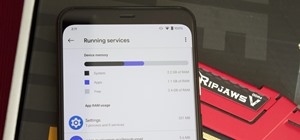 How To:
Find What's Eating Up Your RAM on Android
How To:
Find What's Eating Up Your RAM on Android