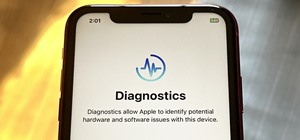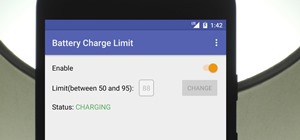First of all select the 'pen' tool from the side bar. Now select the 'paths' box from the top screen. Now make two different points to make a curve and then make a third point to make another curve as shown. Now select the 'text' button. Now change the 'color' of the text to ‚ ...more
1. First of all select 'filter' at the ‘top tool bar’. Now select the 'artistic' from the ‘drop down’. Then select 'fresco' and then click 'ok'. 2. Now you have to make a new layer by going to the ‘top tool bar’ and then click on 'layer'. From the ‘drop down’ ...more
Use the "Magic Wand" tool to select the color you wish to change. The next step is to open the replace color box. Go to Image > Adjustments > Replace Color. After the Replace Color box is open, you may have to select the color that you want to change in the image. Sometimes, i ...more
This photoshop tutorial demonstrated by Howard from tutcast.com, teaches you how to do amazing glow effects for your work and projects. Everything you need to know from the background you choose to use to editing out the leftovers. You can use any image that you choose to. Sta ...more
Robert demonstrates how to use Photoshop to give yourself a tan. First, you need to upload your picture(s) into Photoshop. Then pick one to work on. Next, you will need to copy the background to save the original image. On the right side drag the background label to the new la ...more
How to create a glossy button using Photoshop.
Need Superman in you life, but you can only find Clark Kent? Find out how to use Adobe Photoshop to create a realistic drawing of Superman. Draw Superman using Photoshop. Click through to watch this video on tricklife.com
Want to put a heart frame on your pictures but don't know how? This wonderful video teaches you how to do it using Photoshop. Watch now to learn its easy and simple steps.
This is a Photoshop tutorial on how to reduce the dark circle under eyes appearance using simple steps.
This tutorial covers the basic method of changing a subject's eye color. There are many methods to do this, but this is easy and flexible.
Zoom burst photography is an effect that makes it look like you're moving towards the subject. Traditionally, it's done with a zoom lens and an open shutter, but like most other effects, it can also be done in Photoshop. To create this effect, you will need to use a few layer ...more
It's difficult to find that perfect lighting when you're taking a photo. You won't always have studio lights — or at all — and you're not always out during golden hour. So how can you combat lighting issues without waiting around for a well-lit condition? Do it in post. Adobe' ...more
In this Photoshop tutorial, Richard Harrington explains how to output a DV video signal directly to a SD video monitor from Adobe Photoshop using a digital video converter via firewire and video preview controls. This is a very helpful tool for making adjustments to your color ...more
Infrared photographs can sometimes be challenging to work with using photo editing software. However, there are several separate techniques you can use, like adjusting the white levels, to maximize your infrared photographs when manipulating them in Adobe Photoshop. Enhance yo ...more
If you're new to Adobe Photoshop, editing photos can be a bit intimidating, especially when dealing with raw file formats. But with the help of this Photoshop tutorial, you'll be able to fix up your raw photos without any problems. Gavin Hoey walks you through his steps of Cam ...more
Here's episode three of the delightfully demented video tutorial, You Suck at Photoshop. Get rid of your dirty liar ring with Photoshop and Dane Cook. Use the clone stamp tool and manually sample from a similar area. Thank you MyDamnChannel.com! Erase 7 years of marriage in no ...more
Donnie opens his home to a new friend and shows you how to use the layer tool in Photoshop.
Adobe Photoshop is a great program to have on your computer, because you're able to do so much. From editing photos that you find online or in your own camera to creating your own from scratch. Photoshop is used for a variety of different reasons. In this tutorial, you'll see ...more
Interested in changing your eye color in Adobe Photoshop CS5? It's easy! And this guide will teach you everything you'll need to know. Whether you're new to Adobe's popular raster graphics editing software or a seasoned professional just looking to better acquaint yourself wit ...more
Want to know how to increase the size of a selection when working in Adobe Photoshop CS5? It's easy. And this clip will show you precisely how it's done. Whether you're new to Adobe's popular raster graphics editor or a seasoned designer looking to better acquaint yourself wit ...more
Did you forget to apply makeup before you had your photo taken? No worries, this tutorial will teach you how to add eyeshadow and blush to a photograph using computer software rather than a makeup brush. This tutorial will teach you how to create layers, change brushes and cho ...more
CS3 has a few ways to invert colors or drop the saturation of parts of an image, including selection tools, vector masks, and adjustment layers. Learn how to manage and desaturare colors in this free Photoshop tutorial video. Part 1 of 20 - How to Invert colors using Adobe Pho ...more
Check out this instructional printmaking video that demonstrates how to output your positive film using Adobe Photoshop. This video goes over how to do a one color image and then a two color image. Create a black image on a clear, white background. Learn a few tips when using ...more
In this how to video, you will learn how to re-size an image for printing using Photoshop. First, open the image you want to re-size in the program. Next, go to image and select image size. From here, you will see the current size of the image. You can change the units of the ...more
Draw characters interacting with each other using Adobe Photoshop. This tutorial shows you how to draw two lovers kissing. Start with a basic line sketch to get your proportions correct, and then flesh out both characters as they embrace each other.
This video shows you how to remove subtitles using Sony Vegas software.
This tutorial takes a screencap of a popular website, and then shows you how you can use the tracing tool and use some of the principles of web design to create an effective layout for your own website using Adobe Photoshop.
In this video tutorial, viewers learn how to make an animated GIF file using Adobe Photoshop. Begin by opening the program. Then click on File and select New. Choose the size of your image and click OK. Now create your picture or text image. Once finished creating your image, ...more
In this Software video tutorial you will learn how to resize a custom image using Adobe Photoshop CS4. Select your image. Click on ‘image’ tab and select ‘image size’ from the dropdown menu. In the ‘image size’ box you can change the height and width pixels. But, i ...more
If you're starting your on channel on YouTube, Vimeo, or whatever you might want a nice little introduction. Many gamers who capture online matches or just regular gameplay tend to use these introductions before they show any footage. In this tutorial, you'll find out a cool ...more
Learn to create simple glossy buttons when working in Adobe Photoshop CS4. Whether you're new to Adobe's popular image editing program or a seasoned graphic design professional just looking to your bag of tricks, you're sure to be well served by this video tutorial. For more i ...more
In this clip, you'll learn how to use Nik Color Efex Pro filters when working in Adobe Photoshop or Photoshop Elements (PSE) with your Wacom tablet. It's easy. So easy, in fact, that this video tutorial can present a complete, step-by-step overview of the process in just over ...more
See how to create a realistic bubble effect when working in Adobe Photoshop CS4. Whether you're new to Adobe's popular image editing program or a seasoned graphic design professional just looking to your bag of tricks, you're sure to be well served by this video tutorial. For ...more
This tutorial shows you how to use some of the basic functions in Adobe Photoshop, including the ability to save an image in multiple file formats, to create a picture that you can easily use on your website or blog.
This "glow swirl" effect is doable via drawing a flashlight really fast at night and then taking snapshots of its path (we used to draw fun doodles and write our names in "glow" lighting with our roommates in college). However, since such night snapshots are hard to capture on ...more
Start with a photograph of your subject and maybe there are a few things slightly wrong - perhaps the skin tone is off, or you want to accentuate certain features. This video shows you a few basic touch ups you can use when photo editing in Adobe Photoshop.
Firefox lets you create add ons which allow for customizing or altering the appearance of your web browser. This tutorial shows you how you can create your own persona (or theme) for use by you, or anyone who dowloads it.
This is a very basic tutorial which shows you how to turn plain text into glowy, electric looking letters. Starting with just a blank background, this tutorial walks you through all the steps until you achieve your desired text effect.
In this next tutorial, you'll be finding out how you can create your very own glass effect. It can be applied to pictures and mainly text, to give it a cool shiny look. Of course before beginning, you'll need Adobe Photoshop downloaded on your computer and once that's done, g ...more
In this video tutorial you will learn to improve the color of dull skies in your images. With a few tricks you could add depth to the overcast skies. Learn to use saturation to enhance the overall effect.
Adobe Photoshop is an amazing digital photo editing tool that let's you do a myriad of tasks. In this tutorial you will learn how to change the color of fabric, like a dress, from the existing color to whatever you wish it to be. You'll be using the magic lasso and playing wit ...more
Thanks to technology, art savvy users can visually edit pictures with the click of a button. This video tutorial demonstrates how to color hair in Adobe Photoshop CS. In Quick Mask Mode, color over the hair area with a fairly large brush. Under Filter, select the Blur category ...more
This video teaches one how to get rid of blackheads. First, we have to open the skin pores by putting a warm towel on our face. Keep it there a while, until it starts to cool. After that, the pores are open. Put a clay mask in your skin - any clay mask will do. Keep the clay m ...more
In this Photoshop tutorial, learn how to use the software program to remove tan lines from a photo subject. To complete this editing process in Photoshop, follow the steps in this tutorial to learn how to utilize a layer mask, eye dropper tool, and adjust colors. By following ...more
Learn how to remove braces with Photoshop. First find a photo with some visible teeth; you don’t want a picture with no visible teeth because you would need to redraw an entire set of teeth. Now select the first layer and duplicate it (command control J). Grab the patch tool f ...more
Hidden features of the Patch tool revealed as we wipe out some nasty looking tattoos. Use Photoshop CS4 to fix the tattoos or body scars with the Patch tool. Remove your ugliest mistakes with the Patch Tool, a tutorial from TutorialBucket.
Want to separate a foreground object from its background? Whether you're new to Adobe's popular image editing software or simply looking to pick up a few new tips and tricks, you're sure to benefit from this free video tutorial from TutVids. For more information, including ste ...more
Remove wrinkles with Photoshop and take away the years!
Bill Myers shows how to quickly create 'retail ready' DVD case and box covers using free Photoshop Elements template. Find the download link for the DVD casecover template at http://www.bmyers.com/public/1299.cfm... Find more videos and more info like this at my site at http ...more
This Photoshop tutorial shows you how to remove freckles from a picture of someone.
Put your character or subject in a new picture by changing the background in Photoshop. Not sure how to do this? Watch this tutorial and learn how to remove or delete the background from an image in Photoshop CS3. You will also learn how to feather the edges of your subject sl ...more
This Photoshop tutorial uses a combo set of actions to process RAW images to jpeg and is a great tool for batch processing. A multi-step process, that may sound confusing, but won't be once you watch this tutorial.
This is a video tutorial that is showing its audience how to remove their excess eyebrow hair by simply using a thread. The first step in removing your eyebrow hair with a thread is to ask the client how they want their eyebrows to look when you are finished. Take two threads ...more
Looking for instructions on how to animate a series of images within Adobe Photoshop CS4? This is that! Whether you're new to Adobe's popular image editing software or simply looking to pick up a few new tips and tricks, you're sure to benefit from this free video tutorial, wh ...more
This medical how-to video demonstrates how to perform two techniques for skin biopsies. Follow along and learn how to do both a punch biopsy and a shaving method to remove moles. This technique is used when a patient has an irregular shaped mole and has changed in appearance.
Chad west covers some basic masking concepts to add a pre-made border file to a photograph. This is an intermediate tutorial, so you should have a working knowledge of Photoshop's layout.
Photoshopuniverse shows how to remove JPEG Artifacts in photoshop. It's simple. Sometimes it happens that, you get the best picture which is related with your work, but unfortunately its low quality or small. If you zoom in a small picture it will pixilated. You will see some ...more
Len's flare is more than little star-shaped rectangles appearing in backlit pictures. Even when you don’t see a starburst, you may be the victim of lens flare if you use inexpensive lenses. In this video tutorial you will learn to use the patch and sponge tools to remove lens ...more
In this video from solvingtime we learn how to remove objects from photos using Paint. To get this program go to to install it. He uses the clone stamp tool to remove things. First he zooms in on the object he wants to remove using the magnifying glass. ...more
In this video, Chad West does some experimenting with blending modes in Photoshop to create an aged look to a new photo. Those of you who already know your way around Photoshop should probably not waste your time watching this video. It's meant for beginners. Part 1 of 2 - How ...more