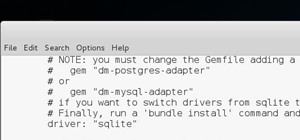Painting a color on an image might be a painstaking task for a Photoshop beginner. The good news is you don't have to rely on the brush tool to do the job. In this video tutorial you will learn to replace one color with another using the Replace Color dialogue within Photoshop.
Learn how to utilize Adobe Photoshop CS5's new content-aware fill feature to remove and replace existing backgrounds within your digital images. Whether you're new to Adobe's popular image editing software or a seasoned graphic design professional just looking to better acquai ...more
If you have a photograph with an extreme red eye problem, then you will have to take steps above and beyond using the built-in red eye reduction tool in Adobe Photoshop. In extreme cases, red eye will actually contain colors outside of the red spectrum of light. Since the red ...more
In this clip, you'll see how to cross-process an image using Adobe Photoshop CS4. Whether you're new to Adobe's popular raster graphics editing software or a seasoned professional just looking to better acquaint yourself with the program and its various features and filters, y ...more
Whether you're new to Adobe Photoshop or a seasoned graphic design professional after a general overview of CS5's most vital new features, you're sure to be well served by this (17-minute) official video tutorial from the folks at Adobe TV. In it, you'll learn how to do each o ...more
Whether you're new to Adobe Photoshop or a seasoned graphic arts professional after a general overview of CS5's most vital new features, you're sure to be well served by this official video tutorial from the folks at Adobe TV. In it, you'll learn how to use the creative suite' ...more
Learn how to create a composite from multiple images when using Adobe Photoshop CS5. Whether you're new to Adobe's popular raster graphics editor or a seasoned designer looking to better acquaint yourself with the new features and functions of the latest iteration of the appli ...more
Whether you're new to Adobe Photoshop or a seasoned graphic design professional after a general overview of CS5's most vital new features, you're sure to be well served by this official video tutorial from the folks at Adobe TV. In it, you'll learn how to automatically correct ...more
Whether you're new to Adobe Photoshop or a seasoned graphic arts professional after a general overview of CS5's most vital new features, you're sure to be well served by this official video tutorial from the folks at Adobe TV. In it, you'll learn how to use the new Protect Det ...more
Learn how to take advantage of Adobe Photoshop CS5's new content-aware fill feature. Whether you're new to Adobe's popular image editing software or a seasoned graphic design professional just looking to better acquaint yourself with the unique features of Photoshop CS5, you'r ...more
Learn how to take advantage of Adobe Photoshop CS5's much undervalued Scrubby Zoom tool with this video tutorial. Whether you're new to Adobe's popular image editing software or a seasoned graphic design professional just looking to better acquaint yourself with the unique fea ...more
This Mask Pro Photoshop plug-in tutorial shows you how to use Mask Pro to chromakey images in Photoshop. See how to quickly replace green-screen or blue-screen backgrounds and remove any reflected color on your subject using Mask Pro. Chromakey in Mask Pro for Photoshop. Click ...more
Learn how to use Smart Objects in Adobe Photoshop and how they protect your pixels when scaling images. Whether you're new to computer graphics, new to Adobe Photoshop CS4 or a seasoned design professional just looking to pick up a few new tips and tricks, you're certain to li ...more
Need to correct the white levels of an image after the fact using Adobe Photoshop CS5? This clip will teach you what you need to know. Whether you're new to Adobe's popular raster graphics editing software or a seasoned professional just looking to better acquaint yourself wit ...more
Photoshop lets you modify your view of an image using a variety of tools, commands, and options. But you don't need a single one of them. Learn a few navigational shortcuts and you'll be working at maximum efficiency in no time. Whether you're new to Adobe's popular raster gra ...more
Much can be said of masking: Masking is the art of using the image to select itself. Masking lets you apply the entire weight of Photoshop to the task of editing a selection. And masking, thy name is alpha channel. Whether you're new to Adobe's popular raster graphics editing ...more
Many folks select images in Photoshop with the likes of the Quick Select and Magic Wand tools. Highly automated, but these tools rarely work accurately. Experts use the Pen tool. Using the Pen tool is an art form worth learning, because it always works. Whether you're new to A ...more
Snapseed is a highly regarded and award-winning photo-editing app for iOS devices. Originating out of image manipulation specialist Nik Software in San Diego, Snapseed is Apple’s iPad App of the Year and, after using it for the purposes of this review, I believe it points to t ...more
TV scan lines are soon to be a thing of the past as Catheo Ray Tube type televisions are replaced with Plasma and LCD screens. That said, for any of you who may for some strange reason MISS the CRT scan lines, this tutorial will show you how to create them on an image using Ph ...more
Want to add some grit to your pristine digital photos? It's easy. In this free Photoshop lesson from Nicole Young, you'll learn how to add dirt and grain to your images by using layer styles in Adobe Photoshop CS4 or CS5. For more information, including step-by-step instructio ...more
Learn how to combine images with a mask in Adobe Photoshop by opening the same raw file twice and applying separate exposures. This technique is used to perhaps mask out the sky or the windows. Using the negative exposure making the initially over exposed sky black and the dar ...more
This video gives detailed instructions for removing a hotspot or flash reflection in a photo by using layers and masks. Start by adding a new blank layer and naming it something like Flash Suppress. You will use a special blending mode for this layer called darken. With your p ...more
Photoshop Mama continues editing an image to remove, replace, and blend different elements of the image using more super tools in Photoshop!
This video offers instructions on how to use the all-new Puppet Warp tool in Adobe Photoshop CS5. Whether you're new to Adobe's popular image editing software or a seasoned graphic design professional just looking to better acquaint yourself with the unique features of Photosh ...more
Learn how to use the new Mixer Brush tool in Adobe Photoshop CS5. Whether you're new to Adobe's popular image editing software or a seasoned graphic design professional just looking to better acquaint yourself with the unique features of Photoshop CS5, you're sure to find some ...more
This video shows the method to do weight loss using Photoshop. Open the image and go to 'Filters' and 'Liquify'. Click on the 'Forward Warp Tool' on the left. Zoom into the back area and drag the mouse in towards the body to make it thin. Keep the 'Brush Pressure' high to get ...more
Learn how to instantly change the colors of objects in images using Adobe Photoshop.
This Photoshop CS3 tutorial covers the benefits of designing your albums with smart objects. Learn how to use Photoshop smart objects in a flush mount album design scenario. Using smart objects makes it easy to replace images with other images without ruining the layers and la ...more
Brighten skies with Adobe Photoshop. Whether you're new to Adobe's popular image editing software or simply looking to pick up a few new tips and tricks, you're sure to benefit from this free video tutorial, which offers a step-by-step guide to enhancing dull skies using Photo ...more
One of the things you can do to manipulate your images in Photoshop CS3 is to change and replace colors. You can use this tool to edit your photos to your liking and enhance their appearance. This tutorial will show you everything you need to know about Photoshop's color repla ...more
INTRODUCTION Some of you must be maintaining one or many blogs or websites. The common problem many web masters face is on where to host their images used in their blog/websites. Some websites offer this service but with limited bandwidth, some have paid services, some have l ...more
Even with Apple's forthcoming iOS 5 updates to its default camera application, those upcoming features can't match what already exists in Global Delight's Camera Plus Pro. For $1.99, Camera Plus Pro provides users with over 100 tools for every part of the picture taking proces ...more
This quick video will show you how to turn a photo into a sketch using two methods: the traditional Photoshop method and the new Photoshop CS5 blend mode method. Whether you're new to Adobe's popular image editing software or a seasoned graphic design professional just looking ...more
Creative Ice Design describes how to change the color of a car in photoshop. The tutorial shows an easy and quick method to change the color. * Open the image of the car in photoshop. * Then go to the menu image/adjustments/replace color. A pop-up window click opens. * Click ...more
In this how to video, you will learn how to remove acne with Photoshop. First, open the image you want to edit in Photoshop. Go to the left column and select the healing brush. Next, set the brush size and find a part of the image that is clear. Hold alt and click. Next, start ...more
Everyone's been in the following situation. You're sitting there at a nice bar, chatting up a smoking hot member of the opposite sex when all of a sudden they drop this bomb: "Can you engrave on wood in Photoshop?" The next thing you know, the night spirals into blackness and ...more
In this how to video, you will learn how make car rims bigger using Photoshop. First, open the image in the program. Choose the elliptical marquee tool and select the rim. Next, right click the selection and click layer via copy. Now you should have the cut out rim in a new la ...more
Use the "Magic Wand" tool to select the color you wish to change. The next step is to open the replace color box. Go to Image > Adjustments > Replace Color. After the Replace Color box is open, you may have to select the color that you want to change in the image. Sometimes, i ...more
INTRODUCTION In this world of Internet era, almost everyone wants to create theirs own web presence by either hosting their own blog, articles, photos, videos, reviews, etc etc . But some people choose their own way and decide to have something bigger! What is it? Its a websi ...more
Photoshop is the perfect program to use when you want to make adjustments to photos you have taken. You can really make a sky pop in any of your pictures by using Photoshop to manipulate the color by following this tutorial. Step 1 Open both the image which needs a new sky a ...more
Today's article serves as a general guide to keeping Windows 7 and Vista clean. The goal is to clean up your messy computer and have it running at maximum performance in no time. The question at hand is—what is your computer's performance like? Not great? Do you think it coul ...more
One of the very first Photoshop skills we learned in my tenth grade photojournalism class was cropping the background out of images. I hated it. It was extremely time consuming, and the magnetic lasso tool never seemed to want to cooperate with me. Nearly a decade later, the ...more
Replacing your wallpaper is one of the easiest and quickest things you can do to keep your device from going stale, but it goes way beyond just picking an image from your gallery. If you use the Google Camera, you can create some really awesome 3D lens blur backgrounds, but wh ...more
Video: . In Adobe Photoshop CS5.1 there are several ways to perform same action. I make a video tutorial in which you can learn that how to combine two images to perform your different operations. I used a very simple and quick method. To follow my method you can get a quick a ...more
Just like Instagram, Photoshop Express for Android and iOS has its own set of filters you can quickly apply to any photo. It's simple, fast, and more customizable than using Instagram's pre-made filters. The options in Photoshop Express allow you to edit and change your filter ...more
There are definitely some great things about iOS 7, but like any good piece of software, it's got some things to kink out—and how wallpapers work seems to be one of the biggest issues, since it's so much different than in previous iOS versions. We've seen tons of questions po ...more
If we were to assign a theme for the 2019 edition of the Next Reality 30 (NR30), it might be something along the lines of, "What have you done for me lately?" Many of the top names in the industry from the 2018 edition remain the same, but their positions have shuffled. The p ...more
Stories are everywhere in social media today, but that wasn't always the case. In 2013, Snapchat introduced the world to these temporary windows into our daily lives. Since then, stories have infiltrated other popular apps. However, to stand out, you can't solely rely on the a ...more
The year 2020 was a pivotal span of time during which the word "virtual" took on a brand new meaning. Instead of referring to VR or augmented reality, the term was hijacked to describe meeting across long distances through a variety of software tools, most often through video. ...more
If you're a fashion designer using Adobe's Photoshop CS5, you already know you can do a host of amazing things. One of the things you'll likely wan to do over and over again is check out your creations in different colors. This quick how to demonstrates what you need to do to ...more
Interested in changing your eye color in Adobe Photoshop CS5? It's easy! And this guide will teach you everything you'll need to know. Whether you're new to Adobe's popular raster graphics editing software or a seasoned professional just looking to better acquaint yourself wit ...more
Want to know how to increase the size of a selection when working in Adobe Photoshop CS5? It's easy. And this clip will show you precisely how it's done. Whether you're new to Adobe's popular raster graphics editor or a seasoned designer looking to better acquaint yourself wit ...more
In this clip, you'll learn how to clean up a background when retouching a digital photograph in Adobe Photoshop CS5. Whether you're new to Adobe's popular raster graphics editor or a seasoned designer looking to better acquaint yourself with the new features and functions of t ...more
This clip presents a general introduction to Photoshop CS5's slice tool. Whether you're new to Adobe's popular raster graphics editing software or a seasoned professional just looking to better acquaint yourself with the program and its various features and filters, you're sur ...more
Want to let the world know who made your photo? Then choose File Info. Here you can assign a title, an author, a copyright, and a Web site. No image should go out without a visit to File Info. Whether you're new to Adobe's popular raster graphics editing software or a seasoned ...more
Learn how to desaturate your photos by turning them into black and white with the grayscale mode in Adobe Photoshop CS5. Whether you're new to Adobe's popular raster graphics editor or a seasoned designer looking to better acquaint yourself with the new features and functions ...more
Want to know how to remove unwanted objects from a digital photo with the content-aware fill tool in Adobe Photoshop CS5? It's easy. And this clip will show you precisely how it's done. Whether you're new to Adobe's popular raster graphics editor or a seasoned designer looking ...more
This tutorial gives a Photoshop technique for creating a snapshot picture within another image. Create a snapshot effect in an image using Photoshop. Click through to watch this video on vtutorial.com
Use Photoshop to reduce the unwanted shine and flash in your photo images. This video shows you how. Reduce flash in an image using Photoshop. Click through to watch this video on vtutorial.com
In this how to video, you will learn how to liquify an image using Photoshop. First, open the image in Photoshop. Next, go to filter and select liquify. Use the forward warp tool to press pieces of the photo. Use the reconstruct tool to bring the image back to the original sta ...more