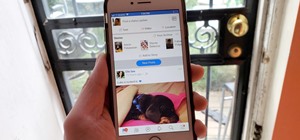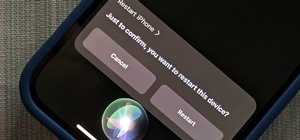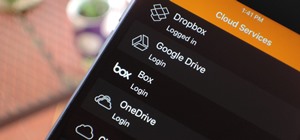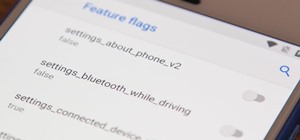When it comes to added features, no manufacturer out there can hold a candle to Samsung. Whether it's a remote control for all of your electronics, a heart rate and stress level monitor, or a seemingly-magical stylus, Galaxy devices always have as much functionality as possibl ...more
When it comes to squeezing as much battery life as possible out of our smartphones, most people aim for software solutions, or ones that can otherwise be easily managed right from the touchscreen. Managing Wi-Fi and data connections, fine-tuning screen brightness, and install ...more
Unlocking your Samsung Galaxy S4 so you can use a different SIM card isn't the easiest thing in the world. In the states, unlocking cell phones was actually illegal, despite the White House's disapproval, though, a recent bill has making its way to the House floor and has made ...more
Ready to start rooting your Samsung Galaxy S4? For those of you with the GT-i9500 model GS4, this quick video will walk you through the entire rooting process using Odin and CWM. Video: . Step 1: Power off you Galaxy S4 and hold down Volume Down, Center Home, and Power button ...more
You don't have to see every app installed on your phone if you don't want to. Samsung One UI makes it easy to hide apps from your Samsung Galaxy's home screen, app tray, and search tool, whether you want to declutter, simplify things, or keep other people from seeing some of t ...more
If you have a Samsung Galaxy S, Vibrant, Captivate, or I9000 and want to unlock it, this video will show you how to do it. Also, this method will let you do it with one click. You'll need your USB cable to connect to your desktop or laptop to download the necessary script. Enjoy.
In this clip, you'll learn how to install and use a Sega emulator on an Epic 4G phone. Whether you're the proud owner of a Samsung Epic 4G Google Android smartphone or are merely considering picking one up, you're sure to be well served by this video tutorial. For more informa ...more
You know it's not safe to drive and oeprate your cell phone, so why not learn how to take advantage of the latest voice features on the Samsung Rogue? Just watch this video and you'll be dictating, and voice commanding and controlling in no time. Give your thumbs a break, dict ...more
The process is a little more complicated than the older Samsung UMPCs, but if you're game, here's how to take the device apart and upgrade the RAM
Learn how to take apart a Samsung Blackjack i607 PDA for repair. Includes screen removal. Helpful voiceover guides you through the process.
If you are interested in installing Ubuntu on your Samsung Galaxy Tab 10.1 Android tablet. You can download Ubuntu and ADB here. Root Ubuntu Linux on top of your Android OS with Ubuntu running like a virtual machine.
Check out this helpful video to learn how to configure the settings on your Samsung Epic so that you can enjoy Netflix streaming. The Netflix app won't work with just any Android device, unless you follow the instructions in this video.
If you are interested in installing Gingerbread on your rooted Samsung Galaxy Tab, check out this video. You'll want to download Stock GB as well as Overcome and the ROM. You'll use Odin to install Gingerbread on the Android tablet.
If you want to flash the Continuum v5 ROM on your Samsung Captivate, make sure to watch this video first. You'll learn how to download Continuum and install the ROM onto your Android smartphone using Odin. Educate yourself before you flash your Captivate!
Don't be suckered into buying two separate data plans! In this clip, you'll learn how to share your rooted Motorola Droid Android smartphone's 3G data connection with a Samsung Galaxy Tab over WiFi! For more information, including detailed, step-by-step instructions, take a look.
Adding a SIM card to your Samsung Galaxy Tab is easy! If you have this new Android tablet and are looking to see how to install the SIM card, this video will clearly show you how it's done. Simply remove the slot's cover, insert the SIM card, making sure it's secure and snug, ...more
If you want to expand your storage capacity in your new Samsung Galaxy Tab, it's easy thanks to the microSD slot on the side. Installing your microSD memory card is as easy as removing the slot's cover, inserting the microSD card in, pushing to make sure it locks, and recoveri ...more
If you plan on listening to music or making phone calls, you're going to have to get some headphones or a headset with mic (in lieu of Bluetooth headsets). Using them might just be the simplest thing to do on the Samsung Galaxy Tab, but just in case, this video will show you h ...more
Okay, so you might not need a how-to for this one, but nonetheless, just in case, here you go— plugging in the data cable to your Samsung Galaxy Tab. It's basically the same way you plug in all mobile devices these days, and it's just like any other Android tablet, so you shou ...more
If you don't like the background image on your Samsung Galaxy Tab homescreen, it's easy to switch it out with another picture. To change the background wallpaper on this Android device, simply go to MENU < WALLPAPER < WALLPAPER GALLERY and find the one you want. Click SET WALL ...more
Forget regular backgrounds. The new Samsung Galaxy Tab has live wallpapers, which are essentially backgrounds for your homescreen, but with a lively feel. It reacts to you. But if you want to change it, you can, and this is how you do on the Android OS. Press MENU < WALLPAPER ...more
Is the screen on your Samsung Galaxy Tab a little too dim? A little too bright? Adjust the screen brightness is an easy task on the Android tablet. All you have to do is go to MENU < SETTINGS < DISPLAY SETTINGS < BRIGHTNESS and turn of the AUTOMATIC BRIGHTNESS. Then adjust the ...more
If your alarm is too low or the music isn't loud enough on your Samsung Galaxy Tab, then you need to turn the volume up. Adjusting the volume is an easy task, thanks to the Android OS. All you need to do is hit MENU < SETTINGS < SOUND SETTINGS < VOLUME and make your adjustments.
Learn everything you need to know about using a Samsung Focus Windows Phone 7 (WP7) smartphone. This video guide presents a general overview of the phone's hardware and software. For all of the details, and to get started using your own Focus, watch this video guide.
Learn everything you need to know to set up and get started using a Verizon Samsung Fascinate Galaxy S Google Android smartphone. This video guide presents a general overview of the phone's hardware and software. For all of the details, and to get started using your own Galaxy ...more
Re-entering contact information every time you upgrade to a newer mobile device is pain, but the Android software on the Samsung Galaxy Tab allows you to copy over your existing contact information from a SIM card. This video will show you the steps to importing that data. Go ...more
If you want to know how to get all of your contacts from your Samsung Galaxy Tab to your SIM card, this video will show you just how easy it is. Just break out your Android tablet and go to APPLICATIONS < CONTACTS < MENU < IMPORT/EXPORT < EXPORT TO SIM CARD. Select the contact ...more
You've got yourself a new Samsung Galaxy Tab and you want to start filling up your contact book, but you don't know how— This video will breakdown the easy steps to adding those new contacts in the Android OS. Simply hit APPLICATIONS, then CONTACTS and select the ADD NEW CONTA ...more
We've all deleted a contact on our mobile devices, whether we needed to or not, but Android makes it easy to delete those contacts you feel could be dumped in the new Samsung Galaxy Tab. Go to APPLICATIONS < CONTACTS and select the contact you want to junk. Select DELETE in th ...more
This video shows you how to use the camera on Samsung GALAXY Tab. If you like this video, please subscribe and leave a comment. You can also visit our website at http://www.howtechs.com
All mobile devices these days come equipped with a handy camera for picture and videos, and the Samsung Galaxy Tab is no different. This video will guide you through the process of making a video recording on the Android tablet. To make a video, go to APPLICATIONS < CAMERA and ...more
Sometimes it's necessary to do a complete restore of a device, even an Android one like the Samsung Galaxy Tab. To reset the Galaxy Tab to its factory settings, hit MENU < SETTINGS < PRIVACY and click on FACTORY DATA RESET. Lastly, click on RESET PHONE (it's okay that it's not ...more
Google Maps never looked better on the Android mobile OS than on the new Samsung Galaxy Tab. Watch this video to see how to use the Maps application, including how to use Google Street View. Also, check out how to use the Places app for finding your way to nearby points of int ...more
With the awesome web browsing capabilities on the new Samsung Galaxy Tab, you're going to want to get on the web. This video will show you how to connect to the internet directly through your closest Wi-Fi. It's easy with the Android OS, so get ready to surf the web!
Nobody likes a wasted battery. That's why it's important to make sure you close all of the running Android apps that you don't need. On the new Samsung Galaxy Tab, it's easy to eliminate those battery-draining apps via the Task Manager. See how to access it and how to clean up ...more
The built-in 3MP camera on the Samsung Galaxy Tab is perfect for taking pictures or recording videos. To see how to start using the camera on this Android tablet, watch this video! Get the full scoop on the tablet's camera, including how to share photos and videos with friends.
Browsing the web just got easier in Android 2.2 (Froyo), thanks to the wonderful new Samsung Galaxy Tab. It's the perfect Android tablet for those device-hungry techies. This video gives you some quick information on using the built-in web browser on the Galaxy Tab, including ...more
One of the coolest features on the Samsung Galaxy Tab is the in-built Readers Hub. It's ideal for reading all of the newspaper, books and magazines within the Android tablet. All you need to do is go to the Reader Hub and start reading! Watch and see how easy it is!
For all of you who've snagged the brand new Samsung Galaxy Tab, this video will help you get started enjoying the full benefits of the Android tablet. See how to get started with the Galaxy Tab by inserting your SIM card and get a feel for the new features it comes equipped with.
New owner of a Samsung Galaxy? Thinking of picking one up? In this Galaxy owner's guide, you'll learn how to get around this Google Android phone's user interface (UI for short) to do things like send and read messages, make and receive calls and surf the web using the phone's ...more
Root your Behold 2 the easy way with this video tutorial, which presents a complete, step-by-step overview of the process! Unlock your Behold 2's hidden potential by running custom ROMs, overclocking it, and even turning it into a wireless hotspot with WiFI tethering! For all ...more
Interested in taking pictures and shooting video on your Samsung Galaxy Tab Google Android tablet device? This clip will teach you everything you'll need to know. Whether you're the proud owner of a Tab tablet or are merely considering picking one up, you're sure to be well se ...more
Want to know how to get around a Samsung Galaxy Google Android tablet? This clip will teach you everything you'll need to know. Whether you're the proud owner of a Tab tablet device or are merely considering picking one up, you're sure to be well served by this video guide. Fo ...more
In this video tutorial, we learn how to use the multi-tasking feature on a Samsung Intensity II mobile phone. Whether you own an Intensity II or are merely curious to see how they work, you're sure to enjoy this brief clip. For detailed, step-by-step instructions, take a look.
Rooting your phone grants you superuser access to your phone. And while this will void your warranty, it will also allow you to download third party applications (among other things). This tutorial shows you the process for getting root access on a Samsung Captivate cell phone.
In this clip, you'll learn how to use the Fascinate's built-in camera to take pictures and video. Whether you're a proud owner of the Samsung Fascinate Google Android smartphone or are merely considering picking one up, you're sure to benefit from this video tutorial. For more ...more
Whether you're a proud owner of the Samsung Fascinate Google Android smartphone or are merely considering picking one up, you're sure to benefit from this video tutorial, which presents a brief overview of the device's myriad messaging features. For more information, including ...more
Whether you're a proud owner of the Samsung Fascinate Google Android smartphone or are merely considering picking one up, you're sure to benefit from this video tutorial, which presents a reasonably thorough overview of the device's various features and functions. For more inf ...more
Looking for instructions on how to use the various messaging features available on your Samsung Intensity II mobile smartphone? You're in luck. This free video tutorial will see that you need everything you need to know to send and receive email and SMS text messages. For thor ...more
If you're feeling extra adventurous with your new Android-based Samsung Galaxy S phone, aka Vibrantor Captivate, watch this video tutorial to learn how to root it in a few quick steps. Rooting your Android phone may give you a few benefits over a regular version, such as easy ...more
Whether you're the proud owner of a Samsung Reality smartphone or perhaps just considering picking one up, you're sure to benefit from this free video tutorial, which presents a complete overview of the phone's various features. Specifically, this video presents a look at the ...more
Looking for instructions on how to adjust the various customizable display parameters available on your Samsung Reality mobile smartphone? You're in luck. This free video tutorial will see that you need everything you need to know to set wall papers and tweak display settings. ...more
Take, edit and send pictures on your Samsung Reality smartphone. This free video tutorial will see that you need everything you need to know to take, share and edit digital photos on your Reality. For thorough instructions on how to use your Reality's camera and picture editin ...more
Looking for instructions on how to use the various messaging features available on your Samsung Reality mobile smartphone? You're in luck. This free video tutorial will see that you need everything you need to know to send and receive email and SMS text messages. For thorough ...more
This video demonstrates tethering the MetroPCS Samsung Code to both a PC netbook and a Macintosh running Snow Leopard via bluetooth. Learn how to monitor your network speed, and see for yourself how webpages load through a thethered phone.
Just got the new Android-powered Samsung Galaxy Tab? A little confused by all of those cables that came with it? No problem. This video will show you how to connect the AC charger and the PC data cable that came with your Galaxy Tab. But really, it's one of the easiest things ...more
Ideas can hit you out nowhere, but texting loved ones in the wee hours of the morning or during work hours isn't always ideal, especially if they've muted their notifications. So you'll want to send a message at a better time to ensure it gets the attention it deserves. Samsun ...more
Although Niantic is already an augmented reality startup unicorn thanks to the success of Pokémon GO, the company has reportedly captured yet another round of funding. Citing sources close to the matter, the Wall Street Journal reports that the AR gaming and software develope ...more
Android 9.0 Pie has finally arrived for Galaxy devices like the Note 9, S9, and S8, in the form of One UI. Of course, we've had a good idea as to what Samsung had up its sleeve for some time, thanks in large part to beta versions of the firmware that leaked out well before its ...more
Samsung's latest Oreo Beta update for the Galaxy S8 brings an impressive number of new customization features. On the lock screen, we've seen the introduction of new colorization options for the clock and transparent notifications. Not to be forgotten, the Always On Display is ...more