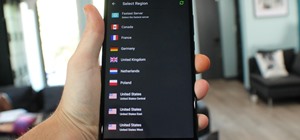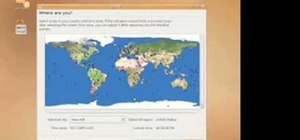Want to know how to get around a Samsung Galaxy Google Android tablet? This clip will teach you everything you'll need to know. Whether you're the proud owner of a Tab tablet device or are merely considering picking one up, you're sure to be well served by this video guide. Fo ...more
If you are interested in installing Ubuntu on your Samsung Galaxy Tab 10.1 Android tablet. You can download Ubuntu and ADB here. Root Ubuntu Linux on top of your Android OS with Ubuntu running like a virtual machine.
Forget regular backgrounds. The new Samsung Galaxy Tab has live wallpapers, which are essentially backgrounds for your homescreen, but with a lively feel. It reacts to you. But if you want to change it, you can, and this is how you do on the Android OS. Press MENU < WALLPAPER ...more
If your alarm is too low or the music isn't loud enough on your Samsung Galaxy Tab, then you need to turn the volume up. Adjusting the volume is an easy task, thanks to the Android OS. All you need to do is hit MENU < SETTINGS < SOUND SETTINGS < VOLUME and make your adjustments.
If you want to know how to get all of your contacts from your Samsung Galaxy Tab to your SIM card, this video will show you just how easy it is. Just break out your Android tablet and go to APPLICATIONS < CONTACTS < MENU < IMPORT/EXPORT < EXPORT TO SIM CARD. Select the contact ...more
This video shows you how to use the camera on Samsung GALAXY Tab. If you like this video, please subscribe and leave a comment. You can also visit our website at http://www.howtechs.com
Google Maps never looked better on the Android mobile OS than on the new Samsung Galaxy Tab. Watch this video to see how to use the Maps application, including how to use Google Street View. Also, check out how to use the Places app for finding your way to nearby points of int ...more
Browsing the web just got easier in Android 2.2 (Froyo), thanks to the wonderful new Samsung Galaxy Tab. It's the perfect Android tablet for those device-hungry techies. This video gives you some quick information on using the built-in web browser on the Galaxy Tab, including ...more
If you're feeling extra adventurous with your new Android-based Samsung Galaxy S phone, aka Vibrantor Captivate, watch this video tutorial to learn how to root it in a few quick steps. Rooting your Android phone may give you a few benefits over a regular version, such as easy ...more
Re-entering contact information every time you upgrade to a newer mobile device is pain, but the Android software on the Samsung Galaxy Tab allows you to copy over your existing contact information from a SIM card. This video will show you the steps to importing that data. Go ...more
All mobile devices these days come equipped with a handy camera for picture and videos, and the Samsung Galaxy Tab is no different. This video will guide you through the process of making a video recording on the Android tablet. To make a video, go to APPLICATIONS < CAMERA and ...more
Okay, so you might not need a how-to for this one, but nonetheless, just in case, here you go— plugging in the data cable to your Samsung Galaxy Tab. It's basically the same way you plug in all mobile devices these days, and it's just like any other Android tablet, so you shou ...more
We've all deleted a contact on our mobile devices, whether we needed to or not, but Android makes it easy to delete those contacts you feel could be dumped in the new Samsung Galaxy Tab. Go to APPLICATIONS < CONTACTS and select the contact you want to junk. Select DELETE in th ...more
Don't be suckered into buying two separate data plans! In this clip, you'll learn how to share your rooted Motorola Droid Android smartphone's 3G data connection with a Samsung Galaxy Tab over WiFi! For more information, including detailed, step-by-step instructions, take a look.
If you plan on listening to music or making phone calls, you're going to have to get some headphones or a headset with mic (in lieu of Bluetooth headsets). Using them might just be the simplest thing to do on the Samsung Galaxy Tab, but just in case, this video will show you h ...more
Nobody likes a wasted battery. That's why it's important to make sure you close all of the running Android apps that you don't need. On the new Samsung Galaxy Tab, it's easy to eliminate those battery-draining apps via the Task Manager. See how to access it and how to clean up ...more
The new Samsung Galaxy Tab isn't a cell phone, but that doesn't stop you from making phone calls! With this Android tablet, it's a breeze to make phone calls. Just hit the PHONE icon on the homescreen and dial your number. Press CALL and wait for the connection. You can MUTE t ...more
Unlock your Galaxy's hidden potential by rooting it! Rooting your phone will enable you to do fun, against-the-rules things like running custom ROMs. Want to turn your Galaxy into a wireless hotspot with free WiFi tethering? You can do that too. Don't know how to root an Andr ...more
Need to browse the web on your new Samsung Galaxy Tab? Well, first you're going to have to set up Wi-Fi on the Android device. This video shows you the complete steps to getting connected! Press MENU < SETTINGS < WIRELESS & NETWORKS < WI-FI SETTINGS and then select WI-FI to tu ...more
Every device has ringtones these days, even tablets like the Samsung Galaxy Tab. Maybe it's because you can actually make phone calls from this Android tablet, or maybe it's just because of the alarm clock. But either way, you're going to want to change them every now and then ...more
In this tutorial, we learn how to use the camera on the Samsung Galaxy I7500. First, press and hold the camera key on the side of your phone. Next, you will see the camera appear on your screen. To take a picture, press and hold the camera icon. You can review your picture by ...more
In this video, we earn how to make a call on the Samsung Galaxy I7500. From the home screen, tap on the dialer screen, then tap on the dialer tab. From here, enter in the phone number you want to call. Then, press the dial key after the number has been entered. To end the call ...more
In this video, we learn how to use the web browser on the Samsung Galaxy I7500. Start on the main menu of the phone, then use the Google search option to type in the website you wish to find. When you do this a keyboard will come up on the screen, so you can type. Then, press ...more
If you're not connected to the internet or don't have a data plan on your Android-powered Samsung Galaxy Tab, then chances are you don't have the right time and date. But don't worry, it's an easy fix! Simply go to MENU < SETTINGS < DATE & TIME and uncheck the AUTOMATIC to set ...more
Taking a trip soon? Well, make sure you can still enjoy your Samsung Galaxy Tab up in the air. Turning on the Airplane Mode allows you to use your device safely mid-flight. This video shows you exactly how to active it on your Android tablet. Hit MENU < SETTINGS < WIRELESS & N ...more
With the invention of mobile phones, alarms clocks are nearly extinct. Who wants a bulky tabletop alarm when you can use your mobile device to wake you up? Well, even tablets can make sure you get your coffee on time, and in the Samsung Galaxy Tab, there's the Android Alarm Cl ...more
When you're searching for a contact to message, sometimes it's a little better to see a face than a name. But it's even better to have both! With the Android OS on the new Samsung Galaxy Tab, adding photos to your contacts is a breeze. Select APPLICATIONS < CONTACTS and select ...more
Watch this video to learn how to add a contact using the Samsung Galaxy I7500. To Enter a New Contact: 1. From the homepage, tap the Contacts icon, then the Menu key. 2. Tap "New Contact" and enter desired contact information. 3. Enter the phone number. 4. Scroll to the bottom ...more
Follow this video to learn some basics on how to use a Samsung Galaxy I7500 mobile phone. Switch on the phone by pressing the power key in the bottom right corner. To navigate around the screen press with your finger on the touch screen and swipe to the left or right. If you w ...more
Just got the new Android-powered Samsung Galaxy Tab? A little confused by all of those cables that came with it? No problem. This video will show you how to connect the AC charger and the PC data cable that came with your Galaxy Tab. But really, it's one of the easiest things ...more
The wait is over. The Samsung Galaxy S6, arguably the best Android phone of this year, has just launched. There was already a lot of hype about this super phone—its looks, its specifications, and its other functions have been under the microscope for quite some time. It will n ...more
The new Samsung Galaxy S8 and S8+ are two of most head-turning phones we've ever seen, thanks to gorgeous build quality and a seemingly bezel-less Infinity Display. Combine that with flagship-grade internals for top notch performance, and you can almost guarantee that Samsung ...more
If you have an older Samsung Galaxy Y smartphone, one thing you should be doing is using an microSD or microSDHC memory card to help improve your Android's processing speed and make it easier to transfer large or small files easily. These cards are also compatible with certain ...more
When the Samsung Galaxy S7 and S7 Edge came to market in 2016, they were universally praised as being the pinnacle of Android smartphone design, even topping Consumer Reports' smartphone ratings. Why? Well, for once, we finally had a smartphone, or in this case, a pair of sma ...more
Samsung Galaxy S5 has an exciting feature through which you could measure your heart bit. So this video will show you how to measure your heart rate with Samsung Galaxy S5. Watch the video and follow all the steps carefully. Employ the technique in your Galaxy S5 phone. Video: .
This video will show you how to download apps and games in Samsung Galaxy Note 3. Enjoy new apps and games in Samsung Galaxy Note 3. So please watch the presentation and follow all the steps carefully. Employ the technique to download new app and games on your device. Video: .
This video will show you how to set up a connection with wifi network in your Samsung Galaxy S5. So please watch the video and follow all the steps carefully. Employ the technique in your Samsung Galaxy S5 phone and enjoy a wifi environment. Video: .
This tutorial video will show you how to connect a wifi network in your Samsung Galaxy S5. This is very easy to employ. So please watch the video. Follow all the steps to do it yourself in your Samsung Galaxy S5 phone and enjoy a wifi environment. Video: .
With Apple releasing the iPhone XR, it appears Samsung is looking to challenge this "budget flagship" option head-on. They brought their usual two phone releases this year, but also threw in another three for a total of five phones, including the Samsung Galaxy S10e. And for m ...more
Written news was first delivered by an elaborate courier service used by the Pharaohs nearly 4,500 years ago. About 2,300 years later, Romans would post public announcements via bulletins carved in metal or stone. Fast forward 1,600 years to the first monthly handwritten gazet ...more
For those not used to it, working from home can be a difficult transition. Everything around you can be a distraction, and distance from your boss and coworkers means less pressure and incentive to get things done. So it's not surprising to see a major drop in productivity dur ...more
The new Samsung Galaxy S4 may be the only phone to include temperature and humidity sensors, but your Galaxy Note 2 has a few weather-detecting features of its own. Firstly, it has a barometer, which measure atmospheric pressure that can help alert you to a possible nearby ra ...more
As if Samsung's Galaxy series isn't already ruling the smartphone and tablet world, they've now moved on to digital point-and-shoots with their new Samsung Galaxy Camera. The smartphone/tablet/camera hybrid comes equipped with a 16-megapixel image sensor and a touchscreen equi ...more
Now that the Samsung Galaxy S4 is becoming increasingly available, we're going to begin seeing many more of its software features leak out. While we wait for major software leaks and updates for things like the GS4 camera and the next iteration of Jelly Bean (Android 4.2), so ...more
Monitoring your storage space is always a nuisance, whether you have a desktop, tablet, or smartphone; having enough space for all of your files, music, and videos is a constant battle. One movie file can take upwards of 1GB of memory, and for people who travel a lot, it becom ...more
Ideas can be a fleeting thought, just like a shooting star that appears and disappears within a brief moment. So when you're inspired and have an awesome idea, it's important to jot it down as soon as possible, otherwise it may vanish from your memory for good. This is why th ...more
With the new Samsung Galaxy Note II, there's a new Multi Window mode that allows users to run two different apps simultaneously on the tablet's screen. This feature works with Samsung and Google apps like Gmail, YouTube, Chrome and Talk. Video: . With the list of the functioni ...more
This video will show you how to use a Samsung Galaxy device as a TV remote control by using an application called WatchOn. First download WatchOn from the playstore then Samsung WatchOn will use the IR blasters of your Galaxy phone to convert it into a remote control. WatchOn ...more
Unlocking your Samsung Galaxy S4 so you can use a different SIM card isn't the easiest thing in the world. In the states, unlocking cell phones was actually illegal, despite the White House's disapproval, though, a recent bill has making its way to the House floor and has made ...more
An iPad can serve as a second screen for a Mac via Sidecar, available since iPadOS 13, but Apple isn't the only manufacturer to support such a feature. Samsung has had a similar tool since One UI 3.1 that lets you turn certain Samsung Galaxy tablets into second displays for yo ...more
Samsung's Galaxy S8 and S8+ are excellent smartphones that wowed critics and consumers alike. So, it's only natural that Samsung's followup, the Galaxy S9 and S9+, would garner significant anticipation. While we don't know everything about these devices quite yet, we do have g ...more
No offense to T-Mobile, but if you head over to their support page for the Samsung Galaxy Gear, you get the information below on how to take a screenshot of your smartwatch. Oh, thank you for that. Unlike pretty much any smartphone or tablet, Samsung decided to leave out the ...more
This video will show you how to disable face unlock if you don't want the feature no long in your Samsung Galaxy Note 8. Face unlock will be a problem then to open your tab. So you have to unlock the feature to make your tab available for you close relations. Watch the video a ...more
This video will show you how to set finger print scanner for phone unlocking in Samsung galaxy S5. The finger scanner option allows you to register your finger print for unlocking your phone. This method of unlocking your phone saves your time over typing password. This way no ...more
Clearing cache and cookies often solve many small problems in your phone. This video will show you how to clear cache and cookies from your Samsung galaxy s5 android phone for a faster browsing experience. So please watch the video and follow all the steps carefully. Video: .
Probably the most favorite custom ROM among softModders is CyanogenMod, a theme-friendly take on stock Android that not only makes it easier to customize your device, but also increases performance using a variety of system tweaks and enhancements. If you're bogged down by To ...more
Sorry, Galaxys S11–19, Samsung's jumping straight to Galaxy S20 this year. They're also going with essentially three base models before accounting for niche variants. Of these three models, it's clear which one's the best: the Galaxy S20 Ultra. We've rounded up all the specs ...more
Since the release of the Samsung Galaxy Note 2, many of its features have been replicated by Android developers for other devices. The most popular feature, aside from Smart Rotation, on the Note 2 has been the multitasking multi-screen/multi-window feature, which allows you t ...more
If you pre-ordered your Samsung Galaxy S4, it might very well be possible that you're reading this on your brand spanking new Android device. As is commonplace with the release of popular smartphones, rooting instructions are usually released simultaneously. I mean, what's the ...more
The Samsung Galaxy S4 has already received a ton of hype, as it follows one of the most successful Android phones ever—the Galaxy S3. While the phone isn't set to be available for a least another month, it does boast some pretty awesome features. Some of those sweet features ...more