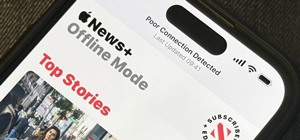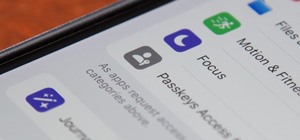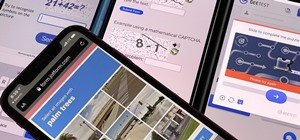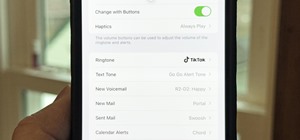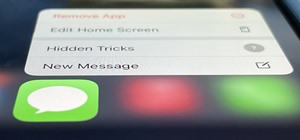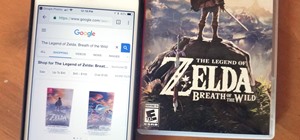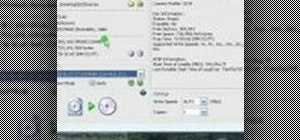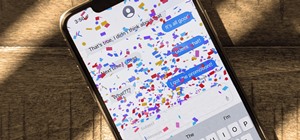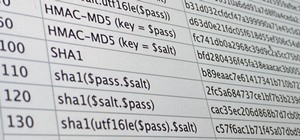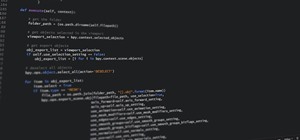The Samsung Galaxy S5 display can be replaced by most do-it-yourselfers with some basic mechanical skills and a few inexpensive tools. The good news is that once you replace your display assembly your screen will be good as new with no bubbles or dust on the inside. The replac ...more
The Galaxy S5's camera is amongst the most capable smartphone shooters on the market. With a 16-megapixel sensor that is capable of recording 1080p video at 120 frames per second, the stat sheet was officially stuffed when Samsung brought this device to market. But it's not a ...more
AT&T and Verizon customers, it's finally happened. After many long months of waiting, and a fairly significant bounty up for grabs, your Galaxy Note 3s can finally be rooted! Best of all, it may be the simplest method for achieving root we've ever encountered. Towelroot is th ...more
Samsung's Galaxy Note 4 is a beautiful device worthy of all the critical acclaim it has received thus far. But aside from the S Pen features, most of the Note's user interface has a great deal of overlap with the Galaxy S5 that we all know and love. So it's not an entirely fo ...more
Android's biggest selling point over alternatives like iOS or Windows Phone is the level of customization that it offers. If you don't like something about the UI, you can change it, whether it's as small as an icon set or as big as the entire home screen. Developer Marcel Do ...more
There's a common bug that affects many Samsung Galaxy S5 users, myself included. The software that drives the fingerprint sensor can randomly fail to load, leaving you without one of the most unique features of your beloved smartphone. When this happens, any attempts to use o ...more
Granting seamless access to your favorite or most utilized apps with just a tap, the Galaxy S5's "Toolbox" feature is one that plenty of other Android users wish they had. Instead of holding your breath for your manufacturer to implement something similar, or hoping that Samsu ...more
With Safestrap bringing custom recovery functionality to the AT&T and Verizon Wireless variants of the Samsung Galaxy S5, it's high time we covered this process for all other versions of the GS5. If you're not familiar with the term "custom recovery", it's a piece of software ...more
There are many different reasons that you might want to revert your Samsung Galaxy S5 back to stock. The main one would probably be that you need to return your device to the manufacturer for warranty purposes. And if you've used root to modify system-level files and component ...more
The wait is over. The Samsung Galaxy S6, arguably the best Android phone of this year, has just launched. There was already a lot of hype about this super phone—its looks, its specifications, and its other functions have been under the microscope for quite some time. It will n ...more
The Galaxy S5's fingerprint scanner feels like something straight out of a sci-fi movie. Giving you the ability to lock your device without having to fuss with a PIN or password every time you go to use it, the feature is definitely one of the device's main selling points, esp ...more
Before Apple jumped into the phablet game with their iPhone 6 Plus, there was the Samsung Galaxy Note series. Initially knocked for their size, the Notes slowly but surely gained popularity, thanks to powerful hardware, incredible displays, extensive features, great battery li ...more
After months of speculation and sifting through rumors, Samsung finally unveiled its Galaxy S7 and S7 edge flagships, and they're pretty much what we had been anticipating. But just because there weren't any major surprises doesn't mean that it's not still exciting. Let's have ...more
As we approach Samsung's unveiling of the next device in the Galaxy Note series—usually in early Fall—SamMobile has provided some exclusive information of the specs of the next phablet flagship. The Note 4 will be one of the first smartphones to ship with Qualcomm's Snapdrago ...more
Samsung's TouchWiz interface comes with tons of small features that can increase your productivity and user experience. From Mulit-Window Mode to Stress Level Monitoring, there are so many functions that some even go unnoticed. One such under-the-radar feature is called Toolb ...more
Smartphone manufacturers strive to craft the most powerful cameras they can, but are limited to using hardware that will conform to small form factors. In most cases, the cameras end up fairly underwhelming, unless we're talking about the 41-megapixel shooter in the Nokia Lumi ...more
S Health is one of the biggest selling points for newer Samsung Galaxy devices. It offers a centralized place to view and manage data collected by all of the various sensors like the heart rate monitor. As wonderful as this service is, all of its features are not available in ...more
My phablet has incredible battery life, but that doesn't mean I wouldn't like it to last even longer. Unlike the Samsung Galaxy S5, the Note 3 does not come equipped with Ultra Power Saving Mode, which can keep the phone running for another 24 hours with only 10% power remaini ...more
Samsung makes some wonderful phones, but one thing I've noticed is that battery life can start to degrade over time, causing the phone to die a lot faster than it used to. If you've been experiencing this issue, and have asked yourself, "Why does my Galaxy S5 die so fast?" the ...more
Samsung's got a pair of beautiful new flagship devices coming out this spring that will surely top the sales charts. The Galaxy S5's successor is truly worthy of that title, but a second variant with a curved display turned heads at Mobile World Congress this weekend. The S6 ...more
Fast moving cars, strangers in the background, and even birds flying by can all ruin a great shot. Thankfully, TouchWiz provides the tools to remove unwanted objects, right in the stock camera application. With Eraser mode, you can fire off a quick succession of shots, then r ...more
With AirPlay for iOS, Chromecast Screen Mirroring, and even third-party PC-pairing apps to play around with, getting your devices to interconnect could not be any easier than it is today. Samsung has never been prone to leave a feature unexplored, so in this mold, they create ...more
When it comes to added features, no manufacturer out there can hold a candle to Samsung. Whether it's a remote control for all of your electronics, a heart rate and stress level monitor, or a seemingly-magical stylus, Galaxy devices always have as much functionality as possibl ...more
One of the coolest features of the Galaxy S5 is its IP67 certification. This means that the S5 is internally impenetrable to dust and can be submerged in water for thirty minutes at a depth of one meter. It's definitely a handy feature for folks who've lost a phone to a toilet ...more
With all of the top-notch specs that the Galaxy S5 sports, the only minor quibble users have had with its hardware is the speaker situation. A front-facing earpiece is used for phone calls, but all other media is restricted to a single rear-firing speaker. Developer langeveld ...more
Something pretty awesome happened over the last couple of days. George Hotz, better known as Geohot, the infamous hacker known for jailbreaking iOS and exploiting the Sony Playstation 3, has brought joy to owners of just about all Android smartphones and tablets, especially th ...more
The weather widget on the main home screen of a fresh-out-of-the-box Galaxy S5 is meant to show off the screen. Super-high contrast and crisp definition on the individual blades of grass in the background let you know that the phone you're holding has one helluva display. But ...more
Most variants of the Galaxy S5 come with the gesture-based Swype keyboard preinstalled. If you're into gesture typing, you probably already switched to this input method from the default Samsung keyboard (whose gesture service is nice, but it's no Swype). A couple of features ...more
If you keep sensitive data on your phone, you've surely considered a "lockout" app before. There are many such apps that can add an extra layer of security to other apps within Android. For instance, you can require a PIN or password before anyone is able to launch a particula ...more
Google Now is a wonderfully powerful service—with its predictive cards and voice search, it serves as a great starting point for any searches you need done. In fact, Samsung liked it so much that they decided to build the "Okay, Google" hotword detection right into the Galaxy ...more
The recently released HTC One M8 and the upcoming Samsung Galaxy S5 are both boasting selective focus features for their camera apps, but with a 13 megapixel camera, the GS4 can take some pretty stellar pictures, too. To get that nice blurred background effect being showcased ...more
The @DesignGears guys have been busy today, leaking an unofficial KitKat build (Android version 4.4.2) for the AT&T Samsung Galaxy Note 3. The latest is a peek into what the international variants are beginning to see, although this build is far from official. Still, if you wa ...more
Ever since Android 3.0 Honeycomb, Google has been trying to push phone manufacturers to do away with physical menu buttons. Samsung has been one of the lone holdouts, retaining the menu key up until the Galaxy S5, where they finally replaced it with a "recent apps" multitaskin ...more
Today was a big day for Samsung at IFA 2014, with announcements of two new devices as successors to the Galaxy Note 3: the Galaxy Note 4 and Note Edge. Video: . Both variants of the Note are armed with QHD displays, new S Pens, larger batteries, premium metal builds, and 0-50% ...more
The Galaxy S6 won't hit shelves until later this spring, but that didn't stop the Android community from working its magic and pulling a handful of apps from the device's stock firmware. Several of these apps rely on framework elements that aren't present on current-generation ...more
On Thursday, March 14th, Samsung unveiled their new Galaxy S4. With it came a slew of new features, but what does that mean for us S3 users? Unless we're willing to shell out big bucks for the full retail version, most of us S3 owners (at least in the states) will not be eligi ...more
Since the release of the Galaxy S5 back in April, the process of converting older models, like the Galaxy S4, to replicate the look and feel of the newest S-family member was inevitable. Galaxy users didn't want to be left out, and for good reason. The revamped interface of th ...more
With only a month left until Samsung's highly-anticipated Galaxy S6 and Galaxy S6 Edge are released to the general public, it's only natural that some of the devices' features slowly trickle out, like Edge notifications, the new Smart Remote app, and, of course, wallpapers. A ...more
The iPad's got some stiff competition these days, especially from Android, who plans to invade the tablet market with their high-end mobile operating system. And they're off to a good start with the Samsung Galaxy Tab, available from AT&T, T-Mobile, Vodafone and Verizon Wirele ...more
If you have a Samsung Galaxy S, Vibrant, Captivate, or I9000 and want to unlock it, this video will show you how to do it. Also, this method will let you do it with one click. You'll need your USB cable to connect to your desktop or laptop to download the necessary script. Enjoy.
Everyone in the world uses tablets these days, so it's no wonder that the Samsung Galaxy Tab has different languages built right in. To change your language on the Android tablet, all you need to do is navigate to the Settings menu. Instructions for Older Tab Models This fir ...more
First comes navigation, then comes customization. That's how it always works. You need to familiarize yourself with the workings of the new Samsung Galaxy Tab first, then learn to customize the Samsung Galaxy Tab operating system to your liking. See how to customize your five ...more
New owner of a Samsung Galaxy Tab? Thinking of picking one up? In this Galaxy tablet owner's guide, you'll learn how to use the Tab's various messaging features. For all of the details, including step-by-step instructions, watch this Samsung Galaxy Tab Google Android smart tab ...more
New owner of a Samsung Galaxy Tab? Thinking of picking one up? In this Galaxy tablet owner's guide, you'll learn how to use the Tab's two cameras. For all of the details, including step-by-step instructions, watch this Samsung Galaxy Tab Google Android smart tablet owner's guide.
New owner of a Samsung Galaxy Tab? Thinking of picking one up? In this Galaxy tablet owner's guide, you'll learn how to use split-screen applications. For all of the details, including step-by-step instructions, watch this Samsung Galaxy Tab Google Android smart tablet owner's ...more
New owner of a Samsung Galaxy Tab? Thinking of picking one up? In this Galaxy tablet owner's guide, you'll learn how to use the Tab's built-in web browser. For all of the details, including step-by-step instructions, watch this Samsung Galaxy Tab Google Android smart tablet ow ...more
This video will show you how to send a text message with the Samsung Galaxy I7500. Just follow these simple steps to start sending text messages from your Samsung Galaxy I7500: From the home page, tap the messaging icon. Select "New Message" Tap the "To" field and enter either ...more
Learn how to load a custom ROM onto a rooted Samsung Galaxy Google Android smartphone! Custom ROMs help you to unlock your phone's hidden potential and allow you to, among other things, turn your mobile phone into a 3G wireless modem with free WiFi tethering. For all of the de ...more
If you have just bought a Samsung Galaxy S phone and noticed that it drops in signal reception just like the iPhone 4, watch this video to find out the best way to hold your Samsung Galaxy S cellphone. This video is done by a Polish tester, and they have noted that this Andro ...more
Rooter's remorse! It's a common affliction. So what do you do when you want to restore your Samsung Galaxy's factory firmware and put your mobile phone back as it was? This video's got the goods. Whether you'd like to unroot your Samsung Galaxy Google Android smartphone or ju ...more
Sometimes it's necessary to do a complete restore of a device, even an Android one like the Samsung Galaxy Tab. To reset the Galaxy Tab to its factory settings, hit MENU < SETTINGS < PRIVACY and click on FACTORY DATA RESET. Lastly, click on RESET PHONE (it's okay that it's not ...more
New owner of a Samsung Galaxy? Thinking of picking one up? In this Galaxy owner's guide, you'll learn how to get around this Google Android phone's user interface (UI for short) to do things like send and read messages, make and receive calls and surf the web using the phone's ...more
Is the screen on your Samsung Galaxy Tab a little too dim? A little too bright? Adjust the screen brightness is an easy task on the Android tablet. All you have to do is go to MENU < SETTINGS < DISPLAY SETTINGS < BRIGHTNESS and turn of the AUTOMATIC BRIGHTNESS. Then adjust the ...more
You've got yourself a new Samsung Galaxy Tab and you want to start filling up your contact book, but you don't know how— This video will breakdown the easy steps to adding those new contacts in the Android OS. Simply hit APPLICATIONS, then CONTACTS and select the ADD NEW CONTA ...more
Adding a SIM card to your Samsung Galaxy Tab is easy! If you have this new Android tablet and are looking to see how to install the SIM card, this video will clearly show you how it's done. Simply remove the slot's cover, insert the SIM card, making sure it's secure and snug, ...more
For all of you who've snagged the brand new Samsung Galaxy Tab, this video will help you get started enjoying the full benefits of the Android tablet. See how to get started with the Galaxy Tab by inserting your SIM card and get a feel for the new features it comes equipped with.
Learn everything you need to know to set up and get started using a Verizon Samsung Spring Samsung Galaxy Tab Google Android tablet. This video guide presents a general overview of the phone's hardware. For all of the details, and to get started using your own Galaxy Tab, watc ...more
Learn everything you need to know to set up and get started using a Verizon Samsung Spring Samsung Galaxy Tab Google Android tablet. This video guide presents a general overview of the phone's hardware. For all of the details, and to get started using your own Galaxy Tab, watc ...more
The built-in 3MP camera on the Samsung Galaxy Tab is perfect for taking pictures or recording videos. To see how to start using the camera on this Android tablet, watch this video! Get the full scoop on the tablet's camera, including how to share photos and videos with friends.
One of the coolest features on the Samsung Galaxy Tab is the in-built Readers Hub. It's ideal for reading all of the newspaper, books and magazines within the Android tablet. All you need to do is go to the Reader Hub and start reading! Watch and see how easy it is!