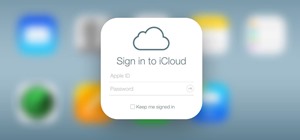The newest Android operating system, Android 4.4 KitKat, has been unleashed with the arrival of the Nexus 5, and soon to be rolled out to other Nexus devices and Google Play Edition smartphones any day now. Only problem is, the Samsung Galaxy S3 isn't getting 4.4 for a very lo ...more
With the S9 and S9+ upon us, you maybe wondering if it's time to retire your aging Galaxy and either sell it or do a trade-in to get Samsung's latest flagship. Before you do, however, it's important to make sure that all its components — most notably the sensors — are working ...more
Facebook just released its new "home on Android" last Friday, appropriately called Facebook Home. Taking a cue from Amazon's Kindle, Home serves as an "operating system" that runs over Android. While the HTC First will be the first smartphone to ship with Home out of the box, ...more
There was a time in my life when I could think of nothing but getting home and playing Super Smash Brothers on my Nintendo 64. It was just something about tossing Mario across the map with Donkey Kong that seriously made me feel like an OG, not to mention that it was the first ...more
Nothing can beat a portable system designed specifically for gaming. There are tons of emulators available on Google Play, but most have awkward controls, large game files, resolution issues, and hardware compatibility problems. The list could go on... The only problem with t ...more
My first encounter with a phablet was late last year with the AT&T version of the Samsung Galaxy Note 2, having never touched or even seen its highly-acclaimed and pioneering predecessor. Initially, I was a bit overwhelmed by the enormous screen and taken aback by the dated st ...more
Okay, you're Nexus 7 is awesome, but ever wish you could explore those nifty TouchWiz features that make the Samsung Galaxy Tab and Samsung Galaxy Note 2 so interesting? Most of us can't buy another tablet, especially the more expensive ones, but that doesn't mean we can't en ...more
Got a Samsung Galaxy Note 2 phablet? Sure, it has its problems like any other mobile device, but it's still one of the hottest phablets on the market right now, because, well... it's awesome, right? Still, there are some things that can be tweaked on the Note 2 for a better u ...more
Got a Samsung tablet with an S Pen stylus? Then you might be one of the many people irked about having to manually choose a different keyboard layout after pulling the S Pen out of the device. For instance, if you have a Samsung Galaxy Note I or Note II, when you pull the S Pe ...more
Cloud storage looks pretty good compared to the heavy restrictions that hard drives and other types of external memory carry. The cloud is not only limitless in what it can hold, but it can also easily be accessed from any device that has Internet—your smartphone, work compute ...more
Recently, I wanted to share a large video file from my Nexus 7 to my friend's Samsung Galaxy S3, and even though he was standing right next to me, it was an extremely difficult and frustrating thing to do. Every single Nexus 7 tablet comes NFC equipped, so it can share files w ...more
Samsung catches a lot of flak for all of the "bloatware" it preinstalls on its Galaxy line of devices. Many users complain that "TouchWiz," Samsung's custom Android skin, causes lag with its overabundance of features. But some of these features can actually be pretty handy, li ...more
An average of 140,000 hard drives crash in the United States each week, according to online backup service Mozy. Additionally, 70 percent of Americans have lost a laptop, smartphone, or tablet, and the average person now loses 1.24 devices each year—less than half of which are ...more
During a contest in 2010 regarding which country Justin Bieber should visit next on his tour, North Korea won by a landslide. Unfortunately, he never went, and that's partly because nobody in the internet-less dictatorship probably voted. Instead, the contest was rigged by 4ch ...more
One little known feature on Android devices is TalkBack, which provides you with spoken feedback and vibrations in order to help you navigate your device. Obviously, if you're not blind or visually impaired, this isn't a feature you're likely to use. Nonetheless, curiosity ge ...more
The augmented reality industry had enough twists this week to surprise even M. Night Shyamalan. With barely a mention of augmented reality throughout its annual unveiling of the Galaxy S line of smartphones, Samsung showed off its forthcoming 5G version of the Galaxy S10, whi ...more
The rumor train for Samsung's upcoming flagship phone is now running on full steam, and some of its cargo (or lack thereof) might not be warmly welcomed by many when it finally pulls into the station. Here are some notable potential omissions on the new Galaxy S8. Don't Miss ...more
One UI has an exciting privacy feature that lets you lock apps, photos, videos, and files on your Galaxy device behind Samsung's defense-grade Knox security platform. Only you can unlock it using a pattern, PIN, or passcode, or with biometrics like fingerprint and iris locks. ...more
Today was a big day for Samsung at IFA 2014, with announcements of two new devices as successors to the Galaxy Note 3: the Galaxy Note 4 and Note Edge. Video: . Both variants of the Note are armed with QHD displays, new S Pens, larger batteries, premium metal builds, and 0-50% ...more
Starting today, you can experience all the unique feature of Samsung's next flagship device, the Samsung Galaxy S5, right on your Galaxy S3 or other Android device. Grab the Galaxy S5 Experience app for free from Google Play, open it up, and let's dive right in. Of course, yo ...more
The Galaxy S6 won't hit shelves until later this spring, but that didn't stop the Android community from working its magic and pulling a handful of apps from the device's stock firmware. Several of these apps rely on framework elements that aren't present on current-generation ...more
On Thursday, March 14th, Samsung unveiled their new Galaxy S4. With it came a slew of new features, but what does that mean for us S3 users? Unless we're willing to shell out big bucks for the full retail version, most of us S3 owners (at least in the states) will not be eligi ...more
When the Samsung Galaxy S5 launched a few months ago, I was pretty envious of the new UI elements Samsung included on it, as I'm sure you were. The flatter interface provided for a more polished and less cartoony feel, bringing the device more in line with Google's design elem ...more
There are many mods and tweaks you can do on your Samsung Galaxy S4 to make it feel more fresh, like using a more customizable keyboard and a better PIN unlock, but if you want to make your Galaxy S4 feel even fresher, add a little Galaxy S5 touch to it. We've already shown y ...more
You can read at 500 words per minutes. Don't believe me? Here, see for yourself. This amazing technology comes from the startup Spritz, and they're ready to unleash it onto the smart device world, starting with the Samsung Galaxy S5 and the Galaxy Gear line of smartwatches. S ...more
With only a month left until Samsung's highly-anticipated Galaxy S6 and Galaxy S6 Edge are released to the general public, it's only natural that some of the devices' features slowly trickle out, like Edge notifications, the new Smart Remote app, and, of course, wallpapers. A ...more
If you have a Samsung Galaxy S, Vibrant, Captivate, or I9000 and want to unlock it, this video will show you how to do it. Also, this method will let you do it with one click. You'll need your USB cable to connect to your desktop or laptop to download the necessary script. Enjoy.
First comes navigation, then comes customization. That's how it always works. You need to familiarize yourself with the workings of the new Samsung Galaxy Tab first, then learn to customize the Samsung Galaxy Tab operating system to your liking. See how to customize your five ...more
This video will show you how to send a text message with the Samsung Galaxy I7500. Just follow these simple steps to start sending text messages from your Samsung Galaxy I7500: From the home page, tap the messaging icon. Select "New Message" Tap the "To" field and enter either ...more
Learn how to load a custom ROM onto a rooted Samsung Galaxy Google Android smartphone! Custom ROMs help you to unlock your phone's hidden potential and allow you to, among other things, turn your mobile phone into a 3G wireless modem with free WiFi tethering. For all of the de ...more
If you have just bought a Samsung Galaxy S phone and noticed that it drops in signal reception just like the iPhone 4, watch this video to find out the best way to hold your Samsung Galaxy S cellphone. This video is done by a Polish tester, and they have noted that this Andro ...more
Rooter's remorse! It's a common affliction. So what do you do when you want to restore your Samsung Galaxy's factory firmware and put your mobile phone back as it was? This video's got the goods. Whether you'd like to unroot your Samsung Galaxy Google Android smartphone or ju ...more
Sometimes it's necessary to do a complete restore of a device, even an Android one like the Samsung Galaxy Tab. To reset the Galaxy Tab to its factory settings, hit MENU < SETTINGS < PRIVACY and click on FACTORY DATA RESET. Lastly, click on RESET PHONE (it's okay that it's not ...more
New owner of a Samsung Galaxy? Thinking of picking one up? In this Galaxy owner's guide, you'll learn how to get around this Google Android phone's user interface (UI for short) to do things like send and read messages, make and receive calls and surf the web using the phone's ...more
You've got yourself a new Samsung Galaxy Tab and you want to start filling up your contact book, but you don't know how— This video will breakdown the easy steps to adding those new contacts in the Android OS. Simply hit APPLICATIONS, then CONTACTS and select the ADD NEW CONTA ...more
If you don't like the background image on your Samsung Galaxy Tab homescreen, it's easy to switch it out with another picture. To change the background wallpaper on this Android device, simply go to MENU < WALLPAPER < WALLPAPER GALLERY and find the one you want. Click SET WALL ...more
With the awesome web browsing capabilities on the new Samsung Galaxy Tab, you're going to want to get on the web. This video will show you how to connect to the internet directly through your closest Wi-Fi. It's easy with the Android OS, so get ready to surf the web!
If you want to expand your storage capacity in your new Samsung Galaxy Tab, it's easy thanks to the microSD slot on the side. Installing your microSD memory card is as easy as removing the slot's cover, inserting the microSD card in, pushing to make sure it locks, and recoveri ...more
Forget regular backgrounds. The new Samsung Galaxy Tab has live wallpapers, which are essentially backgrounds for your homescreen, but with a lively feel. It reacts to you. But if you want to change it, you can, and this is how you do on the Android OS. Press MENU < WALLPAPER ...more
If your alarm is too low or the music isn't loud enough on your Samsung Galaxy Tab, then you need to turn the volume up. Adjusting the volume is an easy task, thanks to the Android OS. All you need to do is hit MENU < SETTINGS < SOUND SETTINGS < VOLUME and make your adjustments.
This video shows you how to use the camera on Samsung GALAXY Tab. If you like this video, please subscribe and leave a comment. You can also visit our website at http://www.howtechs.com
Google Maps never looked better on the Android mobile OS than on the new Samsung Galaxy Tab. Watch this video to see how to use the Maps application, including how to use Google Street View. Also, check out how to use the Places app for finding your way to nearby points of int ...more
If you're feeling extra adventurous with your new Android-based Samsung Galaxy S phone, aka Vibrantor Captivate, watch this video tutorial to learn how to root it in a few quick steps. Rooting your Android phone may give you a few benefits over a regular version, such as easy ...more
Re-entering contact information every time you upgrade to a newer mobile device is pain, but the Android software on the Samsung Galaxy Tab allows you to copy over your existing contact information from a SIM card. This video will show you the steps to importing that data. Go ...more
We've all deleted a contact on our mobile devices, whether we needed to or not, but Android makes it easy to delete those contacts you feel could be dumped in the new Samsung Galaxy Tab. Go to APPLICATIONS < CONTACTS and select the contact you want to junk. Select DELETE in th ...more
Don't be suckered into buying two separate data plans! In this clip, you'll learn how to share your rooted Motorola Droid Android smartphone's 3G data connection with a Samsung Galaxy Tab over WiFi! For more information, including detailed, step-by-step instructions, take a look.
If you plan on listening to music or making phone calls, you're going to have to get some headphones or a headset with mic (in lieu of Bluetooth headsets). Using them might just be the simplest thing to do on the Samsung Galaxy Tab, but just in case, this video will show you h ...more
Nobody likes a wasted battery. That's why it's important to make sure you close all of the running Android apps that you don't need. On the new Samsung Galaxy Tab, it's easy to eliminate those battery-draining apps via the Task Manager. See how to access it and how to clean up ...more
Unlock your Galaxy's hidden potential by rooting it! Rooting your phone will enable you to do fun, against-the-rules things like running custom ROMs. Want to turn your Galaxy into a wireless hotspot with free WiFi tethering? You can do that too. Don't know how to root an Andr ...more
Need to browse the web on your new Samsung Galaxy Tab? Well, first you're going to have to set up Wi-Fi on the Android device. This video shows you the complete steps to getting connected! Press MENU < SETTINGS < WIRELESS & NETWORKS < WI-FI SETTINGS and then select WI-FI to tu ...more
In this tutorial, we learn how to use the camera on the Samsung Galaxy I7500. First, press and hold the camera key on the side of your phone. Next, you will see the camera appear on your screen. To take a picture, press and hold the camera icon. You can review your picture by ...more
In this video, we earn how to make a call on the Samsung Galaxy I7500. From the home screen, tap on the dialer screen, then tap on the dialer tab. From here, enter in the phone number you want to call. Then, press the dial key after the number has been entered. To end the call ...more
In this video, we learn how to use the web browser on the Samsung Galaxy I7500. Start on the main menu of the phone, then use the Google search option to type in the website you wish to find. When you do this a keyboard will come up on the screen, so you can type. Then, press ...more
If you're not connected to the internet or don't have a data plan on your Android-powered Samsung Galaxy Tab, then chances are you don't have the right time and date. But don't worry, it's an easy fix! Simply go to MENU < SETTINGS < DATE & TIME and uncheck the AUTOMATIC to set ...more
When you're searching for a contact to message, sometimes it's a little better to see a face than a name. But it's even better to have both! With the Android OS on the new Samsung Galaxy Tab, adding photos to your contacts is a breeze. Select APPLICATIONS < CONTACTS and select ...more
Watch this video to learn how to add a contact using the Samsung Galaxy I7500. To Enter a New Contact: 1. From the homepage, tap the Contacts icon, then the Menu key. 2. Tap "New Contact" and enter desired contact information. 3. Enter the phone number. 4. Scroll to the bottom ...more
Follow this video to learn some basics on how to use a Samsung Galaxy I7500 mobile phone. Switch on the phone by pressing the power key in the bottom right corner. To navigate around the screen press with your finger on the touch screen and swipe to the left or right. If you w ...more
Just got the new Android-powered Samsung Galaxy Tab? A little confused by all of those cables that came with it? No problem. This video will show you how to connect the AC charger and the PC data cable that came with your Galaxy Tab. But really, it's one of the easiest things ...more
The wait is over. The Samsung Galaxy S6, arguably the best Android phone of this year, has just launched. There was already a lot of hype about this super phone—its looks, its specifications, and its other functions have been under the microscope for quite some time. It will n ...more
The new Samsung Galaxy S8 and S8+ are two of most head-turning phones we've ever seen, thanks to gorgeous build quality and a seemingly bezel-less Infinity Display. Combine that with flagship-grade internals for top notch performance, and you can almost guarantee that Samsung ...more