How To : Create a ripple effect in Sony Vegas
Learn how to create a simple ripple effect in this Sony Vegas tutorial.

Learn how to create a simple ripple effect in this Sony Vegas tutorial.
This tutorial teaches you how to mask in Sony Vegas Pro 7. Difficulty: Moderate
This tutorial tries to teach you some eye effects in Sony Vegas! Keep in mind you should be an good in masking before you try this!
This tutorial discusses gradients, and how to customize them in Sony Vegas 7 and 8.
Bill Myers shows you how to change the perspective or horizontal direction of a video clip in Sony Movie Studio or Sony Vegas. Find more at http://www.bmyers.com
Bill Myers shows how to add a watermark or video bug in Sony Vegas. Overlay your logo on videos!
A screencast showing you how to edit text on the timeline in Sony Vegas.
A Screencast showing you how to add a voice over in Sony Vegas.
This beginners tutorial explains how to use and customize keyboard shortcuts in Sony Vegas.
This video is a beginner tutorial on how to use Sony Vegas starting with the interface. Instead of blindly clicking around, watch this video!
This tutorial shows you the basics of learning how to keyframe in Sony Vegas.
This tutorial covers just the basics of using Pan & Zoom in Sony Vegas. One of the tricks covered is unchecking resampling to make zooms smoother.
Just got yourself a brand new copy of Sony Vegas 8 or 9 but don't want to commit the next ten years of your life crawling as a snail's pace through the exhaustive instructions manual? Jump on the to computer Cliffsnotes bandwagon and watch this eight minute tutorial instead, ...more
Bill Myers shows you how to create the popular motor mouth effect in Sony Vegas Pro using event Pan & Crop, and the mask effect. For more videos like this, visit http://www.bmyers.com
Bill Myers shows you how to use the Velocity envelope to speed up or slow down, or even run video in reverse in Sony Vegas - but not Movie Studio. Watch and see how easy it is to create fast and slow motion effects in the Vegas video editing software.
This video shows how to use pan and crop in Sony Vegas Movie Studio. Created with Camtasia by Bill Myers. Find more videos and more info like this at my site at http://www.bmyers.com
This tutorial shows you how to add a depth of field effect to footage in Sony Vegas. This focus effect example is of a train.
This clip shows you how to cut a piece of video out of your Sony Vegas project.
This screencast shows you how to add a shake effect to your video in Sony Vegas. It is also known as Quake, Jitter, tremor etc. It can have an interesting impact on your productions.
This tutorial shows you how to make crystal text in Sony Vegas using exact numbers so you don't screw it up! There are many different variations, I showed two cool ones I made in the beginning as examples of crystal text and how it isn't always crystal text. Difficulty: Mode ...more
This tutorial shows you how to create a cool red fire effect on footage in Sony Vegas. This particular footage is from Halo 3, but you could use any video game gun firing footage or whatever. Difficulty: Medium, Hard Prior Knowledge: Masking
This tutorial from Marty shows you how to use some basic video effects in Sony Vegas. He also gives some forgotten tips on creating keyboard shortcuts if you watched that tutorial.
This tutorial is for people who cannot see any video for their .AVI files in Sony Vegas. This won't help if you have video and no audio.
This tutorial tells you what masking is, and how to do it in Sony Vegas 7 Pro.
Bill Myers shows you how to quickly create a video from photos or photo slideshow in Sony Vegas Pro Movie Studio.
Bill Myers shows you how to choose render settings for Sony Vegas movies to get the best results with YouTube videos. Find more videos and more info like this at my site at http://www.bmyers.com I used Camtasia to do the screen capture for this video.
This tutorial shows you some totally hip and smashing effects with light rays and text in Sony Vegas. Difficulty: Easy Prior Knowledge: Basic Keyframing
This tutorial explains what rotoscoping is, and how to do it, despite him not doing it, in Sony Vegas Pro. Difficulty: Depending on Frames, Advanced/Hard Prior Knowledge: Masking, Panning/Cropping, Basic Video Effects, Track Manipulation. Cheers, -montagical
This tutorial shows you how to add the "green screen" effect, or how to chroma key in Sony Vegas 7!
This tutorial gives you an example of an edit, and explains how to make it in Sony Vegas 7! This week is another introduction!
Bill Myers shows you the quick and easy way to create chromakey and green screen effects with Sony Vegas Movie Studio.
Bill Myers shows you how to recover the lost windows, tabs, effects or other screen layout elements on the editing screen in Sony Vegas or Movie Studio.
Learn how to quickly add text titles and lower third graphics to your video editing or motion graphics projects in Sony Vegas and Movie Studio with this tutorial from Bill Myers.
This tutorial shows you how to put a video clip inside of an eyeball using two different methods in Sony Vegas. Difficulty: Easy Prior Knowledge: Masking, Cookie Cutting, Cropping. -montagical
This tutorial goes over everything you need to know about panning/cropping, also known as easing and zooming, in Sony Vegas 7. Rate, Comment, and Subscribe!
This tutorial shows you another example of creating an intro (kinda!) in Sony Vegas 7, just watch and you'll see!
In this simple and straight forward tutorial you will learn how to record audio voice overs directly into Sony Vegas 7.
One of the most frustrating things is to lose the event bar when you are working in Sony Vegas. It's never really gone but because of the way it can be minimized it can cause you hours of needless pain to find so this quick tutorial is here to help you out. Hope this helps fo ...more
In this tutorial Bill Myers shows you how to use Pan & Crop to zoom into or add motion to photos in Sony Vegas Pro or Movie Studio.
Watch this tutorial with Bill Myers and learn how to use the audio equalizer to sweeten the audio in Sony Vegas Movie Studio. Use it to correct audio problems, enhance weak audio, eliminate hums.
This tutorial teaches you how to teleport you or any object, out of a scene, but still leave the scene behind using Sony Vegas. Difficulty: Moderate You should have prior knowledge of track layers before you watch this! Request by: 4PadFoot? http://www.youtube.com/4PadFoot
This tutorial goes over the Video Effect 'Film Effects' as well as the similar effect 'Film Grain' and how to create them in Sony Vegas 7. Difficulty: Novice/Easy Prior Knowledge Needed: None
You have a huge video file, and want to make it smaller by cutting out the footage you don't need. This shows you how to use Sony Vegas Pro to edit out all your unwanted footage, no matter how large your file is!
This tutorial explains a brand new effect Marty Schindler created himself. Watch and learn how to create a Circle Color Effect (CCE) in Sony Vegas 7. Difficulty: Moderate Prior Knowledge Needed: Color Correcting Skills
This tutorial shows you how to add an additional track for background music, voice over or any other audio assets when you already have existing audio in Sony Vegas 7.
Want to make the best looking highlight/ tutorial/ let's play videos possible? Watch this video to learn how to use Fraps for screen capture and Sony Vegas for video editing in 1080p HD quality. Make awesome HD videos to share with the world.
Adding a watermark to your video shows the world you're serious about the content you've created. In this tutorial, learn how to watermark a logo over a video usin Sony's Vegas video editing software. Keep control of your content with this simple video.
OK, you've got two videos and would like to show one within the other, aka: picture in picture. Here's a simple, step-by-step video of how to do it using Sony's Vegas video editing software. This simple editing technique can really give your videos a professional look, by teac ...more
Tired up straight-up video images? Make your videos pop by giving them an array of cool treatments. Make your video look like a cartoon, or a line drawing, or a watercolor painting or just really bad dreams! With a selection of cool, free Sony Vegas effects you can do it all. ...more
Even with so many awesome real life weapons out there that wreak jaw-dropping damage and explosions, boys and men everywhere still grovel at the feet of lightsabers, that mystal (and unfortunately made up) weapon touted by Jedi in the "Star Wars" movies. If you've never outgr ...more
Similar to the "dissolving person" effect, this shows you how to make it seem as though they have entered or exited the matrix. You'll see how to do it in Sony Vegas, but I'm sure you can do it with other editing programs with a dissolve transition.
The wall cut is a very cool transition, where it looks as if the scene appears on the other side of the wall. You can do this with steady hands to hold that camera, and any editing platform with a linear wipe transition. Here, you'll see it done with Sony Vegas.
This tutorial shows you how to make it seem as though you pass through a keyhole. All you need is a camera and an editing platform with chroma keying and keyframing. This video uses Sony Vegas to demonstrate, but you can use any program you like. Yes, that's right, any (almost).
HowToMakeAnything describes how to make Script work in Sony Vegas. Script is a way of automating a normally cumbersome process. Select events from Cursor, add regions to add, fade effects etc to the clip. That may also be selected from Tools Menu, then Scripting. Drag the desi ...more
You can overlay your videos in Sony Vegas Movie Studio. First drag the picture of TV set in the timeline and drag it to the whole timeline and then place your video above it as showing in the video. Now click on the pan/crop icon and select the picture of TV set. Now resize yo ...more
In this tutorial, we learn how to make crystal text in Sony Vegas. First, drag in your clip in the software, then right click on the track area and insert a new video track. Now, go to "custom", then "sony height map". On amplitude, change this to .76. On the first level, chan ...more
Whether you want to drop the pitch of your voice and sound older or increase it to sound like a chipmunk, with Sony Vegas, pitch-shifting vocals is an easy thing to do. Whether you're completely new to Sony's popular nonlinear editor (NLE) or are a seasoned digital video profe ...more
This video shows the method to sync sound using Sony Vegas. This is important in case of double system sound when audio is recorded separate from the picture. The first step involves opening up the poorer source of audio like the audio from the built in microphone in the lapto ...more
In this tutorial, we learn how to capture HV30/HV20 HD video in Sony Vegas with Bill Meyers. First, go to "file" then "capture video" if nothing is happening, you can fix this. Go to "options" then "preferences". Now, click on the video tab and if you are uploading in high def ...more
In this video tutorial, viewers learn how to reverse video direction in Sony Vegas Movie Studio. This task is very easy, fast and simple to do. Begin by importing the video clip(s) and/or audio into the time line. Then right-click on the clip and select Reverse. To reverse the ...more
 How To:
Make Your iPhone Do All Your Talking for You on Calls and in Person
How To:
Make Your iPhone Do All Your Talking for You on Calls and in Person
 How To:
Add Website Shortcuts to Your iPhone's Home Screen for Fast Access to Web Apps and Bookmarks
How To:
Add Website Shortcuts to Your iPhone's Home Screen for Fast Access to Web Apps and Bookmarks
 News:
Apple Pencil 3 Is Almost Here — And It Comes with Squeeze Gestures and These Other Features
News:
Apple Pencil 3 Is Almost Here — And It Comes with Squeeze Gestures and These Other Features
 How To:
The Messaging Trick You Never Knew You Needed
How To:
The Messaging Trick You Never Knew You Needed
 How To:
Customize and Use Control Center on Your iPhone for Quick Access to Your Most-Used Apps, Features, and Settings
How To:
Customize and Use Control Center on Your iPhone for Quick Access to Your Most-Used Apps, Features, and Settings
 How To:
11 Features Coming to Apple News on Your iPhone with iOS 17.5 — Including Some Big Ones!
How To:
11 Features Coming to Apple News on Your iPhone with iOS 17.5 — Including Some Big Ones!
 How To:
Apple's Integrating Game Center Leaderboards into News+ Puzzles with iOS 17.5
How To:
Apple's Integrating Game Center Leaderboards into News+ Puzzles with iOS 17.5
 How To:
Apple Has a Killer New Word Game Puzzle Called Quartiles Hiding on iOS 17.5
How To:
Apple Has a Killer New Word Game Puzzle Called Quartiles Hiding on iOS 17.5
 How To:
Identify Any Song Playing on Instagram, TikTok, and Other Apps on Your iPhone Using Shazam
How To:
Identify Any Song Playing on Instagram, TikTok, and Other Apps on Your iPhone Using Shazam
 How To:
Apple News Gives You More Options for Automatic Downloads on iOS 17.5
How To:
Apple News Gives You More Options for Automatic Downloads on iOS 17.5
 How To:
27 New Features and Changes Coming to Your iPhone with iOS 17.5
How To:
27 New Features and Changes Coming to Your iPhone with iOS 17.5
 How To:
Download and Install iOS 17.5 Beta on Your iPhone — And Try New Features Before Everyone Else
How To:
Download and Install iOS 17.5 Beta on Your iPhone — And Try New Features Before Everyone Else
 How To:
Download and Install iPadOS 17.5 Beta on Your iPhone to Explore New Features Before Everyone Else
How To:
Download and Install iPadOS 17.5 Beta on Your iPhone to Explore New Features Before Everyone Else
 How To:
Update Your iPhone's Lock Screen with an Attention-Grabbing Note, Reminder, Warning, or Other Custom Message
How To:
Update Your iPhone's Lock Screen with an Attention-Grabbing Note, Reminder, Warning, or Other Custom Message
 How To:
Your iCloud Email Lets You Create Aliases to Protect Your Primary Email Address and Organize Your Inbox
How To:
Your iCloud Email Lets You Create Aliases to Protect Your Primary Email Address and Organize Your Inbox
 How To:
Use Your iPhone's Built-in Image Analyzer to Reveal the Hidden Meaning Behind Symbols, Signs, and More
How To:
Use Your iPhone's Built-in Image Analyzer to Reveal the Hidden Meaning Behind Symbols, Signs, and More
 Text Replacements:
The Secret Weapon to Typing More with Less on Your iPhone, iPad, or Mac
Text Replacements:
The Secret Weapon to Typing More with Less on Your iPhone, iPad, or Mac
 How To:
Focus Profiles Will Change How You Use Your iPhone — Here's How to Set Them Up for Distraction-Free Experiences
How To:
Focus Profiles Will Change How You Use Your iPhone — Here's How to Set Them Up for Distraction-Free Experiences
 How To:
Force Restart an iPhone 15, 15 Plus, 15 Pro, or 15 Pro Max When It's Frozen, Glitchy, or Won't Turn On
How To:
Force Restart an iPhone 15, 15 Plus, 15 Pro, or 15 Pro Max When It's Frozen, Glitchy, or Won't Turn On
 How To:
Create Unlimited iCloud Email Address Variations to Take Total Control Over Your iCloud Mail Inbox
How To:
Create Unlimited iCloud Email Address Variations to Take Total Control Over Your iCloud Mail Inbox
 How To:
Make Your iPhone Do All Your Talking for You on Calls and in Person
How To:
Make Your iPhone Do All Your Talking for You on Calls and in Person
 How To:
See Passwords for Wi-Fi Networks You've Connected Your Android Device To
How To:
See Passwords for Wi-Fi Networks You've Connected Your Android Device To
 How To:
Create an Admin User Account Using CMD Prompt (Windows)
How To:
Create an Admin User Account Using CMD Prompt (Windows)
 How To:
Keep Your Night Vision Sharp with the iPhone's Hidden Red Screen
How To:
Keep Your Night Vision Sharp with the iPhone's Hidden Red Screen
 How To:
Use FaceTime's Secret Hand Gestures and Reaction Buttons to Add Animated On-Screen Effects to Your Video Feed
How To:
Use FaceTime's Secret Hand Gestures and Reaction Buttons to Add Animated On-Screen Effects to Your Video Feed
 How To:
CC in a Physical Business Letter
How To:
CC in a Physical Business Letter
 How To:
Exploit EternalBlue on Windows Server with Metasploit
How To:
Exploit EternalBlue on Windows Server with Metasploit
 How To:
Automate Wi-Fi Hacking with Wifite2
How To:
Automate Wi-Fi Hacking with Wifite2
 How To:
Crack SSH Private Key Passwords with John the Ripper
How To:
Crack SSH Private Key Passwords with John the Ripper
 How To:
Perform a Pass-the-Hash Attack & Get System Access on Windows
How To:
Perform a Pass-the-Hash Attack & Get System Access on Windows
 Warning:
Sensitive Info You Black Out in Images Can Be Revealed with a Few Quick Edits on Your iPhone
Warning:
Sensitive Info You Black Out in Images Can Be Revealed with a Few Quick Edits on Your iPhone
 How To:
The Trick That Lets You Link to Specific Start Times in YouTube Videos Right from Your Phone
How To:
The Trick That Lets You Link to Specific Start Times in YouTube Videos Right from Your Phone
 How To:
See What Traffic Will Be Like at a Specific Time with Google Maps
How To:
See What Traffic Will Be Like at a Specific Time with Google Maps
 How To:
Make Spoofed Calls Using Any Phone Number You Want Right from Your Smartphone
How To:
Make Spoofed Calls Using Any Phone Number You Want Right from Your Smartphone
 How To:
Crack Password-Protected Microsoft Office Files, Including Word Docs & Excel Spreadsheets
How To:
Crack Password-Protected Microsoft Office Files, Including Word Docs & Excel Spreadsheets
 How To:
Turn Your Gag Reflex Off with Pressure Points
How To:
Turn Your Gag Reflex Off with Pressure Points
 How To:
Test Your Samsung Phone by Using Secret Code *#0*#
How To:
Test Your Samsung Phone by Using Secret Code *#0*#
 How To:
Your iPad Has a Hidden Built-in Calculator You're Not Using — Here's How to Unlock It
How To:
Your iPad Has a Hidden Built-in Calculator You're Not Using — Here's How to Unlock It
 How To:
Inflate Any Ball Without a Pump or Needle
How To:
Inflate Any Ball Without a Pump or Needle
 How To:
13 Tips Every Apple Pencil User Needs to Know for iPad
How To:
13 Tips Every Apple Pencil User Needs to Know for iPad
 How To:
Brute-Force Nearly Any Website Login with Hatch
How To:
Brute-Force Nearly Any Website Login with Hatch
 How To:
Top 10 Things to Do After Installing Kali Linux
How To:
Top 10 Things to Do After Installing Kali Linux
 How To:
Buy the Best Wireless Network Adapter for Wi-Fi Hacking in 2019
How To:
Buy the Best Wireless Network Adapter for Wi-Fi Hacking in 2019
 How to Hack Wi-Fi:
Get Anyone's Wi-Fi Password Without Cracking Using Wifiphisher
How to Hack Wi-Fi:
Get Anyone's Wi-Fi Password Without Cracking Using Wifiphisher
 How To:
See Your iPhone's Actual Signal Strength for Cellular Reception
How To:
See Your iPhone's Actual Signal Strength for Cellular Reception
 How To:
Send Star Wars Emoji in Text Messages & Chats
How To:
Send Star Wars Emoji in Text Messages & Chats
 How To:
Use John the Ripper in Metasploit to Quickly Crack Windows Hashes
How To:
Use John the Ripper in Metasploit to Quickly Crack Windows Hashes
 How To:
Clone Any Android App on Your Samsung Galaxy Phone Without Using Any Third-Party Tools
How To:
Clone Any Android App on Your Samsung Galaxy Phone Without Using Any Third-Party Tools
 How To:
Dox Anyone
How To:
Dox Anyone
 How To:
Scan for Vulnerabilities on Any Website Using Nikto
How To:
Scan for Vulnerabilities on Any Website Using Nikto
 How To:
16 Harry Potter Spells for Siri That Turn Your iPhone into a Magical Elder Wand
How To:
16 Harry Potter Spells for Siri That Turn Your iPhone into a Magical Elder Wand
 How To:
Use Burp & FoxyProxy to Easily Switch Between Proxy Settings
How To:
Use Burp & FoxyProxy to Easily Switch Between Proxy Settings
 How To:
Crack Shadow Hashes After Getting Root on a Linux System
How To:
Crack Shadow Hashes After Getting Root on a Linux System
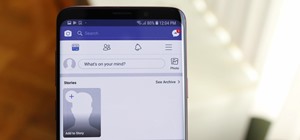 How To:
Hide Stories in Your Facebook Feed on iPhone or Android
How To:
Hide Stories in Your Facebook Feed on iPhone or Android
 How To:
Gain SSH Access to Servers by Brute-Forcing Credentials
How To:
Gain SSH Access to Servers by Brute-Forcing Credentials
 Android Basics:
How to See What Kind of Processor You Have (ARM, ARM64, or x86)
Android Basics:
How to See What Kind of Processor You Have (ARM, ARM64, or x86)
 How To:
Revive a Stale Baguette Using the Miraculous Water Trick
How To:
Revive a Stale Baguette Using the Miraculous Water Trick
 How To:
Hack Apache Tomcat via Malicious WAR File Upload
How To:
Hack Apache Tomcat via Malicious WAR File Upload
 BT Recon:
How to Snoop on Bluetooth Devices Using Kali Linux
BT Recon:
How to Snoop on Bluetooth Devices Using Kali Linux