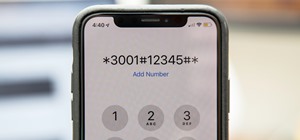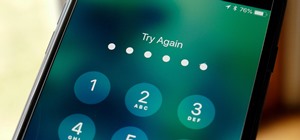Got a cute cat? In this video you'll be using Adobe Photoshop CS5 to create cat eyes that blink and open and close. You'll be animating them with the tools from Adobe Photoshop CS5. Watch this video to learn more! Create blinking cat eyes animation in Adobe Photoshop CS5. Clic ...more
If you're just starting out using Adobe Photoshop, then this is the perfect thing to try out. Creating a smiley face is one of the easiest things you can do in Photoshop, so it's the perfect design project to learn from. Just follow along with the steps in the video, and you'l ...more
How to create a pop art effect (like an 80s poster or album cover) using Adobe Photoshop. Part 1 of 3 - How to Create pop art with Photoshop. Part 2 of 3 - How to Create pop art with Photoshop. Part 3 of 3 - How to Create pop art with Photoshop.
Want to make some great looking satin silk on your computer screen? Watch this video to find out how using Adobe Photoshop. Make satin silk with Photoshop. Click through to watch this video on tricklife.com
Want to trick your eyes? Follow the step by step instructions on how to create a polka dot optical illusion using Adobe Photoshop. Create an optical illusion with Photoshop. Click through to watch this video on tricklife.com
There are many ways to add or subtract saturation from images using Adobe Photoshop. This tutorial takes a look at how the Sponge Tool works, and how to get the best results when using it.
How to take photograph and do some "touch ups" and photo editing tricks to get a good base for "virtual makeup" using Adobe Photoshop. Part 1 of 2 - How to Do a virtual makeover with Photoshop. Part 2 of 2 - How to Do a virtual makeover with Photoshop.
Want to make a metal blob using Adobe Photoshop? This is a very cool how-to video for those into digital manipulation. This will teach you how to make liquid metal. Make liquid metal using Photoshop. Click through to watch this video on tricklife.com
Learn how to touch up a photo using Adobe Photoshop to make a sky look more vivid.
Bert goes back to Kindergarten this week to show us how to create a childlike paper illustration using Adobe Photoshop. Compete with your kids for space on the fridge after learning how to create childlike paper illustrations in Photoshop!
Some quick and easy ways to remove objects using Adobe Photoshop.
There's something special about the classic look of black and white photos. Learn how to convert your color pictures into black and white using Adobe Photoshop. It takes a little practice to get good results in black and white using my method, but once you get your feet wet, y ...more
Learn how to instantly change the colors of objects in images using Adobe Photoshop.
This tutorial will show you how to create realistic looking bullet holes using Adobe Photoshop.
This tutorial will show you how to create a exploding planet effect using Adobe Photoshop.
Luv2Help.com will show you how to create a bling bling text effect using Adobe Photoshop.
In this video tutorial you will learn to create a website page using Adobe Photoshop. Learn to use the slice and slice select tools to break an website image layout into different pieces. This allows faster loading of your web pages. Create a web page using Photoshop. Click th ...more
Cross processing is an old photography technique where the actual film is developed using the 'wrong' chemicals. It can add a unique color variation, like giving your subject green-tinted skin. It's possible to replicate this cross processing technique using Adobe Photoshop, a ...more
In this video tutorial, viewers will learn how to create a navigation bar, using Adobe Photoshop. Adobe Photoshop is a graphics editing program. Viewers will learn how to use multiple layers, layer effects, gradient options and drawing tools. Viewers will be able to customize ...more
In this video tutorial, viewers learn how to create a cartoon cloud using Adobe Photoshop. Adobe Photoshop is a graphics editing program. In this video, viewers will learn how to use multiple layers, layer options, how to create a lighting effect and use of gradient options. T ...more
Sometimes shadows might be a nuisance to your photos, causing unwarranted distraction to them. In this video tutorial you will learn to remove a shadow from a photo using Adobe Photoshop. Learn to use the lasso tool and sample tools to do the job. Remove shadows from photos in ...more
Do you enjoy taking photos of exotic landscapes but not always getting the results you want? Software like Photoshop could help you solve your problem. In this video tutorial you will learn to improve dull landscapes using Adobe Photoshop.
You can certainly use Photoshop to do do freehand figure drawing! This tutorial shows you how to make a drawing, starting with a sketch, from a photograph while using Adobe Photoshop. Then add in some coloring, shading and highlights, and then use color theory to bring out the ...more
In this free video tutorial provided by Luv2Help.com we will show you how to create a old burnt treasure map effect from scratch using Adobe Photoshop. Goto http://www.luv2help.com/ for high resolution viewing and more free video tutorials.
This video tutorial will have you making fake blood on all of your photographs in no time. Using Adobe Photoshop CS3, adding a little red blood to your pictures could be the best thing that happened to them. Even learn how to add a little bit of scratches on somebody's arm. P ...more
Are some of your most precious memories stored on pictures that look too dark? This video demonstrates how to brighten digital pictures and photos using Adobe Photoshop.
You can personalize not only your avatar in Minecraft, you can also create custom skins for the monsters and animals as well. This tutorial shows you how to create these custom skins using Adobe Photoshop (though it will probably work for other graphics programs as well).
Acne is a difficult and embarrassing part of most teenagers and many adults lives. This video offers you instructions on how to remove acne from a picture using Adobe Photoshop. While the example picture may be a cartoon head, you should be able to translate the lessons here t ...more
In this video tutorial, viewers learn how to make a black and white Hollywood style glamour portrait, using Adobe Photoshop. Adobe Photoshop is a graphics editing program. Viewers learn how to create a vintage, golden age Hollywood headshot look, with just a couple layers. Thi ...more
Looking for a fun way to preserve or create something new out of your digital photos? Learn how you can turn your digital pictures into a coloring book using Adobe Photoshop.
If your YouTube page looks boring and outdated, why don't you take the time to make your own background and template? It's really easy to do and can help add some subscribers to your channel. In this tutorial you'll find out how to do just that using Adobe Photoshop. It's eas ...more
Want to touch up an old printed photograph? Whether you're new to Adobe's popular image editing software or simply looking to pick up a few new tips and tricks, you're sure to benefit from this free video tutorial from the folks at Britec Computer Systems. This video offers a ...more
This common problem that is easy to fix, but can be very difficult for some, involves saving a psd file as a jpg. In this tutorial, you'll find out how to do so, by using Adobe Photoshop. It's also a great way to save other files into different formats as well. So sit back and ...more
Since the early introduction of the internet, forums have been a popular destination for people to share their opinions with other users. This particular video shows you how to make a userbar for forums using Adobe Photoshop. It's an easy way to show your pride about a particu ...more
Create a really cool bling/gold effect in Adobe Photoshop using Layer Styles. Video tutorial by Barton Damer for Go Media.
Whether you need a repetitive background for Twitter or your Tumbler account, an attractive pattern is crucial for establishing your personal style and brand. And you don't have to resort to mass-distributed image software or online pictures to fill your walls with. In fact, ...more
When using Adobe Photoshop being able to crop and resize an image is essential. This live demonstration shows you step by step directions for these useful functions. To crop, select a certain area and hit enter, everything not selected will be deleted. If you mess up you can u ...more
In this video tutorial the author Chris Orwig shows how to perform image enhancements using Adobe Photoshop. Chris Orwig is a photographer and a Adobe Photoshop power user who explains how to use Photoshop to bring the best in photographs. He takes a real photo and shows how t ...more
In this how-to video, you will learn how to crop an image using Adobe Photoshop CS4. First, open Photoshop and open the image you want to crop. Next, press filter and select the edge hollow tool. Carefully draw around the image you want to crop. Once this is done, click on the ...more
If you're looking to do a cool photo with some special old effect then you should make it white an black. To do this, you will have to follow some easy steps, using Adobe Photoshop: Step 1: Put your image into Photoshop. Step 2: Go to image, adjustments, hue / saturation, m ...more
This video demonstrates how to adjust light and shadows in Photoshop Elements. From the people who brought you the Dummies instructional book series, brings you the same non-intimidating guides in video form. Watch this video tutorial to learn how to adjust light and shadows i ...more
CreativeIceDesigns teaches you how to create an animated banner for MySpace using Adobe Photoshop. After you've finished your static banner in Photoshop, go to Animation. You must be using Frames for this. You can make a new empty frame after the original one and it will make ...more
In this how to video, you will learn how to add tattoos to a body part using Adobe Photoshop. First, open both of the images in Photoshop. Next, copy and paste the tattoo image into the body image. From here, lower the opacity of the tattoo so that the white becomes invisible. ...more
If you're looking for a fun little project to work on using Adobe Photoshop, why don't you give this a try. In this next tutorial, you'll be finding out how to create multi-colored glowing lines using Photoshop. Beside just making the lines, you'll also learn how to variate t ...more
JdudeTutorials explains how you can remove zits, blemishes, and other unsightly skin problems, from pictures using Adobe Photoshop. He begins by opening up a picture of a female's lower face. Left click on the stamp on your toolbar, and select the Clone Stamp tool. You will se ...more
Metacafe user bigcaj0nes shows you several easy steps to making a neon sign simply using Adobe Photoshop. Whether you want to use the sign to display for business or just for fun, this video guides you step by step on how to make a neon sign. He shows you how to change your te ...more
In this tutorial, you'll see how to create a grindhouse-style movie poster using Adobe Photoshop. This clip will teach you what you need to know. Whether you're new to Adobe's popular raster graphics editing software or a seasoned professional just looking to better acquaint y ...more
This video demonstrates how to draw eyelashes using Adobe Photoshop and a graphics tablet. You need three tools to draw eyelashes: Soft Round Brush, Smudge Tool, and Eraser. Create a new layer. On the upper eyelid, draw each eyelash with Soft Round Brush (color: black, width 1 ...more
This Adobe Photoshop tutorial covers using adjustment layers in Photoshop CS2 to help out a badly desaturated photo from the early '70s. Learn to use Photoshop levels, curves and color balance tools to color correct and fix faded old photos.
Learn how to make an animated GIF from a video clip using Adobe Photoshop CS4. You'll need to use an external editing program (like Sony Vegas) to create a small clip from your larger video beforehand. From Photoshop, go to "File" and select "Import" and then "Video Frames to ...more
In this video, viewers learn how to create 3D models using Adobe Photoshop CS3. This is a fun and easy program that actually comes with many 3D objects for users to customize. To access these premade 3D objects, users must go to the Photoshop CS3 Content folder, select the Goo ...more
In this video tutorial, viewers learn how to create fog using Adobe Photoshop. Begin by importing the image into the program and duplicate the image. Now go to Filter, select Blur and select Radial Blur. Set the amount to 100, Blur Method to Zoom and Quality to Best. Now selec ...more
In this video tutorial, viewers learn how to eliminate facial imperfections using Adobe Photoshop. Begin by opening the image in the program. Then select the patch tool. Now draw a circle around the imperfection and then move it to an area of the skin that has no blemished. Co ...more
In this video tutorial, viewers learn how to apply a digital tattoo using Adobe Photoshop. Begin by adding the image and tattoo image into the program. Then drag the tattoo image over the image. Now in the layer menu, change Normal to Modify. Now re-size the tattoo image to a ...more
In this video tutorial, viewers learn how to create a photo-montage using Adobe Photoshop. Begin by inserting the images into the program. Then double-click on the montage image to unlock it and select the eraser tool to remove the background. Once the background is removed, s ...more
In this video tutorial, viewers learn how to change the color of eyes using Adobe Photoshop. Begin by selecting the Magnetic Lasso tool and create a selection around the eye. To create a second selection without losing the first one, hold the Shift key. Now go to Image, click ...more
In this video tutorial, viewers learn how to tan an image using Adobe Photoshop. Begin by opening the image in the program and create a new layer. Then select the brush tool and select the tan color. Click OK and apply the color over the areas that are wanted to be tan. Then a ...more
In this video you will learn how to create a chocolate effect using Adobe Photoshop. In order to do that, just follow these steps: Create a new file with 1000x1000 px. Then create a new layer, select the Shape Tool and create a heart with a brown color for the chocolate. Then ...more
In this video tutorial, viewers learn how to create the Orton glow effect using Adobe Photoshop. The Orton glow effect is achieved by combining a sharp image with a duplicate that is deliberately blurred or softened. The overall result is often characterized as a dreamscape, d ...more
In this video tutorial, viewers learn how to add a watermark to an image using Adobe Photoshop. Begin by importing the image into the program. Select the Horizontal Type Mask Tool under the Text tool. Then select the font color, type and size. Now type in the text and click ou ...more