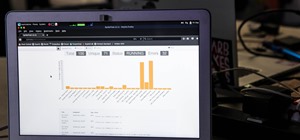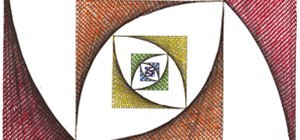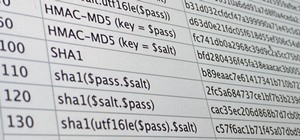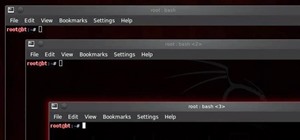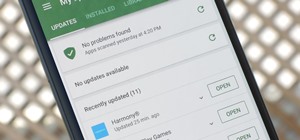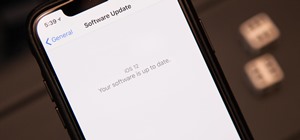In this tutorial, we learn how to do a side by side video effect in Sony Vegas. First, open up Sony Vegas and open up a couple of clips to your time line. After this, make the two clips the same length by pressing down on the control key and moving them with the mouse. From he ...more
This tutorial shows you how to put a video clip inside of an eyeball using two different methods in Sony Vegas. Difficulty: Easy Prior Knowledge: Masking, Cookie Cutting, Cropping. -montagical
Bill Myers shows you how to choose render settings for Sony Vegas movies to get the best results with YouTube videos. Find more videos and more info like this at my site at http://www.bmyers.com I used Camtasia to do the screen capture for this video.
If you are facing any problem to compress videos in Sony Vegas like not in very good quality or big in size etc. then you have to take these steps to get rid of it. So to do it first you need to go file menu and click render. Then choose main concept avc/aac mp4 in save as ty ...more
In this video tutorial, viewers learn how to add watermarks to videos in Sony Vegas. Users will need to begin by creating the watermark image in a photo editing software. Once created, make the image into a transparent background and save it as .PNG format. Now load the video ...more
Interested in creating a slow- or fast-motion effect in Sony Vegas? This clip will show you how it's done. Whether you're completely new to Sony's popular nonlinear editor (NLE) or are a seasoned digital video professional simply looking to pick up a few new tips and tricks, y ...more
In this free video software tutorial, you'll learn how to add digital explosions to your projects in Sony Vegas Movie Studio. Whether you're new to Sony's popular non-linear editor or a seasoned digital video professional merely looking to pick up a few new tips and tricks, yo ...more
This tutorial helps you utilize the media generators tab to create a short, but still cool looking intro for your videos.
Video: . Hello Its dave with a How To Video on How to Put Your Cams in any Gaming Project. In this Video i will be showing you how to do it in 2 different programs. With Open Broadcast Software and With Sony Vegas 12. All the info on it is in the video. If you want to skip to ...more
This is a very basic introductory video on how you can use the Sony Vegas video editing program to edit your videos. It covers the basic features of Sony Vegas.
There are many different effects and filters in Sony Vegas Pro 10, and one of the plug-ins you can use is the "Sony Color Correction" option. Using it, you can edit your video to apply color correction effects to your movie or film.
Prepare two video clips which are on entirely the same scene or spot. Shoot the first video clip so that the actor enters and leaves the scene from the left. Then, shoot the second video clip so that the actor enters and leaves the scene from the right. On your Sony Vegas Pro ...more
OK, you've got two videos and would like to show one within the other, aka: picture in picture. Here's a simple, step-by-step video of how to do it using Sony's Vegas video editing software. This simple editing technique can really give your videos a professional look, by teac ...more
ConnersTutorials, teaches you how to put two videos playing simultaneously in one movie. You use Sony Vegas and drag both movies in the time-line below. Then you press Event pan/crop on the first video. Right click and choose Match output aspect. Then re-size and move the vide ...more
Learn how to create dynamic, eye-catching title text effects within Sony Vegas 7 with this two-part software tutorial! Whether you're new to Sony's popular non-linear editor or a seasoned video professional just looking to better acquaint yourself with the program and its vari ...more
This video is all about pan and crop in Sony Vegas Movie Studio. There are two video clips and the top clip is to be put into the other clip as in this case. First of all select the pan and crop button and the pan and crop window appears on the screen. From the window that app ...more
This seven part tutorial shows you the basics of using Sony Vegas video editing software. If you haven't used this software, or any other video editing software, this series will go over the basics you need to know. Part one covers the interface, two covers importing files, th ...more
This is a two part video tutorial explaining what Sony Vegas is, and how to use it! If you've just picked up this piece of software and have been wondering how to use it, hopefully this video will give you a hands on look at the program as well as a guide in exploring its vari ...more
Take a look at this instructional video and learn how to reduce quality on audio tracks to make it sound as if it's coming from a phone. This tutorial shows you how to produce this effect with two separate programs: Sony Vegas 6.0 Pro and Audacity. Whenever you are done creati ...more
This two part tutorial for Sony Vegas explains how to use 3D (axis' X Y Z). It will tell you the fundamentals to work in 3D space, and also give examples of using this. Difficulty: Moderate to Hard Prior Knowledge: Masking, Basic Video Effects, Basic Track Motion, Layers and ...more
Lights, camera and coolness! You've seen this effect in several music videos and it's time for you to learn the trick yourself. Using Sony Vegas you can create a slick 'cookie cutter' effect (essentially slicing up the screen with a B&W bar). Impress friends and family and roc ...more
See how to speed up or slow down video clips in Sony Vegas and Sony Movie Studio. Create slow motion or fast motion with these tips from Bill Myers. Find more videos and more info like this at my site at http://www.bmyers.com
Want a buddy in Fallout: New Vegas? Sure you do. In fact, you probably want a couple New Vegas companions. In Fallout: New Vegas, there's a total of 6 permanent humanoid companions and 2 permanent non-humanoid companions, but you can only have 2 (one of each kind) at a time f ...more
This tutorial helps you create another introduction for your videos in Sony Vegas Pro 7. Part 1 of 2 - How to Create a basic video intro using Sony Vegas 7. Part 2 of 2 - How to Create a basic video intro using Sony Vegas 7.
You can overlay your videos in Sony Vegas Movie Studio. First drag the picture of TV set in the timeline and drag it to the whole timeline and then place your video above it as showing in the video. Now click on the pan/crop icon and select the picture of TV set. Now resize yo ...more
In this video tutorial, viewers learn how to re-size an image or video in Sony Vegas. Begin by opening the image or video that you want to re-size in Sony Vegas and drag it into the time line. Then click on Event/Pan Crop on the right side of the clip in the time line. Now re- ...more
Want to make the best looking highlight/ tutorial/ let's play videos possible? Watch this video to learn how to use Fraps for screen capture and Sony Vegas for video editing in 1080p HD quality. Make awesome HD videos to share with the world.
Bill Myers shows how to add a watermark or video bug in Sony Vegas. Overlay your logo on videos!
Here's how to grab video off of a DVD and import it into the timeline of Sony Vegas or Sony Movie Studio video editing program. Find more videos and more info like this at my site at http://www.bmyers.com
In this clip, you'll learn how to apply watermarks to your videos in Sony Vegas Pro. Whether you're completely new to Sony's popular nonlinear editor (NLE) or are a seasoned digital video professional simply looking to pick up a few new tips and tricks, you're sure to be well ...more
In this video tutorial, viewers learn how to render high definition videos in Sony Vegas Movie Studio. Begin by clicking on File and select Render As. Then select the file type. Now click on Custom. In the Audio tab, set the mode as CBR, format as Windows Media Audio 9.2 and a ...more
This is a quick tutorial on how to create kind of a cool looking color splash on your videos using Sony Vegas Pro 9. Choose a certain color to stand out in the video all while the rest of the video is in black and white. Whether you're completely new to Sony's popular nonlinea ...more
Getting started with Sony Vegas? In this three-part tutorial, learn the basics and what you need to know to get started using Sony Vegas. In these three videos, you will learn: -The Sony Vegas interface -How to Load and Cut Video -How to use the Playback controls and Time Con ...more
Learn how to color grade your Call of Duty: Black Ops videos with the latest version of Sony Vegas Pro! Whether you're new to Sony's popular non-linear editor or a seasoned video professional just looking to better acquaint yourself with the program and its various features an ...more
You can add watermark in YouTube videos using Sony Vegas Movie Studio. To do this, first you need to put your video in timeline. Now right click on top of your video and choose insert text media and type there whatever you want. Now set options for your text like font, size e ...more
This two part tutorial covers all the basics of learning how to keyframe in Sony Vegas. More advanced techniques are covered in Montagical's other tutorials, but if you're new to Sony Vegas, this will be the place to start. Part 1 of 2 - How to Keyframe in Sony Vegas. Part 2 ...more
This is how to use Sony Vegas to create the look that a lot of music videos use where it appears that there are multiple screens or a grid is placed over it.
In this software tutorial you will learn how to create a widescreen effect using the video event pan/crop tool in Sony Vegas 7. Sony Vegas 7 is an industry standard for video editing, so make your videos look professional by adding a widescreen effect.
This tutorial for Sony Vegas shows you some cool tricks and random tips that will help you make your videos!
In this Computers & Programming video tutorial you will learn how to get widescreen videos on YouTube from normal videos. This can be done in Sony Vegas Movie Studio. Go to project > properties > video. Here you set the template width to 640, height 360, frame rate 30, field o ...more
There are many uses to adding translucent text to your videos. None more important than that of ownership. Protecting your videos may or may not be important to you but since videos from YouTube can now be downloaded and converted in a matter of minutes, you may want to start ...more
Bill Myers gives an easy guide to using color corrector in Sony Vegas and Movie Studio. Correct problems with white balance, green cast, and other color problems when editing video. You will need to have a licensed version of Sony Vegas to use the color corrector plug-in. Fin ...more
Bill Myers shows you how to create the popular motor mouth effect in Sony Vegas Pro using event Pan & Crop, and the mask effect. For more videos like this, visit http://www.bmyers.com
If you own Sony Vegas, a good editing technique to learn is tracking motion. Track motion is the ability to rotate, scale, and skew an object in 3D perspective. This is great for making intros, titles, animated pictures in your homemade videos and much, much more. See how to t ...more
This tutorial shows you how to make crystal text in Sony Vegas using exact numbers so you don't screw it up! There are many different variations, I showed two cool ones I made in the beginning as examples of crystal text and how it isn't always crystal text. Difficulty: Mode ...more
Tired up straight-up video images? Make your videos pop by giving them an array of cool treatments. Make your video look like a cartoon, or a line drawing, or a watercolor painting or just really bad dreams! With a selection of cool, free Sony Vegas effects you can do it all. ...more
This video shows how to use pan and crop in Sony Vegas Movie Studio. Created with Camtasia by Bill Myers. Find more videos and more info like this at my site at http://www.bmyers.com
Creating a curved video look, also known as the fisheye look, is one of the easiest camera tricks possible, and can also be done with your editing software. It's commonly used in skateboarding videos, but be done for any low budget indie film. See how to create a fisheye look ...more
This article is going to talk about video and only about video. Why? Because video is very important for any size of business. Even small businesses can use video to promote themselves on the internet. And in the next few years, you’re going to see more and more businesses usi ...more
In this screencast we show how easy it is to apply and use Composite Levels. This can be used when you have used two cameras to shoot some footage and you want to flip from one camera to the other. You might want to do this to show a different angle or to show a close up.
See how to make a really simple animated text intro for your videos using Sony Vegas.
Mike Purdy shows us how to edit with Sony Vega in this series of videos. Part 1 of 15 - How to Edit with Sony Vegas. Edit with Sony Vegas - Part 2 of 15. Click through to watch this video on expertvillage.com Edit with Sony Vegas - Part 3 of 15. Click through to watch this vid ...more
If you have multiple videos or clips that you want to transition between but are tired of using fades, wipes and more traditional methods, try using shaking transitions. This tutorial shows you how to do it using Sony Vegas software.
Sick of standard stereo sound in the videos you make? Well, try making them with surround sound next time using Sony Vegas - this tutorial shows you how.
Adding to the growing list of Chromecast capable apps, today two entertainment streamers for both Android and iOS join the list; Crackle for videos, and Rdio for music. Crackle for Chromecast Crackle is the Sony app that broadcasts free content to your smartphone or tablet, ...more
When I first found out about Nreal, back in the spring of 2018, the most interesting thing about the company's story was the founder's background. Chi Xu, the CEO and founder of Nreal, previously worked at Magic Leap as a software engineer. Earlier this year, when I met Xu a ...more
You can replace the audio in Sony Vegas. To do this first delete the audio which you want to remove by selecting it on the right side and press delete. Now go to the website like findsound.com and download the sound and then import it to the Sony Vegas and drag it to the layer ...more
This video in the Software category will show you how to add a watermark to a video in Sony Vegas. This video tutorial is using Sony Vegas Pro8. Import a video into your timeline on which you want to put a watermark. Then go to the video layers on the left bottom, right click ...more
In this video tutorial, viewers learn how to reverse video direction in Sony Vegas Movie Studio. This task is very easy, fast and simple to do. Begin by importing the video clip(s) and/or audio into the time line. Then right-click on the clip and select Reverse. To reverse the ...more
In this video clip, you'll learn how to ensure smooth playback when playing back video in Sony Vegas. Whether you're new to Sony's popular non-linear editor or a seasoned video professional just looking to better acquaint yourself with the program and its various features and ...more