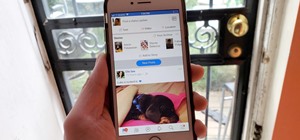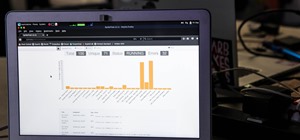Professional photographer Chris Alvanas explores Photoshop CS3's new Quick Selection tool and the Refine Edge command. In part 2 of this tutorial, we use the power of the Refine Edges command to make better, cleaner selections. It's also great for modifying your layer masks. U ...more
Photo editing expert Chad Troftgruben teaches the viewer how to effectively use the quick selection tool in Adobe Photoshop. In Chad's opinion, the quick selection tool is quite similar to the magic wand tool in the same software, except for one major difference: one can selec ...more
This is a terrific video on how to whiten yellow teeth in Photoshop, taught by Link. First, he zooms in on the teeth and uses the quick selection tool or magic wand. This is a pretty easy task. You just have to click and drag. If you put too much of the gums, you can hold down ...more
1. To make tilt shift take one picture which is taken from high angle with any content like car and buses. Now open the picture in Photoshop and change it to quick mask mode to create and edit the selection. 2. Now select the Gradient tool and choose Reflected gradient and sta ...more
This how-to video is about how to add a color tint to photos in Photoshop. This can really add some nice effect to the pictures, To do this first select the picture then go to "layers" then choose "adjustment layer" option right click on it and choose "hue and saturation" opt ...more
Forget to put on lipstick before a photo? Or perhaps you want to spice up an old photo of someone you love. Well their is a way, as 4YouTutorial demonstrates step by step using Photoshop CS4. First upload a photo or image into Photoshop. Next access your Photoshop layers and d ...more
This video shows you how to use the new Quick Selection tool in Photoshop. You also learn how to use the new Refine Edge option to preview a selection and modify properties of the selection edge. Check out how to use this cool tool now, it's going to make your Photoshop life a ...more
Want to select an area of an image using a quick and easy way? In this video tutorial you will learn the basics of using the Magic Wand tool in Photoshop. Learn to use the Contiguous option to make the selection you want.
Meet Photoshop's Magnetic Lasso Tool! The Magnetic Lasso Tool is probably the best out of three Lasso tools for it allows precise and quick freehand selections. hether you're new to Adobe's popular image editing software or simply looking to pick up a few new tips and tricks, ...more
Changing the color of your eyes is very quick using Photoshop and this handy video. After using the selection tool of your choice to outline the eye (this video uses the pen tool) with a little bit of feathering, just change the hue of the eye. The video shows how to do this b ...more
In 1963 a Vietnamese Buddhist monk named Lâm Van Tuc burned himself to death on a busy Saigon road in protest of the persecution of Buddhists by South Vietnam's Ngô Ðình Di?m administration. Malcolm Browne's photo and journalist David Halberstam's account of the event circulat ...more
In this video tutorial, viewers learn how to change the color of lips in Adobe Photoshop. Begin by importing the image into the program. Select the quick mask tool and then select the brush tool. Now color the part that you want to retouch. This will allow the mask to create a ...more
In this how to video, you will learn how to whiten teeth in Photoshop. First, open an image that you want to edit in Photoshop. Zoom in to the teeth as much as you can. Next, go to the brush tool and set the diameter to 21. Hold shift and q to put you into quick mask mode. Now ...more
Here is another cool photo manipulation you can do using Photoshop CS3. You can take a normal photo you’ve taken and really make it look unique by giving it harder edges and some more texture to the shot. Mix up your photos with this effect. To start, open a texture photo. Go ...more
Hello, nubile young Photoshop explorers! As we all know, besides design, Photoshop is best used for revenge, as will be demonstrated below. This is my ex-girlfriend, Cassandra. She dumped me because I had "poor bone structure." I'll bone her structure! Well, not anymore, I gue ...more
There are seemingly endless photography apps for the iPhone—it is perhaps one of the most popular arenas for application developers. We've covered a few in Giveaway Tuesdays, but nothing comprehensive. We would be remiss to omit the two most popular frontrunners—Hipstamatic ( ...more
Smartphone cameras are so good nowadays that there's almost no reason to own a point and shoot. Once the megapixel spec race was finally settled (hint: more isn't always better), manufacturers started focusing on the quality of their camera sensors, which has led to a huge jum ...more
Picture this: You finally get that awesome angle, the perfect selfie. You can't wait to post it on your Instagram, except there's one problem — it looks a little flat and the colors just seem off. Maybe it's the lights? Or maybe your new smartphone camera isn't as good as you ...more
There are many ways to take a screenshot in macOS (previously Mac OS X), but all of the well-known options give you a drop shadow in the picture when snapping application windows. If you use the Command Shift 3 shortcut, it takes a screenshot of the entire screen. If you use ...more
Stories are everywhere in social media today, but that wasn't always the case. In 2013, Snapchat introduced the world to these temporary windows into our daily lives. Since then, stories have infiltrated other popular apps. However, to stand out, you can't solely rely on the a ...more
Want to know how to change someone's eye color in Adobe Photoshop CS4 or CS5? This clip will teach you what you need to know. Whether you're new to Adobe's popular raster graphics editing software or a seasoned professional just looking to better acquaint yourself with the pro ...more
This software tutorial is a comprehensive exploration of the Marquee Selection tool in Photoshop using Photoshop CS2. Learn how to use the marquee selection tool when editing images and photos in Photoshop.
Looking for instructions on how to use the Selection Tool (V) in Adobe Photoshop CS5? This clip will show you how it's done. Whether you're new to Adobe's popular raster graphics editor or just new to Creative Suite 5, you're sure to be well served by this video tutorial. For ...more
Whether you're new to Adobe After Effects or a seasoned digital film professional after a general overview of CS5's most vital new features, you're sure to be well served by this official video tutorial from the folks at Adobe TV. In it, you'll learn how to isolate moving fore ...more
If you take a lot of photos with your smartphone or cheap digital camera, you can see the difference compared to results from a pro camera. So, if you want to get a professional camera look without dropping the money, check out this video to learn how to enhance your pics. Thi ...more
Pixel Perfect is the "perfect" show to help you with your Photoshop skills. Be amazed and learn as master digital artist Bert Monroy takes a stylus and a digital pad and treats it as Monet and Picasso do with oil and canvas. Learn the tips and tricks you need to whip those dig ...more
Adobe Photoshop's Magic Eraser Tool provides you with a quick and easy way to change a pictures background or other color area with just a few clicks.
Whether you're new to Adobe Photoshop or a seasoned graphic artist after a general overview of CS5's most vital new features, you're sure to be well served by this official video tutorial from the folks at Adobe TV. In it, you'll learn how make fast work of common design and p ...more
Some free tricks on how to use the color range command in Photoshop. Many people use the old method of utilizing the magic wand tool for selecting areas of color, the color range selection tool has more flexibility and control. Richard walks you through using this tool and sho ...more
Everyone wants to be thinner, BUT, what if you'd like to put on a little weight? Or, how about a LOT of weight? Even in a photo? Well this video shows how to use Photoshop and its liquify tool to expand someone from their svelt self to a bigger, beautiful person. This is a qui ...more
Many folks select images in Photoshop with the likes of the Quick Select and Magic Wand tools. Highly automated, but these tools rarely work accurately. Experts use the Pen tool. Using the Pen tool is an art form worth learning, because it always works. Whether you're new to A ...more
Photoshop offers lots of tools for automating selections, but two stand out from the pack: The first, Refine Edge, lets you modify your selection using five different parameters and preview the results in five different ways. Whether you're new to Adobe's popular raster graphi ...more
Learn how to take advantage of Adobe Photoshop CS5's new content-aware fill feature. Whether you're new to Adobe's popular image editing software or a seasoned graphic design professional just looking to better acquaint yourself with the unique features of Photoshop CS5, you'r ...more
In this Photoshop tutorial the instructor shows how to create a Polaroid photo. First open the regular photo and make it into square shape as Polaroid images are in square shape. So use the selection tool and crop it into square shape. Now unlock the layer from background mode ...more
Creating a silhouette from a photo is nothing new, but with Illustrator CS4’s new Blob Brush tool, it has become a lot easier. Corey demonstrates how to use the Blog Brush tool to create a silhouette, and how to create some quick background effects using the Gradient Mesh tool ...more
Adobe Photoshop Creative Suite 3, or CS3, is the industry-standard application for digital photo manipulation. It is ideal for professional photographers, serious amateur photographers, and graphic designers. Having the software, however, isn't enough; you'll need to know how ...more
In this clip, you'll learn how to use the Refine Edge selection tool in Adobe Photoshop CS5. Whether you're new to Adobe's popular raster graphics editing software or a seasoned professional just looking to better acquaint yourself with the program and its various features and ...more
Aharon Rabinowitz shows you how to use Photoshop CS3's Vanishing Point tool to convert a flat 2D image into a 3D object in After Effects CS3. This may sound pretty basic, but After Effects doesn't always import the Photoshop coordinates correctly and this tutorial shows you ho ...more
This is a quick Photoshop tutorial that shows you how to use the pen tool to whiten the teeth of subjects in your photos. Whiten teeth in Photoshop with the pen tool. Click through to watch this video on ivfilms.net
This quick, beginner tutorial will show you how to use the cloning tool in Photoshop version CS4. This is really simple to do and is pretty fun to play around with. You can add more eyes to a person's face, create another dog that looks exactly like your own, and make dozen ba ...more
This tutorial presents a quick lesson on how to take advantage of Photoshop's new content-aware fill tool. Whether you're new to Adobe's Creative Suite or a seasoned graphic design professional after a general overview of Photoshop CS5's most vital new features, you're sure to ...more
Once you have created a few shapes you can modify them with the path selection tools in Photoshop. The Path Selection tool selects all points on a path. The Direct Selection tool selects individual points on a path.
Need to make a very precise selection in Adobe Photoshop? This Photoshop user's guide presents a general introduction to the Pen Tool. Whether you're new to Adobe's popular raster graphics editing software or a seasoned professional just looking to better acquaint yourself wit ...more
In this software tutorial you will learn how to manipulate images in Photoshop to remove the background and then bring that transparent background image into After Effects without loosing the transparency. The Photoshop section covers the use of the Magnetic Lasso tool and Qui ...more
In this video tutorial you will learn to to colorize line art images using Photoshop. Learn to use the magic wand selection tool to make the selection you want. This example involves painting a monkey character.
This tutorial teaches you how to change the eye/hair color of someone using the quick mask feature of photoshop. Difficulty: Easy Prior Knowledge: Brush & Marquee Tool This tutorial was made in Adobe Photoshop CS3, other versions may differ in aspect to this video. -montagical
Learn how to use the extract command in Photoshop to remove parts of images. This is great for images with complicated edges like fur or hair that you can't get easily by hand with the selection tool. Use the extract filter tool in Photoshop. Click through to watch this video ...more
In this video tutorial you will learn to perform black and white photo restoration using Photoshop. A quick trick is to use the curves tool to add contrast. Another way is to use sharpen tool to enhance the detail of your photos. Restore black and white photo in Photoshop. Cli ...more
In this video, we learn how to use the polygonal lasso tool in Photoshop. This will allow you to create a selection on your photo in a freehand style. First, select the tool from your toolbar, it's the third selection down. Once you select this, go to your picture and find the ...more
In this video tutorial, viewers learn how to change the color of eyes using Adobe Photoshop. Begin by selecting the Magnetic Lasso tool and create a selection around the eye. To create a second selection without losing the first one, hold the Shift key. Now go to Image, click ...more
The Gradient Tool allows you to fill the entire canvas or a selection with a color range. You can also choose the direction of the fill. See how in this Photoshop tutorial.
Dave demonstrates how to create an offset stroke around your subject by defining a pattern, making a quick selection, and using the minimum filter to expand the area around the subject. Create an offset stroke around a subject in Photoshop. Click through to watch this video on ...more
There aren't any words in the silent instructional tutorial video, but if you watch carefully, you'll learn the exact steps necessary to create a phenomenal looking shooting star or comment with nice looking special effects that are achievable in Photoshop. First you'll select ...more
With Adobe Photoshop on your computer, it's super easy to change or adjust the skin tone of somebody in a digital photo. The process uses some basic selection and color adjustment tools, and it's a fun way to make a friend's face nauseously green or lessen the effects of overl ...more
One of the things you can do to manipulate your images in Photoshop CS3 is to change and replace colors. You can use this tool to edit your photos to your liking and enhance their appearance. This tutorial will show you everything you need to know about Photoshop's color repla ...more
This episode of TUTCAST shows you how to get rid of blemishes in your photos using Photoshop. For this demonstration the patch tool in Photoshop is used to clean the blemish. Use the elliptical marquee tool to select the area including the blemish as shown and then feather the ...more
This series goes over all the different tools available for making selections in Photoshop starting with the Elliptical and Rectangle Marquee tools. Then the Lasso tools, Magic Wand tool, and finally what to do after you finish selecting! Part 1 of 4 - How to Use selection too ...more
This tutorial explains how to create a multi colored eye effect. First open the image in Photoshop and unlock the layer. Make a selection of the eye with either the lasso, magnetic lasso or pen tool. If you are using the pen tool, like in the tutorial, right click and choose m ...more
In this software tutorial you will learn a quick and dirty way to extract a monster from its background using Photoshop CS3. This technique of using the history tool doesn't work on all images, but it is definitely interesting. Create your own scary Halloween monsters with som ...more
Learn how to utilize Adobe Photoshop CS5's new content-aware fill feature to remove and replace existing backgrounds within your digital images. Whether you're new to Adobe's popular image editing software or a seasoned graphic design professional just looking to better acquai ...more