How To : Use the shear filter in Photoshop
This tutorial shows you how to use the shear filter and eraser tool in Photoshop to increase a woman's bustline. Use the shear filter in Photoshop. Click through to watch this video on vtutorial.com

This tutorial shows you how to use the shear filter and eraser tool in Photoshop to increase a woman's bustline. Use the shear filter in Photoshop. Click through to watch this video on vtutorial.com
Photoshop wizard Bert Monroy shows you how to use Photoshop's cloning tool to remove people, places and things from your photos. Eliminate modern elements from your streetscapes to make them look old. This Photoshop tutorial shows you how. Video: .
Take full of Photoshop CS5's HDR Toning Adjustment Tool with this free video lesson. Whether you're new to Adobe's Creative Suite or a seasoned graphic design professional after a general overview of Photoshop CS5's most vital new features, you're sure to be well served by thi ...more
CS5? When?!? Soon, very soon. Yep, that's right. With the Adobe Photoshop CS5 almost here, Adobe felt a sneak peak was necessary. And in this video tutorial, they show you how to use the new Puppet Warp tool in Photoshop CS5. Many people use Photoshop to bend and twist image ...more
There are many ways to remove an image from its background in Photoshop and using the filter tool is probably the easiest way to do the job. In this detailed video you will learn to use the Extract Filter in Photoshop to take a portion of an image and remove it from the backgr ...more
A Photoshop tutorial on how to use the Magic Wand Tool. This covers the options within the tool that are available and helps you gain maximum knowledge and control of the tool.
Pixel Perfect is the "perfect" show to help you with your Photoshop skills. Be amazed and learn as master digital artist Bert Monroy takes a stylus and a digital pad and treats it as Monet and Picasso do with oil and canvas. Learn the tips and tricks you need to whip those dig ...more
In every new version of Photoshop, there's one new feature that wows the crowd. In Adobe Photoshop CS5, that feature is Puppet Warp. In this video lesson from Lynda, you'll learn how to use the Puppet Warp tool to intelligently deform graphic and photographic objects.
The modest brush tool is one of the deepest, most versatile tools in Photoshop. It's not only a terrific painting tool, but it is also invaluable for masking, as this video demonstrates. Whether you're new to Adobe's popular raster graphics editing software or a seasoned profe ...more
Wanna have some fun with Photoshop? Well, instead of touching up a photo to make someone look thinner, how about editing the photo to add on a few pound? Or 20? Or 40? Heck, why not an even 100 lbs! Well, with Adobe Photoshop liquify you can push those pounds to the max. Go fo ...more
Want to know how to change someone's eye color in Adobe Photoshop CS4 or CS5? This clip will teach you what you need to know. Whether you're new to Adobe's popular raster graphics editing software or a seasoned professional just looking to better acquaint yourself with the pro ...more
To many Photoshop beginners the pen tool is a hard-to-grasp mystery. What they do not know is that pen tool offers the most flexible way to manipulate lines and images. This video tutorial will try to demystify the infamous Pen tool. Get started with Photoshop's pen tool. Clic ...more
Bert demonstrates how to pull things and objects out of an image using Photoshop's Extract Tool.
Want to color correct a digital image within Adobe Photoshop? Whether you're new to Adobe's popular image editing software or simply looking to pick up a few new tips and tricks, you're sure to benefit from this free video tutorial from the folks at Britec Computer Systems. Th ...more
Learn what the patch tool is and how to use it in Photoshop. This tutorial is geared towards beginners.
Adobe's Photoshop has an arsenal of tools, filter and effects, like the warp tool, and mastering them makes for successful digital art. Learn how to work the warp tool in this free Photoshop tutorial video series. Part 1 of 20 - How to Work the warp tool in Photoshop CS3. Work ...more
This guy has a lot to say about using the text tool in Photoshop, so he put it all into a 4 part video. Part one covers create, select and edit Text, Point Text and Paragraph Text options. Part two covers Options bar, Great Shortcuts, Character Pallet and Resets. Part three co ...more
This tutorial shows you how to use the Pen Tool to create selections in Photoshop! Part 1 of 2 - How to Use the pen tool in Photoshop. Part 2 of 2 - How to Use the pen tool in Photoshop.
This video shows you how to use the 3D Object tool in Photoshop CS3 Extended. You'll learn how to import a 3D model, use the 3D tool to transform it, manage appearance settings such as render mode, and manage cross-section settings. Check out this video created by Photoshop ex ...more
This software tutorial is a comprehensive exploration of the Marquee Selection tool in Photoshop using Photoshop CS2. Learn how to use the marquee selection tool when editing images and photos in Photoshop.
A tutorial on vanishing objects with clone tool in Photoshop
Bert shows us how to utilize Photoshop's warp tool to manipulated images. Download the sample files and play along with Bert as he shows you how to use the warp tool in Photoshop.
Adobe Photoshop Creative Suite 3, or CS3, is the industry-standard application for digital photo manipulation. It is ideal for professional photographers, serious amateur photographers, and graphic designers. Having the software, however, isn't enough; you'll need to know how ...more
This tutorial covers the basics of using the magic eraser tool in Photoshop. It is similar to the magic wand or paint button, except it erases instead of selecting or filling. Use the magic eraser tool in Photoshop. Click through to watch this video on vtutorial.com
Learn the basics of using the Smart Guides tool in Adobe Photoshop CS2. Use the Smart Guides tool in Photoshop CS2. Click through to watch this video on vtutorial.com
This Photoshop CS3 for beginners tutorial introduces new Photoshop users to the rectangular marquee tool, the fill command and working with text. You will learn how to create a "senior pic" type graphic using some simple text and basic shapes created with the rectangular marqu ...more
This beginners Photoshop CS3 tool will introduce you to the clone stamp tool. The clone stamp tool is most often used to eliminate parts of an image by cloning a part you DO want and "stamping" it over the parts you DON'T want. If you are new to editing images in Photoshop, yo ...more
The extract tool in Photoshop is one of the most frequently used - and useful - tools you'll ever learn to use. Extracting allows you to remove a picture from its background or even filter away flyaway hair. This simple Photoshop CS3 tutorial will run you through how to maste ...more
Adobe Photoshop Elements is the consumer version of the Adobe Photoshop raster image editing product. In this video tutorial you will learn to use the cookie cutter tool in Photoshop Elements 4.0 to create shapes out of your photos. The tool is great for creating signs and logos.
The paint bucket tool in Photoshop has many of the same attributes as the Magic Wand Tool, only the Paint Bucket fills an area with a solid color or pattern.
Just getting started with Photoshop? In this tutorial presented by Yanik's Photo School, learn how to use the patch tool in Photoshop instead of the healing brush. The patch tool retouches images using sampled pixels or pattern and comes in handy when trying to touch-up a photo.
The Pattern Stamp Tool in Photoshop is great for filling larger areas with a repeating pattern. This tutorial will show you how.
Learn how to use the extract command in Photoshop to remove parts of images. This is great for images with complicated edges like fur or hair that you can't get easily by hand with the selection tool. Use the extract filter tool in Photoshop. Click through to watch this video ...more
Use the Spot Healing Brush Tool in Photoshop Elements 9 to remove power lines, trees, cars, even your Aunt Marge. If it's in the picture and you want it out, this simply tutorial will show you how to do it. This easy, yet powerful photo retouching tool allows you to remove el ...more
Watch to learn the basics of using the text tool in Photoshop cs3.
This tutorial shows you how to use the vanishing point tool in Photoshop to extend the height of a building.
This tutorial shows you how to use the replace color adjustment tool in Photoshop. This is used to change an entire certain group of color. Photo taken by: http://www.atomichris.com/
This quick, beginner tutorial will show you how to use the cloning tool in Photoshop version CS4. This is really simple to do and is pretty fun to play around with. You can add more eyes to a person's face, create another dog that looks exactly like your own, and make dozen ba ...more
This video tutorial shows you how to use the Clone Stamp tool in Photoshop. It is a beginner level tutorial.
In this tutorial you will be learning the basics of the pen tool in Photoshop CS3.
In this video, Dr. Brown, a senior art director at Adobe, shows you how to use the auto blend tool in Photoshop CS3. It's amazingly simple and yields great results.
The Clone tool is not just for replicating images. In this Photoshop CS2 video tutorial you will learn how to use the Clone tool to "erase" images. This example shows you how you can use the tool to remove a person and thicken up the treeline. Make sure to hit "play tutorial" ...more
In this video tutorial, viewers learn how to use the zoom tool in Adobe Photoshop. To select the zoom tool, click on the magnifying tool in the toolbar. Users are also able to press the "Z" key to select the zoom tool. Once selected, users are able to zoom into the image by le ...more
Transform your objects easily with Adobe Photoshop CS5's Puppet Warp tool! Whether you're new to Adobe's popular image editing software or a seasoned graphic design professional just looking to better acquaint yourself with the unique features of Photoshop CS5, you're sure to ...more
With the Pen Tool you can create shapes other then the basic circles and squares. Be sure to spend some time with the magnetic option within the Freeform Pen tool after watching this Photoshop tutorial.
In this Photoshop CS2 video tutorial you will learn how to select and cut with the Freehand Lasso tool. This tutorial is aimed at new users. Make sure to hit "play tutorial" in the top left corner of the video to start the video. There is no sound, so you'll need to watch the ...more
In this Software video tutorial you will learn how to have fun with the’ liquefy’ tool in Photoshop. The video is by Yanik Chauvin. Open Photoshop, select a picture that you want to have fun with, go to ‘filter’ and click open the ‘liquefy’ tool. This video is looking at 3 too ...more
Chad Perkins shows how to use the Bezier pen tool in Photoshop, Flash, and After Effects. Perkins attempts to shed light on how the tool can be used and dispels certain misconceptions about the pen tool. The pen tool allows users to create various types of paths, either open o ...more
Slow-loading pages could easily turn off your website visitors. Therefore, if you have a large image on your web page you might want to slice it into different parts to help the page load faster. In this Photoshop CS2 video tutorial you will learn how to use the Slice tool to ...more
Learn how to use the Gaussian blur tool to add mood to your digital photos while maintaining sharpness and detail. Meet the Adobe Photoshop pen tool! Whether you're new to Adobe's popular image editing software or simply looking to pick up a few new tips and tricks, you're sur ...more
This tutorial presents a quick lesson on how to take advantage of Photoshop's new content-aware fill tool. Whether you're new to Adobe's Creative Suite or a seasoned graphic design professional after a general overview of Photoshop CS5's most vital new features, you're sure to ...more
This one minute Photoshop tip covers using the Clone Tool - aligned and un-aligned.
In this video, we learn how to use the polygonal lasso tool in Photoshop. This will allow you to create a selection on your photo in a freehand style. First, select the tool from your toolbar, it's the third selection down. Once you select this, go to your picture and find the ...more
Being able to know all the tips and tricks to Photoshop, people can produce some amazing pieces of art. But for the people who don't know their entire way around the most used and known piece of software, there's tutorials out there calling their name. In this video you'll fin ...more
Photo editing expert Chad Troftgruben teaches the viewer how to effectively use the quick selection tool in Adobe Photoshop. In Chad's opinion, the quick selection tool is quite similar to the magic wand tool in the same software, except for one major difference: one can selec ...more
This tutorial is for beginner Adobe Photoshop users and explains how to use the move tool.
This video will show how to use the note tool using the program Photoshop. Using notes makes pulling up previous projects or leaving brief bits of information easy to obtain. Notes in Photoshop can be pulled up by using the keyboard short cut button N button on your keyboard. ...more
The Gradient Tool allows you to fill the entire canvas or a selection with a color range. You can also choose the direction of the fill. See how in this Photoshop tutorial.
This Photoshop tutorial is one that is widely used amongst professionals and everyday people. It can be used to add shadows to photos, darken the skin of family, friends, or even models, and even make the sky in a photo look more menacing. This tutorial focuses ont the burn to ...more
There are many ways to add or subtract saturation from images using Adobe Photoshop. This tutorial takes a look at how the Sponge Tool works, and how to get the best results when using it.
 How To:
Use Genmoji to Create Custom Emoji That Work Just Like Regular Emoji in Messages, Notes, and More
How To:
Use Genmoji to Create Custom Emoji That Work Just Like Regular Emoji in Messages, Notes, and More
 How To:
Make Typing Text Easier to Read on iPhone, iPad, or Mac with Apple's Hover Typing Tool
How To:
Make Typing Text Easier to Read on iPhone, iPad, or Mac with Apple's Hover Typing Tool
 How To:
Change the Default Web Browser App on Your iPhone to Open Links in Chrome, Firefox, Safari, and More
How To:
Change the Default Web Browser App on Your iPhone to Open Links in Chrome, Firefox, Safari, and More
 How To:
Use Apple Intelligence's Image Playground to Craft Custom Drawings and Animations for Almost Anything You Can Think Of
How To:
Use Apple Intelligence's Image Playground to Craft Custom Drawings and Animations for Almost Anything You Can Think Of
 How To:
Follow the 2024 Election Results in Real Time with Apple News' Live Activity for iPhone, iPad, and Apple Watch
How To:
Follow the 2024 Election Results in Real Time with Apple News' Live Activity for iPhone, iPad, and Apple Watch
 How To:
Experience Music on Your iPhone Like Never Before with Music Haptics, Which Lets You Feel Every Beat
How To:
Experience Music on Your iPhone Like Never Before with Music Haptics, Which Lets You Feel Every Beat
 How To:
Generate Text, Images, and Insights with Apple Intelligence's Built-in ChatGPT Integration
How To:
Generate Text, Images, and Insights with Apple Intelligence's Built-in ChatGPT Integration
 How To:
Remove Unwanted Objects, People, and Distractions in Photos on Your iPhone, iPad, or Mac
How To:
Remove Unwanted Objects, People, and Distractions in Photos on Your iPhone, iPad, or Mac
 How To:
New Menu Lets You Set Default Apps on Your iPhone or iPad for Calling, Messaging, Emailing, Web Browsing, and More
How To:
New Menu Lets You Set Default Apps on Your iPhone or iPad for Calling, Messaging, Emailing, Web Browsing, and More
 How To:
30 Must-Know New Features in iOS 18.1 and iPadOS 18.1 That'll Make You Want to Update
How To:
30 Must-Know New Features in iOS 18.1 and iPadOS 18.1 That'll Make You Want to Update
 How To:
Easily Record Phone Calls on Your iPhone and Get Auto-Generated Transcripts and Summaries
How To:
Easily Record Phone Calls on Your iPhone and Get Auto-Generated Transcripts and Summaries
 How To:
Download and Install iOS 18.2 Beta or iPadOS 18.2 Beta to Try New iPhone or iPad Features First
How To:
Download and Install iOS 18.2 Beta or iPadOS 18.2 Beta to Try New iPhone or iPad Features First
 How To:
Apple Music's 17 Hidden Features and Changes You Might've Missed on iOS 18 and iPadOS 18
How To:
Apple Music's 17 Hidden Features and Changes You Might've Missed on iOS 18 and iPadOS 18
 How To:
Create and Manage Reminders Without Ever Leaving the Calendar App on Your iPhone, iPad, or Mac
How To:
Create and Manage Reminders Without Ever Leaving the Calendar App on Your iPhone, iPad, or Mac
 How To:
Apple's Latest Podcasts App Update Brings 7 Must-Try Features in iOS 18, iPadOS 18, and macOS 15
How To:
Apple's Latest Podcasts App Update Brings 7 Must-Try Features in iOS 18, iPadOS 18, and macOS 15
 How To:
Apple's Big TV App Update Gives You 10 New Features and Changes to Enhance Your Viewing Experience
How To:
Apple's Big TV App Update Gives You 10 New Features and Changes to Enhance Your Viewing Experience
 How To:
Link to Specific Start Times in Apple Podcasts Episodes from iPhone, iPad, Mac, or the Web Player
How To:
Link to Specific Start Times in Apple Podcasts Episodes from iPhone, iPad, Mac, or the Web Player
 How To:
Everything You Can Do with the Camera Control Button on Your iPhone 16 or 16 Pro
How To:
Everything You Can Do with the Camera Control Button on Your iPhone 16 or 16 Pro
 How To:
Always-Updated List of Apps That Support the Camera Control Button on iPhone 16 Series Models
How To:
Always-Updated List of Apps That Support the Camera Control Button on iPhone 16 Series Models
 How To:
Use Genmoji to Create Custom Emoji That Work Just Like Regular Emoji in Messages, Notes, and More
How To:
Use Genmoji to Create Custom Emoji That Work Just Like Regular Emoji in Messages, Notes, and More
 How To:
Use FaceTime's Secret Hand Gestures and Reaction Buttons to Add Animated On-Screen Effects to Your Video Feed
How To:
Use FaceTime's Secret Hand Gestures and Reaction Buttons to Add Animated On-Screen Effects to Your Video Feed
 How To:
Use Apple Intelligence's Image Playground to Craft Custom Drawings and Animations for Almost Anything You Can Think Of
How To:
Use Apple Intelligence's Image Playground to Craft Custom Drawings and Animations for Almost Anything You Can Think Of
 How To:
CC in a Physical Business Letter
How To:
CC in a Physical Business Letter
 How To:
See Passwords for Wi-Fi Networks You've Connected Your Android Device To
How To:
See Passwords for Wi-Fi Networks You've Connected Your Android Device To
 How To:
Properly fold a letter and look professional
How To:
Properly fold a letter and look professional
 How To:
Address a literary agent in a query letter
How To:
Address a literary agent in a query letter
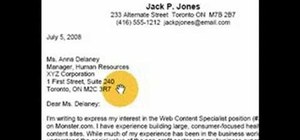 How To:
Format a cover letter in Standard Block format
How To:
Format a cover letter in Standard Block format
 How To:
Remove Unwanted Objects, People, and Distractions in Photos on Your iPhone, iPad, or Mac
How To:
Remove Unwanted Objects, People, and Distractions in Photos on Your iPhone, iPad, or Mac
 How To:
Generate Text, Images, and Insights with Apple Intelligence's Built-in ChatGPT Integration
How To:
Generate Text, Images, and Insights with Apple Intelligence's Built-in ChatGPT Integration
 How To:
30 Must-Know New Features in iOS 18.1 and iPadOS 18.1 That'll Make You Want to Update
How To:
30 Must-Know New Features in iOS 18.1 and iPadOS 18.1 That'll Make You Want to Update
 How To:
Download and Install iOS 18.2 Beta or iPadOS 18.2 Beta to Try New iPhone or iPad Features First
How To:
Download and Install iOS 18.2 Beta or iPadOS 18.2 Beta to Try New iPhone or iPad Features First
 How To:
Apple Music's 17 Hidden Features and Changes You Might've Missed on iOS 18 and iPadOS 18
How To:
Apple Music's 17 Hidden Features and Changes You Might've Missed on iOS 18 and iPadOS 18
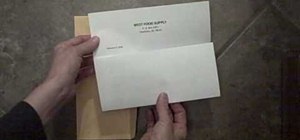 How To:
Properly fold a letter and place it into an envelope
How To:
Properly fold a letter and place it into an envelope
 How To:
Keep employers from finding out you're overqualified for a job while applying
How To:
Keep employers from finding out you're overqualified for a job while applying
 How To:
Be an ice cream truck driver
How To:
Be an ice cream truck driver
 How To:
Get a job with Electronic Arts as a game designer
How To:
Get a job with Electronic Arts as a game designer
 How To:
Decide if you want to go to cosmetology school
How To:
Decide if you want to go to cosmetology school
 How To:
Write a letter of reference
How To:
Write a letter of reference
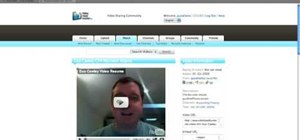 How To:
Make a video resume with free online tools
How To:
Make a video resume with free online tools
 How To:
Perform the Pile 13 card trick
How To:
Perform the Pile 13 card trick
 How To:
6 Surprisingly Simple Résumé Dos & Don'ts Most People Forget
How To:
6 Surprisingly Simple Résumé Dos & Don'ts Most People Forget
 How To:
Create an Admin User Account Using CMD Prompt (Windows)
How To:
Create an Admin User Account Using CMD Prompt (Windows)
 How To:
Keep Your Night Vision Sharp with the iPhone's Hidden Red Screen
How To:
Keep Your Night Vision Sharp with the iPhone's Hidden Red Screen
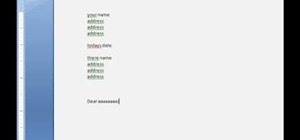 How To:
Write a professional business letter
How To:
Write a professional business letter
 How To:
Calm down and deal with a workaholic spouse
How To:
Calm down and deal with a workaholic spouse
 How To:
Find a Job on LinkedIn in 5 Steps
How To:
Find a Job on LinkedIn in 5 Steps
 How To:
Respond to a written warning from a boss at work
How To:
Respond to a written warning from a boss at work
 How To:
Pitch your book to an agent and get representation
How To:
Pitch your book to an agent and get representation
 HowTo:
Get Paid To Be a Total Lazy Ass
HowTo:
Get Paid To Be a Total Lazy Ass
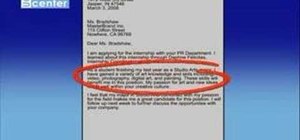 How To:
Write a professional cover letter
How To:
Write a professional cover letter
 Résumé Hack:
Use a Word Cloud to Find the Most Important Keywords in a Job Description
Résumé Hack:
Use a Word Cloud to Find the Most Important Keywords in a Job Description
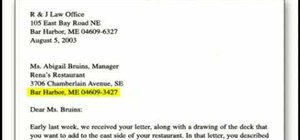 How To:
Write a basic business letter
How To:
Write a basic business letter
 How To:
Follow up with a literary agent you've sent a query letter to
How To:
Follow up with a literary agent you've sent a query letter to
 How To:
Become a CNA
How To:
Become a CNA
 How To:
13 Tips Every Apple Pencil User Needs to Know for iPad
How To:
13 Tips Every Apple Pencil User Needs to Know for iPad
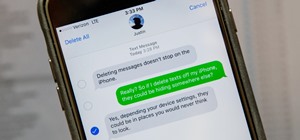 How To:
Permanently Delete Text Messages on Your iPhone
How To:
Permanently Delete Text Messages on Your iPhone
 How To:
Negotiate salary terms
How To:
Negotiate salary terms
 How To:
Take clear and informative minutes at a business meeting
How To:
Take clear and informative minutes at a business meeting
 How To:
Write a Writer's Resume
How To:
Write a Writer's Resume