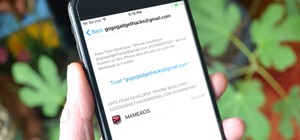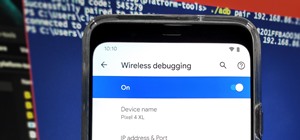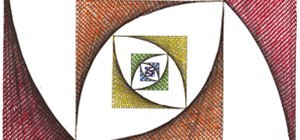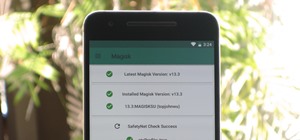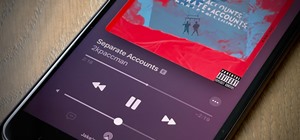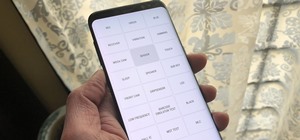This image editing software tutorial will show you how to pump the color back into images in Photoshop CS3. Extend your knowledge in the use of the variations tool to create a color rich image or fix faded photographs in Photoshop CS3. This tutorial is best viewed full screen.
This video will walk you through the process of creating your very own icon to use for your email by using Adobe Photoshop. Photoshop is a great tool to use for a variety of purposes and in this instance can make the perfect icon in just minutes. 1. Open New file with 500x500 ...more
Adobe Photoshop CS4 is a common and popular tool for logo creation. In this video the finer details of using CS4 to create logos, specifically for use on YouTube, are explained. Lighting effects, glossing, and glowing are covered thoroughly with step by step instructions on us ...more
In this software tutorial you will learn how to manipulate images in Photoshop to remove the background and then bring that transparent background image into After Effects without loosing the transparency. The Photoshop section covers the use of the Magnetic Lasso tool and Qui ...more
This is a tutorial in Adobe Photoshop CS2 demonstrating primarily the use of the quickmask tool to make precise selections of organic shapes. Other topics covered include adjustment layers and layer masks. So watch and learn how to enhance photos using quickmasks, layer masks ...more
A technique for auto aligning (registering) two or more images together in Photoshop CS3. This is great tool for hand stitching panoramas together. Auto align panorama images in Photoshop CS3. Click through to watch this video on vtutorial.com
Have you ever wanted to create cartoon landscapes using Photoshop but don't know how? In this video tutorial you will learn how to create simple cartoon-like backgrounds and landscapes from within Photoshop. Learn to use the pen tool to create a work path. Create cartoon lands ...more
If you're looking for a cool way to add text to your videos, like for an opening sequence to a film where the credits are displayed, embedding the text directly into the scene is the way to go, especially if you like the hit television show "Fringe", who used these kind of emb ...more
This Photoshop software tutorial demonstrates how to combine the refined edges of the Pen Tool and the soft transparent qualities of the Extract Tool to create monster masking effects. The results are well worth the effort. Learn how to use advanced masking techniques to make ...more
Adobe Photoshop is an amazing digital photo editing tool that let's you do a myriad of tasks. In this tutorial you will learn how to change the color of fabric, like a dress, from the existing color to whatever you wish it to be. You'll be using the magic lasso and playing wit ...more
In this Adobe Photoshop tutorial the instructor shows how to turn on headlights of cars realistically. To do this open the image of a car in your Photoshop software. Now select the dodge tool and choose a brush size that you want to apply. Now click on the head lights of the c ...more
In this video you will learn to straighten and resize a slanted image in Photoshop. Learn how to use Rotate Canvas, marquee tool or crop tool to do the job. Experiment what you learn with any old photographs you might have!
Sometimes shadows might be a nuisance to your photos, causing unwarranted distraction to them. In this video tutorial you will learn to remove a shadow from a photo using Adobe Photoshop. Learn to use the lasso tool and sample tools to do the job. Remove shadows from photos in ...more
Whether you are just trying to play a prank on somebody, or you are a production designer for a low-budget movie, you might find this tutorial interesting. In this video tutorial you will learn to add scars to faces in Photoshop. You will use the lasso tool and noise filters t ...more
In this video tutorial you will learn to perform black and white photo restoration using Photoshop. A quick trick is to use the curves tool to add contrast. Another way is to use sharpen tool to enhance the detail of your photos. Restore black and white photo in Photoshop. Cli ...more
In this video, we are given ways to clean up an image, or remove unwanted objects in an image using Adobe Photoshop. The first tool that we are shown is the clone stamp tool. It allows you to clone a certain sample of an image, for you to use to paint over the object in the im ...more
In this how-to video, you will learn how to straighten crooked photos in Photoshop. First, open the photo you want to straighten in Photoshop. Next, use the ruler tool under the eye dropper tool. Select it and zoom in to an area. Find a crooked line to straighten, such as a bu ...more
Vignette effect is an effect where the edges of the image shade off gradually. In this video tutorial you will learn to create simple vignette effect in Photoshop. Learn to use the marquee tool and adjust the feather radius tool to create the effect change the background color ...more
Using Photoshop CS2, this software tutorial demonstrates how to help alleviate lighting problems via the Shadow/Highlight tool. No matter if you are touching up vacation photos or professional images, this Photoshop tutorial can help you adjust lighting problems.
This tutorial shows you how to use the Mask Pro plug in for Photoshop. This masking tool works based on including or excluding colors.
In this video tutorial you will learn to make smooth wires in Photoshop. The trick uses the pen tool and strokes. If you have always wondered how the pen tool works, then you have to watch this one!
This video shows you how to combine two unique photographs in Adobe Photoshop. Using the mask tool, you can define the level of blur and blending between the two photographs. This is great for slick, professional quality composites.
This tutorial shows you tow ways to use Photoshop to remove red eye - the fast way using the red eye tool and a more accurate way using hue/saturation.
In order to make a brushed metal effects in Photoshop you should first go to your gradient tool and select a dark grey or a black and click okay. Shift and drag your mouse to create the gradient. Next, go to filter, Noise, and then add noise and change the percent to 40% and c ...more
Page Curl? You don't need a plugin to make a page curl in Photoshop. You need the warp tool... and a bit of detail work. Bert walks you thru a 2D and a 3D version of how to make a page curl in Photoshop.
This tutorial utilizes the Distort tool in order to convincingly put a comp of a poster into a second environment. Whether you're new to Adobe's popular graphics editor or a seasoned design professional looking to better acquaint yourself with the various features and function ...more
Adobe Photoshop CS4 is the industry-standard software for perfecting digital images and is ideal for professional photographers, serious amateur photographers, and graphic designers. In this Photoshop CS4 tutorial, you'll learn how to make local adjustments using Adobe Camera ...more
In this software tutorial you will learn a quick and dirty way to extract a monster from its background using Photoshop CS3. This technique of using the history tool doesn't work on all images, but it is definitely interesting. Create your own scary Halloween monsters with som ...more
ZAppLink 3 is a ZBrush plugin that allows you to seamlessly integrate your favorite image editing software into your ZBrush 3.1 workflow. In this tutorial you will learn how to open Photoshop while in ZBrush, use it to modify the active ZBrush document or tool, and then go str ...more
Bert creates an 8-ball on a pool table from scratch with Adobe Photoshop. The pool table is made using the noise filter, pixelate>facet feature and the gradient tool. Learn to create your own virtual pool table in this Photoshop tutorial.
We've all seen the breathtaking, colorful photos of the Eagle, Egg and Cat's Eye Nebulae. You may not recognize them by name, but you've seen them, whether in astronomy textbooks, magazines, websites, album covers, or tee shirts. They are some of the most striking photographs ...more
In this how-to video, you will learn how to remove tattoos using Photoshop. First, open the image in Photoshop. The patch tool is the easiest for removing these type of tattoos. If the tattoo is very ornate and complicated, it will take longer to remove. First, select the patc ...more
In this video tutorial you will learn to use Photoshop to colorize a black and white photo image. Learn to use the color sampler tool to get the color you want. A cool trick you will learn is to use the Hue/Saturation tool to replace color you do not like. Color a black and wh ...more
We always have so many file formats in our computer, we use MS Word to view .doc files, MS Excel to view .xls files, Adobe Reader to view PDF files, image viewers to view all kinds of image formats, and browser to view html files. It seems we need to install many programs to v ...more
Don't use your magic wand tool. Donny shows you how to create a picture perfect beach scape with a hammock.
This video shows you how to use blending modes in Photoshop to lighten, darken, add contrast, and alter color effects in an image. This is a great tool for photographers, especially if you work digitally. Use blending modes in Photoshop CS3. Click through to watch this video o ...more
In this video you will learn to enhance a sunrise or sunset using Photoshop. Learn to use the sample tool and gradient to do the job. You won't believe how easy is til you watch this video!
Ever wanted to combine two continuous images together? What if the two images' edges don't match? In this video tutorial you will learn to solve the problem by auto-aligning layers in Photoshop CS3. This is a new tool so it's not backwards compatable.
Microsoft office 2010 is the successor version of office 2007 and is code named as office 14. It is the first 64 bit version of office which is only compatible with Microsoft service pack 3, Windows vista and windows 7. It was released on April 15, 2010. It is the first Micros ...more
Learn how to edit a picture to alter the color of the sky using Photoshop's selective color adjustment layer. This tool allows you to change a color in a photo. A good example of what this tool can do is to change a sunset to a sunrise in a photo. To begin with, you will need ...more
This tutorial takes a screencap of a popular website, and then shows you how you can use the tracing tool and use some of the principles of web design to create an effective layout for your own website using Adobe Photoshop.
This tutorial teaches you how to create a mosaic photo made up of many smaller photos in Photoshop. It explains the use of the crop tool, image resizing, use of sharpen filters and of fading command. It also handles creation of custom patterns with the use of the define patter ...more
In this video tutorial you will learn to to colorize line art images using Photoshop. Learn to use the magic wand selection tool to make the selection you want. This example involves painting a monkey character.
This how-to video is about how to create a simple text effect in Photoshop. First select "type tool" and input all the text, all the text should be in capital letters. Select the text and choose "character and photograph palette", then reduce the spacing to the normal desired ...more
With Adobe Photoshop on your computer, it's super easy to change or adjust the skin tone of somebody in a digital photo. The process uses some basic selection and color adjustment tools, and it's a fun way to make a friend's face nauseously green or lessen the effects of overl ...more
In this how to video, you will learn how to make a reflection in water using Photoshop. First, open the image in Photoshop. Select the crop tool and select the whole photo. Click and drag the lower part down. Select the rectangular marquee tool and select the picture. Click on ...more
Changing the color of your eyes is very quick using Photoshop and this handy video. After using the selection tool of your choice to outline the eye (this video uses the pen tool) with a little bit of feathering, just change the hue of the eye. The video shows how to do this b ...more
It is a tutorial that how to make an ice text effect on Photoshop. First create a new layer select paint bucket tool switch black color and paint the layer now create an other layer, choose type tool then switch the white color and create a text "ice text" after go to layer pa ...more
In this lesson, learn how to make difficult selections in Photoshop easily and how to save them for later use. Part two specifically covers how to use the clone stamp tool to "clean up" unwanted areas of digital images. Part 1 of 2 - How to Make selections in Photoshop. Part ...more
Painting a color on an image might be a painstaking task for a Photoshop beginner. The good news is you don't have to rely on the brush tool to do the job. In this video tutorial you will learn to replace one color with another using the Replace Color dialogue within Photoshop.
In this video tutorial you will learn some basics of retouching your portrait images in Photoshop. In this example, we'll see how to use the liquify tool to make the eyes and nose smaller. Learn to use the layer mask to create some lighting effect onto the portrait. Retouch ph ...more
First select the rectangle tool and draw the bar. Now you have to open up the layer style and choose gradient overlay. Now you need to edit the colors as showing in the video and then go to drop shadow option, you have to change the opacity of it to 20%, distance to 2 and clic ...more
This video demonstrates how to make a broken mirror effect using Photoshop. For this firstly in a picture in Photoshop click twice on the level to unlock it.Then select the polygon lasso tool and draw the various forms you would like to give to the pieces.Inside the form,clic ...more
For anyone who has taken a picture and forgotten to turn on the flash, the result is usually a picture that is too dark. In this video, learn how to use the shadow highlight feature in Photoshop to correct images that are too dark. The tool can be automatically applied and is ...more
Minecraft is unique among computer games in that some users have created such breathtaking works of beauty and ingenuity that it challenges the very idea that Minecraft is even a game at all, but suggests that it is instead a tool for artistic expression much like Photoshop. ...more
Forget to put on lipstick before a photo? Or perhaps you want to spice up an old photo of someone you love. Well their is a way, as 4YouTutorial demonstrates step by step using Photoshop CS4. First upload a photo or image into Photoshop. Next access your Photoshop layers and d ...more
This is a handy tutorial about creating the favicon. A favicon is an icon which appears on the tab, in the address bar and in the favorite menu of browsers. To make a favicon: 1 open a new document of 300x300 pixels in PhotoShop. Use the zoom tool to have a enlarge view of th ...more
If you need a cool, designer looking logo for your YouTube channel or website, check out this clip. This super easy to follow tutorial will show you how to make your brand really stand out with simple Photoshop techniques. Impress your subscribers and viewers with this stylish ...more
This Photoshop tutorial uses a combo set of actions to process RAW images to jpeg and is a great tool for batch processing. A multi-step process, that may sound confusing, but won't be once you watch this tutorial.
In this tutorial, we learn how to get a digital portrait backdrop in Photoshop. First, start by using the erase tool to remove the background from around the object completely. After this, fill in the background with the desired backdrop. Next, use the blending tool to blend t ...more