How To : Use Photoshop's extract tool
Bert demonstrates how to pull things and objects out of an image using Photoshop's Extract Tool.

Bert demonstrates how to pull things and objects out of an image using Photoshop's Extract Tool.
The extract tool in Photoshop is one of the most frequently used - and useful - tools you'll ever learn to use. Extracting allows you to remove a picture from its background or even filter away flyaway hair. This simple Photoshop CS3 tutorial will run you through how to maste ...more
Learn how to use the extract command in Photoshop to remove parts of images. This is great for images with complicated edges like fur or hair that you can't get easily by hand with the selection tool. Use the extract filter tool in Photoshop. Click through to watch this video ...more
There are many ways to remove an image from its background in Photoshop and using the filter tool is probably the easiest way to do the job. In this detailed video you will learn to use the Extract Filter in Photoshop to take a portion of an image and remove it from the backgr ...more
In this video tutorial you will learn to use the Photoshop extract filter to extract images from the background. The trick works best for erasing mostly solid-colored, contrasting backgrounds. Photoshop also does a nice job of getting rid of the color halo problem – but you ma ...more
This Photoshop tutorial shows you how to use the extract tool to extract a background from a monster image. Many techniques show you how to remove the subject, but here you will learn to remove the background. Never fear, the Extract Tool is here! Rediscover the Extract tool a ...more
Have you ever tried to erase the background on an image so you can use the object image to layer with another document? You can do it in Adobe Photoshop, but if you don't know what you're doing, it could take hours… days to extract that image you want. But with Photoshop Eleme ...more
In this Software video you will see how to extract and apply color correction in Photoshop CS4. First select the object and extract it. The tool that you use to extract will depend on the type of image. For example, for oranges, select the Magnetic Lasso Tool from the left han ...more
Russell Brown technique returns again, but this time with a few new Photoshop CS3 tricks. Learn how to speed up the process of extracting backgrounds from images in this classically frightening monster tutorial. See how to use the stroke extract tool to remove monsters from ba ...more
In this software tutorial you will learn a quick and dirty way to extract a monster from its background using Photoshop CS3. This technique of using the history tool doesn't work on all images, but it is definitely interesting. Create your own scary Halloween monsters with som ...more
Franklin McMahon goes over Premiere Pro CS4’s lift and extract tools and compares them with some of the other methods video editors may use when editing video clips. For more Adobe software tutorials from Layers Magazine, search Layers Magazine on WonderHowTo. WonderHowTo ind ...more
Photoshop wizard Bert Monroy shows you how to use Photoshop's cloning tool to remove people, places and things from your photos. Eliminate modern elements from your streetscapes to make them look old. This Photoshop tutorial shows you how. Video: .
Take full of Photoshop CS5's HDR Toning Adjustment Tool with this free video lesson. Whether you're new to Adobe's Creative Suite or a seasoned graphic design professional after a general overview of Photoshop CS5's most vital new features, you're sure to be well served by thi ...more
CS5? When?!? Soon, very soon. Yep, that's right. With the Adobe Photoshop CS5 almost here, Adobe felt a sneak peak was necessary. And in this video tutorial, they show you how to use the new Puppet Warp tool in Photoshop CS5. Many people use Photoshop to bend and twist image ...more
A Photoshop tutorial on how to use the Magic Wand Tool. This covers the options within the tool that are available and helps you gain maximum knowledge and control of the tool.
Pixel Perfect is the "perfect" show to help you with your Photoshop skills. Be amazed and learn as master digital artist Bert Monroy takes a stylus and a digital pad and treats it as Monet and Picasso do with oil and canvas. Learn the tips and tricks you need to whip those dig ...more
In every new version of Photoshop, there's one new feature that wows the crowd. In Adobe Photoshop CS5, that feature is Puppet Warp. In this video lesson from Lynda, you'll learn how to use the Puppet Warp tool to intelligently deform graphic and photographic objects.
The modest brush tool is one of the deepest, most versatile tools in Photoshop. It's not only a terrific painting tool, but it is also invaluable for masking, as this video demonstrates. Whether you're new to Adobe's popular raster graphics editing software or a seasoned profe ...more
Wanna have some fun with Photoshop? Well, instead of touching up a photo to make someone look thinner, how about editing the photo to add on a few pound? Or 20? Or 40? Heck, why not an even 100 lbs! Well, with Adobe Photoshop liquify you can push those pounds to the max. Go fo ...more
Want to know how to change someone's eye color in Adobe Photoshop CS4 or CS5? This clip will teach you what you need to know. Whether you're new to Adobe's popular raster graphics editing software or a seasoned professional just looking to better acquaint yourself with the pro ...more
To many Photoshop beginners the pen tool is a hard-to-grasp mystery. What they do not know is that pen tool offers the most flexible way to manipulate lines and images. This video tutorial will try to demystify the infamous Pen tool. Get started with Photoshop's pen tool. Clic ...more
Want to color correct a digital image within Adobe Photoshop? Whether you're new to Adobe's popular image editing software or simply looking to pick up a few new tips and tricks, you're sure to benefit from this free video tutorial from the folks at Britec Computer Systems. Th ...more
Learn what the patch tool is and how to use it in Photoshop. This tutorial is geared towards beginners.
Whether you're interested in learning Microsoft Excel from the bottom up or just looking to pick up a few tips and tricks, you're in the right place. In this tutorial from everyone's favorite digital spreadsheet guru, ExcelIsFun, the 19th installment in his "Highline Excel Cla ...more
Adobe's Photoshop has an arsenal of tools, filter and effects, like the warp tool, and mastering them makes for successful digital art. Learn how to work the warp tool in this free Photoshop tutorial video series. Part 1 of 20 - How to Work the warp tool in Photoshop CS3. Work ...more
This guy has a lot to say about using the text tool in Photoshop, so he put it all into a 4 part video. Part one covers create, select and edit Text, Point Text and Paragraph Text options. Part two covers Options bar, Great Shortcuts, Character Pallet and Resets. Part three co ...more
This tutorial shows you how to use the Pen Tool to create selections in Photoshop! Part 1 of 2 - How to Use the pen tool in Photoshop. Part 2 of 2 - How to Use the pen tool in Photoshop.
This video shows you how to use the 3D Object tool in Photoshop CS3 Extended. You'll learn how to import a 3D model, use the 3D tool to transform it, manage appearance settings such as render mode, and manage cross-section settings. Check out this video created by Photoshop ex ...more
This software tutorial is a comprehensive exploration of the Marquee Selection tool in Photoshop using Photoshop CS2. Learn how to use the marquee selection tool when editing images and photos in Photoshop.
A tutorial on vanishing objects with clone tool in Photoshop
Bert shows us how to utilize Photoshop's warp tool to manipulated images. Download the sample files and play along with Bert as he shows you how to use the warp tool in Photoshop.
Adobe Photoshop Creative Suite 3, or CS3, is the industry-standard application for digital photo manipulation. It is ideal for professional photographers, serious amateur photographers, and graphic designers. Having the software, however, isn't enough; you'll need to know how ...more
This tutorial covers the basics of using the magic eraser tool in Photoshop. It is similar to the magic wand or paint button, except it erases instead of selecting or filling. Use the magic eraser tool in Photoshop. Click through to watch this video on vtutorial.com
Learn the basics of using the Smart Guides tool in Adobe Photoshop CS2. Use the Smart Guides tool in Photoshop CS2. Click through to watch this video on vtutorial.com
This Photoshop CS3 for beginners tutorial introduces new Photoshop users to the rectangular marquee tool, the fill command and working with text. You will learn how to create a "senior pic" type graphic using some simple text and basic shapes created with the rectangular marqu ...more
This beginners Photoshop CS3 tool will introduce you to the clone stamp tool. The clone stamp tool is most often used to eliminate parts of an image by cloning a part you DO want and "stamping" it over the parts you DON'T want. If you are new to editing images in Photoshop, yo ...more
Adobe Photoshop Elements is the consumer version of the Adobe Photoshop raster image editing product. In this video tutorial you will learn to use the cookie cutter tool in Photoshop Elements 4.0 to create shapes out of your photos. The tool is great for creating signs and logos.
The paint bucket tool in Photoshop has many of the same attributes as the Magic Wand Tool, only the Paint Bucket fills an area with a solid color or pattern.
Just getting started with Photoshop? In this tutorial presented by Yanik's Photo School, learn how to use the patch tool in Photoshop instead of the healing brush. The patch tool retouches images using sampled pixels or pattern and comes in handy when trying to touch-up a photo.
The Pattern Stamp Tool in Photoshop is great for filling larger areas with a repeating pattern. This tutorial will show you how.
Use the Spot Healing Brush Tool in Photoshop Elements 9 to remove power lines, trees, cars, even your Aunt Marge. If it's in the picture and you want it out, this simply tutorial will show you how to do it. This easy, yet powerful photo retouching tool allows you to remove el ...more
Watch to learn the basics of using the text tool in Photoshop cs3.
This tutorial shows you how to use the vanishing point tool in Photoshop to extend the height of a building.
This tutorial shows you how to use the replace color adjustment tool in Photoshop. This is used to change an entire certain group of color. Photo taken by: http://www.atomichris.com/
This quick, beginner tutorial will show you how to use the cloning tool in Photoshop version CS4. This is really simple to do and is pretty fun to play around with. You can add more eyes to a person's face, create another dog that looks exactly like your own, and make dozen ba ...more
This video tutorial shows you how to use the Clone Stamp tool in Photoshop. It is a beginner level tutorial.
In this tutorial you will be learning the basics of the pen tool in Photoshop CS3.
In this video, Dr. Brown, a senior art director at Adobe, shows you how to use the auto blend tool in Photoshop CS3. It's amazingly simple and yields great results.
The Clone tool is not just for replicating images. In this Photoshop CS2 video tutorial you will learn how to use the Clone tool to "erase" images. This example shows you how you can use the tool to remove a person and thicken up the treeline. Make sure to hit "play tutorial" ...more
In this video tutorial, viewers learn how to use the zoom tool in Adobe Photoshop. To select the zoom tool, click on the magnifying tool in the toolbar. Users are also able to press the "Z" key to select the zoom tool. Once selected, users are able to zoom into the image by le ...more
Transform your objects easily with Adobe Photoshop CS5's Puppet Warp tool! Whether you're new to Adobe's popular image editing software or a seasoned graphic design professional just looking to better acquaint yourself with the unique features of Photoshop CS5, you're sure to ...more
With the Pen Tool you can create shapes other then the basic circles and squares. Be sure to spend some time with the magnetic option within the Freeform Pen tool after watching this Photoshop tutorial.
In this Photoshop CS2 video tutorial you will learn how to select and cut with the Freehand Lasso tool. This tutorial is aimed at new users. Make sure to hit "play tutorial" in the top left corner of the video to start the video. There is no sound, so you'll need to watch the ...more
In this Software video tutorial you will learn how to have fun with the’ liquefy’ tool in Photoshop. The video is by Yanik Chauvin. Open Photoshop, select a picture that you want to have fun with, go to ‘filter’ and click open the ‘liquefy’ tool. This video is looking at 3 too ...more
Chad Perkins shows how to use the Bezier pen tool in Photoshop, Flash, and After Effects. Perkins attempts to shed light on how the tool can be used and dispels certain misconceptions about the pen tool. The pen tool allows users to create various types of paths, either open o ...more
Slow-loading pages could easily turn off your website visitors. Therefore, if you have a large image on your web page you might want to slice it into different parts to help the page load faster. In this Photoshop CS2 video tutorial you will learn how to use the Slice tool to ...more
Learn how to use the Gaussian blur tool to add mood to your digital photos while maintaining sharpness and detail. Meet the Adobe Photoshop pen tool! Whether you're new to Adobe's popular image editing software or simply looking to pick up a few new tips and tricks, you're sur ...more
This tutorial presents a quick lesson on how to take advantage of Photoshop's new content-aware fill tool. Whether you're new to Adobe's Creative Suite or a seasoned graphic design professional after a general overview of Photoshop CS5's most vital new features, you're sure to ...more
This one minute Photoshop tip covers using the Clone Tool - aligned and un-aligned.
In this video, we learn how to use the polygonal lasso tool in Photoshop. This will allow you to create a selection on your photo in a freehand style. First, select the tool from your toolbar, it's the third selection down. Once you select this, go to your picture and find the ...more
 How To:
Make Your iPhone Do All Your Talking for You on Calls and in Person
How To:
Make Your iPhone Do All Your Talking for You on Calls and in Person
 How To:
Add Website Shortcuts to Your iPhone's Home Screen for Fast Access to Web Apps and Bookmarks
How To:
Add Website Shortcuts to Your iPhone's Home Screen for Fast Access to Web Apps and Bookmarks
 News:
Apple Pencil 3 Is Almost Here — And It Comes with Squeeze Gestures and These Other Features
News:
Apple Pencil 3 Is Almost Here — And It Comes with Squeeze Gestures and These Other Features
 How To:
The Messaging Trick You Never Knew You Needed
How To:
The Messaging Trick You Never Knew You Needed
 How To:
Customize and Use Control Center on Your iPhone for Quick Access to Your Most-Used Apps, Features, and Settings
How To:
Customize and Use Control Center on Your iPhone for Quick Access to Your Most-Used Apps, Features, and Settings
 How To:
11 Features Coming to Apple News on Your iPhone with iOS 17.5 — Including Some Big Ones!
How To:
11 Features Coming to Apple News on Your iPhone with iOS 17.5 — Including Some Big Ones!
 How To:
Apple's Integrating Game Center Leaderboards into News+ Puzzles with iOS 17.5
How To:
Apple's Integrating Game Center Leaderboards into News+ Puzzles with iOS 17.5
 How To:
Apple Has a Killer New Word Game Puzzle Called Quartiles Hiding on iOS 17.5
How To:
Apple Has a Killer New Word Game Puzzle Called Quartiles Hiding on iOS 17.5
 How To:
Identify Any Song Playing on Instagram, TikTok, and Other Apps on Your iPhone Using Shazam
How To:
Identify Any Song Playing on Instagram, TikTok, and Other Apps on Your iPhone Using Shazam
 How To:
Apple News Gives You More Options for Automatic Downloads on iOS 17.5
How To:
Apple News Gives You More Options for Automatic Downloads on iOS 17.5
 How To:
27 New Features and Changes Coming to Your iPhone with iOS 17.5
How To:
27 New Features and Changes Coming to Your iPhone with iOS 17.5
 How To:
Download and Install iOS 17.5 Beta on Your iPhone — And Try New Features Before Everyone Else
How To:
Download and Install iOS 17.5 Beta on Your iPhone — And Try New Features Before Everyone Else
 How To:
Download and Install iPadOS 17.5 Beta on Your iPhone to Explore New Features Before Everyone Else
How To:
Download and Install iPadOS 17.5 Beta on Your iPhone to Explore New Features Before Everyone Else
 How To:
Update Your iPhone's Lock Screen with an Attention-Grabbing Note, Reminder, Warning, or Other Custom Message
How To:
Update Your iPhone's Lock Screen with an Attention-Grabbing Note, Reminder, Warning, or Other Custom Message
 How To:
Your iCloud Email Lets You Create Aliases to Protect Your Primary Email Address and Organize Your Inbox
How To:
Your iCloud Email Lets You Create Aliases to Protect Your Primary Email Address and Organize Your Inbox
 How To:
Use Your iPhone's Built-in Image Analyzer to Reveal the Hidden Meaning Behind Symbols, Signs, and More
How To:
Use Your iPhone's Built-in Image Analyzer to Reveal the Hidden Meaning Behind Symbols, Signs, and More
 Text Replacements:
The Secret Weapon to Typing More with Less on Your iPhone, iPad, or Mac
Text Replacements:
The Secret Weapon to Typing More with Less on Your iPhone, iPad, or Mac
 How To:
Focus Profiles Will Change How You Use Your iPhone — Here's How to Set Them Up for Distraction-Free Experiences
How To:
Focus Profiles Will Change How You Use Your iPhone — Here's How to Set Them Up for Distraction-Free Experiences
 How To:
Force Restart an iPhone 15, 15 Plus, 15 Pro, or 15 Pro Max When It's Frozen, Glitchy, or Won't Turn On
How To:
Force Restart an iPhone 15, 15 Plus, 15 Pro, or 15 Pro Max When It's Frozen, Glitchy, or Won't Turn On
 How To:
Create Unlimited iCloud Email Address Variations to Take Total Control Over Your iCloud Mail Inbox
How To:
Create Unlimited iCloud Email Address Variations to Take Total Control Over Your iCloud Mail Inbox
 How To:
Make Your iPhone Do All Your Talking for You on Calls and in Person
How To:
Make Your iPhone Do All Your Talking for You on Calls and in Person
 How To:
See Passwords for Wi-Fi Networks You've Connected Your Android Device To
How To:
See Passwords for Wi-Fi Networks You've Connected Your Android Device To
 How To:
Create an Admin User Account Using CMD Prompt (Windows)
How To:
Create an Admin User Account Using CMD Prompt (Windows)
 How To:
Use FaceTime's Secret Hand Gestures and Reaction Buttons to Add Animated On-Screen Effects to Your Video Feed
How To:
Use FaceTime's Secret Hand Gestures and Reaction Buttons to Add Animated On-Screen Effects to Your Video Feed
 How To:
Add Website Shortcuts to Your iPhone's Home Screen for Fast Access to Web Apps and Bookmarks
How To:
Add Website Shortcuts to Your iPhone's Home Screen for Fast Access to Web Apps and Bookmarks
 How To:
Keep Your Night Vision Sharp with the iPhone's Hidden Red Screen
How To:
Keep Your Night Vision Sharp with the iPhone's Hidden Red Screen
 How To:
Exploit EternalBlue on Windows Server with Metasploit
How To:
Exploit EternalBlue on Windows Server with Metasploit
 How To:
Crack Password-Protected Microsoft Office Files, Including Word Docs & Excel Spreadsheets
How To:
Crack Password-Protected Microsoft Office Files, Including Word Docs & Excel Spreadsheets
 How To:
Make Spoofed Calls Using Any Phone Number You Want Right from Your Smartphone
How To:
Make Spoofed Calls Using Any Phone Number You Want Right from Your Smartphone
 How To:
The Trick That Lets You Link to Specific Start Times in YouTube Videos Right from Your Phone
How To:
The Trick That Lets You Link to Specific Start Times in YouTube Videos Right from Your Phone
 How To:
Automate Wi-Fi Hacking with Wifite2
How To:
Automate Wi-Fi Hacking with Wifite2
 How To:
Top 10 Things to Do After Installing Kali Linux
How To:
Top 10 Things to Do After Installing Kali Linux
 How To:
See What Traffic Will Be Like at a Specific Time with Google Maps
How To:
See What Traffic Will Be Like at a Specific Time with Google Maps
 How To:
Dox Anyone
How To:
Dox Anyone
 How To:
CC in a Physical Business Letter
How To:
CC in a Physical Business Letter
 How To:
Crack a Combination Bike Lock in Under 30 Seconds
How To:
Crack a Combination Bike Lock in Under 30 Seconds
 How To:
Make Siri Say Whatever You Want Every Time You Connect Your iPhone to a Charger
How To:
Make Siri Say Whatever You Want Every Time You Connect Your iPhone to a Charger
 Android for Hackers:
How to Turn an Android Phone into a Hacking Device Without Root
Android for Hackers:
How to Turn an Android Phone into a Hacking Device Without Root
 How To:
Get the iPhone's System Font on Android
How To:
Get the iPhone's System Font on Android
 How To:
Perform a Pass-the-Hash Attack & Get System Access on Windows
How To:
Perform a Pass-the-Hash Attack & Get System Access on Windows
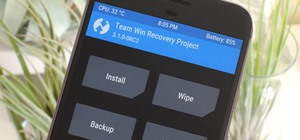 TWRP 101:
How to Install the Best Custom Recovery for Android
TWRP 101:
How to Install the Best Custom Recovery for Android
 How To:
How Hackers Use Your IP Address to Hack Your Computer & How to Stop It
How To:
How Hackers Use Your IP Address to Hack Your Computer & How to Stop It
 How To:
Dial These Secret Codes to See if Someone Is Hijacking Calls & Texts on Your iPhone
How To:
Dial These Secret Codes to See if Someone Is Hijacking Calls & Texts on Your iPhone
 How To:
Use Burp & FoxyProxy to Easily Switch Between Proxy Settings
How To:
Use Burp & FoxyProxy to Easily Switch Between Proxy Settings
 How To:
Check if Your Wireless Network Adapter Supports Monitor Mode & Packet Injection
How To:
Check if Your Wireless Network Adapter Supports Monitor Mode & Packet Injection
 How To:
Crack Shadow Hashes After Getting Root on a Linux System
How To:
Crack Shadow Hashes After Getting Root on a Linux System
 How To:
Crack SSH Private Key Passwords with John the Ripper
How To:
Crack SSH Private Key Passwords with John the Ripper
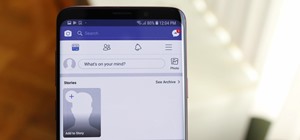 How To:
Hide Stories in Your Facebook Feed on iPhone or Android
How To:
Hide Stories in Your Facebook Feed on iPhone or Android
 How To:
Turn Your Gag Reflex Off with Pressure Points
How To:
Turn Your Gag Reflex Off with Pressure Points
 How To:
Hack Apache Tomcat via Malicious WAR File Upload
How To:
Hack Apache Tomcat via Malicious WAR File Upload
 How To:
Your iPad Has a Hidden Built-in Calculator You're Not Using — Here's How to Unlock It
How To:
Your iPad Has a Hidden Built-in Calculator You're Not Using — Here's How to Unlock It
 How To:
Brute-Force FTP Credentials & Get Server Access
How To:
Brute-Force FTP Credentials & Get Server Access
 How To:
Use Command Injection to Pop a Reverse Shell on a Web Server
How To:
Use Command Injection to Pop a Reverse Shell on a Web Server
 How To:
Brute-Force Nearly Any Website Login with Hatch
How To:
Brute-Force Nearly Any Website Login with Hatch
 How To:
Find All the Reels You Liked & Saved on Instagram
How To:
Find All the Reels You Liked & Saved on Instagram
 How To:
Make This Amazing 9-Layer Density Tower from Things Found in Your Kitchen
How To:
Make This Amazing 9-Layer Density Tower from Things Found in Your Kitchen
 How To:
Use SQL Injection to Run OS Commands & Get a Shell
How To:
Use SQL Injection to Run OS Commands & Get a Shell
 How To:
Use Kismet to Watch Wi-Fi User Activity Through Walls
How To:
Use Kismet to Watch Wi-Fi User Activity Through Walls
 How To:
Buy the Best Wireless Network Adapter for Wi-Fi Hacking in 2019
How To:
Buy the Best Wireless Network Adapter for Wi-Fi Hacking in 2019