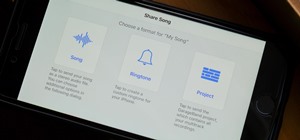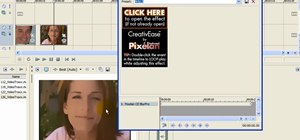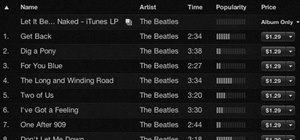Learn how to use the history brush to correct your images. You will also briefly learn how to read and interpret your image using Photoshop’s built-in histogram tool. Whether you're new to Adobe's popular image editing application or simply looking to brush up on Photoshop CS4 ...more
Professional photographer Chris Alvanas explores Photoshop CS3's new Quick Selection tool and the Refine Edge command. In part 2 of this tutorial, we use the power of the Refine Edges command to make better, cleaner selections. It's also great for modifying your layer masks. U ...more
So, you just bought Photoshop. It's time to familiarize yourself with the rudimentary tools. Let's start at the very beginning! File: That’s your picture! It’s called a file because that’s how it exists in the digital world, as a file on your CF card, your flash drive, your h ...more
Once you have created a few shapes you can modify them with the path selection tools in Photoshop. The Path Selection tool selects all points on a path. The Direct Selection tool selects individual points on a path.
Surprisingly, in single layer mode the Eraser Tool doesn't really erase. Part one of this Photoshop podcast covers Eraser Modes and Background Colors. Part two covers the other Eraser Tools include the Magic Eraser and Background Eraser. And these eraser tools really do erase. ...more
In this Photoshop CS2 video tutorial you will learn how to use the Vector Shape tools. The Vector Shape tools include the Rectangle tool, the Rounded Rectangle tool, the Ellipse tool, the Polygon tool, the Line tool, and the Custom Shape tool. Learn how to draw and recolor vec ...more
This series goes over all the different tools available for making selections in Photoshop starting with the Elliptical and Rectangle Marquee tools. Then the Lasso tools, Magic Wand tool, and finally what to do after you finish selecting! Part 1 of 4 - How to Use selection too ...more
Jordan shows how to use Vanishing Point - a useful tool is Photoshop! The vanishing point tool is Photoshop's way of allowing you to create images that look 3-dimensional and allows you to add components and lighting to an image while maintaining the proper perspective. So che ...more
Jordan explains the simplest way to resize an image in Photoshop CS3. This is the most elemental and basic tool Photoshop is used for and one every Photoshop user should now. So pay attention if you are new to Photoshop and learn to resize an image.
The shape stamp tool in Photoshop is similar to using old fashioned clip art. Shapes are extremely easy to access and you will get the hang of them quickly. These shapes can be used to enhance your existing photos or to create graphics like banners and icons. In this tutorial, ...more
In this video tutorial the instructor shows how to perform basic lighting corrections in Adobe Photoshop. The levels tool is the Photoshop's most used command which has many features to it. Its most basic function is as a lighting correction tool. In this video open an image a ...more
This video shows you how to use the new Quick Selection tool in Photoshop. You also learn how to use the new Refine Edge option to preview a selection and modify properties of the selection edge. Check out how to use this cool tool now, it's going to make your Photoshop life a ...more
This software tutorial shows you how to use the threshold adjustment tool in Photoshop CS3. The gradient tool is covered as well. See how using threshold and gradient can turn a boring image into a more dramatic tonal image using Photoshop CS3.
This video describes how to create an easy glossy button in Photoshop. This is done by "simpleretouch.com" website. First select the "Ellipse Tool" from the Photoshop tool bar and then drag it on the layer; it will give the ellipse shape in the layer. Select the "Blending opti ...more
This episode of TUTCAST shows you how to get rid of blemishes in your photos using Photoshop. For this demonstration the patch tool in Photoshop is used to clean the blemish. Use the elliptical marquee tool to select the area including the blemish as shown and then feather the ...more
The liquify tool in Photoshop is most often use to exaggerate features and give people or animals a more cartoon or anime look. This tutorial explains how to use the liquify filter dialog box and have fun with it!
A video from Total Training demonstrating some of the capabilities of the liquify tool in Photoshop CS2. Use the liquify filter in Photoshop CS2. Click through to watch this video on vtutorial.com
Use the Pattern Stamp tool in Photoshop to paint with a repeating pattern.
This tutorial shows you how to use the shear filter and eraser tool in Photoshop to increase a woman's bustline. Use the shear filter in Photoshop. Click through to watch this video on vtutorial.com
This tutorial will teach you how to brighten and revive under-exposed pictures by using the Histogram tool and the Highlight and Shadow adjustment tool in Photoshop CS. This is a pretty cool visualization of how to redistribute pixels and color correction. Revive under-exposed ...more
This Photoshop tutorial explaine the simple use of Match Color Adjustment in any version of Photoshop. Before starting this tutorial please create a .PSD file and add at least a dozen or more high res, high quality, vivid color photos and place each photo into it's own layer i ...more
Learn how to remove difficult items using the clone stamp tool in Photoshop.
This tutorial shows you how to change selected colors using the hue/saturation tool in Photoshop.
This image editing software tutorial shows you how to use the image processor tool in Photoshop CS3 to convert your corrected RAW files to a format more suited for printing or retouching; jpeg and Tiff. The image processor is can be used in the Bridge as well as in Photoshop a ...more
Pink Ink shows you how to use the healing and cloning tool in Photoshop's Lightroom. This is useful for minor touchups that don't require loading up Photoshop.
In this Photoshop tutorial the instructor shows how to mask a photo to itself and produce a glowing effect. First open the image in the Photoshop tool and duplicate a layer and add another layer in between filling it with white. Now select and copy the whole layer. Add layer m ...more
Convert color images to striking black and white with a little help from Photoshop's Channels tool. Whether you're new to Adobe's Creative Suite or a seasoned graphic design professional merely looking to pick up a few new tips and tricks, you're sure to be well served by this ...more
Need to create an ad for your business? Learn how with this video lesson. Meet the Adobe Photoshop pen tool! Whether you're new to Adobe's popular image editing software or simply looking to pick up a few new tips and tricks, you're sure to benefit from this free video tutoria ...more
If the subject of your photo doesn't look as fresh as you'd like, check out this tutorial and learn how to soften skin with the surface blur tool in Photoshop. This tool is quite easy to do and in less than five minutes you could make a dramatic difference to your photos. So, ...more
Meet Photoshop's Magnetic Lasso Tool! The Magnetic Lasso Tool is probably the best out of three Lasso tools for it allows precise and quick freehand selections. hether you're new to Adobe's popular image editing software or simply looking to pick up a few new tips and tricks, ...more
Looking for a Photoshop-style Curves tool in Aperture 3? Look no further. Whether you're new to digital photography or merely unfamiliar with Apple's Aperture 3, you're sure to benefit from this free video software tutorial from Lynda, which presents a thorough, step-by-step o ...more
One of the things you can do to manipulate your images in Photoshop CS3 is to change and replace colors. You can use this tool to edit your photos to your liking and enhance their appearance. This tutorial will show you everything you need to know about Photoshop's color repla ...more
The replace color command is a nifty tool in Photoshop that enables you to change a color in an imagine very quickly and effectively. The tool requires that you make a copy of the original layer, as the replace color command is a destructive function. It requires parts that yo ...more
In this video, we learn how to use PhotoShop to change hair color.. First, select the mask tool inside PhotoShop. Now, zoom in on your picture and brush the hair that you want to change the color of. Zooming in and using smaller or bigger brushes will help you be more precise. ...more
In this clip, you'll learn how to use the Refine Edge selection tool in Adobe Photoshop CS5. Whether you're new to Adobe's popular raster graphics editing software or a seasoned professional just looking to better acquaint yourself with the program and its various features and ...more
Levels are an extremely powerful and important tool for adjusting in Photoshop. They are a more refined way of controlling color, brightness, shadows and other parts of images. Check out this Photoshop tutorial and get the basics of using levels.
Use the Photoshop art history tool to transform photos into paintings. This tip includes learning about creating filled layers, selecting custom brush sets, and changing advanced brush settings.
Using Photoshop’s Pen tool, you will learn how to trace a photograph and turn it into an outline with paths. Whether you're new to Adobe's popular image editing application or simply looking to brush up on Photoshop CS4, you're sure to enjoy this free video tutorial. For detai ...more
This software tutorial shows you how to design a really graphical splash page in Photoshop. You will learn how to use the gradient tool, outer glow tool, paintbrush tool, and layer blend modes within Photoshop to create this graphical splash page.
Do you enjoy taking pictures of bodies of water such as lakes, rivers, adn even oceans? Do you find imperfection in these photos such as bubbles, dust, and other thigs? Do you wish that there was something out there where you could get rid of it all? Well there is! Photoshop i ...more
Love Microsoft Excel? This clip contains a tip that just might induce you to. With this free video tutorial from ExcelIsFun, the 95th installment of his "YouTubers Love Excel" or YTLE series of free video MS Excel lessons, you'll learn how to use the OR, AND, NOT, & COUNTIF fu ...more
In this episode, Brandon Jackson shows how to merge two images with the Photoshop gradient tool to create a banner montage. Doug Grammar joins D.Lee Beard again, this time to explain spyware, adware, and keylogging. They explain what these threats to your privacy & computer sp ...more
There are many instances when you may need to crop an image. Whether you need an avatar for a social networking site, or a specifically-sized image to insert into your website, Adobe Photoshop is an excellent tool to use. Learn how to bring an image into Photoshop and all the ...more
Use the pen tool and layer masks in Photoshop to isolate an object so you can change the background.
Learn how to get started with this basic use of the SkinTone tool in the PhotoTune plug-in for Photoshop. The SkinTone tool works like other parts of PhotoTune by allowing you to edit your Photoshop images by comparing before and after versions as you work. SkinTune works spec ...more
Aharon Rabinowitz shows you how to use Photoshop CS3's Vanishing Point tool to convert a flat 2D image into a 3D object in After Effects CS3. This may sound pretty basic, but After Effects doesn't always import the Photoshop coordinates correctly and this tutorial shows you ho ...more
Many Photoshop users have no idea ImageReady is there or let alone what it's used for. In this video we will take a look at how to create web rollovers from a Photoshop file. ImageReady is a web optimization tool as well as a good tool for creating animations from your layered ...more
Maximize dynamic range with Photoshop's levels and curves tool. Whether you're new to Adobe's popular image editing software or simply looking to pick up a few new tips and tricks, you're sure to benefit from this free video tutorial from the folks at Britec Computer Systems. ...more
Learn how to design and create a stunning and unique logo for your business or website, using the gradient tool and texturizer features in Photoshop. Bert shows you everything you need to make a unique logo without Illustrator and just Photoshop.
When the much buzzed Facebook profile page redesign was released back in December, French artist and co-director of ad agency La Bande Originale Alexandre Oudin came up with an innovative way to maximize the visual possibilities of the page. His clever "hack" created a ripple ...more
Let's see how to make old fashioned lemonade. This will be a great entertainer on a hot summer day. You need the following ingredients to prepare the lemonade. 4-6 fresh lemon. Make sure it is fresh so that you will maximize the juice. You might need a juice extractor (You can ...more
Photoshop is a useful software program that allows its users to make any photo look better or different using a couple of easy techniques. You can turn one of your favorite photos into a comic book, add some clouds in a cloud free sky, and even show you and your favorite celeb ...more
In screen printing, Photoshop can be a powerful tool. If you have a jpg, tif, eps, or other type of file in which you can't alter, printing from Photoshop will give you too many separations. Here is a way to take a simple design in Photoshop and convert it to spot colors in or ...more
Photoshop is an amazing tool to use to edit your photos. If you would like to see what you or someone else would look like with a different hair color then Photoshop is the place to do it. Try out something realistic or add a funky color to your favorite celebrity’s style. Ad ...more
This tutorial teaches you how to change the eye/hair color of someone using the quick mask feature of photoshop. Difficulty: Easy Prior Knowledge: Brush & Marquee Tool This tutorial was made in Adobe Photoshop CS3, other versions may differ in aspect to this video. -montagical
In this video tutorial you will learn to create a photo cube using Photoshop. Learn to use 3D Transform to do the trick. The tool might have different names in different version of Photoshop, but it should come with the default Photoshop. Create a photo cube in Photoshop. Clic ...more
This tutorial shows you how to use the Cut it Out tool in the Essentials 2 plug-in for Photoshop Elements. Learn how use the magic pen tool in Cut it Out to quickly cut out hard edged subjects or objects. The Essentials 2 interface makes cutting out with hard edges a snap in P ...more
The Clone Stamp Tool has been a long time favorite for most Photoshop users. However, trying to remove something that is on an angle or a different perspective is often challenging. In this video, Terry White will show you that by using the Vanishing Point feature you can remo ...more
Adobe Photoshop Creative Suite 3, or CS3, is the industry-standard application for digital photo manipulation. It is ideal for professional photographers, serious amateur photographers, and graphic designers. Having the software, however, isn't enough; you'll need to know how ...more
Want to restore an old photograph? With Adobe Photoshop, the process is easy. Maximize dynamic range with Photoshop's levels and curves tool. Whether you're new to Adobe's popular image editing software or simply looking to pick up a few new tips and tricks, you're sure to ben ...more