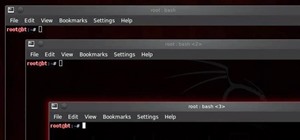Learn how to edit a picture to alter the color of the sky using Photoshop's selective color adjustment layer. This tool allows you to change a color in a photo. A good example of what this tool can do is to change a sunset to a sunrise in a photo. To begin with, you will need ...more
This tutorial takes a screencap of a popular website, and then shows you how you can use the tracing tool and use some of the principles of web design to create an effective layout for your own website using Adobe Photoshop.
This tutorial teaches you how to create a mosaic photo made up of many smaller photos in Photoshop. It explains the use of the crop tool, image resizing, use of sharpen filters and of fading command. It also handles creation of custom patterns with the use of the define patter ...more
In this video tutorial you will learn to to colorize line art images using Photoshop. Learn to use the magic wand selection tool to make the selection you want. This example involves painting a monkey character.
This how-to video is about how to create a simple text effect in Photoshop. First select "type tool" and input all the text, all the text should be in capital letters. Select the text and choose "character and photograph palette", then reduce the spacing to the normal desired ...more
Since PDF files are so popular in both our daily life and work, we see them everywhere. And sometimes we find there are terrfic images or text in the PDF files and we want to save them as seperate files for future use, such as in a presentation or post. Here's the question: ho ...more
With Adobe Photoshop on your computer, it's super easy to change or adjust the skin tone of somebody in a digital photo. The process uses some basic selection and color adjustment tools, and it's a fun way to make a friend's face nauseously green or lessen the effects of overl ...more
In this how to video, you will learn how to make a reflection in water using Photoshop. First, open the image in Photoshop. Select the crop tool and select the whole photo. Click and drag the lower part down. Select the rectangular marquee tool and select the picture. Click on ...more
Changing the color of your eyes is very quick using Photoshop and this handy video. After using the selection tool of your choice to outline the eye (this video uses the pen tool) with a little bit of feathering, just change the hue of the eye. The video shows how to do this b ...more
It is a tutorial that how to make an ice text effect on Photoshop. First create a new layer select paint bucket tool switch black color and paint the layer now create an other layer, choose type tool then switch the white color and create a text "ice text" after go to layer pa ...more
In this lesson, learn how to make difficult selections in Photoshop easily and how to save them for later use. Part two specifically covers how to use the clone stamp tool to "clean up" unwanted areas of digital images. Part 1 of 2 - How to Make selections in Photoshop. Part ...more
Painting a color on an image might be a painstaking task for a Photoshop beginner. The good news is you don't have to rely on the brush tool to do the job. In this video tutorial you will learn to replace one color with another using the Replace Color dialogue within Photoshop.
In this video tutorial you will learn some basics of retouching your portrait images in Photoshop. In this example, we'll see how to use the liquify tool to make the eyes and nose smaller. Learn to use the layer mask to create some lighting effect onto the portrait. Retouch ph ...more
First select the rectangle tool and draw the bar. Now you have to open up the layer style and choose gradient overlay. Now you need to edit the colors as showing in the video and then go to drop shadow option, you have to change the opacity of it to 20%, distance to 2 and clic ...more
This video demonstrates how to make a broken mirror effect using Photoshop. For this firstly in a picture in Photoshop click twice on the level to unlock it.Then select the polygon lasso tool and draw the various forms you would like to give to the pieces.Inside the form,clic ...more
For anyone who has taken a picture and forgotten to turn on the flash, the result is usually a picture that is too dark. In this video, learn how to use the shadow highlight feature in Photoshop to correct images that are too dark. The tool can be automatically applied and is ...more
Minecraft is unique among computer games in that some users have created such breathtaking works of beauty and ingenuity that it challenges the very idea that Minecraft is even a game at all, but suggests that it is instead a tool for artistic expression much like Photoshop. ...more
Forget to put on lipstick before a photo? Or perhaps you want to spice up an old photo of someone you love. Well their is a way, as 4YouTutorial demonstrates step by step using Photoshop CS4. First upload a photo or image into Photoshop. Next access your Photoshop layers and d ...more
This is a handy tutorial about creating the favicon. A favicon is an icon which appears on the tab, in the address bar and in the favorite menu of browsers. To make a favicon: 1 open a new document of 300x300 pixels in PhotoShop. Use the zoom tool to have a enlarge view of th ...more
If you need a cool, designer looking logo for your YouTube channel or website, check out this clip. This super easy to follow tutorial will show you how to make your brand really stand out with simple Photoshop techniques. Impress your subscribers and viewers with this stylish ...more
This Photoshop tutorial uses a combo set of actions to process RAW images to jpeg and is a great tool for batch processing. A multi-step process, that may sound confusing, but won't be once you watch this tutorial.
In this tutorial, we learn how to get a digital portrait backdrop in Photoshop. First, start by using the erase tool to remove the background from around the object completely. After this, fill in the background with the desired backdrop. Next, use the blending tool to blend t ...more
In this video tutorial, viewers learn how to change the color of eyes using Adobe Photoshop. Begin by selecting the Magnetic Lasso tool and create a selection around the eye. To create a second selection without losing the first one, hold the Shift key. Now go to Image, click ...more
This video describes how to use Adobe Photoshop CS4 software to create and manipulate text in animated .GIFs. GIF stands for Graphic Interchange Format, a type of image file which allows short animated sequences to be displayed. A preselected scene from a television show is op ...more
Many transformations can be applied to a layer in Photoshop. This three part tutorial covers them starting with scale. Part two works with a few of the other transformation menu items. Select a layer - Choose Edit > Transform > and select a sub menu item. Part three covers the ...more
This is a quick tutorial on producing gritty, disgusting photos, which have a Halloween feel to them. Learn how to make someone look scary like a monster in Photoshop. The second video shows another method making use of the liquefy tool, the rust method again, as well as light ...more
In this Software video tutorial you will learn how to create shock style text in Photoshop. Go to the text tool and select it. Then select the font and a large size. Select white color and type in your text. Now create two copies of this text and select the original text. Then ...more
In this Photoshop tutorial the instructor shows how to create a glossy sphere. Now to get started open the tool and select the oval tool. Using the oval tool create a sphere shape. Draw holding the shift key button and set it to green color. Now similarly draw ellipse and give ...more
In this video tutorial, viewers learn how to change the color of lips in Adobe Photoshop. Begin by importing the image into the program. Select the quick mask tool and then select the brush tool. Now color the part that you want to retouch. This will allow the mask to create a ...more
This video shows you how to remove a tattoo from a photograph using Photoshop. First, select the tattoo using the pen tool, to get a very accurate line around the tattoo. Make sure the "Paths" button is punched in. Drag the mouse and click several times to make a path around t ...more
In this video tutorial you will learn to use the lasso tool to create a non-uniform vignette on your images. Learn to set the feather radius and the Hue/Saturation tool. Knowledge of layers is essential to fully understand the tutorial.
There aren't any words in the silent instructional tutorial video, but if you watch carefully, you'll learn the exact steps necessary to create a phenomenal looking shooting star or comment with nice looking special effects that are achievable in Photoshop. First you'll select ...more
Snapseed is a highly regarded and award-winning photo-editing app for iOS devices. Originating out of image manipulation specialist Nik Software in San Diego, Snapseed is Apple’s iPad App of the Year and, after using it for the purposes of this review, I believe it points to t ...more
This task tutorial explains how to use Photoshop to create a YouTube subscribe button. First, select the rectangle tool and draw a bar. Select color options and deselect the color overlay. Then, go to gradient. Using the dropper tool, select the first and second color. Open la ...more
This video demonstrates how to use Photoshop to make text follow a path. First use the pen tool and draw the path you want your text to follow. They demonstrate by drawing a curved line above a circular logo. Select the type tool and start from the beginning of your path, then ...more
Learn how to produce Roy Lichenstein style Pop Art from your photographs using GIMP image editing software. This is based on several Photoshop tutorials, but is 'translated' for the Gimp, which doesn't have the 'new adjustment layers' or 'filters-sketch-halftone' options that ...more
This awesome simple Adobe Photoshop vector tutorial teaches how to create a vector using a render. This tutorial also has some great tips for beginners to achieve some great results. Vector graphics is a crucial tool of the professional graphics world, so if you don't know how ...more
Looking for an easy way to polish your digital images in Photoshop? Whether you're new to Adobe's popular image editing software or a seasoned graphic design professional just looking to better acquaint yourself with the unique features of Photoshop CS5, you're sure to find so ...more
Open your first image and go to the rectangular marquee tool and select all of the image. Next click command or control C to copy image. Then go to your second image and click command or control V to paste the image. Select both the layers (hold down shift when clicking the la ...more
In this video tutorial, viewers learn how to use the vanishing point filter in Adobe Photoshop. Begin by selecting the image you want with rectangular marking tool. Then hold Control and C to copy it. Now go to your 3D shape. Press on Filter and select Vanishing Point. Click o ...more
This video shows you how to draw graffiti in Photoshop. The information relates to Illustrator and Adobe Photoshop CS2 or later. The presenter started in Illustrator and started to draw using the draw tool, created three letters, adjusted the thickness of the line, copied and ...more
This video shows you exactly how to great a collage using Photoshop. Step by step, from duplicating the layer, dragging, and every tool you'll need to learn to achieve the best collage possible. You can use this to make a cool, unique, and interesting collage, to share with yo ...more
In 1963 a Vietnamese Buddhist monk named Lâm Van Tuc burned himself to death on a busy Saigon road in protest of the persecution of Buddhists by South Vietnam's Ngô Ðình Di?m administration. Malcolm Browne's photo and journalist David Halberstam's account of the event circulat ...more
First of all select the 'pen' tool from the side bar. Now select the 'paths' box from the top screen. Now make two different points to make a curve and then make a third point to make another curve as shown. Now select the 'text' button. Now change the 'color' of the text to ‚ ...more
Use the "Magic Wand" tool to select the color you wish to change. The next step is to open the replace color box. Go to Image > Adjustments > Replace Color. After the Replace Color box is open, you may have to select the color that you want to change in the image. Sometimes, i ...more
In this video tutorial you will learn to use Photoshop to create one of those popular forum signature images seen at many places. Learn to use tool such as Transform to resize images. You will also see how to use Polygonal selection tool to select image areas.
In this video tutorial, viewers learn how to make a real flame text in Adobe Photoshop. Begin by opening a flame image in the program and select the text tool. Type in the text and position it over the flame. Now go to Select and click on Load Selection. Once the selection is ...more
This tutorial is a guide to creating authentic looking lomographic effects on your images in Photoshop. Remember, it's artistic so you'll need to experiment and find the right vintage look for yourself. Photoshop CS3 is used in the video, but it should be almost exactly the sa ...more
In this tutorial, we learn how to use Photoshop CS3 to change the color of someone's eye. First, open up your picture in Photoshop and zoom in on the eye. After this, use the lasso tool to surround the entire eye and then press All+J to start a new layer. Next, move the colors ...more
The biggest struggle with flashing DVD drives on Xbox 360s has been the price tag of the probe to extract keys on some drives. The probe and kit is required to extract the DVD key, which is needed to perform a drive repair, flash, or backup of any kind. Who wants to pay big bu ...more
Whether you need to create realistic-looking bruises for a Halloween photo or need to look beaten up for a film project you're completing, sometimes you just need to add a few brown and purple spots to your face. Check out this Photoshop tutorial to learn how to retouch yours ...more
Your BIOS, or Basic Input Output System, is the firmware on your motherboard responsible for initializing your computer's hardware when it is first powered on. It probes for video adapters, RAM, the whole works. The BIOS provides a small library of basic input/output functions ...more
Whereas yesterday's segment of Making Art on Your iOS Device focused on the technical elements of drawing from life, today we enter the painterly realm of David Hockney and Jorge Colombo. The apps below can be categorized under "painting"—or more accurately, the digital creat ...more
In this how-to video, you will learn how to crop an image using Adobe Photoshop CS4. First, open Photoshop and open the image you want to crop. Next, press filter and select the edge hollow tool. Carefully draw around the image you want to crop. Once this is done, click on the ...more
Hello, nubile young Photoshop explorers! As we all know, besides design, Photoshop is best used for revenge, as will be demonstrated below. This is my ex-girlfriend, Cassandra. She dumped me because I had "poor bone structure." I'll bone her structure! Well, not anymore, I gue ...more
Yanik Chauvin teaches us how to color correct product shots in Photoshop in this tutorial. First, remove some of the black from the image by using your crop tool. After this, if your image is too wide, duplicate your layer and use the marquee tool to edit. Remove any dust spot ...more
If you want to take a boring photo and pump it full of life, Photoshop CS5's two methods for making a High Dynamic Range image will do just that. The first is a streamlined and improved merging tool, and the second is a new HDR tool that turns a single image into a trendy HDR ...more
In this video tutorial, viewers learn how to add a watermark to an image using Adobe Photoshop. Begin by importing the image into the program. Select the Horizontal Type Mask Tool under the Text tool. Then select the font color, type and size. Now type in the text and click ou ...more
This video demonstrates how to draw eyelashes using Adobe Photoshop and a graphics tablet. You need three tools to draw eyelashes: Soft Round Brush, Smudge Tool, and Eraser. Create a new layer. On the upper eyelid, draw each eyelash with Soft Round Brush (color: black, width 1 ...more
In this clip, learn how to use the Path tool in GIMP and edit your photos quicker and easier. This video will demonstrate exactly how to use this effective tool. GIMP is available for free online for both Mac's and PC's and is basically a freeware version of Photoshop. Enjoy!