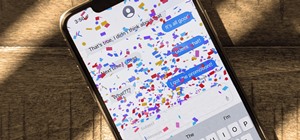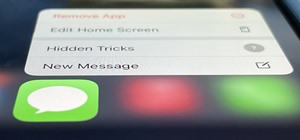This four-part Adobe After Effects tutorial from Laurence Grayson shows how to take an ordinary photograph of a building (in this case, a cathedral) and turn it into a spooky looking house from hell. The majority of the work done uses the standard toolset in After Effects CS3, ...more
In this Software video tutorial you will learn how to sharpen blurry images using Photoshop. Open the image and duplicate the original layer. Then go to filter > other > high pass. In the window that pops up, enter a value of 4 – 6 pixels. Now simply change the blending mode ...more
In this video tutorial, viewers learn how to add a watermark to an image using Adobe Photoshop. Begin by importing the image into the program. Select the Horizontal Type Mask Tool under the Text tool. Then select the font color, type and size. Now type in the text and click ou ...more
In this video, we learn how to use PhotoShop to change hair color.. First, select the mask tool inside PhotoShop. Now, zoom in on your picture and brush the hair that you want to change the color of. Zooming in and using smaller or bigger brushes will help you be more precise. ...more
The video explains how to change the background color of objects using Photoshop in a simple manner. This way is better quick mask mode, because this way is more efficient and more advanced. First you click control G, Image control color and then you take the Image samples. Th ...more
Learn how to combine images with a mask in Adobe Photoshop by opening the same raw file twice and applying separate exposures. This technique is used to perhaps mask out the sky or the windows. Using the negative exposure making the initially over exposed sky black and the dar ...more
Why waste money on color contacts when you can change your eye color on a software program called Photofiltre? Photofiltre is free and you can manipulate your eye color to whatever shade you'd like in a few easy steps. Watch this video to learn how to make your peepers green, ...more
Howard demonstrates how to control sharpening on your image in Photoshop. First, you want to copy your layer by dragging to down to the new layer icon at the bottom of the box. Next, go up to the menu bar at the top of the screen and click Filter, select Sharpen, and go to Uns ...more
In this how to video, you will learn how to swap faces using Photoshop. First, find two images that you want to swap. Select the lasso tool and trace around the face in the first image. Copy and paste it into the second image. From here, line up the eyes to the face. Next, you ...more
Tutvid shows you how to add flare and dramatic color to your raw camera images (usually the format of a DSLR). In a step-by-step guide with narration, Tutvid takes you through the process of using CameraRaw (used as an extension of Photoshop but never really brings it in photo ...more
This video will show you how to use Adobe Photoshop to create a very realistic looking light ray using a Mask, Radial Blur and adjustment layers. Give your images a beautiful sun-kissed appearance with the techniques demonstrated in this how-to video.
When the iPad 2 was released earlier this month, as to be expected there was a whole lotta buzz. And for good reason—while the the newest version shares the same price tag as the old, it boasts some significant new features. In case you missed it, here's a quick overview: Bet ...more
Lift up your text or push it back down with Firework's inlay & emboss feature. Works for FW CS3, CS4, and CS5. Don't be shy with your words, make them stand out! This same trick can also be used with GIMP and Adobe Photoshop.
This photoshop tutorial demonstrated by Howard from tutcast.com, teaches you how to do amazing glow effects for your work and projects. Everything you need to know from the background you choose to use to editing out the leftovers. You can use any image that you choose to. Sta ...more
This video shows you how to combine two unique photographs in Adobe Photoshop. Using the mask tool, you can define the level of blur and blending between the two photographs. This is great for slick, professional quality composites.
Retouching images is one of the main reasons the world loves Photoshop, and version CS4 has added some new twists and tools to your retouching options. Rediscover the Adjustment layers through the powerful Adjustments panel in Photoshop CS4. Colin Smith shows you all the main ...more
This tutorial explains when to use the reclusive Mask Pro Select mode and the Make Work Path tools in the Mask Pro plug-in for Photoshop. This tutorial will discuss using Mask Pro Select and Mask Pro Make Work Path to create super accurate clipping paths when editing Photoshop ...more
See how the pros mask hair using the Mask Pro Photoshop plug-in. This Mask Pro tutorial includes two examples, one with light hair and one with dark hair. Learn how to use Mask Pro and Photoshop together for realistic results when working with hair. Mask hair with the Mask Pro ...more
Drastically change a major object in an image WITHOUT spoiling the rest of the image using this tutorial and Photoshop.
If you are new to Photoshop you will want to check out this tutorial on how to use layer masks. Layer masks are a powerful but often mis-used feature of Photoshop so check it out and see what they are good for!
In this tutorial, you'll be learning the basics of clipping or masking. And how it can be used to apply effects to a signature. If you're starting off with Photoshop, or completely new to Photoshop, This tutorial will explain how to make a clipping mask.
Think locally, not globally. Learn how to selectively blur the background of an image while keeping the subject in focus by using a layer mask. Selectively blur parts of an image in Photoshop. Click through to watch this video on layersmagazine.com
Learn how to mask a subject out of an image and transfer them to a new background using Photoshop.
Want to create unusual effects on your photos? In this video tutorial you will learn to create a stylized portrait using a two-tone rendering. Learn to mask by color range and to blend with control. This video will give you a good grasp of the manipulation tools available so m ...more
In this video tutorial you will learn to create the Sin City effect where one portion of the image is in color while the rest is in black and white. Learn how to use layer masks to do the job. You could have as many layer masks as you want as you add in more colors to your ima ...more
Bert uses examples to explain the difference between layer masks and alpha channels. Both work the same way, but for a totally different purpose.
INTRODUCTION Some of you must be maintaining one or many blogs or websites. The common problem many web masters face is on where to host their images used in their blog/websites. Some websites offer this service but with limited bandwidth, some have paid services, some have l ...more
Everyone's been in the following situation. You're sitting there at a nice bar, chatting up a smoking hot member of the opposite sex when all of a sudden they drop this bomb: "Can you engrave on wood in Photoshop?" The next thing you know, the night spirals into blackness and ...more
In this tutorial, we learn how to create a warm grunge background in Photoshop. First, create a large circle on a burnt orange background in Photoshop. Now, go to layer, adjustment layer, then levels. Hit "ok" then the level's adjustment layer will be masked. Now, go grab the ...more
hotarrows223 demonstrates how to manipulate the eye color in a photograph using the masking tool. First, you must open the image with the eyes you intend to work on with Photoshop CS3. Next.], you must zoom in on an eye. You should be at the point where the iris fills up more ...more
Thanks to technology, art savvy users can visually edit pictures with the click of a button. This video tutorial demonstrates how to color hair in Adobe Photoshop CS. In Quick Mask Mode, color over the hair area with a fairly large brush. Under Filter, select the Blur category ...more
This is a quick and easy tutorial for Photoshop on how to create a simple but effective reflection of an object. This tutorial uses vector masking, scaling, hot keys, vertical flip, gradient tool, and opacity adjustment. After watching this video you will be able to make a ref ...more
This guy has a lot to say about using the text tool in Photoshop, so he put it all into a 4 part video. Part one covers create, select and edit Text, Point Text and Paragraph Text options. Part two covers Options bar, Great Shortcuts, Character Pallet and Resets. Part three co ...more
In this video tutorial, viewers learn how to change the color of lips in Adobe Photoshop. Begin by importing the image into the program. Select the quick mask tool and then select the brush tool. Now color the part that you want to retouch. This will allow the mask to create a ...more
If you want to learn how to add a fake depth of field in Photoshop this is for you. First start off with a picture that has clarity throughout the picture. The first thing to do is add another layer. To do this you must grab your first layer and drag it to the bottom right whe ...more
In this how to video, you will learn how to whiten teeth in Photoshop. First, open an image that you want to edit in Photoshop. Zoom in to the teeth as much as you can. Next, go to the brush tool and set the diameter to 21. Hold shift and q to put you into quick mask mode. Now ...more
In this how-to video, you will learn how to make grain textures in Photoshop. First, click add layer mask to an open image. Add a filter to this mask and by going to the texturizer option. Adjust the settings to your liking. Click okay to continue. The mask will make the textu ...more
pbj746 is here to teach you on how to create a glossy rainbow effect using Adobe Photoshop CS4. This can be easily done in a matter of minutes and you can try experimenting with other colors and effects to get variant number of sassy backgrounds. -Firstly, create a new documen ...more
Robert demonstrates how to use Photoshop to give yourself a tan. First, you need to upload your picture(s) into Photoshop. Then pick one to work on. Next, you will need to copy the background to save the original image. On the right side drag the background label to the new la ...more
Photoshop is the perfect program to use when you want to make adjustments to photos you have taken. You can really make a sky pop in any of your pictures by using Photoshop to manipulate the color by following this tutorial. Step 1 Open both the image which needs a new sky a ...more
In this tutorial, you will learn how to make advanced hair selections using the alpha channels. And how to blend two different images together, using advance masking and the adjustment layers. Thanks for watching this video Video: .
Aside from the occasional "creative" collage, most of your friends on social media are content with pretty basic image and video posts. You can easily one-up them with celebrity cameos or awesome time-lapse videos, but to truly outshine them, try your hands at some creative do ...more
Video: . In Adobe Photoshop CS5.1 there are several ways to perform same action. I make a video tutorial in which you can learn that how to combine two images to perform your different operations. I used a very simple and quick method. To follow my method you can get a quick a ...more
Typography is an important aspect of the video editing process. You deal with it when adding captions to news clips, giving on-screen recipes in food videos, creating burned-in subtitles for short films, making no-sound-needed videos for social media, and so much more. Enlight ...more
Stories are everywhere in social media today, but that wasn't always the case. In 2013, Snapchat introduced the world to these temporary windows into our daily lives. Since then, stories have infiltrated other popular apps. However, to stand out, you can't solely rely on the a ...more
The year 2020 was a pivotal span of time during which the word "virtual" took on a brand new meaning. Instead of referring to VR or augmented reality, the term was hijacked to describe meeting across long distances through a variety of software tools, most often through video. ...more