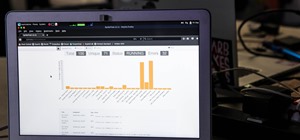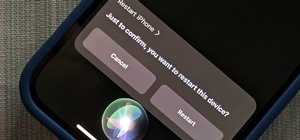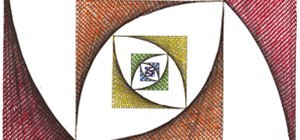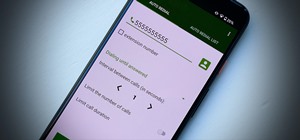In this Final Cut tutorial, Richard Harrington discusses what to do to correct your film when you shoot footage with the wrong white balance setting. This is a common problem if you step outside after shooting inside and you forget to rewhite balance. Richard uses the three wa ...more
In this Final Cut Pro tutorial, Richard Harrington take a look at the elgato turbo.264. This is a USB add on device that accelereates the h.264 encoding you can do on your Mac. The turbo.264 comes with its own compression software with presets for iPod, iPhone, Sony PSP, Apple ...more
In this tutorial, Creative Cow contributing editor Carl Larsen shows you how to remove chromatic aberration from your footage using Adobe After Effects. If you are wondering what chromatic aberration is, don't worry he explains that too. Creative Cow is a support community fo ...more
In this 3ds Max tutorial, Michael Hurwicz provides an introduction to the View Cube and the Steering Wheel, new features in 3ds Max 2009 which make it easier to perform viewport navigation operations like orbit, pan and zoom. Creative Cow is a support community for digital vi ...more
In this Final Cut Pro tutorial, Richard Harrington takes a look at the gradient wipe transition. The gradient wipe transition is a highly customizable transition using greyscale patterns to create your own custom wipes. Creative Cow is a support community for digital video, v ...more
In this Apple Color tutorial, Richard Harrington along with color expert Robbie Carman teaches how to use tracking to have vignettes follow a person around the screen to simulate a spotlight effect. Creative Cow is a support community for digital video, video editing, and med ...more
In this tutorial, Creative Cow contributing editor Carl Larsen shows you how to approach a 2.5D rig removal shot using Photoshop, After Effects and the Mocha AE tracker. Creative Cow is a support community for digital video, video editing, and media production professionals i ...more
In this episode, Aharon shares some tips for simplifying and working with 3D compositions. You will also get a look at some cool tools designed to easily distribute and arrange layers in 3D space, and that help in creating complex 3D shapes. Creative Cow is a support communit ...more
In this Apple Color tutorial Richard Harrington and guest Robbie Carman will use user defined shapes to form vinettes to perform a secondary color correction. Learn about where primary and secondary color correction really occurs in Apple Color and other tips and tricks. Crea ...more
In this Episode, we will look at some very useful techniques for Trapcode Particular that will give you better control of emitter position in 2D and 3D. You will also learn how to capture the motion of your mouse (or stylus) to control emitter position. Creative Cow is a supp ...more
Some free tricks on how to use the color range command in Photoshop. Many people use the old method of utilizing the magic wand tool for selecting areas of color, the color range selection tool has more flexibility and control. Richard walks you through using this tool and sho ...more
Exploring the problems associated with blending images that have square and non square pixel formats. Learn about how to fix some of the blunders of pixel aspect ratio mixing and how Photoshop CS4 is trying to help solve some of these pixel nightmares. Creative Cow is a suppo ...more
In this tutorial, Creative Cow contributing editor Carl Larsen shows you how to build an expression-based vehicle rig that automatically calculates the rotation of its wheels based on the movement of the vehicle chassis. Creative Cow is a support community for digital video, ...more
In this video tutorial, Creative Cow leader Michael Park shows you how to recreate the opening gun barrel sequence from the two newest James Bond movies in 3d Studio Max using the default scanline renderer, minimal modeling, and only standard materials. Creative Cow is a supp ...more
In this tutorial, Creative Cow contributing editor Carl Larsen shows you how to use the Pixel Bender Toolkit to create a recursive image set in Adobe After Effects CS4. Creative Cow is a support community for digital video, video editing, and media production professionals in ...more
Native P2 Editing in Final Cut Pro with MXF4mac. Creative Cow is a support community for digital video, video editing, and media production professionals in broadcasting, motion graphics, special FX and film. Creative Cow hosts tutorials in a variety of softwares including Ad ...more
In this tutorial, Broadcast Designer Jason Brown will show you how to knock out a vector logo from Adobe Illustrator into a 3D logo in Maxons Cinema 4D. The tutorial also touches on basic texturing, lighting and animation. Creative Cow is a support community for digital video ...more
The independent film Juno featured one of the most distinctive opening credit sequences in recent memory. It has a wonderful handmade look - which it turned out was created by hand! Whether you have seen Juno or not, Cow leader Simon Bonner shows a much easier way to create un ...more
Lights, camera and coolness! You've seen this effect in several music videos and it's time for you to learn the trick yourself. Using Sony Vegas you can create a slick 'cookie cutter' effect (essentially slicing up the screen with a B&W bar). Impress friends and family and roc ...more
In Fallout New Vegas, Obsidian decided to spread and equal amount of unique weapons all across the Mojave wasteland! Ranging from deadly axes, rifles, pistols, submachine guns and more! In this video you'll learn the three ways of acquiring the Cram Opener weapon, a unique ver ...more
Take a look at this instructional video and learn how to reduce quality on audio tracks to make it sound as if it's coming from a phone. This tutorial shows you how to produce this effect with two separate programs: Sony Vegas 6.0 Pro and Audacity. Whenever you are done creati ...more
Chinese Stealth Armor is a rare armor in Fallout New Vegas that will make you nearly invisible to enemies (although not fully, as in Fallout 3). If you steal or sneak a lot (who doesn't?) watch this video for a guide to acquiring two suits of Chinese Stealth Armor. From the C ...more
The guys at Obsidian have done an amazing job at adding in all sorts of extra Easter Eggs into Fallout New Vegas for us older nerds who had an awesome childhood! These Easter Eggs are from two of Monty Python's movies, Holy Grail and The Life of Brian. Check out this video fro ...more
In Fallout New Vegas there are eight total companions that you can recruit to join you on your quest, as well as two juicy achievements for getting one of them and also for getting all of them! Want to know where they are? How to recruit them? What their strengths and weakness ...more
In Fallout New Vegas, if you've done the "Come Fly With Me" quest, or if you've done any adventuring out into the north eastern part of the Wasteland you may have come across Vault 34 on your way to the strip. Vault 34 is infested with Ghouls, the former residents of the vault ...more
This is a very basic introductory video on how you can use the Sony Vegas video editing program to edit your videos. It covers the basic features of Sony Vegas.
In this video tutorial, viewers learn how to add watermarks to videos in Sony Vegas. Users will need to begin by creating the watermark image in a photo editing software. Once created, make the image into a transparent background and save it as .PNG format. Now load the video ...more
Make the most of your YouTube videos! Watch this video tutorial to see how to make the most out of the YouTube player by uploading widescreen video. Here's how to prepare your videos for widescreen viewing: 1. Use a screen size of 640x360 or larger (widescreen, of course). 2. ...more
In this free video software tutorial, you'll learn how to add digital explosions to your projects in Sony Vegas Movie Studio. Whether you're new to Sony's popular non-linear editor or a seasoned digital video professional merely looking to pick up a few new tips and tricks, yo ...more
There are many different effects and filters in Sony Vegas Pro 10, and one of the plug-ins you can use is the "Sony Color Correction" option. Using it, you can edit your video to apply color correction effects to your movie or film.
Bill Myers shows you how to choose render settings for Sony Vegas movies to get the best results with YouTube videos. Find more videos and more info like this at my site at http://www.bmyers.com I used Camtasia to do the screen capture for this video.
Interested in creating a slow- or fast-motion effect in Sony Vegas? This clip will show you how it's done. Whether you're completely new to Sony's popular nonlinear editor (NLE) or are a seasoned digital video professional simply looking to pick up a few new tips and tricks, y ...more
OK, you've got two videos and would like to show one within the other, aka: picture in picture. Here's a simple, step-by-step video of how to do it using Sony's Vegas video editing software. This simple editing technique can really give your videos a professional look, by teac ...more
Changing the eye color of a person can be a lengthy process depending on the video you are using. Here is a quick and simple way to do it using Vegas Video.
Learn how to restore your lost data with Sony Vegas video editor. Whether you're completely new to Sony's popular nonlinear editor (NLE) or are a seasoned digital video professional simply looking to pick up a few new tips and tricks, you're sure to be well served by this free ...more
Here is a quick example of how to make a sunburst effect (solar rings) in Vegas Video.
This tutorial gives you a brief idea of some of the various ways you can do a picture in picture or split-screen type effect with Vegas Video.
This seven part tutorial shows you the basics of using Sony Vegas video editing software. If you haven't used this software, or any other video editing software, this series will go over the basics you need to know. Part one covers the interface, two covers importing files, th ...more
Learn how to apply a single effect across multiple video clips in Sony Vegas Movie Studio or Sony Vegas Pro. Whether you're completely new to Sony's popular nonlinear editor (NLE) or are a seasoned digital video professional simply looking to pick up a few new tips and tricks, ...more
Watch this helpful Sony Vegas guide video to learn how to take a series of clips and edit them into one sequence. Sony Vegas allows you to have multiple windows open, which makes it easier to condense multiple clips and simplify your editing.
If you love big hair, check out this tutorial. In it, you will learn how to get Katy Perry's curly, party hairstyle from her "Waking Up In Vegas" music video. You will use rollers and a flat iron to achieve the volume and poof you need for this Vegas ready 'do.
Set the screen on fire with this awesome Visual FX trick in Sony Vegas pro 9. Watch this video to learn how to add a flame into your video using Sony Vegas editing software. This is a simple, but very impressive, visual effect.
In this video editing software tutorial you will learn how to create a television simulation effect in Sony Vegas 7. All you need to do is add the Sony TV Simulator Media FX tool, input the right values and you'll have a cool TV simulation effect on your video footage in Sony ...more
In this tutorial, learn exactly how to create a cool color effect inspired by the movie, "Sin City". This funky comic book, cartoonish effect is quite easy to do using Sony Vegas and in this video you will get the coveted step by step. Create a "Sin City" color effect using So ...more
This screencast shows you how to add a shake effect to your video in Sony Vegas. It is also known as Quake, Jitter, tremor etc. It can have an interesting impact on your productions.
A photographic effect blends the visual effect of creating different 'stills' of photographs and animates them in sequence; and then adds in an audio track to make it sound like the snapping of pictures. This tutorial shows you how to thread all the effects together to add a p ...more
chaoticPERFECTION presents a video for Rainbow Six Vegas 2: A collection of glitches for Campaign.xAMSCRAYx cP takes you through a tour on campaign showing a few of the acts he like to get out of.
There are several different ways to find Maria in Fallout: New Vegas, and this video outlines one of them. Maria is a unique 9mm pistol that handles pretty well in a fight, and it's definitely a weapon you'll want to pick up.
There are seven NPCs who are able to repair your gear in Fallout: New Vegas, and this video shows you where you can find all of them, in chronological order by quest. You can gain fame and infamy from some of them, depending on faction.
This tutorial shows you how to make it seem as though you pass through a keyhole. All you need is a camera and an editing platform with chroma keying and keyframing. This video uses Sony Vegas to demonstrate, but you can use any program you like. Yes, that's right, any (almost).
This short video shows how to get great split-screen or Picture in Picture effects in Sony Vegas using a free tool called PIP Selector tool. Note: The free tool shown in the video only works in the full version of Sony Vegas (4,5,6,7,8), and will not work in Sony Movie Studio.
If you're new to using Sony Vegas for your computer, nobody is perfect. Slowing down time, speeding it up, or rewinding it can be very challenging. So in this tutorial you'll find out how to do all three of those things correctly. It's pretty easy to follow and will help get ...more
This is a two part video tutorial explaining what Sony Vegas is, and how to use it! If you've just picked up this piece of software and have been wondering how to use it, hopefully this video will give you a hands on look at the program as well as a guide in exploring its vari ...more
Prepare two video clips which are on entirely the same scene or spot. Shoot the first video clip so that the actor enters and leaves the scene from the left. Then, shoot the second video clip so that the actor enters and leaves the scene from the right. On your Sony Vegas Pro ...more
This tutorial is for people who cannot see any video for their .AVI files in Sony Vegas. This won't help if you have video and no audio.
In this video tutorial, viewers learn how to make a batch render in Sony Vegas. Sony Vegas is a professional non-linear editing system. Viewers will learn how to use the batch render. At default, it is located on the toolbar. Begin by importing your clips or images into the ti ...more
This video is a beginner tutorial on how to use Sony Vegas starting with the interface. Instead of blindly clicking around, watch this video!
In this video tutorial, viewers learn how to make a slow motion video on a camcorder in Sony Vegas. In a film camera, this is called "overcranking". On your camcorder, set your rec format to PH 720.60 P. Then open your clip in Sony Vegas and set up a time line. Then make a reg ...more
Sony Vegas is a cool new video editing program. In this tutorial, you will learn some simple editing techniques in Sony Vegas. You will learn to detach the sound from your movie clip, as well as how to split your movie to remove any unwanted footage. You will learn how to merg ...more
Bill Myers shows you an easy way to quickly set project properties so the video displays better and smoother in Sony Vegas and Sony Movie Studio. This is great for when using different video formats.