How To : Make a funny face using the Liquify tool in Photoshop
How to distort photos in Photoshop to make a funny face using the liquify filter.

How to distort photos in Photoshop to make a funny face using the liquify filter.
In this how to video, you will learn how to swap faces using Photoshop. First, find two images that you want to swap. Select the lasso tool and trace around the face in the first image. Copy and paste it into the second image. From here, line up the eyes to the face. Next, you ...more
Interested in learning how to use the Photomerge Faces feature in PSE 8? This clip will teach you what you need to know. Whether you're new to Adobe's popular raster graphics editing software or a seasoned professional just looking to better acquaint yourself with the program ...more
Comic book art is not only awesome, but it takes a really keen eye, and talent, to draw great comic book art. Steven Sanchez has a unique style and tone to his artwork, and in this great two-part video, you will learn how to draw the faces and heads that make Steven stand out ...more
Wrinkles are one of the facial features that people most want to cleanse themselves of, be that via facelifts or simply by retouching their photos. This video demonstrates how to do the latter using Photoshop, using Hillary Clinton's face as a model. Remove your wrinkles witho ...more
In this clip, learn all about how to bleach your teeth in a photo using Photoshop. Make sure you always look your best with these handy tips. This tutorial is broken down for beginners so it is as easy as can be to follow. Check this out and make sure you always put your best ...more
Acne is a difficult and embarrassing part of most teenagers and many adults lives. This video offers you instructions on how to remove acne from a picture using Adobe Photoshop. While the example picture may be a cartoon head, you should be able to translate the lessons here t ...more
If you want to retouch or add digital make up using Photoshop you should first erase and cover up any blemishes you see on the surface of the skin. This can be bruises, blemishes, or even acne marks and bumps. Do this anywhere you feel necessary such as the face or on the body ...more
In this how to video, you will learn how to get rid of shine using Photoshop. This is useful if you took a picture using too much flash, causing shine to appear on the faces of those in the photo. First, open the image in Photoshop. Duplicate the background layer. Select the c ...more
This Photoshop tutorial shows how to avoid getting "bleed" when using the healing brush tool for covering stray hairs on the face near the hairline.
For years, people who wanted to make fake photos of themselves with celebrities or crushes had to make due with cutting out a picture of their own face and gluing it onto a photo in place of the person they wished to replace. Now there is a more elegant, cleaner way to do it. ...more
The only thing that can get in the way of your creativity being used in Photoshop is yourself. The software has so many different tools that can be used to add color to a lifeless photograph or remove unwanted imperfections such as moles and body fat. Another thing it can do i ...more
Photoshop CS4 and Maya do very different things, but can be combined very effectively to create photorealistic 3D images. This three-part video will teach you how to combine a photo and a 3D model of a head to create a 3D model with photrealistic textures overlaid on it. This ...more
This how-to video is about how to color correct photos using Photoshop levels. Normally we use the option "levels" in Photoshop for lighting adjustment, but we can use this option to correct pictures that have very bright colors instead of using other complex color control to ...more
Custom leather sneakers like Dunks and Air Force Ones are becoming popular canvases for painters lately, who transform the white slab-sides of the kicks into awesome artworks. This video will show you how to design a custom shoe in Photoshop, working out the kinks before you p ...more
The Twitter bird, along with the Tux the Linux Penguin, is among the most popular of online animal logos. Not happy with the version that Twitter uses? Create your own twitty bird! This two-part video will show you how to draw the Twitter bird in Adobe Photoshop CS4. Now you c ...more
Using the blend modes in the brush tool, you will learn how to make an image that looks like you're looking through a microscope. We're not sure what you can do with this, but it's still pretty cool. Create a microscopic view effect using Photoshop. Click through to watch this ...more
In this video tutorial you will learn to create a motion blur effect in your images using Photoshop. It's a cool trick to enhance the feeling of motion in an image. Like any other tool in Photoshop, don't overuse it!
In this video tutorial we are going to take a look at how we can change the color of an object that is in a photograph in two different ways using Photoshop. We will also convert a black and white photo and color it.
Do you ever get digital noise in dark suits or shadows? This tutorial will show you how to tone down the noise specifically in the shadows using Photoshop.
If you're a fashion designer using Adobe's Photoshop CS5, you already know you can do a host of amazing things. One of the things you'll likely wan to do over and over again is check out your creations in different colors. This quick how to demonstrates what you need to do to ...more
Jordan shows us a simple way to remove the red eye created by the flash of a camera using Adobe Photoshop. No matter where the red eye came from, you can remove it easily from any picture after watching this Photoshop tutorial. There are many ways to remove red eye and some ar ...more
Oftentimes a subject in a photo will want to remove certain blemishes or correct his or her skin tone, and it is simple thing to do in Photoshop. This video takes us through the process of what is known as "facial scrubbing" using Photoshop software that can automatically give ...more
This video tutorial shows you how to back up photos using the Elements Organizer in Photoshop. A great way to backup photos in Photoshop.
Photoshop allows users to create all sorts of cool text effects, some of the most popular of which involve creating firey or icey text for titles. This video focuses on the latter, teaching you how to combine several effects in Photoshop to create really cool letters that look ...more
Make truly distinctive and exciting text in your Adobe Photoshop images with this Ice Effect.
This tutorial shows you how to crop and resize images in Photoshop so they can be used on the internet.
If you're looking to remove those nasty nicotine stains without actually quitting smoking, here's a great Photoshop trick for you. In this nifty little photo retouching tutorial, you make make those pearly whites shine. This trick will work with Photoshop, GIMP or any other ph ...more
If you're thinking about getting a piercing, but aren't sure how it will make you look, you can use a program like Photoshop or GIMP to edit in a fake piercing. Start with a photo of yourself, with the area you are considering piercing shown prominently. Then find a picture of ...more
If you would like to set the mood of your photo with a little romantic moonlight, check out this tutorial. In this clip, you will see how to effectively turn a daytime image into a nighttime one and create a mystical, foggy moonlit effect. This tool can be used for artwork, ph ...more
If you are a serious about being a 3D artist, you are going to have to leave the confines of 3DS MAX at some point and start integrating other programs into your work. This video will show you how to use Photoshop to create depth-of-field blur in a 3DS MAX project, allowing yo ...more
Sometimes an image needs a little something more than nature gave it. In this clip, learn how to add depth and intensity to your photograph by darkening the sky, just right. This tutorial, hosted by a professional photographer, will walk you through every step you need to foll ...more
Photoshop is a place where we can edit the image in different styles. One of the features is adjustment layer of a photo that is also called as filter correction. It is an easy step to color filtering of a photo. Open a picture in a Photoshop, and select add layer option that ...more
From TutVid comes a great Photoshop tutorial. Follow this short tutorial and learn how to change someone's eye color. Find the picture of someone you want to use. This works best if the eyes are bright and visible. First, make a new layer. Then use the ellipse select tool, and ...more
There's one in every group - the friend who closes her eyes as soon as the photo is snapped. If you're lucky, there is only one culprit in a group photo and through the magic of Photoshop, it is relatively easy to fix. In this clip, hosted by a professional photographer, lear ...more
If you have a photograph with an extreme red eye problem, then you will have to take steps above and beyond using the built-in red eye reduction tool in Adobe Photoshop. In extreme cases, red eye will actually contain colors outside of the red spectrum of light. Since the red ...more
Brad Askelon demonstrates how to design a chair using Photoshop. First, you sketch the chair out on a piece of paper. You make certain areas dark and others light for emphasis. Next you create a 3D sketch, then and layers and human dimensions, add shadows and finally give it t ...more
In this video tutorial you will learn to create an aqua sphere effect using Photoshop. You will use a lot of Layer Style setting to achieve the effect. Do follow the screen closely as there is no accompanying narration. Part 1 of 2 - How to Create an aqua sphere effect using P ...more
In this video tutorial you will learn to take a grainy image in Photoshop and improve its look by removing the noise. The digital noise appears as a spray of colored pixels in an image. You won't be able to remove them completely, but you can reduce the noise quite effectively ...more
Want your photos to stand out from the rest in photo sharing sites like Flikr.com? In this video tutorial you will learn to add a decorative border to photos using Photoshop. Learn to personalize your photos by experimenting with the tools in Photoshop! Add decorative borders ...more
Have you ever wanted to create cartoon landscapes using Photoshop but don't know how? In this video tutorial you will learn how to create simple cartoon-like backgrounds and landscapes from within Photoshop. Learn to use the pen tool to create a work path. Create cartoon lands ...more
This is one of the longer Photoshop tutorials but it goes over a lot of good tricks to enhance portraits. Some tools included are Liquify, adding catch lights, and skin tone adjustments by the numbers. See how to make every school photo or family portrait picture perfect! You ...more
TV scan lines are soon to be a thing of the past as Catheo Ray Tube type televisions are replaced with Plasma and LCD screens. That said, for any of you who may for some strange reason MISS the CRT scan lines, this tutorial will show you how to create them on an image using Ph ...more
Some of you may be too young to remember television that didn't come in perfectly, but this tutorial will help recreate the effect. Watch and see how to add a tv scanline effect to an image using Adobe Photoshop. Create a TV scanline effect using Photoshop. Click through to wa ...more
Want to make a metal blob using Adobe Photoshop? This is a very cool how-to video for those into digital manipulation. This will teach you how to make liquid metal. Make liquid metal using Photoshop. Click through to watch this video on tricklife.com
In this video tutorial you will learn to create a website page using Adobe Photoshop. Learn to use the slice and slice select tools to break an website image layout into different pieces. This allows faster loading of your web pages. Create a web page using Photoshop. Click th ...more
In this Olympic-inspired tutorial, Corey teaches an effect where he extracts areas of an image in Photoshop and then animates them using After effects in order to create a 3D movement effect with the image. Watch and see how to turn a photo of a splash, into an actual animated ...more
Using Photoshop’s Pen tool, you will learn how to trace a photograph and turn it into an outline with paths. Whether you're new to Adobe's popular image editing application or simply looking to brush up on Photoshop CS4, you're sure to enjoy this free video tutorial. For detai ...more
In this video, we learn how to get white teeth using PhotoShop. Before you begin, open up PhotoShop and open the picture you want to change. Make sure you zoom in on the teeth so you have a good view and it's easier to paint. First, select the dodge tool, the choose midtones. ...more
In this tutorial, we learn how to draw a face using charcoal. Start out using a light touch with your pencil to draw the outline of the pencil. After this, use the darker touch of a charcoal brush to draw in the details of the eyes. Draw the eyeline and the creases in the eye, ...more
This tutorial will teach you how to brighten and revive under-exposed pictures by using the Histogram tool and the Highlight and Shadow adjustment tool in Photoshop CS. This is a pretty cool visualization of how to redistribute pixels and color correction. Revive under-exposed ...more
Use Photoshop to reduce the unwanted shine and flash in your photo images. This video shows you how. Reduce flash in an image using Photoshop. Click through to watch this video on vtutorial.com
This tutorial gives a Photoshop technique for creating a snapshot picture within another image. Create a snapshot effect in an image using Photoshop. Click through to watch this video on vtutorial.com
This video will show you how to create a simple and quick web photo gallery in Adobe Photoshop. Create a web photo gallery using Photoshop CS3. Click through to watch this video on vtutorial.com
We all know Photoshop is one of the best ways to make pictures (and the people in them) look better than they are. This tutorial will show you how to remove blemishes like freckles using Photoshop.
Learn to change the color of someone's eyes to almost anything in a still image in this Photoshop CS2 tutorial. Change a person's eye color using Photoshop. Click through to watch this video on ivfilms.net
If you're looking for a fun little project to work on using Adobe Photoshop, why don't you give this a try. In this next tutorial, you'll be finding out how to create multi-colored glowing lines using Photoshop. Beside just making the lines, you'll also learn how to variate t ...more
In this video tutorial, viewers learn how to create fog using Adobe Photoshop. Begin by importing the image into the program and duplicate the image. Now go to Filter, select Blur and select Radial Blur. Set the amount to 100, Blur Method to Zoom and Quality to Best. Now selec ...more
In this video tutorial, viewers learn how to create a photo-montage using Adobe Photoshop. Begin by inserting the images into the program. Then double-click on the montage image to unlock it and select the eraser tool to remove the background. Once the background is removed, s ...more
Bill Myers gives a quick guide to creating lower thirds for video using Photoshop Elements.
 How To:
15 iPhone Tips for Busy Users to Maximize Your Productivity
How To:
15 iPhone Tips for Busy Users to Maximize Your Productivity
 Home Screen Customization:
How to Hide and Show Specific Home Screen Pages on Your iPhone
Home Screen Customization:
How to Hide and Show Specific Home Screen Pages on Your iPhone
 How To:
Apple's Upcoming Repair Mode for iOS Makes Prepping Your iPhone to Be Fixed Easier and More Secure
How To:
Apple's Upcoming Repair Mode for iOS Makes Prepping Your iPhone to Be Fixed Easier and More Secure
 How To:
Make Your iPhone Do All Your Talking for You on Calls and in Person
How To:
Make Your iPhone Do All Your Talking for You on Calls and in Person
 How To:
Add Website Shortcuts to Your iPhone's Home Screen for Fast Access to Web Apps and Bookmarks
How To:
Add Website Shortcuts to Your iPhone's Home Screen for Fast Access to Web Apps and Bookmarks
 News:
Apple Pencil 3 Is Almost Here — And It Comes with Squeeze Gestures and These Other Features
News:
Apple Pencil 3 Is Almost Here — And It Comes with Squeeze Gestures and These Other Features
 How To:
The Messaging Trick You Never Knew You Needed
How To:
The Messaging Trick You Never Knew You Needed
 How To:
Customize and Use Control Center on Your iPhone for Quick Access to Your Most-Used Apps, Features, and Settings
How To:
Customize and Use Control Center on Your iPhone for Quick Access to Your Most-Used Apps, Features, and Settings
 How To:
11 Features Coming to Apple News on Your iPhone with iOS 17.5 — Including Some Big Ones!
How To:
11 Features Coming to Apple News on Your iPhone with iOS 17.5 — Including Some Big Ones!
 How To:
Apple's Integrating Game Center Leaderboards into News+ Puzzles with iOS 17.5
How To:
Apple's Integrating Game Center Leaderboards into News+ Puzzles with iOS 17.5
 How To:
Apple Has a Killer New Word Game Puzzle Called Quartiles Hiding on iOS 17.5
How To:
Apple Has a Killer New Word Game Puzzle Called Quartiles Hiding on iOS 17.5
 How To:
Identify Any Song Playing on Instagram, TikTok, and Other Apps on Your iPhone Using Shazam
How To:
Identify Any Song Playing on Instagram, TikTok, and Other Apps on Your iPhone Using Shazam
 How To:
Apple News Gives You More Options for Automatic Downloads on iOS 17.5
How To:
Apple News Gives You More Options for Automatic Downloads on iOS 17.5
 How To:
30 New Features and Changes Coming to Your iPhone with iOS 17.5
How To:
30 New Features and Changes Coming to Your iPhone with iOS 17.5
 How To:
Download and Install iOS 17.5 Beta on Your iPhone — And Try New Features Before Everyone Else
How To:
Download and Install iOS 17.5 Beta on Your iPhone — And Try New Features Before Everyone Else
 How To:
Download and Install iPadOS 17.5 Beta on Your iPhone to Explore New Features Before Everyone Else
How To:
Download and Install iPadOS 17.5 Beta on Your iPhone to Explore New Features Before Everyone Else
 How To:
Update Your iPhone's Lock Screen with an Attention-Grabbing Note, Reminder, Warning, or Other Custom Message
How To:
Update Your iPhone's Lock Screen with an Attention-Grabbing Note, Reminder, Warning, or Other Custom Message
 How To:
Your iCloud Email Lets You Create Aliases to Protect Your Primary Email Address and Organize Your Inbox
How To:
Your iCloud Email Lets You Create Aliases to Protect Your Primary Email Address and Organize Your Inbox
 How To:
Use Your iPhone's Built-in Image Analyzer to Reveal the Hidden Meaning Behind Symbols, Signs, and More
How To:
Use Your iPhone's Built-in Image Analyzer to Reveal the Hidden Meaning Behind Symbols, Signs, and More
 Text Replacements:
The Secret Weapon to Typing More with Less on Your iPhone, iPad, or Mac
Text Replacements:
The Secret Weapon to Typing More with Less on Your iPhone, iPad, or Mac
 How To:
15 iPhone Tips for Busy Users to Maximize Your Productivity
How To:
15 iPhone Tips for Busy Users to Maximize Your Productivity
 How To:
Create an Admin User Account Using CMD Prompt (Windows)
How To:
Create an Admin User Account Using CMD Prompt (Windows)
 How To:
See Passwords for Wi-Fi Networks You've Connected Your Android Device To
How To:
See Passwords for Wi-Fi Networks You've Connected Your Android Device To
 How To:
Use FaceTime's Secret Hand Gestures and Reaction Buttons to Add Animated On-Screen Effects to Your Video Feed
How To:
Use FaceTime's Secret Hand Gestures and Reaction Buttons to Add Animated On-Screen Effects to Your Video Feed
 Home Screen Customization:
How to Hide and Show Specific Home Screen Pages on Your iPhone
Home Screen Customization:
How to Hide and Show Specific Home Screen Pages on Your iPhone
 How To:
Use Burp & FoxyProxy to Easily Switch Between Proxy Settings
How To:
Use Burp & FoxyProxy to Easily Switch Between Proxy Settings
 How To:
Wardrive on an Android Phone to Map Vulnerable Networks
How To:
Wardrive on an Android Phone to Map Vulnerable Networks
 How To:
See What Traffic Will Be Like at a Specific Time with Google Maps
How To:
See What Traffic Will Be Like at a Specific Time with Google Maps
 Hack Like a Pro:
How to Use Netcat, the Swiss Army Knife of Hacking Tools
Hack Like a Pro:
How to Use Netcat, the Swiss Army Knife of Hacking Tools
 How To:
Keep Your Night Vision Sharp with the iPhone's Hidden Red Screen
How To:
Keep Your Night Vision Sharp with the iPhone's Hidden Red Screen
 How To:
Crack SSH Private Key Passwords with John the Ripper
How To:
Crack SSH Private Key Passwords with John the Ripper
 How To:
The Trick That Lets You Link to Specific Start Times in YouTube Videos Right from Your Phone
How To:
The Trick That Lets You Link to Specific Start Times in YouTube Videos Right from Your Phone
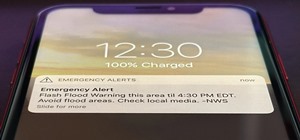 How To:
Silence Annoyingly Loud Emergency Alerts on iPhone Without Disabling Them Completely
How To:
Silence Annoyingly Loud Emergency Alerts on iPhone Without Disabling Them Completely
 How To:
Make Siri Say Whatever You Want Every Time You Connect Your iPhone to a Charger
How To:
Make Siri Say Whatever You Want Every Time You Connect Your iPhone to a Charger
 How To:
Turn Your Gag Reflex Off with Pressure Points
How To:
Turn Your Gag Reflex Off with Pressure Points
 How To:
Exploit Routers on an Unrooted Android Phone
How To:
Exploit Routers on an Unrooted Android Phone
 How To:
Make Spoofed Calls Using Any Phone Number You Want Right from Your Smartphone
How To:
Make Spoofed Calls Using Any Phone Number You Want Right from Your Smartphone
 Modular Origami:
How to Make a Cube, Octahedron & Icosahedron from Sonobe Units
Modular Origami:
How to Make a Cube, Octahedron & Icosahedron from Sonobe Units
 How To:
Your iPad Has a Hidden Built-in Calculator You're Not Using — Here's How to Unlock It
How To:
Your iPad Has a Hidden Built-in Calculator You're Not Using — Here's How to Unlock It
 How To:
The Easiest Way to Secretly Record Someone's Conversation with Your iPhone
How To:
The Easiest Way to Secretly Record Someone's Conversation with Your iPhone
 Hack Like a Pro:
How to Find Directories in Websites Using DirBuster
Hack Like a Pro:
How to Find Directories in Websites Using DirBuster
 How To:
Embed a Metasploit Payload in an Original .Apk File | Part 2 – Do It Manually
How To:
Embed a Metasploit Payload in an Original .Apk File | Part 2 – Do It Manually
 Tutorial:
DNS Spoofing
Tutorial:
DNS Spoofing
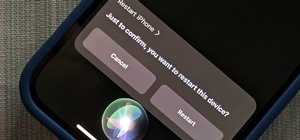 How To:
18 Siri Commands Every iPhone Owner Should Know
How To:
18 Siri Commands Every iPhone Owner Should Know
 The Big Android Dictionary:
A Glossary of Terms You Should Know
The Big Android Dictionary:
A Glossary of Terms You Should Know
 How To:
Hide a Virus Inside of a Fake Picture
How To:
Hide a Virus Inside of a Fake Picture
 How To:
Make origami Japanese tumblers
How To:
Make origami Japanese tumblers
 How To:
Apps That Work with iOS 14's New Home Screen Widgets
How To:
Apps That Work with iOS 14's New Home Screen Widgets
 How To:
Install Opera Mini 4 on the T-Mobile Shadow cell phone
How To:
Install Opera Mini 4 on the T-Mobile Shadow cell phone
 Warning:
Sensitive Info You Black Out in Images Can Be Revealed with a Few Quick Edits on Your iPhone
Warning:
Sensitive Info You Black Out in Images Can Be Revealed with a Few Quick Edits on Your iPhone
 How To:
Dox Anyone
How To:
Dox Anyone
 How To:
CC in a Physical Business Letter
How To:
CC in a Physical Business Letter
 How To:
Dial These Secret Codes to See if Someone Is Hijacking Calls & Texts on Your iPhone
How To:
Dial These Secret Codes to See if Someone Is Hijacking Calls & Texts on Your iPhone
 How To:
Crack Password-Protected Microsoft Office Files, Including Word Docs & Excel Spreadsheets
How To:
Crack Password-Protected Microsoft Office Files, Including Word Docs & Excel Spreadsheets
 How To:
Find Identifying Information from a Phone Number Using OSINT Tools
How To:
Find Identifying Information from a Phone Number Using OSINT Tools
 How To:
16 Harry Potter Spells for Siri That Turn Your iPhone into a Magical Elder Wand
How To:
16 Harry Potter Spells for Siri That Turn Your iPhone into a Magical Elder Wand
 How To:
Use Odin to Flash Samsung Galaxy Stock Firmware
How To:
Use Odin to Flash Samsung Galaxy Stock Firmware
 How To:
Clear Your Frequently Used and Recent Emoji from Your iPhone's Keyboard
How To:
Clear Your Frequently Used and Recent Emoji from Your iPhone's Keyboard
 How To:
Find Vulnerable Webcams Across the Globe Using Shodan
How To:
Find Vulnerable Webcams Across the Globe Using Shodan
 How To:
Brute-Force FTP Credentials & Get Server Access
How To:
Brute-Force FTP Credentials & Get Server Access