How To : Retouch photos using Photoshop
Learn how to remove blemishes, dark circles and other imperfections from a photo of someone using Photoshop.

Learn how to remove blemishes, dark circles and other imperfections from a photo of someone using Photoshop.
Watch this video to learn how to make a mold of a face using Body Double Silicone Rubber. This is a great technique for making masks or sculptures! Watch as he casts a finished lightweight casting.
In this video tutorial you will learn to to colorize line art images using Photoshop. Learn to use the magic wand selection tool to make the selection you want. This example involves painting a monkey character.
This tutorial will demonstrate how to use the tools available in Adobe Photoshop to create fire without having to resort to plug-ins. A lot of tools are needed for this effect and some of them are the liquify command, gaussian blur, wind, rotating canvas back and forth and rep ...more
This tutorial shows you how to make someone look beat up. Unfortunately, it's only going to affect the image of the person, since you're using Photoshop and not your brutal fists.
You don't always need a fancy program like Shake or After Effects to do basic compositing. In this tutorial Bert shows you how to composite using Photoshop.
Don't let a dull and boring sky ruin the background of your photo. Learn how to replace the sky using Photoshop Elements.
People are really into customizing their Youtube channel pages these days. Despite this, most people's Youtube channel backgrounds are poor-quality images, poorly sized, and don't look very appealing. This video will show you how to make cool Youtube background for Youtube cha ...more
Not sure what a "glamor" look is? Well, it's making your photos look more vibrant and more suited for the magazine and fashion industry. This video helps you get started in retouching your photos using Photoshop.
This tutorial is somewhat subjective but the idea is that it will show you how to make a photo or image look like it was taken with a Polaroid camera. It's a great idea, if you didn't originally shoot the image with a Polaroid camera. Create a Polaroid effect using Photoshop. ...more
If you're using Adobe's Photoshop CS5 and want to change the color of someone's dress in a photo, this tutorial will show you how to do it. This how to is detailed, and shows a step by step guide for going from red to green, blue to yellow, basically any change you want to mak ...more
You can certainly use Photoshop to do do freehand figure drawing! This tutorial shows you how to make a drawing, starting with a sketch, from a photograph while using Adobe Photoshop. Then add in some coloring, shading and highlights, and then use color theory to bring out the ...more
If your YouTube page looks boring and outdated, why don't you take the time to make your own background and template? It's really easy to do and can help add some subscribers to your channel. In this tutorial you'll find out how to do just that using Adobe Photoshop. It's eas ...more
In this video tutorial, viewers learn how to make a digital sunburn using Adobe Photoshop. Begin by importing the image into the program. Then use the masking tool and select the areas of the skin that you want to sunburn. Now select a reddish color and use the brush tool to p ...more
This video shows you how to remove a tattoo from a photograph using Photoshop. First, select the tattoo using the pen tool, to get a very accurate line around the tattoo. Make sure the "Paths" button is punched in. Drag the mouse and click several times to make a path around t ...more
In this tutorial, we learn how to make a cool neon text effect using Photoshop. First, type your text using a big and simple font. After this, right click on the text layer and click on "rasterize type". Now, press the control button while you click the thumbnail of the text l ...more
In this Software video tutorial you will learn how to make a copyright brush using Photoshop. Open up Photoshop and open a new document by clicking ctrl+N. Create a new text layer on the right side and type in your text. Right click on the text layer > rasterize type. On the l ...more
Photoshop is one of the most well known and used pieces of software available for your computer. It has revolutionized the way photographs are printed and is an excellent way to perform easy touch ups without having the subject need plastic surgery. Many publications use it to ...more
In this video, we learn how to created a chilled look on a photo using PhotoShop. First open up PhotoShop and open up the picture you want to change. First, duplicate the layer on the photo. Then press "control" then "u" and make the picture blue. Now, click "filter" then "blu ...more
This video demonstrates how to make a broken mirror effect using Photoshop. For this firstly in a picture in Photoshop click twice on the level to unlock it.Then select the polygon lasso tool and draw the various forms you would like to give to the pieces.Inside the form,clic ...more
In this how-to video, you will learn how to remove tattoos using Photoshop. First, open the image in Photoshop. The patch tool is the easiest for removing these type of tattoos. If the tattoo is very ornate and complicated, it will take longer to remove. First, select the patc ...more
Watch this tutorial and learn how to create clouds using brushes in Photoshop.
If you've ever wanted to sketch something from scratch and realize you don't have the time to take formal classes, then Photoshop might be what you need. In this helpful tutorial, you'll find out how to take your photos, or any other photo out there, and turn it into a beautif ...more
This video tutorial belongs to the software category which is going to show you how to darken the background in Photoshop using the burn tool. This is an example of how to improve your dodging and burning using the adjustment layers. For this open a photo and go to 'layer', s ...more
In this video, learn how to remove purple fringing from an image using Photoshop. Most people would not even notice this distortion in a photo but if you are a professional, you will need to know how to recognize and remove this tint. In this video, professional photographer N ...more
In this Software video tutorial you will learn how to sharpen blurry images using Photoshop. Open the image and duplicate the original layer. Then go to filter > other > high pass. In the window that pops up, enter a value of 4 – 6 pixels. Now simply change the blending mode ...more
In this video tutorial, viewers learn how to draw a female eye using Photoshop. Begin by creating a rectangular box. This will contain the eye. Now draw the shape of the eye in the box. Now add in the details. Draw in the shape, eyelashes, eye brows, eye lids and eye ball. Whe ...more
In this Software video tutorial you will learn how to create a cool color blast effect using Photoshop CS4. Open a new document of 700 x 700 pixels. Press ‘D’ on the keyboard and set the color palette to black on top and white at the bottom. Go to filter > render > clouds. ...more
Nobody in the world enjoys seeing somebody with really bad teeth. Or enjoys kissing them for that matter. So this video is perfect for you pranksters out there looking to get revenge on a family member, friend, or even enemy. Find out what it takes to make rotten teeth using P ...more
In this video tutorial, viewers learn how to make floating text on water. Begin by importing the water image into the program. Begin by selecting the polygonal lasso tool in the toolbox and select the top of the water. Once you have made the selection, right-click on it and se ...more
In this video tutorial we will see how Stuart Little "lights up" a lighthouse inside a photo. You will learn how to use the lighting filter command within Photoshop to do the trick. After learning it, don't hesitate to experiment on "lighting" other buildings! Click on the scr ...more
Want to add some grit to your pristine digital photos? It's easy. In this free Photoshop lesson from Nicole Young, you'll learn how to add dirt and grain to your images by using layer styles in Adobe Photoshop CS4 or CS5. For more information, including step-by-step instructio ...more
The video explains how to draw a human face easily, using basic geometric principles. * One man is explaining the processes of drawing the human face much scientifically with correct dimensions. *That is first draw a circle with correct size not an exact circle, then find it ...more
In this how to video, you will learn how to add tattoos to a body part using Adobe Photoshop. First, open both of the images in Photoshop. Next, copy and paste the tattoo image into the body image. From here, lower the opacity of the tattoo so that the white becomes invisible. ...more
Painting a color on an image might be a painstaking task for a Photoshop beginner. The good news is you don't have to rely on the brush tool to do the job. In this video tutorial you will learn to replace one color with another using the Replace Color dialogue within Photoshop.
In this video tutorial, viewers learn how to eliminate facial imperfections using Adobe Photoshop. Begin by opening the image in the program. Then select the patch tool. Now draw a circle around the imperfection and then move it to an area of the skin that has no blemished. Co ...more
In this video tutorial, viewers learn how to apply a digital tattoo using Adobe Photoshop. Begin by adding the image and tattoo image into the program. Then drag the tattoo image over the image. Now in the layer menu, change Normal to Modify. Now re-size the tattoo image to a ...more
In this video tutorial, viewers learn how to tan an image using Adobe Photoshop. Begin by opening the image in the program and create a new layer. Then select the brush tool and select the tan color. Click OK and apply the color over the areas that are wanted to be tan. Then a ...more
In this video tutorial, viewers learn how to add a watermark to an image using Adobe Photoshop. Begin by importing the image into the program. Select the Horizontal Type Mask Tool under the Text tool. Then select the font color, type and size. Now type in the text and click ou ...more
In this video tutorial, viewers learn how to smooth skin with noise-ware plug-in using Adobe Photoshop. Users will need to first download the plug-in to be able to use it from the menu of the filters. Now modify the values of Noise Level Adjustment and Noise Suppression. Max t ...more
In this video tutorial, viewers learn how to change the color of eyes using Adobe Photoshop. Begin by selecting the Magnetic Lasso tool and create a selection around the eye. To create a second selection without losing the first one, hold the Shift key. Now go to Image, click ...more
In this how to video, you will learn how to liquify an image using Photoshop. First, open the image in Photoshop. Next, go to filter and select liquify. Use the forward warp tool to press pieces of the photo. Use the reconstruct tool to bring the image back to the original sta ...more
In this how to video, you will learn how to make a reflection in water using Photoshop. First, open the image in Photoshop. Select the crop tool and select the whole photo. Click and drag the lower part down. Select the rectangular marquee tool and select the picture. Click on ...more
In this how to video, you will learn how to create an animation with pictures using Photoshop. First, open an image in Photoshop. Double click the layer to unlock it. Next, open another picture in the program. Select and copy the first image, then paste it into the second imag ...more
This video shows the method to do weight loss using Photoshop. Open the image and go to 'Filters' and 'Liquify'. Click on the 'Forward Warp Tool' on the left. Zoom into the back area and drag the mouse in towards the body to make it thin. Keep the 'Brush Pressure' high to get ...more
Photoshop is all about being creative. The more you know, the better you become at mixing certain tricks and techniques to make amazing pieces of digital photography. But there are so many it can take a good chunk of your time to fully understand the power that Photoshop holds ...more
This video tells us the method to perform a simple levitation trick using Photoshop. Take the photo of the background and the person sitting on some object posing as if he or she is levitating. Select the 'Move Tool' and hold the 'Shift' key down. Drag the picture on to the ba ...more
Giveaway Tuesdays has officially ended! But don't sweat it, WonderHowTo has another World that's taken its place. Every Tuesday, Phone Snap! invites you to show off your cell phone photography skills. Submit your best shot to our weekly competition for a chance to win an awes ...more
In screen printing, Photoshop can be a powerful tool. If you have a jpg, tif, eps, or other type of file in which you can't alter, printing from Photoshop will give you too many separations. Here is a way to take a simple design in Photoshop and convert it to spot colors in or ...more
Use the Photoshop art history tool to transform photos into paintings. This tip includes learning about creating filled layers, selecting custom brush sets, and changing advanced brush settings.
This seven minute and three second how-to YouTube video, uploaded by user ranash19195, instructs it's audience to 'Change eye color in Photoshop'. There are two methods that are taught: using a hue/saturation mask or a color change mask. The instructor uses clear and concise l ...more
In this video, we learn how to lose weight using the liquify filter on PhotoShop. Before beginning, open up PhotoShop and the image you want to adjust. First, click on "filter" then "liquify". Next, use the forward warp tool and adjust the size of the brush to the body part yo ...more
Drawing flames in Photoshop CS couldn't be cooler, and lucky for you it also couldn't be easier! In this tutorial, learn exactly how to create very cool looking fire in Photoshop in less than 5 minutes! These flames are artistic and unique and will definitely spice up any grap ...more
See how to use Photoshop to turn a photo into a sketch.
In this video you will learn to use Photoshop to turn a photograph into a wall painting. Learn to use cutout filter to enhance the effect. Remember to experiment with different blending modes for your own project!
This is a tutorial video from Sessions Online Schools of Art & Design's "Photoshop Basics" course. This video is part of Sessions' Graphic, Web, Multimedia Arts, Digital Arts, and Marketing Design certificate programs. You are distorting layers using the transform tool. Use th ...more
The Chroma Key tool is a useful function in Adobe Photoshop which can let you select, group and otherwise work with colors when retourching a Photoshop image. This tutorial also shows you how to work with hair while trying to key out your background.
This software tutorial gives an introduction to Adobe Photoshop CS3 for beginners. Take a first look at the layout and workspace and learn how to open an image for the first time and add some text. This tutorial is seriously for someone who has no experience with image editing ...more
This video provides a step by step routine to face paint the perfect unicorn.
In this video tutorial you will learn to use Photoshop to create shiny text for logos and headers. Learn to utilize Layer Style to create the effects you want on your text. You will also use the elliptical marquee tool to create the "shiny" area.
 How To:
Add Website Shortcuts to Your iPhone's Home Screen for Fast Access to Web Apps and Bookmarks
How To:
Add Website Shortcuts to Your iPhone's Home Screen for Fast Access to Web Apps and Bookmarks
 News:
Apple Pencil 3 Is Almost Here — And It Comes with Squeeze Gestures and These Other Features
News:
Apple Pencil 3 Is Almost Here — And It Comes with Squeeze Gestures and These Other Features
 How To:
The Messaging Trick You Never Knew You Needed
How To:
The Messaging Trick You Never Knew You Needed
 How To:
Customize and Use Control Center on Your iPhone for Quick Access to Your Most-Used Apps, Features, and Settings
How To:
Customize and Use Control Center on Your iPhone for Quick Access to Your Most-Used Apps, Features, and Settings
 How To:
11 Features Coming to Apple News on Your iPhone with iOS 17.5 — Including Some Big Ones!
How To:
11 Features Coming to Apple News on Your iPhone with iOS 17.5 — Including Some Big Ones!
 How To:
Apple's Integrating Game Center Leaderboards into News+ Puzzles with iOS 17.5
How To:
Apple's Integrating Game Center Leaderboards into News+ Puzzles with iOS 17.5
 How To:
Apple Has a Killer New Word Game Puzzle Called Quartiles Hiding on iOS 17.5
How To:
Apple Has a Killer New Word Game Puzzle Called Quartiles Hiding on iOS 17.5
 How To:
Identify Any Song Playing on Instagram, TikTok, and Other Apps on Your iPhone Using Shazam
How To:
Identify Any Song Playing on Instagram, TikTok, and Other Apps on Your iPhone Using Shazam
 How To:
Apple News Gives You More Options for Automatic Downloads on iOS 17.5
How To:
Apple News Gives You More Options for Automatic Downloads on iOS 17.5
 How To:
27 New Features and Changes Coming to Your iPhone with iOS 17.5
How To:
27 New Features and Changes Coming to Your iPhone with iOS 17.5
 How To:
Download and Install iOS 17.5 Beta on Your iPhone — And Try New Features Before Everyone Else
How To:
Download and Install iOS 17.5 Beta on Your iPhone — And Try New Features Before Everyone Else
 How To:
Download and Install iPadOS 17.5 Beta on Your iPhone to Explore New Features Before Everyone Else
How To:
Download and Install iPadOS 17.5 Beta on Your iPhone to Explore New Features Before Everyone Else
 How To:
Update Your iPhone's Lock Screen with an Attention-Grabbing Note, Reminder, Warning, or Other Custom Message
How To:
Update Your iPhone's Lock Screen with an Attention-Grabbing Note, Reminder, Warning, or Other Custom Message
 How To:
Your iCloud Email Lets You Create Aliases to Protect Your Primary Email Address and Organize Your Inbox
How To:
Your iCloud Email Lets You Create Aliases to Protect Your Primary Email Address and Organize Your Inbox
 How To:
Use Your iPhone's Built-in Image Analyzer to Reveal the Hidden Meaning Behind Symbols, Signs, and More
How To:
Use Your iPhone's Built-in Image Analyzer to Reveal the Hidden Meaning Behind Symbols, Signs, and More
 Text Replacements:
The Secret Weapon to Typing More with Less on Your iPhone, iPad, or Mac
Text Replacements:
The Secret Weapon to Typing More with Less on Your iPhone, iPad, or Mac
 How To:
Focus Profiles Will Change How You Use Your iPhone — Here's How to Set Them Up for Distraction-Free Experiences
How To:
Focus Profiles Will Change How You Use Your iPhone — Here's How to Set Them Up for Distraction-Free Experiences
 How To:
Force Restart an iPhone 15, 15 Plus, 15 Pro, or 15 Pro Max When It's Frozen, Glitchy, or Won't Turn On
How To:
Force Restart an iPhone 15, 15 Plus, 15 Pro, or 15 Pro Max When It's Frozen, Glitchy, or Won't Turn On
 How To:
Create Unlimited iCloud Email Address Variations to Take Total Control Over Your iCloud Mail Inbox
How To:
Create Unlimited iCloud Email Address Variations to Take Total Control Over Your iCloud Mail Inbox
 How To:
Use Your iPhone to Hear the World Around You Better, Spy on Conversations, Listen to Your Heartbeat, and More
How To:
Use Your iPhone to Hear the World Around You Better, Spy on Conversations, Listen to Your Heartbeat, and More
 How To:
Add Website Shortcuts to Your iPhone's Home Screen for Fast Access to Web Apps and Bookmarks
How To:
Add Website Shortcuts to Your iPhone's Home Screen for Fast Access to Web Apps and Bookmarks
 How To:
Use FaceTime's Secret Hand Gestures and Reaction Buttons to Add Animated On-Screen Effects to Your Video Feed
How To:
Use FaceTime's Secret Hand Gestures and Reaction Buttons to Add Animated On-Screen Effects to Your Video Feed
 How To:
See Passwords for Wi-Fi Networks You've Connected Your Android Device To
How To:
See Passwords for Wi-Fi Networks You've Connected Your Android Device To
 How To:
Create an Admin User Account Using CMD Prompt (Windows)
How To:
Create an Admin User Account Using CMD Prompt (Windows)
 How To:
Make Spoofed Calls Using Any Phone Number You Want Right from Your Smartphone
How To:
Make Spoofed Calls Using Any Phone Number You Want Right from Your Smartphone
 How To:
Keep Your Night Vision Sharp with the iPhone's Hidden Red Screen
How To:
Keep Your Night Vision Sharp with the iPhone's Hidden Red Screen
 How To:
Customize and Use Control Center on Your iPhone for Quick Access to Your Most-Used Apps, Features, and Settings
How To:
Customize and Use Control Center on Your iPhone for Quick Access to Your Most-Used Apps, Features, and Settings
 How To:
Your iPad Has a Hidden Built-in Calculator You're Not Using — Here's How to Unlock It
How To:
Your iPad Has a Hidden Built-in Calculator You're Not Using — Here's How to Unlock It
 How To:
Dial These Secret Codes to See if Someone Is Hijacking Calls & Texts on Your iPhone
How To:
Dial These Secret Codes to See if Someone Is Hijacking Calls & Texts on Your iPhone
 How To:
The Trick That Lets You Link to Specific Start Times in YouTube Videos Right from Your Phone
How To:
The Trick That Lets You Link to Specific Start Times in YouTube Videos Right from Your Phone
 How To:
Use Odin to Flash Samsung Galaxy Stock Firmware
How To:
Use Odin to Flash Samsung Galaxy Stock Firmware
 How To:
Enumerate SMB with Enum4linux & Smbclient
How To:
Enumerate SMB with Enum4linux & Smbclient
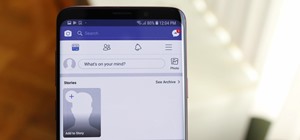 How To:
Hide Stories in Your Facebook Feed on iPhone or Android
How To:
Hide Stories in Your Facebook Feed on iPhone or Android
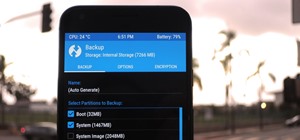 TWRP 101:
How to Make a NANDroid Backup & Restore Your Entire Phone
TWRP 101:
How to Make a NANDroid Backup & Restore Your Entire Phone
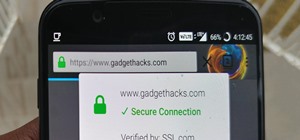 How To:
5 Settings to Change in Firefox Mobile to Improve Privacy & Security
How To:
5 Settings to Change in Firefox Mobile to Improve Privacy & Security
 Warning:
Sensitive Info You Black Out in Images Can Be Revealed with a Few Quick Edits on Your iPhone
Warning:
Sensitive Info You Black Out in Images Can Be Revealed with a Few Quick Edits on Your iPhone
 How To:
CC in a Physical Business Letter
How To:
CC in a Physical Business Letter
 How To:
Clear Your Frequently Used and Recent Emoji from Your iPhone's Keyboard
How To:
Clear Your Frequently Used and Recent Emoji from Your iPhone's Keyboard
 BT Recon:
How to Snoop on Bluetooth Devices Using Kali Linux
BT Recon:
How to Snoop on Bluetooth Devices Using Kali Linux
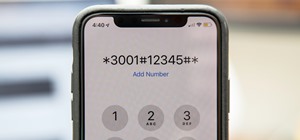 How To:
100+ Secret Dialer Codes for Your iPhone
How To:
100+ Secret Dialer Codes for Your iPhone
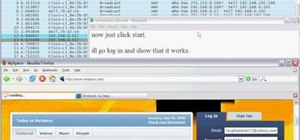 How To:
Hack wifi using Wireshark
How To:
Hack wifi using Wireshark
 How To:
See What Traffic Will Be Like at a Specific Time with Google Maps
How To:
See What Traffic Will Be Like at a Specific Time with Google Maps
 How To:
Dox Anyone
How To:
Dox Anyone
 How To:
Crack SSH Private Key Passwords with John the Ripper
How To:
Crack SSH Private Key Passwords with John the Ripper
 How To:
Find Vulnerable Webcams Across the Globe Using Shodan
How To:
Find Vulnerable Webcams Across the Globe Using Shodan
 How To:
Check if Your Wireless Network Adapter Supports Monitor Mode & Packet Injection
How To:
Check if Your Wireless Network Adapter Supports Monitor Mode & Packet Injection
 How To:
The Complete Guide on How to Build a Crystal Radio—Plus How They Work
How To:
The Complete Guide on How to Build a Crystal Radio—Plus How They Work
 How To:
Turn Your Gag Reflex Off with Pressure Points
How To:
Turn Your Gag Reflex Off with Pressure Points
 Android Basics:
How to See What Kind of Processor You Have (ARM, ARM64, or x86)
Android Basics:
How to See What Kind of Processor You Have (ARM, ARM64, or x86)
 How To:
27 New Features and Changes Coming to Your iPhone with iOS 17.5
How To:
27 New Features and Changes Coming to Your iPhone with iOS 17.5
 How To:
Make Your Own Bad USB
How To:
Make Your Own Bad USB
 Hack Like a Pro:
How to Find Directories in Websites Using DirBuster
Hack Like a Pro:
How to Find Directories in Websites Using DirBuster
 Modular Origami:
How to Make a Cube, Octahedron & Icosahedron from Sonobe Units
Modular Origami:
How to Make a Cube, Octahedron & Icosahedron from Sonobe Units
 How to Hack Wi-Fi:
Cracking WPA2 Passwords Using the New PMKID Hashcat Attack
How to Hack Wi-Fi:
Cracking WPA2 Passwords Using the New PMKID Hashcat Attack
 Hacking Windows 10:
How to Dump NTLM Hashes & Crack Windows Passwords
Hacking Windows 10:
How to Dump NTLM Hashes & Crack Windows Passwords
 How To:
Find Passwords in Exposed Log Files with Google Dorks
How To:
Find Passwords in Exposed Log Files with Google Dorks
 How To:
Open Your Car Door Without a Key: 6 Easy Ways to Get in When Locked Out
How To:
Open Your Car Door Without a Key: 6 Easy Ways to Get in When Locked Out
 How To:
Use Ettercap to Intercept Passwords with ARP Spoofing
How To:
Use Ettercap to Intercept Passwords with ARP Spoofing
 How To:
The Simple Way to Stop Your iPhone from Sending Unwanted Audio Messages
How To:
The Simple Way to Stop Your iPhone from Sending Unwanted Audio Messages