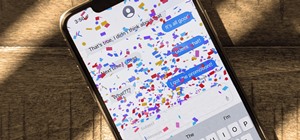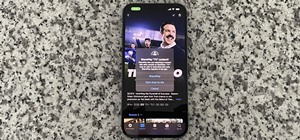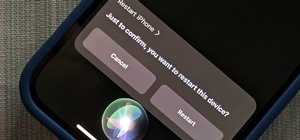This video series takes you through every step of building a building in SketchUp and is taken from chapter 4 of "Google SketchUp for Dummies" in case you want to follow along. PART 1 explains how to switch to a 2D view to get you ready to build the floor plan. It's a good ide ...more
Style Builder is a companion application to Google SketchUp 6 Pro that allows you to create, mix, and modify your own unique style that you can use and share in SketchUp. Take a look at this instructional video and learn how to use this new software. This tutorial covers loadi ...more
Sometimes SketchUp won't create a face where you want it. This troubleshooting video that accompanies Chapter 16 of the book "Google SketchUp for Dummies" will help you solve the problem and get on with your modeling!
Creating any object you want is as simple as point and click if you have a 3D printer at home. If you don't have one handy, there are a few companies that offer printing services online. But to help services realize your design in extruded plastic, you have to make a 3D comput ...more
WonderHowTo is a how-to website made up of niche communities called Worlds, with topics ranging from Minecraft to science experiments to Scrabble and everything in-between. Check in every Wednesday evening for a roundup of user-run activities and how-to projects from the most ...more
George Maestri from Lynda shows how to add interactivity in Google SketchUp Pro using a variety of tools in the program. Adding interactivity allows for added dimension and interaction with an object. The example used in the tutorial was that of a fridge, which after adding in ...more
You may find when you are working in SketchUp that you can't get certain components to move the way you want - this is because when you first use them, by default they are automatically stuck to the surface you first put them on (glued). This video that accompanies Chapter 16 ...more
Matching a photo allows you to import and align the SketchUp axes to match the photo perspective you want to use as a modeling reference. With this done, you can create models using the photo as a direct reference. PART ONE covers the basics of importing and aligning the axis ...more
The initial idea for this project was to use magnets in the tips of the stellated octahedron and the intersections of the metal rings for either suspension or even a sort of weightless rotation. This turned out to be a bit too ambitious considering I'm working with found mirro ...more
Sometimes it's really difficult to get a good view of the inside of a model you are working on in SketchUp. This troubleshooting video from Chapter 16 of the book "Google SketchUp for Dummies" will help you fix the problem.
This tutorial shows you a few ways to use images to make custom face me components in Google SketchUp 6. Mike demonstrates how to make your own custom Face Me components in SketchUp, using some pretty funny pictures. You will need Photoshop or some soft or image editing softwa ...more
AR-media has made some great Augmented Reality software. You can check out their new AR-media™ Plugin for Autodesk® 3ds Max® OR their AR-media™ Plugin for Google™ SketchUp™. They use a marker based technology that allows you to create models in either 3ds Max or SketchUp, then ...more
Take a look at this instructional video and learn how to use the dimension tool in Google SketchUp. This tutorial covers how to add dimensions directly to your model and how to adjust dimension settings. To dimension a distance between two points, simply select the dimension t ...more
Did you know you can intersect models when working in Google SketchUp? If you didn't, that's because the intersection tool is only available from the contexts menu. This SketchUp tutorial will show you how to find the tool and use it to intersect SketchUp objects. These operat ...more
Overlapping objects or surfaces (faces) can cause a flickering/flashing effect when you move around the object. This is a result of Z fighting. Z fighting is when two faces occupy the exact same space. This video from Chapter 16 of the book "Google SketchUp for Dummies" explai ...more
This video series shows you everything you need to know about completing a model from photographs in SketchUp. It follows Chapter 7 of the book Google SketchUp for Dummies. PART 1 shows you how to add photos to faces. PART 2 explains how to move, scale, rotate, shear and disto ...more
Have you seen the new 'program-within-a-program' in Google Sketchup 6? It's called LayOut, and it provides SketchUp users a cool way to present their 3D models in a 2D paper-space environment. Mike Tadros shows you how to use the new program LayOut available in SketchUp 6 Pro ...more
You can create some great image effects when you combine Google SketchUp with other graphics software such as Photoshop or Gimp. Take a look at this instructional video and learn how to use the fog setting in SketchUp to create a depth map that you can use in Adobe Photoshop f ...more
Ever wonder what LayOut is? LayOut is part of SketchUp that allows you to organize and arrange views of your SketchUp design on the fly for a presentation. Watch this quick video to get a good idea of the key features that make LayOut such a unique and powerful addition to Ske ...more
As a follow-up video to inference locking, this Google SketchUp tutorial shows how to combine a series of roof forms together using inference locking. You will also use arrays and copying to create dormers. Please keep in mind, this isn't a video on roofs, but an example of va ...more
This 3D modeling software tutorial shows one approach to breaking a picture frame created through the follow-me tool into the actual pieces that would be used to build it in Google SketchUp. Learn a basic method at first, then create a series of "jigs" that could be used for f ...more
Take a look at this instructional video and learn how to draw a sphere in Google SketchUp. First you'll want to draw a circle, then orbit to a side view. Draw a second circle from the center and perpendicular to the first, then select the first circle. Pick the follow me tool ...more
This video series will help you get started learning SketchUp by showing you how to make a dog house. The videos correspond to chapter 3 of Google SketchUp for Dummies. In PART ONE you build the model, PART TWO you slap on some paint, and in PART THREE you switch on the sun (c ...more
Although there isn't an actual mirror tool in SketchUp, it is easy to mirror anything with the scale tool. Take a look at this instructional video and learn how to use the scale tool for mirroring purposes in SketchUp. This tutorial covers, how to mirror objects using the scal ...more
Watch and learn how to create your own 3D house with Google SketchUp.
Take a look at this instructional video and learn how to use the text and 3d text tools in Google SketchUp. There are several ways to create text and annotations in SketchUp. This tutorial covers how to create on-screen text and annotations, how to change text settings, the di ...more
These drawings were made with Google SketchUp. There is a dodecahedral model, icosahedral model, and a third I don't know the name of, made of rhombic faces obtained by connecting vertices of the other two. The final image is all three models together. I'll use a ShopBot CNC r ...more
Take a look at this instructional video and learn how to use the arc tool in Google SketchUp. Using the arc tool is a three step process based on defining the two endpoints of the arc first and then pulling out the radius of the arc. This tutorial covers how to draw arcs, draw ...more
Stairs! Step by step! This free video tutorial presents a guide to building stairs in Google's popular online 3D modeling tool, SketchUp. For a complete overview of the process, watch this 3D modeler's how-to.
Use a CAD plan as a reference for your Google SketchUp project. This tutorial shows you how to use the rectangle tool to create building walls and outline your building for SketchUp. Use the eraser tool afterwards so you can erase unneeded lines.
New to Google SketchUp? Take a look at this instructional video and learn how to draw shapes in Google Sketchup. There are four fundamental rules to drawing edges. The first is that you must draw a closed loop of edges to create a surface, but your loop of edges must be coplan ...more
Take a look at this instructional video and learn how to use the section tool in Google SketchUp. This tutorial covers how to create cut-away views of your model in any direction, the context options for the section plane, and how to move and rotate the section plane. You can ...more
Autofold is part of the move tool and allows you to automatically create folding edges for new geometry. Take a look at this instructional video and learn how to use the move tool to autofold in Google SketchUp. The autofold can be activated by pressing the Alt key on the PC o ...more
Take a look at this instructional video and learn how to create a simple chair in Google SketchUp. This tutorial covers how to render this piece of furniture in two different ways, and then shows a third more advanced method to introduce some new tools in SketchUp.
This 3D modeling software tutorial shows you how to use the Web Exporter tool in Google SketchUp. The SketchUp Web Exporter allows you to export your models for 3D interaction in a web browser. You will need to have the Web Exporter plug-in installed before watching the Sketch ...more
Take a look at this instructional video and learn how to use the tape measure tool in Google SketchUp. You can use this tool to measure edges and distance, create construction geometry or dashed guidelines, and resize individual groups or the entire model. This tutorial covers ...more
This video series shows you all the steps involved in properly presenting your models inside SketchUp. The videos correspond to Chapter 10 of the book Google SketchUp for Dummies. PART 1 discusses standing in the right spot and how to use the position camera tool. PART 2 expla ...more
John continues his introduction to Google SketchUp with a third installment. In this episode we look at how to change the look/view in SketchUp using the styles and section plane to manipulate a pre-made house.
Take a look at this instructional video and learn how to use the freehand tool in Google SketchUp. This tutorial covers how to use freehand to draw free form edges. To do this, simply click and hold the mouse button to draw with the freehand tool. Like other drawing tools, be ...more
Take a look at this instructional video and learn how to use the scale tool in Google SketchUp. The key into using the scale tool correctly is in the scale grips. This tutorial covers how to scale in 2d and 3d, accuracy when scaling, how to use modifier keys for more options, ...more
Take a look at this instructional video and learn how to use the protractor tool in Google SketchUp. To measure in any direction or orientation, the protractor will align itself to any surface that it touches. This tutorial covers how to measure angles, create construction gui ...more
Take a look at this instructional video and learn how to use the walk tool in Google SketchUp. The walk tool allows you to explore model from eye height. When you click and drag, you'll see a plus sign appear. YOu'll be able to move slowly or rapidly accordingly. This tutorial ...more
In this Computers & Programming video tutorial you will learn how to intersect roofs on Google SketchUp house. This demonstration tutorial opens up a project where the building is already constructed and slanting roof is to be added. The building is in 'L' shape. Hence, the sl ...more
Take a look at this instructional video and learn how to create quick and easy copies as well as repeated copies, or arrays. As arrays are so easy to create, don't worry if you make a mistake. Simply undo the array and recreate it. This tutorial covers how to make one copy, cr ...more
Take a look at this instructional vidoe and learn how to use the paint bucket tool in Google SketchUp. Selecting the paint bucket tool will open the materials browser. The materials browser is different for windows and mac users. On windows, the browser has two main tabs to se ...more
This tutorial goes over more basic features of Google SketchUp and helps you learn how to use pre-made 3D models.
Take a look at this instructional video and learn how to use the eraser tool in Google SketchUp. Keep in mind that the eraser tool only works for edges in SketchUp, and you won't be able to erase surfaces with the eraser tool. This tutorial covers how to erase single or multip ...more
Using layers in SketchUp is different than many other applications. This instructional video to learn how to use layers, the layer dialog box, as well as some layer tips. In other applications, layers control actual geometry. This is especially true in CAD software. SketchUp's ...more
Take a look at this instructional video and learn how to use the rotate tool in Google SketchUp. When you pick the rotate tool, the icon orients itself to any surface you hover over. Click once to set the rotation and move away to set a rotation base. This is the controlling a ...more
This tutorial goes into a few more advanced uses of the sections tool in Google SketchUp. You can use this tool to control the display of section cuts, change the width and color of section planes and even create section animations.
Take a look at this instructional video and learn how to choose, change, or update different styles to your sketch up models in Google SketchUp 6. This tutorial covers the new Styles dialog box that is a part of Google SketchUp 6. This replaced the previous dialog box called " ...more
Take a look at this instructional video and learn how to use the offset tool in Google SketchUp. To click on any surface to offset its edges, in or out. The tool auto selects any surface if no particular surface is selected. You can select a number of different surfaces or an ...more
Take a look at this instructional video and learn how to use the "follow me" tool in Google SketchUp. Merging different shapes with different paths renders powerful combinations. This tutorial covers an introduction to follow-me capabilities, tips on how the shape and path wor ...more
Google SketchUp is a complicated architectural software that is very innovative, but it often requires maintenance and troubleshooting for complex tasks. Before venturing onto these harder tasks, lets take a look at the basics. By watching this short and helpful video, you'll ...more
This 3D modeling software video covers multiple tools that will help you be more accurate and precise when building in SketchUp. SketchUp has many tools that make it easy to be creative when designing buildings or models, but it's just as important that they be accurate. Learn ...more
Take a look at this instructional video and learn how to use the circle and polygon tools in Google SketchUp. This tutorial covers drawing a circle or polygon, changing the number of sides of a circle or polygon, and viewing additional information through the entity info dialo ...more
Working closely with SketchUp models is key to LayOut and the primary feature that makes LayOut so unique. Take a look at this instructional video and learn how to place a SketchUp model in LayOut. To place the model, go to file and simply click insert. Find your model and the ...more
Take a look at this instructional video and learn how to use the axes tool in Google SketchUp. The axes tool will be particularly helpful if you want to draw rectangles and lines in a different orientation. This tutorial covers how to reorient the default red, green and blue a ...more
Google SketchUp offers a new feature in the most recent version of their program - dynamic components. Dynamic components add a certain intelligence to objects within your project, as well as make interactivity easier. This series shows you how to alter your component and take ...more
Take a look at this tutorial and learn how to use the push pull tool in Google SketchUp. This tool is the core of SketchUp. It allows you to pull any flat shape into 3D. This instructional video covers how to pull any flat shape into 3D, tips for accuracy and efficiency, how t ...more