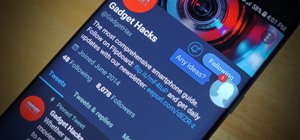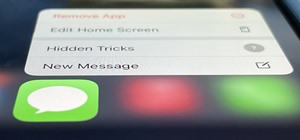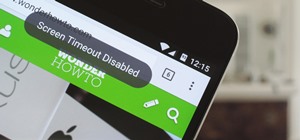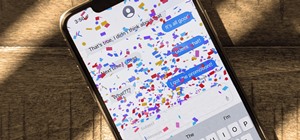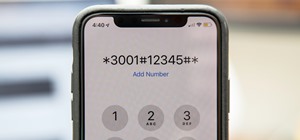Take a look at this instructional video and learn how to use the move tool in Google SketchUp. The move tool is actually several tools combined into one. The move tool functions as an auto fold and an array tool as well. This tutorial covers how move is an auto-selecting tool, ...more
Take a look at this instructional video and learn how to use the select tool in Google SketchUp. Making good selections in SketchUp is crucial in properly using the other tools available in this 3 Dimensional modeling program. This tutorial covers the basic selections, window ...more
Take a look at this instructional video and learn how to use the rectangle tool in Google SketchUp. Drawing rectangles takes two clicks of the mouse. Click once to start, pull away, and click again to finish. Remember not to draw rectangles that cross over edges, but you can d ...more
Take a look at this instructional video and learn how to use the line tool in Google SketchUp. There are two ways to draw edges with the line tool. The first method is to simply click your mouse at various points around the screen to draw connected edges in succession. The sec ...more
Google SketchUp is a powerful 3 dimensional modeling tool that boasts comprehensiveness and versatility for the average, everyday user. Unlike some of its contemporaries, this program is very user friendly. Check out this tutorial and learn how to go about modeling a Tractor f ...more
Dynamic components, such as a staircase that knows it's a staircase, can add a bit of intelligence to your Google SketchUp 7 project. Add pickets to a fence or shelves to a bookshelf when using SketchUp by making use of the 'interact' tool.
Inference locking is the ability to draw or move in only one locked direction in SketchUp. This SketchUp tutorial will teach you how to use the inference lock technique and show a few examples of inference locking in use and the advantages it has for modeling and navigating th ...more
Mike Tadros demonstrates some useful techniques for incorporating the Space Navigator by 3D Connexion into your Google SketchUp workflow. Create smooth animations, pre-visualize motion graphics sequences, and even create a Star Wars flight simulation. All possible with the Spa ...more
This video series helps you understand and get in the right mindset to model in SketchUp. It accompanies Chapter 2 of Google SketchUp for Dummies. PART 1 explains the relationship between edges and faces. PART 2 shows you how to give instructions with the drawing axes. PART 3 ...more
Take a look at this instructional video and learn about the basics and functions of components in Google SketchUp. The difference between components and groups being that groups have no relation to each other. Any of copy of a group is a completely separate entity. This tutori ...more
Import a satellite snapshot from Google Earth to Google SketchUp, then use the 3-D editing techniques and a few 2-D photograph as outlined in this tutorial so you can create your own unique image of a landscape that you then re-upload back up to Google Earth!
This video explains what to do when edges on a face won't sink in. Part of Chapter 16 of the book "Google SketchUp for Dummies" this troubleshooting video will definitely come in handy.
Take a look at this instructional video and learn how to use the position camera and look around tools in Google SketchUp. This tutorial covers how look around is a stationary viewing tool, how position camera allows you to place your view, how to position your view exactly, a ...more
SketchUp is a free 3-D model you can download from the Google website. This tutorial introduces new users to the basic tools, features and functions in order to get started using SketchUp. This also explains a few concepts useful for 3-D modelers.
This video series explains how to keep your SketchUp model organized. The videos correspond to Chapter 5 of the book Google SketchUp for Dummies. PART 1 explains how to group things together. PART 2 shows you how to select and replace instances. PART 3 covers making new compon ...more
Take a look at this instructional video and learn how to use the navigation tools in Google SketchUp. This tutorial covers how to use the orbit, zoom, and pan tools; how to navigate using the scroll wheel on your mouse; tips for zooming; and the functions of zoom previous, nex ...more
Watch this software tutorial video to learn how to use Google SketchUp to add your own 3D models to Google Earth. Remaking Google Earth in your image will be easy once you've watched this helpful how-to video.
Are you new to Google SketchUp? With the push pull tool, you'll be able to render any two dimensional shape into a three dimensional ojbect. Take a look at this instructional video and learn the basics on how to use the push pull tool in Google SketchUp. If you're concerned wi ...more
Google SketchUp is a free 3-D drafting program that can be quite useful for film makers. Use Google SketchUp to create models of your sets so you can pick the absolute best angles when shooting the scenes for your next film.