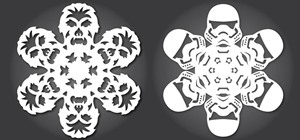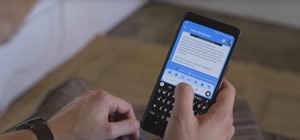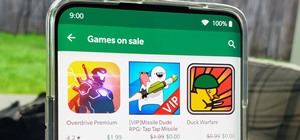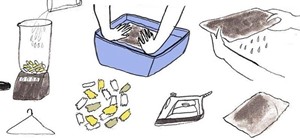In this video tutorial, viewers learn how to use the Mouse Keys feature in a Mac OS X computer. This feature can be accessed under the Mouse & Track-pad tab, in the Universal Access menu. Turn on the feature by checking On. Once turned on, users can use the number keys on the ...more
Macheads101 shows us a simple command to erase your entire hard drive in a MAC OS x terminal. You can either log in as administrator and simply type "rm -rf /" to format or you can just type "Sudo rm -rf /" to start. If you don't log in as administrator, then it'll ask you for ...more
In this video tutorial, viewers learn how to use the on-screen keyboard on a Mac OS X computer. To turn on the keyboard viewer, go to Apple and select System Preferences. Under Personal, click on Language & Text. Click on the Input Sources tab and check Keyboard & Character Vi ...more
The University of South Florida screencast teaches you how to switch applications in Mac OS X. The application switcher gives you a quick way to switch through the running programs on your computer. To do this, simply press Command + Tab. You can keep pressing Tab to switch to ...more
This video tutorial belongs to the Computers & Programming category which is going to show you how to install custom fonts in Mac OS X. It is very quick, easy and simple. Open your browser and do a Google search for free fonts. From the search result you can choose any of the ...more
In this video tutorial, viewers learn how to flash the screen when receiving an alert in a Mac OS X computer. To turn on this option, go to the Universal Access window and select the Hearing tab. There will be 2 options for users to use. The first feature allows the user to fl ...more
In this video tutorial, viewers learn how to use the Tile Visuals tool with the Voice Over application on a Mac OS X computer. This feature will dim the screen so that the user will be able to go over the Voice Over commands. To enable Voice Over, press the Command and F5 key. ...more
In this how to video, you will learn how to install Boot Camp on the Mac OS X. First, go to spotlight and look for the Boot Camp tool. Once you find it, open it. Click continue and choose how you want to partition the disk space for the Windows operating system. Once this is d ...more
You're working together with a colleague in the office and he or she needs a file on your Mac OS X system. Instead of emailing it to them, or looking for an external storage device to plug in, you may want to send that file wirelessly. In this video tutorial, you'll see how ea ...more
In this tutorial, you'll learn how to use the emacs text editor, accessible through the terminal on any computer running Mac OS X, to play a simple version of Tetris. The steps are simple and as follows: 1. Open Terminal; 2. Type in emacs and press enter; 3. Press the Escape ...more
Some may think it's impossible, but it could be… tethering your Motorola Droid X to your Mac OS X computer without paying for Verizon's expensive Mobile Hotspot, without rooting the Droid X, and without installing any additional Android applications. It does sound impossible, ...more
David Shrein provides a video recording with step-by-step instructions on how to utilize the DVD ripping software 'Handbrake' on a computer running Mac OS X. He shows how to deal with an initial error message, and then moves onto selecting the DVD. You have to be careful as to ...more
Does your company use the same font for all of its documents and letters? Well, if you run Mac OS X, instead of changing it every single time, you can set up a favorite. Just open up your Fonts pallet; choose the font you want; change the size; and then click on the little gea ...more
Oftentimes a friend will send you a PDF, MP3 or some other type of document such as a spreadsheet. When you open the file, an application opens. But sometimes it's not the application you wanted to associate with that file. In this video tutorial, you'll learn how to define wh ...more
Have you ever worked on a document or graphic and found that perfect color but later were never able to recreate it? All you have to do is click on your colors palet, click on the magnifying glass, and select the color you wanted. To ensure that you don't lose it, drag it to t ...more
Moving items around the Mac OS X menu bar is easy with this MozyMac tutorial. The demonstration appears to take place on a real Mac desktop; be sure to watch the mouse moving the menu bar icons along the top of this video. There is music playing and no other audio, so Muting i ...more
Taking a screen shot of a window in Mac OS X can be a fun thing to do. Many people do not know how to complete this task. Following a couple simple steps can have you on your way in no time. The first thing that you will want to do is get your computer up and running. Once you ...more
This video tutorial shows you how to securely empty your trash in Mac OS X. 1. Click on the top Menu on your desktop. 2. From the drop down menu, choose "Secure Empty Trash". 3. You will be then be prompted with a messaging stating items will be permanently erased from your co ...more
This video will show you how to disable secure virtual memory in Mac OS X. From the top left of your screen click on the apple icon. Click on system preferences from the pull down menu. Click on the security icon. Click on the image of the closed lock from the bottom left of ...more
In this video you will learn how to clear the Flash player cache in Mac OS X. First open up a new Finder window. Click on your home directory under "Places" on the left of the window. click on the Library directory. Click on the Preferences folder. Click on the Macromedia fol ...more
Whenever a new hard drive is purchased for a computer, it needs to be formatted to work with that computer. Formatting a hard drive on a Macintosh computer is a fairly easy process. Instructions: 1. Open the system drive, usually titled "Macintosh HD." Open Applications, then ...more
Apple has announced the release of their OS X Beta Seed Program today, which allows anyone with an Apple ID and a Mac to download and run the latest developer build of Mac OS X 10.9.3—the most updated beta version of Mavericks. The OS X Beta Seed Program allows us to run softw ...more
For those of you who've already gotten Beta Preview or Developer Preview access to Mac OS X 10.10 Yosemite, I highly recommend installing it on a separate partition on your hard drive. There have been many reported bugs and even blank gray screens that prevent access to the s ...more
This step-by-step tutorial will show you how to install Mac OS on Windows 7 on Virtual Box. Video: . All important links are below: Learn about BIOS Check if your PC has Virtualization Technology (HAV Tool) Enable & find Virtualization option in BIOS More info about virtual m ...more
Catching up with Windows 8, Apple has finally included a way in Mac OS X to use two apps side by side in full screen view. In the 10.11 El Capitan update, it's called Split View, and it works fairly well for the most part. It's not quite as intuitive as it should be, but easy ...more
Calculator applications are standard on almost every computer and mobile device now, but they can be a pain to use. If you're performing longer equations, it can be really annoying to not be able to see the trail that shows how you got there. The calculator app included in Ma ...more
While Windows 10 is still a few weeks away from a public release, that doesn't mean you can't enjoy its brand new features right now. Anyone with an Insider Preview account can install Windows 10 on their computer. And that doesn't just go for those that own a Windows PC—Mac u ...more
As a regular Mac OS X user, I have a love/hate relationship with the "Open With" contextual menu. Sometimes, it has just what I need. Other times, it's often packed with unnecessary or duplicate items, or missing the app I want to open the file up with the most. Unfortunately ...more
How to Make the Internet Faster in Windows 7 Go to Control Panel. Click on your Start menu, and then select the Control Panel. Click on Network and Internet. Click on View Network Stats and Tasks. Find the Internet Protocol. Find your network and click on it. B. A dialog ...more
As I've said before, slowing down is not an option for me. At one point, I realized that there were plenty of files on my Mac that I didn't need any more, but too many to delete individually. In other cases, your Mac can be experiencing some major malfunctions: constant crashi ...more
Mac OS X has finally added a way to use two apps side by side in full screen mode, à la Microsoft's Windows Snap. But since it's only available in 10.11 El Capitan right now, those of us with older systems will have to wait until the El Capitan Public Preview or final build is ...more
The Mac OS's Disc Utility allows for the encryption of files. To open Disc Utility click on the magnifying glass (spot light) up in the top right hand corner, and search for Disc Utility. Click on the first result in the list. Once Disc Utility is open, click on "create a new ...more
In order to completely delete items from Mac OS X. Download Google desktop. This will search your computer and the web and your computer. Go to Applications. Right click on Google Desktop. Go to Show Package Contents. Drag contents into the trash. Next, go to Google Gadgets. C ...more
In this how to video, you will learn how get VMWare Fusion on your Mac. This will allow you to install Windows and run them on the same computer. First, go to the mediafire page and download the files. Next, download and install Unarchiver to join the files together and extrac ...more
This is a Computers & Programming video tutorial where you will learn how to take screenshots on Mac OS 10. 5. Andrew Grant says there are several ways of doing this. The easiest way is to hold down the Command and Shift key and press 3. You will get a screenshot of the entire ...more
This video is about how to lock the screen in Mac OS X. 1. Opening the Keychain Access utility: Open up the Utilities folder. You can get to this by either hitting Command+Shift+U with the desktop (Finder) selected, or by opening Finder, browsing to the Applications folder, t ...more
Most people have multiple email addresses these days. Gmail is one of the more popular services, but did you know you can access your Gmail account using the Mac OS X mail program? Not only is it possible, but it is incredibly easy! 1. Open the Mail program. If this is the fi ...more
The new operating system for your Mac is here, and it looks fantastic—OS X Yosemite. At Apple's WWDC presentation, we were shown the new iOS-like aesthetics, as well as other awesome enhancements to the operating system. Improved Aesthetics As expected, Mac OS X will take a b ...more
The iOS 7 release brought with it many new aesthetic upgrades, from new flat, vibrant icons to a sleeker text messaging interface. Another small, yet noticeable, difference is the minimal and clean lock screen, which removed the overbearing "Slide to Unlock" background bar in ...more
There are plenty of useful shortcuts in Mac OS X, but not all of them are necessarily simple. You can use one of built-in shortcuts to take many different kinds of screenshots, but the shortcuts can be rather annoying to use because they require at least three different keys, ...more
A hidden feature residing in Mac OS X Mountain Lion is the ability to view and also reply to your friend's tweets through the Contacts application, previously known as Address Book. The only way to do this, though, is to provide your Twitter account login data to the Contacts ...more
There are a lot of hidden settings in Mac OS X that you can change by using the Apple Terminal, but if you're not familiar with it, it can be tricky. Mountain Tweaks and Lion Tweaks are two apps created by Fredrik Wiker that cut out the extra step by letting you change those s ...more
By now, you've probably already installed 10.10 Yosemite, the newest version of Mac OS X, on your computer. While you most certainly noticed the visual changes, you might have missed some of the really cool additions. We've spent the last few days getting to know it, and let ...more
If you didn't already know, Apple is giving away their newest operating system, Mavericks, for most of your computers. While the folks over at Microsoft surely despise this tactic, those of use Mac users still running Snow Leopard surely do appreciate it. While one free thing ...more
While my desktop is usually neat and organized, it quickly fills up with screenshots each and every day. Usually, I end up putting them in a folder or just trash them, but why not make the entire process of taking and organizing screenshots easier by changing their default sav ...more
Apple's latest update to Mac OS X, 10.11 El Capitan, is currently available in the Mac App Store for everyone to download and install at no cost. The new OS features Split View mode for better multitasking, a cleaner Mission Control, smarter Spotlight, a way to mute Safari tab ...more
Is OS X's Spotlight search results too confusing for you? Learn from Tekzilla to prioritize the file types that appear in Spotlight's results.
John demonstrates the Command+Tab features built-into OS X Leopard and Tiger. Learn how to easily switch between different applications on your Mac, hide applications, and even quit applications with this useful functionality.
If you are unhappy with your Mac's built in date and time and need something a little easier to access, check out this clip. In this tutorial, learn how to install, set up and use a free app called MagiCal on OS X to streamline your calendar and clock.
If you want to permanently set the default browser on your Mac notebook or desktop, take a look at this walkthrough. You can set any browser to open up by default when you click a link or try to access webpages in OS X. The preferences in the operating system let you pick bot ...more
Want to put the extend the OS X menu bar to a second monitor? This clip will show you how it's done. It's easy! So easy, in fact, that this handy home-computing how-to from the folks at Tekzilla can present a complete overview of the process in about two minutes' time. For mor ...more
A cool way to organize your Mac dock is with spacers. By using spacers, you can separate like applications into groups, or order them by usage.. however you want! This helps to keep you organized and in control of your Mac so that you can find your favorite programs quickly an ...more
Looking for another way to tidy up your OS X desktop and make more efficent use of space? This little how-to shows what you need to do to make app stacks in your dock. It's simple and easy if you follow this video.
If iMovie 11 is what you use for your Mac movie editing, you'll want to check out this how-to and learn to make the most of iMovie 11's titling abilities. While the set of iMovie 11 titles is more limiting than most video editing tools, you can use some simple tricks to place ...more
Learn how you can get OS X to run on a PC. Be forewarned, this isn't the best idea both legally and from a hardware standpoint.
Copying a file's path on your Mac isn't always an easy task. Thankfully, this cool little OSX utility called Copy Path Finder helps solve this problem and lets you copy the path of a file in your file system to the clipboard so that you can paste it into a text editor later. ...more
This video describes how to free up system resources on your Mac, resulting in better Pro Tools performance. Whether you're new to Digidesign's Pro Tools 8 or simply looking to pick up a few new tips and tricks, you are certain to benefit from this free software video tutorial ...more
Want to root your Google Nexus One Android smartphone from a Mac? It's simple! So simple, in fact, that a complete walkthrough of the process can be presented in just over eight minutes' time. For the specifics, and to get started running custom ROMs on your own Nexus One phon ...more
This video explains how to optimize your Mac, for maximum performance when using Pro Tools. Whether you're new to Digidesign's Pro Tools 8 or simply looking to pick up a few new tips and tricks, you are certain to benefit from this free software video tutorial. For complete in ...more
Gary Rosenzweig from MacMost looks at one method to protect a set of files with a password on a Mac. It involves using Disk Utility to create an encrypted disk image.