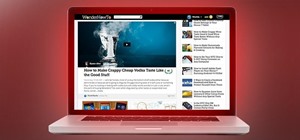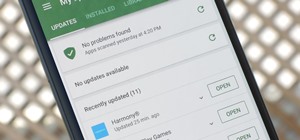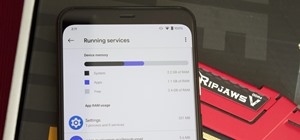Fireworks animation capabilities are perfect for creating web banner ads or for adding simple motion to your web site. In this Fireworks 8 video tutorial you will learn how to animate a banner. Learn how to set up documents, add and control frames and timing, animate the banne ...more
Tired of plain solid colors? In this Fireworks 8 video tutorial you will learn how to work with gradients. Learn how to edit gradients, tweak, change and animate gradients. Make sure to hit "play tutorial" in the top left corner of the video to start the video. There is no sou ...more
In this Fireworks 8 video tutorial you will learn how to add a custom texture. You can use bitmap files from Fireworks and other applications as textures. Make sure to hit "play tutorial" in the top left corner of the video to start the video. There is no sound, so you'll need ...more
Adobe Fireworks is a bitmap and vector graphics editor aimed at web designers. In this Fireworks 8 video tutorial you will learn how to combine path objects, create a vector path, and join paths from multiple layers. Make sure to hit "play tutorial" in the top left corner of t ...more
The motivation for the Add Shadow command, according to sources at Macromedia, was in response to a popular enhancement request to add "perspective shadow-like" capability to Fireworks. In this Fireworks 8 video tutorial you will learn how to use distort to add perspective sha ...more
In this Adobe Premiere Pro video tutorial you will learn to create a custom sized document for a video web banner. Learn how to change to the values for Timebase, video frame, and audio rate. Their values will determine the quality and delivery speed of your video banner. Make ...more
Is your file too large or too small to fit the screen? In this Bryce 5 video tutorial you will learn how to resize your document by setting the rendering size. Make sure to hit "play tutorial" in the top left corner of the video to start the video. There is no sound, so you'll ...more
Are you creating an army of awe-inspiring monsters, and don't want to create one by one from scratch? In this Bryce 5 video tutorial you will learn how to multi-replicate objects. Learn how to duplicate many objects, and arrange them using the distribute menu. Make sure to hit ...more
In this Bryce 5 video tutorial you will learn how to multi-replicate animated objects. You learn about beginner-level keyframing, and how to animate a rotation. This video also shows you how to use time scrubber and add frames. Make sure to hit "play tutorial" in the top left ...more
Bryce is a texture-based rendering and ray tracing program ideal for creating 3D landscapes, space scenes, buildings and other objects. The name is taken from Bryce Canyon - a rugged region with many of the same landscapes that were first simulated with the software. In this B ...more
In this Bryce 5 video tutorial you will learn how to make a tunnel with a Boolean operation. Learn how to create a hallway from a boolean object, add a camera, and add a parent object. The video also shows you how to link a camera and light to the parent, and animate the proje ...more
Want to replicate objects fast? In this Fireworks 8 video tutorial you will learn how to use the Clone Tool (also known as the rubber stamp tool). Make sure to hit "play tutorial" in the top left corner of the video to start the video. There is no sound, so you'll need to watc ...more
In this Fireworks 8 video tutorial you will learn how to remove red eye using a simple tool. The Red-eye Removal tool works by removing all the shades of red within a certain range that are within the selected area. These shades of red will be replaced by a neutral color range ...more
Do you already have an image file that you want to include in your Flash project?. In this Flash 8 video tutorial you will learn how to add and import it into Flash. Yes, it's much easier than you think! Make sure to hit "play tutorial" in the top left corner of the video to s ...more
Not happy with the images you have? In this Flash 8 video tutorial you will learn how to edit them. Learn how to rescale and skew images, as well as break and select images. Make sure to hit "play tutorial" in the top left corner of the video to start the video. There is no so ...more
Vector graphics is the use of geometrical primitives such as points, lines, curves, and polygons, which are all based upon mathematical equations to represent images. In this Flash 8 video tutorial you will learn how to trace an image and convert it to vector graphics Flash 8. ...more
This tutorial is for those who have learned the very basics of Flash. In this Flash 8 video tutorial you will learn how to load external SWF files using an action script. Make sure to hit "play tutorial" in the top left corner of the video to start the video. There is no sound ...more
Here's a really cool trick. In this Flash 8 video tutorial you will learn how to create animated highlighting by importing the image to the stage, and using masking. Make sure to hit "play tutorial" in the top left corner of the video to start the video. There is no sound, so ...more
In need of an eye-catching banner? In this Flash 8 video tutorial you will learn how to create an animated Flash banner. Learn how to export your work as a flash file and an animated gif file. Make sure to hit "play tutorial" in the top left corner of the video to start the vi ...more
You don't have to build everything from scratch in Flash! In this Flash 8 video tutorial you will learn how to import .fla files and organize Flash libraries. Make sure to hit "play tutorial" in the top left corner of the video to start the video. There is no sound, so you'll ...more
Flash is commonly used to create animation, advertisements, various web-page components, integrate video into web pages, and more recently, to develop rich Internet applications. In this Flash 8 video tutorial you will learn how to import sequential images. Make sure to hit "p ...more
In this Dreamweaver 8 video tutorial you will learn how to utilize the file tab menu. Learn how to locate and open the files palette, work in local view, work with assets and with snippets. Make sure to hit "play tutorial" in the top left corner of the video to start the video ...more
In this Dreamweaver 8 video tutorial you will learn how to trace images. Learn how to locate and open the tracing image button and set your tracing image. You'll then use the tracing image as a reference for layout. Make sure to hit "play tutorial" in the top left corner of th ...more
Jump menus offer a compact pop-up menu for users to navigate to other pages in the current site or to external pages on the Internet. In this Dreamweaver 8 video tutorial you will learn how to use jump menus. Learn how to locate and open the jump menu item, insert jump menu in ...more
Email is not, and shouldn't be, the only way your site visitors could contact you. In this Dreamweaver 8 video tutorial you will learn how to create a simple contact form. Learn how to add form elements,text boxes, and style buttons using CSS. Make sure to hit "play tutorial" ...more
Dreamweaver contains a useful set of pre-built Macromedia Flash buttons. In this Dreamweaver 8 video tutorial you will learn how to add these Flash buttons and set links in them. Make sure to hit "play tutorial" in the top left corner of the video to start the video. There is ...more
You can use a Dreamweaver timeline to animate any object you insert in a layer. You can then move, resize, and affect the visibility of the layer across a time continuum. In this Dreamweaver 8 video tutorial you will learn how to animate layers. Make sure to hit "play tutorial ...more
Macromedia offers you a variety of templates for building accessible websites both from within Dreamweaver 8 and by download. In this tutorial you will learn how to edit, save and update template pages. Make sure to hit "play tutorial" in the top left corner of the video to st ...more
Dreamweaver's Validate Form behavior checks the contents of specified text fields to ensure the user has entered the correct type of data. In this Dreamweaver 8 video tutorial you will learn how to create validate forms. Make sure to hit "play tutorial" in the top left corner ...more
A rollover status message can be quite helpful to the user. In this Dreamweaver 8 video tutorial you will learn how to create one. Make sure to hit "play tutorial" in the top left corner of the video to start the video. There is no sound, so you'll need to watch the pop-up dir ...more
You can use the Check Plugin action to send visitors to different pages depending on whether they have the specified plugin installed. For example, you might want visitors to go to one page if they have Shockwave and another page if they do not. In this Dreamweaver 8 video tut ...more
File associations associate a file extension to a file type. In this Dreamweaver 8 video tutorial you will learn how to set file associations, specify Dreamweaver preferences and boot the right program from Dreamweaver. Make sure to hit "play tutorial" in the top left corner o ...more
In this Dreamweaver 8 video tutorial you will learn how to display records by extracting info from a database. Learn how to create a data connection, create a query, work with recordset, display items, and use repeat regions. Note: To use this tutorial you need XAMPP and make ...more
This is a brief introduction to the new Spry features for Adobe Dreamweaver. You can now easily click one of the 12 or so Spry widgets and they are instantly embedded into your page with the required javascript and cascading style sheet to go along with them. In this Dreamweav ...more
As it ships, Dreamweaver typically has more built-in behaviors for ASP and Cold Fusion than it does for PHP. Still, developers are quickly writing PHP extensions to make Dreamweaver quite a robust tool for developing PHP/MySQL Web Applications. In this Dreamweaver 9 video tuto ...more
In this Fireworks 8 video tutorial you will learn how to use Blur, Dodge, and Sharpen tools. The Blur tool creates the effect of blurring pixels, giving a soft or out-of-focus effect. The Dodge tool is used to lighten pixels on the image. The Sharpen tool increases the contras ...more
After you have created 3D text, you might want to make changes to it. In this 3ds Max video tutorial you will learn how to edit 3d text. You'll learn to use the sub object modifiers, and scale each letter. Make sure to hit "play tutorial" in the top left corner of the video to ...more
In this 3ds Max video tutorial you will learn how to add background images to your viewports. The background can be either still images or animation. Make sure to hit "play tutorial" in the top left corner of the video to start the video. There is no sound, so you'll need to w ...more
In this 3ds Max video tutorial you will learn how to create a tank track piece. The video shows you how to attach multiple objects and use path deform. Make sure to hit "play tutorial" in the top left corner of the video to start the video. There is no sound, so you'll need to ...more
Nearly every object that you encounter in the real world is beveled. Because it is difficult and expensive to manufacture a perfectly sharp edge, most objects are created with chamfered, filleted or eased edges. In this video tutorial you will learn how to create 3d beveled te ...more
This 3d Max video tutorial is aimed at new users. You will learn how to edit polygons, and convert mesh shapes to editable polygons. This video shows you how to select a vertex, an edge, a polygon, and an element. Make sure to hit "play tutorial" in the top left corner of the ...more
Visibility is controlled by an object's visibility track. In this 3d Max video tutorial you will learn how to add and use a visibility track. Make sure to hit "play tutorial" in the top left corner of the video to start the video. There is no sound, so you'll need to watch the ...more
If you plan to produce animation for television, then you have to watch this video. In this 3ds Max video tutorial you will learn how to use Video Safe Frames. This feature helps you make sure your animation fits on a TV screen. Make sure to hit "play tutorial" in the top left ...more
A target camera's view is focused by a target object. Moving or rotating the target camera will cause it to always tilt so that its focus remains on the target. In this 3ds Max video tutorial you will learn how to create and use target cameras. Make sure to hit "play tutorial" ...more
3ds Max lets you use 2D shapes as the cross sections of 3D models. In this 3d Max video tutorial you will learn how to do this using the polygon bridge weld too. Basically, this bridge tool lets you join two polygons. Make sure to hit "play tutorial" in the top left corner of ...more
Good lighting can make your animation look more realistic. In this 3ds Max video tutorial you will learn how to add a simple spotlight to your scene. Also, you'll be taught how to edit light range and apply shadows to lit objects. Make sure to hit "play tutorial" in the top le ...more
In this 3ds Max video tutorial you will learn how to target weld vertices. Welding vertices is a basic operation in all polygonal modeling applications. Another name for this operation is "consolidating points". Watch this video created by Video Tutes, and start learning from ...more
In this 3ds Max video tutorial you will learn how to create a 3D text shape. Learn how to extrude a font using the Extrude modifier. The modifier works with any closed spline shape, not just text objects. Make sure to hit "play tutorial" in the top left corner of the video to ...more
Do you want to create a 3D snow scene? In this 3ds Max video tutorial you will learn how to create simple snow particles. You'll also learn how to edit and apply textures. Make sure to hit "play tutorial" in the top left corner of the video to start the video. There is no soun ...more
In this 3d Max video tutorial you will learn how to create and edit a box. This is known as polygonal or "box" modeling. Make sure to hit "play tutorial" in the top left corner of the video to start the video. There is no sound, so you'll need to watch the pop-up directions. C ...more
In this 3ds Max video tutorial you will learn how to create a dummy object (an object that doesn't render). You'll also learn how to link the dummy object to a light and a camera for animating. Make sure to hit "play tutorial" in the top left corner of the video to start the v ...more
In this 3d Max video tutorial you will learn how to apply basic textures. You'll learn how to open material editor and material library, how to apply materials, and render objects with texture. Make sure to hit "play tutorial" in the top left corner of the video to start the v ...more
Do you want to create a crowd scene fast? In this 3ds Max video tutorial you will learn how to clone objects in your scenes. You'll learn how to clone as copy, clone as a reference, and clone as instance. Make sure to hit "play tutorial" in the top left corner of the video to ...more
A camera determines what you will record as you animate a scene in 3ds Max. In this 3ds Max video tutorial you will learn how to add a simple camera to your scene. You'll also learn how to navigate the viewports. Make sure to hit "play tutorial" in the top left corner of the v ...more
In this 3ds Max video tutorial you will learn how to render a single image or a frame sequence. You learn how to assign the output format, choosing compressor, and render both animations and still images. Make sure to hit "play tutorial" in the top left corner of the video to ...more
When you assign a material ID to certain polygons, you will tell 3D Studio Max to use that material only on those polygons that you want. In this 3d Max video tutorial you will learn how to assign material ID's and multiple textures to the same source. Make sure to hit "play t ...more
In this 3ds Max video tutorial you will learn how to use Illustrator to make shapes for 3d Max. The video shows you how to prepare and export files in Illustrator. You'll also learn how to import to 3D Max, and extrude the shapes. Make sure to hit "play tutorial" in the top le ...more
In this Illustrator CS2 video tutorial you will learn to create a picture clipping mask. In another words, you will learn how to clip a picture with any closed vector path. Make sure you select both objects when applying the Make Clipping Mask command. Make sure to hit "play t ...more
What would you do when the colors of the shapes you are working on in Illustrator don't look good with each other? Color blending might be a way to solve your problem. In this Illustrator video tutorial you will learn to use the Blend Color Tool. Make sure to hit "play tutoria ...more
In this Illustrator video tutorial you will learn to create a print-ready postcard. Learn how to add crop marks, outline text, and save documents for print. This example uses CMYK and PMS colors. Make sure to hit "play tutorial" in the top left corner of the video to start the ...more