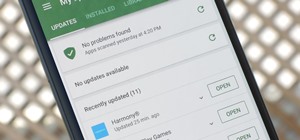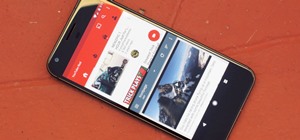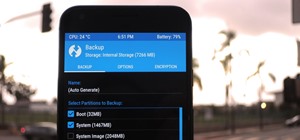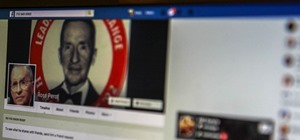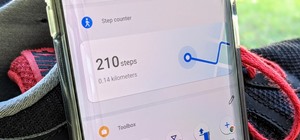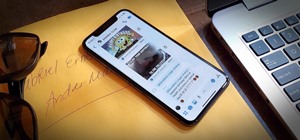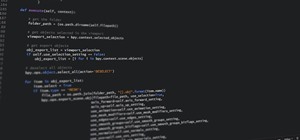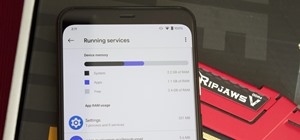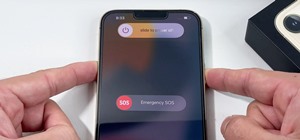This video shows “How to change eye color in Photoshop CS3” First open the eye picture you want to change. Now select brush tool by pressing "B" or select from the toolbar. Make sure there should be black & white color set in foreground & background. Now set "Quick mask mode" ...more
This clip offers instruction on how to find, download and install free brushes for Adobe Photoshop. Whether you're new to Adobe's popular graphics editor or a seasoned design professional looking to get better acquainted with the industry-standard app, you're sure to benefit f ...more
Watch this instructional stenciling video to create your own stencil using a few simple tools. This stencil was created in Adobe Photoshop 7.0. You will need freezer paper, X-acto knife, a t-shirt, stiff cardboard,fabric paint, a foam brush, poly glitter (optional), and an iro ...more
If you are not a professional photographer, very often you will find your photos have bad lighting. In this Photoshop tutorial you will learn to adjust and improve the lighting in your portrait photographs. Learn also to use the history brush to undo effects that you don't want.
In this video we learn how to whiten teeth in Photoshop like a professional. Start off by opening up Photoshop and zooming in on the teeth in your photo. Start out by selecting a hollow brush and then paint the selection onto the teeth. Paint around them carefully and make sur ...more
Pattern brushes in Illustrator can create additional interest and a custom look to shapes in Photoshop. Follow the steps in this tutorial to learn how to create new pattern brushes in Illustrator. In a series of steps creating different shapes aligned in different patterns, th ...more
Whereas yesterday's segment of Making Art on Your iOS Device focused on the technical elements of drawing from life, today we enter the painterly realm of David Hockney and Jorge Colombo. The apps below can be categorized under "painting"—or more accurately, the digital creat ...more
Making your own Mondrian-inspired cushion cover is demonstrated in this clear and concise crafting video. Materials required are a plain cushion cover( preferably in a tight weave such as canvas or cotton; water; medium size, firm, flat edge paint brushes; scissors; one inch w ...more
CreativeIceDesigns shows all the steps it takes to give any photograph a nice, vintage look using Adobe Photoshop. The image must first be unlocked. You then select the grunge paper brush. Normally you should keep the aspect ratio of your image the same, but in this case, you ...more
This 3D software modeling tutorial series shows you step by step how to create a suitable model for Google Earth within SketchUp. The series will start by showing you how to export data from Google Earth to use for reference, how to build and optimize the modle, texture it in ...more
Hello, nubile young Photoshop explorers! As we all know, besides design, Photoshop is best used for revenge, as will be demonstrated below. This is my ex-girlfriend, Cassandra. She dumped me because I had "poor bone structure." I'll bone her structure! Well, not anymore, I gue ...more
In this video we learn how to create a Photoshop layout in GIMP. First, open up GIMP and then add a new tab. From here, you will open up the brushes tab and choose the brush that you want. After this, create the template size that you want for your page. Then, open up the pref ...more
A laptop keyboard can collect a lot of dust, dirt, and breadcrumbs. In this tutorial, we learn how to clean out your laptop keyboard. Start off by removing the casing from around your laptop, making sure not to unplug any wires. You will need a screwdriver to remove the screw. ...more
In this video, we learn how to change the color of dark hair in PhotoShop. First you will want to open up PhotoShop and open up the picture you want to change, zooming in so you can see the hair up close. Next, open up the mask tool, then use the brush to color the hair. This ...more
In this tutorial video, YouTube user "inteltuts" discusses ways to use Photoshop CS4 to help make better looking product pictures, as a way to attract costumers to your online products. Using a black telephone as an example, he first shows how the opacity, linear dodge, and br ...more
In this how to video, you will learn how to whiten teeth in Photoshop. First, open an image that you want to edit in Photoshop. Zoom in to the teeth as much as you can. Next, go to the brush tool and set the diameter to 21. Hold shift and q to put you into quick mask mode. Now ...more
In this video we are shown an easy way to draw a fox using Photoshop. First, start with a rough sketch on a separate layer. Rough in the head, ears, snout, and eyes. Make a new layer and outline your previous drawing. In this layer put in more detail such as the jagged outline ...more
Stephanie Valentin teaches us how to draw a stone angel in Photoshop. You create a new document of 1100 x 200 pixels. You sketch the character with a black brush of 5 pixels and 100% of opacity on a new layer. Keep this layer of the whole painting process. Then create a new la ...more
In this video, Justin Seeley shows how to use a Wacom tablet to create photo collages in Photoshop CS3 Extended. He shows how to blend photographs together using the Wacom pen to create a print ad type image. He shows how to increase the size of the brush, change the opacity, ...more
In this how to video, you will learn how to get rid of shine using Photoshop. This is useful if you took a picture using too much flash, causing shine to appear on the faces of those in the photo. First, open the image in Photoshop. Duplicate the background layer. Select the c ...more
In this video, we learn how to lose weight using the liquify filter on PhotoShop. Before beginning, open up PhotoShop and the image you want to adjust. First, click on "filter" then "liquify". Next, use the forward warp tool and adjust the size of the brush to the body part yo ...more
In this video tutorial, viewers learn how to tan an image using Adobe Photoshop. Begin by opening the image in the program and create a new layer. Then select the brush tool and select the tan color. Click OK and apply the color over the areas that are wanted to be tan. Then a ...more
In this video tutorial, Jerzy Drozda Jr (aka Maltaannon), will show you basic techniques for removing unwanted objects from your footage. The footage comes from the movie "Wywiad" so there is no project file. This tutorial involves working in After Effects and Photoshop, and u ...more
Looking to appease your creative side? Paint with oils! You Will Need: • A variety of colored oil paints • Sable brushes • A stretched canvas • Gesso • Fine sandpaper • An easel • A palette • Linseed oil • A palette knife • Mineral spirits • Turpentine • Lint-free ...more
In this video tutorial, viewers learn how to change the color of lips in Adobe Photoshop. Begin by importing the image into the program. Select the quick mask tool and then select the brush tool. Now color the part that you want to retouch. This will allow the mask to create a ...more
Open the Adobe Photoshop program. Choose a picture with a head shot. This maybe something that is already in your pictures folder on your computer, downloaded from the internet or transferred from your flash drives, and those photos you may have scanned and saved in your comp ...more
Learn how to remove stains from wood furniture. Make your wood furniture look like new again by getting out rings and spots. You Will Need * Clean, white cloths * Baking soda * Plain white toothpaste * White sponges or cloths * White vinegar * Hydrogen peroxide * A clean to ...more
Adobe sets the standard for graphic design. Since launching its subscription-based Creative Cloud in 2011, Adobe has consistently updated its suite of applications to serve the needs of the modern designer. The 2020 Adobe Graphic Design Certification School is a three-course ...more
The tech world was taken by surprise this week with the unexpected unveiling of Snap's augmented reality Spectacles smartglasses. So far, the reaction has been incredibly positive, partly due to the fact that Snap has been underpromising the delivery of AR smartglasses for se ...more
The newest version of Snapseed features three awesome new tools for you photo-editing enthusiasts. The 2.17 update for the editing app was rolled out on Tuesday, March 21, and its new additions are something to behold. For those unfamiliar few, Snapseed is an award-winning pr ...more
These instructions are applicable to both bObsweep models. Follow the video or text descriptions to replace the disinfecting UV lamp on your automatic vacuum. This walk through includes: opening bObsweep, removing the main board, replacing the UV lamp, and putting Bob back to ...more
Every bObi robotic vacuum works best with a clean dustbin and brushes. Luckily all of bObi's parts are easy to remove and wash, so you can do so whenever you notice large amounts of debris collected. The following instructions lay out all the steps for regular maintenance of ...more
It's super easy to add filters, adjust levels, and crop images using the default photo editor on your smartphone, but there's rarely any built-in tool for removing the background in a photo. A third-party app can help isolate people and objects in your pictures, and we've foun ...more
Most people give their fruits and veggies a cursory rinse under the faucet before eating or cooking them, but is that few seconds under running water really enough to remove any remaining dirt, pesticides, or wax clinging to the surface? Nope. Fresh fruits and veggies are pa ...more
Looking for a guide on how to use Photoshop's natural media brushes? Whether you're new to Adobe's Creative Suite or a seasoned graphic design professional after a general overview of CS5's most vital new features, you're sure to be well served by this video tutorial from the ...more
Jordan shows us a simple way to remove the red eye created by the flash of a camera using Adobe Photoshop. No matter where the red eye came from, you can remove it easily from any picture after watching this Photoshop tutorial. There are many ways to remove red eye and some ar ...more
This video demonstrates how to prevent and remove red eye in photos with Photoshop Elements. From the people who brought you the Dummies instructional book series, brings you the same non-intimidating guides in video form. Watch this video tutorial to learn how to prevent and ...more
This image editing software tutorial teaches you how to remove fringe left over from masking on a monster image in Photoshop CS3. Discover three distinctive ways to remove the ugly fringe that can ruin any good masking project. These Photoshop techniques are specially designed ...more
In this video tutorial, we learn how to create and use custom paint brushes in Adobe Photoshop CS5. Whether you're new to Adobe's popular raster graphics editor or a seasoned designer looking to better acquaint yourself with the new features and functions of the latest iterati ...more
In this video, you'll see how to remove a gap in a person's hair when digitally retouching a photograph in Adobe Photoshop CS5. Whether you're new to Adobe's popular raster graphics editing software or a seasoned professional just looking to better acquaint yourself with the p ...more
Here's a short tip on how to remove chromatic aberration (a.k.a. "purple fringing") using Adobe Photoshop. Whether you're new to Adobe's popular raster graphics editing software or a seasoned professional just looking to better acquaint yourself with the program and its variou ...more
Want to digitally remove a pair of glasses? Given patience and a little Photoshop know-how, it can be done. Whether you're new to Adobe's popular image editing software or simply looking to pick up a few new tips and tricks, you're sure to benefit from this free video tutorial ...more
In this Photoshop tutorial, learn how to use the software program to remove tan lines from a photo subject. To complete this editing process in Photoshop, follow the steps in this tutorial to learn how to utilize a layer mask, eye dropper tool, and adjust colors. By following ...more
Hidden features of the Patch tool revealed as we wipe out some nasty looking tattoos. Use Photoshop CS4 to fix the tattoos or body scars with the Patch tool. Remove your ugliest mistakes with the Patch Tool, a tutorial from TutorialBucket.
This image editing software tutorial shows you how to extract a green screen background from behind a spock-like monster in Photoshop CS3. Learn how to remove the green spill of light that appears around the edges of images, that are shot against a green screen backdrop. This ...more
Photoshop wizard Bert Monroy shows you how to use Photoshop's cloning tool to remove people, places and things from your photos. Eliminate modern elements from your streetscapes to make them look old. This Photoshop tutorial shows you how. Video: .
Learn how to remove grain from your photo in Photoshop to make older or poor digital photos to look much cleaner using a simple filter in Photoshop.
Want to know how to remove unwanted objects from a digital photo with the content-aware fill tool in Adobe Photoshop CS5? It's easy. And this clip will show you precisely how it's done. Whether you're new to Adobe's popular raster graphics editor or a seasoned designer looking ...more
Learn how to remove braces with Photoshop. First find a photo with some visible teeth; you don’t want a picture with no visible teeth because you would need to redraw an entire set of teeth. Now select the first layer and duplicate it (command control J). Grab the patch tool f ...more
Learn how you can remove the blue haze from photos in Photoshop with this tutorial! 1. Select any image and right click on the menu click on Levels. 2. Select each and every channel and set input levels for red, blue and green and see the preview of the image. Set as RGB in Ch ...more
Len's flare is more than little star-shaped rectangles appearing in backlit pictures. Even when you don’t see a starburst, you may be the victim of lens flare if you use inexpensive lenses. In this video tutorial you will learn to use the patch and sponge tools to remove lens ...more
For most instances of red eye, the built in tool that comes with Adobe Photoshop is enough. But in some cases, the tool might not be enough, especially if it changes the skin tone. Here's a good way to get rid of especially severe cases of red eye on your photos.
In this video, you'll learn how to extract a person or object from the background when working with photographs in Adobe Photoshop CS5. Whether you're new to Adobe's popular raster graphics editor or a seasoned designer looking to better acquaint yourself with the new features ...more
Want to digitally eliminate fine wrinkles in Adobe Photoshop CS5? This clip will teach you what you need to know. Whether you're new to Adobe's popular raster graphics editing software or a seasoned professional just looking to better acquaint yourself with the program and its ...more
Get rid of pesky, embarrassing tan lines with this Adobe Photoshop CS5 video tutorial. Whether you're new to Adobe's Creative Suite or a seasoned graphic design professional after a general overview of Photoshop CS5's most vital new features, you're sure to be well served by t ...more
Want to separate a foreground object from its background? Whether you're new to Adobe's popular image editing software or simply looking to pick up a few new tips and tricks, you're sure to benefit from this free video tutorial from TutVids. For more information, including ste ...more
Accidentally stick a time stamp on an image file? Get rid of it with Photoshop's touch-up tools. Whether you're new to Adobe's popular image editing software or simply looking to pick up a few new tips and tricks, you're sure to benefit from this free video tutorial from Tutvi ...more
This Photoshop tutorial goes over the basics of using vanishing point. Learn how to setup a perspective grid and clone in 3D space, also place graphics in a perspective correct environment.
Here's episode three of the delightfully demented video tutorial, You Suck at Photoshop. Get rid of your dirty liar ring with Photoshop and Dane Cook. Use the clone stamp tool and manually sample from a similar area. Thank you MyDamnChannel.com! Erase 7 years of marriage in no ...more
Want to know how to remove a digitally tag from a garment for (in this case) a pair of shoes? This clip will teach you what you need to know. Whether you're new to Adobe's popular raster graphics editing software or a seasoned professional just looking to better acquaint yours ...more