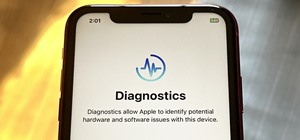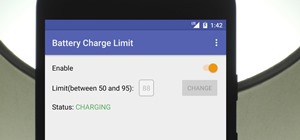Looking for a guide on how to quickly extract a person or thing set against a white background with Adobe Photoshop CS5? This clip will teach you what you need to know. Whether you're new to Adobe's popular raster graphics editing software or a seasoned professional just looki ...more
If you or someone you know has light eyes, then you are no stranger to red eye sneaking into your photos. Red eye is an annoying addition to most photos taken with a flash camera. Luckily, if you have Photoshop, this is easy to fix. With this tutorial, learn how to use the Cha ...more
In this video by Photoshop Universe we learn how to reduce noise in a photo in Adobe Photoshop. First we learn that there are two types of noise in a photo, luminance and color noise. Next we learn that reducing noise is balancing act, as we take away noise we also lose some d ...more
Photoshop re-touchers rely on the Clone Stamp tool to correct image flaws. Learn tips for using this tool to wipe out imperfections using sampling and alignment options.
Olive oil isn't only good for tossing up a Caesar salad; in fact, olive oil has a bunch of uses for your skin as well. And the best part about using olive oil as a skin problem remedy is that it's inexpensive: You either already have it lying around or can purchase it anywhere ...more
Have you ever used custom brushes in Photoshop? Have you ever created your own? Maybe you don't know how to use custom brushes or don't want to waste time making them from scratch. Don't worry, you don't have to! Watch this tutorial and learn how to find custom Photoshop brush ...more
Creating customized brushes is really useful when using Photoshop and is not difficulat to do at all! In this tutorial, learn exactly how to create customized paint brushes in Photoshop CS and start personalizing your work even more. Custom brushes make it easier to work as yo ...more
This Adobe Photoshop tutorial shows you some tips and tricks to get more out of Photoshop. Watch and learn how to load fonts, load and store brushes and increase the overall performance of Photoshop. Using new fonts and brushes will increase your creative abilities in Photoshop.
A few simple tips on learning to use brushes in Photoshop if you have a pressure sensitive tablet (like Wacom) and stylus pen. Use Photoshop brushes with a stylus. Click through to watch this video on vtutorial.com
Remove wrinkles with Photoshop and take away the years!
This is a Photoshop tutorial to show you how to remove a person or object from a photo. Use Photoshop to remove an object from an image. Click through to watch this video on vtutorial.com
Sometimes shadows might be a nuisance to your photos, causing unwarranted distraction to them. In this video tutorial you will learn to remove a shadow from a photo using Adobe Photoshop. Learn to use the lasso tool and sample tools to do the job. Remove shadows from photos in ...more
In this video, learn how to remove purple fringing from an image using Photoshop. Most people would not even notice this distortion in a photo but if you are a professional, you will need to know how to recognize and remove this tint. In this video, professional photographer N ...more
In this video tutorial, we learn how to use the canvas textures and bristle brushes in Adobe Photoshop CS5 for an organic, old-media effect. Whether you're new to Adobe's popular raster graphics editor or a seasoned designer looking to better acquaint yourself with the new fea ...more
Ever wanted to create your own custom brushes for use in Adobe Photoshop? This guide will show you how to do just that. Whether you're new to Adobe's popular graphics editor or a seasoned design professional looking to get better acquainted with the industry-standard app, you' ...more
Want to remove dirt, dust and scratches from an old photo? With Adobe Photoshop, it's easy to restore antique or damaged photographs. Whether you're new to Adobe's popular image editing software or simply looking to pick up a few new tips and tricks, you're sure to benefit fro ...more
Jordan shows us his own technique to remove even the most serious cases of acne from a photo using Photoshop. This tutorial takes photo retouching one step further to really remove acne without ruining the person's skin texture and color.
Watch this tutorial and learn how to create clouds using brushes in Photoshop.
This tutorial shows you how to create a brushed steel or brushed metal texture in Photoshop.
This tutorial teaches you how to use, download, and install brushes for Photoshop! This tutorial was taught with Photoshop CS3 Extended, other versions of Photoshop may differ.
This Adobe Photoshop video tutorial teaches you how to remove or reduce shadows in Adobe Photoshop. This video is from the "Tiling Textures" course. See how to remove or reduce shadows in pictures. Sessions Online Tutorial Videos is the video channel of Sessions Online Schoo ...more
Put your character or subject in a new picture by changing the background in Photoshop. Not sure how to do this? Watch this tutorial and learn how to remove or delete the background from an image in Photoshop CS3. You will also learn how to feather the edges of your subject sl ...more
Wrinkles are one of the facial features that people most want to cleanse themselves of, be that via facelifts or simply by retouching their photos. This video demonstrates how to do the latter using Photoshop, using Hillary Clinton's face as a model. Remove your wrinkles witho ...more
Need to know how to remove color cast from an image with Adobe Photoshop? It's easy! So easy, in fact, that this home-computing how-to from the folks at Britec can present a complete overview of the process in just over eight minutes. For complete details, including step-by-st ...more
Acne is a difficult and embarrassing part of most teenagers and many adults lives. This video offers you instructions on how to remove acne from a picture using Adobe Photoshop. While the example picture may be a cartoon head, you should be able to translate the lessons here t ...more
Looking for instructions on how to remove color casting when restoring photos in Photoshop? Look no further. Whether you're new to Adobe's popular image editing software or simply looking to pick up a few new tips and tricks, you're sure to benefit from this free video tutoria ...more
This tutorial shows you how to use the Vanishing Point Filter in Photoshop to remove objects from your image. http://www.iceflowstudios.com/
This is a quick video showing how you can easily remove red eyes and make skin flawless while keeping the rest of the picture untouched in Adobe Photoshop CS3. These are just some simple Photoshop tips to make all of your pictures perfect. Your photographs can always be touche ...more
Learn how to remove yellow stains from teeth (whiten them) in Photoshop.
Some quick and easy ways to remove objects using Adobe Photoshop.
Learn how to remove difficult items using the clone stamp tool in Photoshop.
This Photoshop tutorial shows you how to remove freckles from a picture of someone.
This tutorial shows you tow ways to use Photoshop to remove red eye - the fast way using the red eye tool and a more accurate way using hue/saturation.
We all know Photoshop is one of the best ways to make pictures (and the people in them) look better than they are. This tutorial will show you how to remove blemishes like freckles using Photoshop.
In this video tutorial you will learn to use Photoshop to remove harsh sunburn from a photo image. Learn to use the Selective Color Option and mask to do the trick. You won't believe the how great the result would look til you see the video!
Want to remove pimples, wrinkles and other blemishes from a portrait? With Photoshop, it's easy! And this clip will show you precisely how it's done. Whether you're new to Adobe's popular raster graphics editor or a seasoned designer looking to better acquaint yourself with th ...more
In this video, we learn how to remove acne spots with Photoshop. First, open up the picture and zoom in on the acne you want to remove. Now, unlock the layer by right clicking and unlocking it. Next, use the clone stamp tool while pressing alt to clear the skin where the blemi ...more
See how to set up the brushes in Photoshop to take full advantage of the pressure sensitivity of a Wacom Tablet – the Graphire, Intuos and the new Bamboo. It's an easy thing to do. It's so easy, in fact, that this guide can present a complete, step-by-step overview of the proc ...more
Bras are such wonderful inventions. Without them, our twins would stray and wander right out of our clothing, and cold weather would prove rather uncomfortable - not to mention awkward - anytime we take our sweater off (if you catch our drift). The one sucky thing about bras, ...more
Looking for a quick guide on how to remove red eye from your digital photographs with Adobe Photoshop CS4 or CS5? This clip will teach you what you need to know. Whether you're new to Adobe's popular raster graphics editing software or a seasoned professional just looking to b ...more
Your photos should show how you as you normally look and not, notably, as you looked that particular day when you had that huge pimple. Learn how to remove pimples and other blemishes when working in Adobe Photoshop CS4. Whether you're new to Adobe's popular graphic editing pr ...more
JdudeTutorials explains how you can remove zits, blemishes, and other unsightly skin problems, from pictures using Adobe Photoshop. He begins by opening up a picture of a female's lower face. Left click on the stamp on your toolbar, and select the Clone Stamp tool. You will se ...more
Learn how to whiten your teeth using Photoshop with this video tutorial. 1. First thing you will want to do is remove the padlock if your image has one. You should be able to find this in the top right hand corner of your screen or in the background layers option. 2. Zoom in ...more
In order to make a brushed metal effects in Photoshop you should first go to your gradient tool and select a dark grey or a black and click okay. Shift and drag your mouse to create the gradient. Next, go to filter, Noise, and then add noise and change the percent to 40% and c ...more
Want to touch up an old printed photograph? Whether you're new to Adobe's popular image editing software or simply looking to pick up a few new tips and tricks, you're sure to benefit from this free video tutorial from the folks at Britec Computer Systems. This video offers a ...more
Want to extract an image from its background? In Adobe Photoshop, the process is simple. So simple, in fact, that this free video software tutorial can present a thorough and complete overview of the process in just over five minutes' time. For detailed, step-by-step instructi ...more
This episode of TUTCAST shows you how to get rid of blemishes in your photos using Photoshop. For this demonstration the patch tool in Photoshop is used to clean the blemish. Use the elliptical marquee tool to select the area including the blemish as shown and then feather the ...more
Has it been a while since you last colored your hair? Unless you get your hair retouched every month, you're bound to have pesky hair roots popping out. These roots are especially noticeable if you have dyed your hair dark and have naturally light hair, or have naturally dark ...more
Vacuuming is an easy, almost effortless task. With a few pushes of the vacuum, we can pick up pet hair, loose fluff, and other dirt and debris tracked across our floors. Yet there's one culprit that's harder to beat than all others—long strands of human hair. Long hairs, as w ...more
I'll show you in this Video Tutorial how you add new Brushes to your Photoshop CS6. There is a wide variety of Brushes for Photoshop. Most Designs contain New Photoshop Brushes. Video: . In this Video Tutorial I show you how to add new Brushes, you've downloaded, to Photoshop ...more
There are various ways to remove the timestamp on your photos using Photoshop. You can use the crop too and crop out the photo, but then you'll lose parts of the photo as well. You can use the patch tool, and draw a border around the date, then drag the date to another area, l ...more
Whether you're new to Adobe Photoshop or a seasoned graphic design professional after a general overview of CS5's most vital new features, you're sure to be well served by this (17-minute) official video tutorial from the folks at Adobe TV. In it, you'll learn how to do each o ...more
Adding motion to graphics using Photoshop can create an exciting and dynamic effects. Select a picture you want to add motion to. First, duplicate the background layer. Then under Filters, select blur, and then select Motion Blur. Then you set the angle of the Motion Blur. You ...more
This video tells us the method to perform a simple levitation trick using Photoshop. Take the photo of the background and the person sitting on some object posing as if he or she is levitating. Select the 'Move Tool' and hold the 'Shift' key down. Drag the picture on to the ba ...more
First of all open an image which shows many different lights in a night background. Now make a new layer now set the color of background to black by first and the foreground color set to white. Click the background for the bottom of the left bar and then pressing 'd'’. Next se ...more
Photobombing, the act of covert sabotage on a photographer and unsuspecting subject, can be a terror. This malicious and disingenuous art form has steadily grown since it first received significant coverage in 2009. As an avid photographer and photographee, I've encountered m ...more
Smartphone cameras are so good nowadays that there's almost no reason to own a point and shoot. Once the megapixel spec race was finally settled (hint: more isn't always better), manufacturers started focusing on the quality of their camera sensors, which has led to a huge jum ...more
Apple added the option to install custom fonts and use them in different apps on iOS 13. The rollout has been a bit confusing, with Apple announcing partnerships with vendors such as Adobe, but also limiting the feature to work with only certain apps. Nonetheless, you can now ...more
Minecraft mods (modifications) are additions to the game that change the way you play. They include texture packs, shaders, changes in gameplay, additions and subtractions and everything in between. Some of this information is very basic, other bits might help you along if you ...more
Fire. It’s everywhere— always has been. From the Ordovician Period where the first fossil record of fire appears to the present day everyday uses of the Holocene. Today, we abundantly create flames (intentionally or unintentionally) in power plants, extractive metallurgy, i ...more