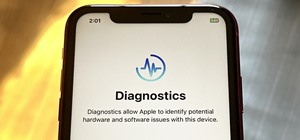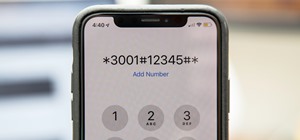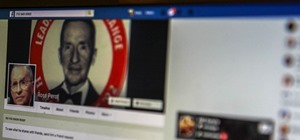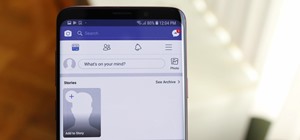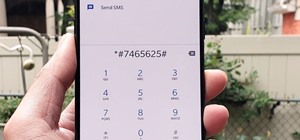Interested in finding the cheapest possible copy of Microsoft Windows 7? This clip offers some helpful advice. For more information, including a complete overview of how to locate and purchase dirt-cheap legal copies of the Microsoft Windows 7 operating system yourself, watch ...more
Want to block one specific website while allowing access to the rest of the web? With the Microsft Windows 7 or Windows Vista operating system, it's a cinch! So cinchy is it, in fact, that this home-computing how-to can present a complete, step-by-step overview of the process ...more
In this video tutorial, viewers learn how to test their system performance. Begin by clicking on the Start menu and select Control Panel. Then click on System and Security, and select "Check the Windows Experience Index" under System. Now click on "Rate this computer". The sys ...more
Need some help figuring out how to run your favorite DOS games under Windows? With DOXBox, it's easy! So easy, in fact, that this home computing how-to can present a complete overview of the process in just over four minutes. For detailed instructions, and to get started playi ...more
Need help turning on the ease-of-access keyboard in keyboard in Microsoft Windows 7? So easy, in fact, that this MS Windows accessibility guide can present a complete walkthrough of the process in just over a minute and a half. For details, as well as to get started using this ...more
Need help figuring out how to enable the Microsoft Windows 7 Ease-of-Access Magnifier tool? It's easy! So easy, in fact, that this Win 7 accessibility guide can present a complete walkthrough of the process in just over a minute and a half. For details, as well as to get start ...more
Check out this tutorial and make Windows 7 you're own by customizing the log in screen. This is fun to do and will, no doubt, make you feel more connected to your PC. This tool will allow you to customize the logon screen for Windows 7 without touching the registry at all. Si ...more
Editing or removing the watermark on your Windows 7 computer can seem like a difficult task. But in fact, it's made easier with videos like this one here. In this tutorial, you'll find out what you exactly need to do in order to get rid of or change the watermark left on your ...more
Need some help figuring out how to burn a Microsoft Windows 7 system repair CD? It's easy! So easy, in fact, that this free home computing how-to can present a complete (and somewhat talky) overview of the process in just over a minute's time. For specifics, and to start makin ...more
Want a swooshier Microsoft Windows 7? Try the jump list trick! It's easy! So easy, in fact, that this free home computing how-to can present a complete (and somewhat talky) overview of the process in just under a minute's time. For specifics, and to get started improving your ...more
In this video tutorial, viewers learn how to use the Sticky Keys feature in Microsoft Windows 7. To use the Sticky Keys, click on the Start menu and open Control Panel. In the Control Panel window, double-click on Ease of Access and click on Change how your keyboard works unde ...more
Windows 7 can be purchased online and downloaded. From the downloaded files you can create a bootable DVD. Three files are downloaded: An executable 64-bit Windows file and two .box files. Move all files to a new folder "w7p" and put the folder on the C drive. You have to down ...more
This video tutorial from TigerDirectBlog shows how to easily install or uninstall Internet Explorer in Windows 7 operating system. In case you find Internet Explorer does not meet your expectations and standards, you can safely remove it from your system and install another o ...more
In this video tutorial, viewers learn how to install a Windows 7-style Aero theme in Mozilla Firefox web browser. This process is very easy, fast and simple to do. Firefox Mozilla is available on the Mac and Windows computer. Simply go to the link provided in the video descrip ...more
Windows 7 provides the high contrast display feature for the monitors. To use this feature go to the desktop. Right click and select 'Personalize' from the menu. This brings up the Personalization window of the 'Appearance and Personalization' option of the Control Panel. Here ...more
This video tutorial from Britec09 presents how to backup and restore Window 7 registry.First, press Start button and enter regedit command into Start Search area.Registry editor window will open, click File-Export.This option works on all Windows operating systems.Type file na ...more
So you bought a PC and now you want a Mac... You don't necessarily have to shell out the couple thousand bucks it takes to buy a new Mac. In this tutorial, learn how to make your Windows 7 operating system look & feel like a Mac OSX operating system. To complete this tutorial, ...more
Go to the website Mahmood and find the software called Windows 7 activator and download that software. Now go to the location where you saved that software and double click that software's icon to run it. When software screen comes up now click Install/Remove 7 loader icon and ...more
If you have Windows 7 and you are trying to figure out how to adjust or mute the volume, then you should watch Helpvids “Adjusting the Computers Sound Volume in Windows 7”. There are many different ways to adjust the sound volume in Windows 7, and this video will show you a fe ...more
Helpvids explains the minimum system requirements for the Windows 7 operating system. While the minimum system requirements are explained, the viewer is also reminded that using the minimum requirements are not advisable and could cause your computer to run super slow. Accord ...more
In this video the instructor shows how to activate Windows 7 forever. There is a program called 7Loader that will activate your Windows forever without having to pay for anything. Download the program from the internet or from the link given in this video. After downloading it ...more
In this Windows 7 tutorial video, host Rich from PC Mech shows you how to create control panel shortcuts on your desktop in Windows 7. You will learn how to use the "drag and drop" method to quickly create shortcuts to various applications you may use quite often in "Control P ...more
This video shows you how to change your Windows 7 login background. *Start the computer *Click launch *You will be taken to the Windows 7 login screen *Click the “Browse” button bottom left to find images on your computer (jpeg format only) *By clicking on the “More Backgroun ...more
Now that you've got your hands on Windows 7, you need to learn how to get the best possible picture on your monitor. Veronica from Tekzilla provides a tutorial on how to optimize your screen display in Windows 7. Get the most out of your monitor! Check out this tutorial.
Windows 7 is awesome, and here are four super cool secret tips to make it look even better. Say hello to your new operating system! Learn how to use aero shake, jump lists, libraries, and more. Watch this video and learn how to use some of the new features on Windows 7.
New user to Windows 7? Microsoft has put out a series of video tutorials explaining how to maximize your Windows 7 experience. Follow along with this computer lesson and learn how to: *Share files with someone *Share libraries with your homegroup *Access files and printers on ...more
New user to Windows 7? Microsoft has put out a series of video tutorials explaining how to maximize your Windows 7 experience. Follow along with this computer lesson and learn how to: *Set up parental controls *Control when children can use the computer *Add additional parent ...more
New user to Windows 7? Microsoft has put out a series of video tutorials explaining how to maximize your Windows 7 experience. Follow along with this computer lesson and learn how to: *Choose print options *Print a document or file *Print a picture *Print labels, envelopes an ...more
New user to Windows 7? Microsoft has put out a series of video tutorials explaining how to maximize your Windows 7 experience. Follow along with this computer lesson and learn how to: *Create a desktop background slide show *Make changes to your desktop background slide show ...more
If you're all about fast boot times and computer speed, check out this video for a tutorial on how to increase the speed of Windows 7. This video covers the tweaking of the UI, optimizing the computer for best performance, and reducing the amount of time it takes for the compu ...more
This video will show you how to disable windows beep in your PC. If you are using windows 7 or 8 in your PC and don't want beep sound at the beginning. Watch the video and this video will help you to mute the default beep. Video: .
This video shows top 10 useful tricks in windows 7. This video includes window key application, inserting program or folders in start menu or task bar, enabling or disabling windows7 features, notification area customization, reliability history etc. These tips will help you t ...more
This video will provide an idea how to speed up your windows PC. Here windows 7 are taken for example. You could increase the overall computer speed by manipulation of Graphic Setting from Control panel. Watch the video and follow the steps to do it yourself. Video: .
This video will provide an idea how to stop default beep in your PC. The procedure is applicable in both windows 7 and windows 8. Watch the video and follow the steps carefully. Employ the technique to disable start up beep in your PC. Video: .
This video will show you how to use top 10 tips and tricks for windows7 users. This video includes 10 useful windows 7 tricks for windows 7. Just follow the easy steps to implement yourself. Video: .
You always want to update your windows 7 driver easily but due to lack of improper knowledge you cannot do it. This video provides all the information and steps which required at the time updating your windows 7 driver. Video: .
With the help of this video you can update your windows 7 smoothly by yourself. This video will guide you and provides proper steps for updating your windows 7. Video: .
There is never a dull moment when it comes to the internet. You can find practically anything you want, whenever you want it. To make that process even smoother and more direct, companies have created a bunch of apps designed to help you find what you're looking for, or enligh ...more
Hi there, Elites Welcome to my 6th post, This tutorial will explain how to hack windows, using a program (No-IP) and windows's inbuilt Task Scheduler. Meanings... Task Scheduler: It is a program, inbuilt in windows, which allows us to create some tasks and execute them at s ...more
Imagine… Xbox LIVE via your Android phone. Amazing… if you can figure out how to do it. But don't worry, this video is here to save the day! Watch and learn how to tether your Android cell phone's internet to your Xbox LIVE using the help of Windows 7. After watching this, you ...more
Merry Christmas all! I hope you are all having a very wonderful day! Today we will be talking about further measures you can take to secure your Windows 7 logon screen. To see my previous post on how to add a username and password to your logon screen, see here. Introductio ...more
Windows 7 has a new feature called Device Stage. It's a powerful and handy hub for all of your electronic gadgets that connect to your PC. It's device management for the power user! Microsoft shows you the layout real quick, so watch and learn. In Windows 7, working with prin ...more
Some computers might now have a working DVD drive and in such cases you can use a USB pen drive to install Windows 7 on it. To do this first connect the USB drive to your computer. Now go to the command prompt and run the 'diskpart' command to find the details of the hard driv ...more
This video teaches how to change Windows 7 accessibility options. Choose Start, Control panel. This opens the Control Panel window. Choose Ease of Access in the control panel window. This opens Ease of Access window. Inside the Ease of Access window, there are various links th ...more
If you do not like your desktop background in Windows 7 and you do not know how to change it, this video will be very useful. In this video tutorial you will learn how to change desktop background in Windows 7. 1. First click ‘Start’ button and go to ‘Control Panel’. 2. In the ...more
Windows 7 has an interesting new feature by which you can pin your programs to the task bar and this video shows you how to do it. In Windows 7 if you have any frequently used program you can improve its ease of access by pinning it to the task bar. Now to do this first open t ...more
EternalBlue was a devastating exploit that targeted Microsoft's implementation of the SMB protocol. Metasploit contains a useful module that will automatically exploit a target, as long as it's vulnerable. But what if we wanted to exploit this vulnerability without Metasploit ...more
Looking for a way to speed up the boot time on your favorite programs in Windows? This video will show you a little tweak to make your most-used applications start up in no time. Basically, you just go to the "Shortcut" tab in the program's properties menu. Then add " /prefetc ...more
Interested in hacking the power button on your Windows PC to put your computer to sleep instead of shutting it down? This Windows 7 tutorial will show you how it's done! It's easy! So easy, in fact, that this home-computing how-to can present a complete overview of the process ...more
Use Microsoft Windows 7? Miss the old Ctrl-Alt-Delete log-in prompt? It's easy to restore. So easy, in fact, that this home computing how-to from the folks at CNET TV can present a complete overview of the restoration process in just over a minute's time. For more information, ...more
One of the cool things in Windows 7 is the new start menu. It is now possible to add an internet search area to your Start Menu. Instead of searching your computer, you can select a separate option called Search the Internet. This video shows you how to enable and operate thi ...more
In this video, we learn how to turn off user account control (UAC) in Windows 7. First, go to your desktop and then the start menu. From here, go to the control menu and then user accounts. After this, go to change your user account control settings and a new window will pop u ...more
In this video, we learn how to restore Windows 7 after it crashes. First, turn on your computer with the Windows disc inside of it. From here, click on the 'repair your computer' link on the bottom. Then, it will give you a recovery tool to choose from. To restore this to an e ...more
In this video, we learn how to tweak Aero Peek and Desktop Live Preview on Windows 7. First, go to registry editor, then current user, then software, then Microsoft, and go down to Windows. After this, click on current version, explorer, and advanced. Now, right click on the w ...more
If you're sick and tired of you laptop dying all the time, then the answer may be right in front of you— power management. In Windows 7, it's easy to control your power settings to help you laptop's battery last longer. Watch and learn from none other than Microsoft. How? For ...more
If you need to use a file or two on your work computer from your home PC, Remote Desktop in Windows 7 makes it completely possible. You're no matter limited to laptops and flash drives. This video form Microsoft shows you the overall use of Remote Desktop. Remote Desktop conn ...more
In this tutorial, we learn how to change your Windows 7 login screen. First, click on browse, then you can choose the picture you want for the background on your login screen. If you decide you don't want this, you can go back and change the background when you don't want it a ...more
In this video, we learn how to reset or remove a forgotten Windows 8 admin password. First, log onto your Windows 7 account, then reboot your computer insert a disc that has the PassCape disc in it. After this, you can go through all the steps to change your password and choos ...more
This video tutorial belongs to the software category which is going to show you how to fix MSN Messenger in Windows 7. This is really simple and very easy to do and takes practically no time. First you got to close MSN Messenger if it is open. Now find Windows Live Messenger, ...more
In this video tutorial, viewers learn how to find their I.P address in Windows 7 and Vista. Begin by clicking on the Start menu. Then type "cmd" into the search bar and press Enter. When the command prompt window opens, type in "ipconfig" and press the Enter button. Now search ...more