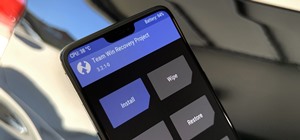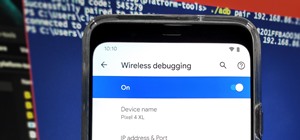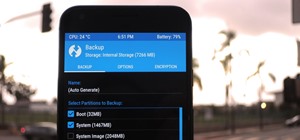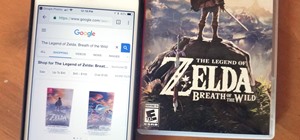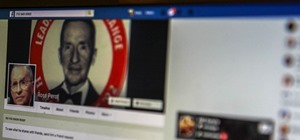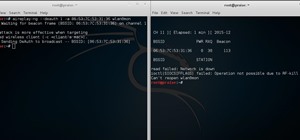In this video, we learn how to spice up your desktop with free Windows 7 themes. These are provided on the Windows website, where you can search through the personalization gallery. You can choose from a number of different themes that best fit your personality and preferences ...more
In this tutorial, we learn how to install Linux Mint 7 in Windows Vista. Use Sun Virtual box to download the Linux Mint 7. When finished, open up the program and click the install button, then go through the install process to finish installing the Linux program. You can go th ...more
If you have a tendency to play small games on your computer while listening to a lecture or playing an audiobook, those sounds from the game can be really intrusive to your learning anything. Well, on Windows 7, there's a way you can adjust the sound without messing with hard- ...more
This video tells us the method to open ports in Windows 7. Click on myu icon and go to 'Preferences'. Copy the port number from the resulting window. Go to 'Start', 'Control Panel' and 'System and Security'. Go to 'Windows Firewall' and 'Advanced Settings'. Go to 'Inbound Rule ...more
In this video tutorial, viewers learn how to use the Filter Key features on a Windows 7 computer. Begin by opening Control Panel and select Ease of Access. Under the Ease of Access Center, click on Change how your keyboard works and click on Set up Filter Keys, at the bottom o ...more
In this video tutorial, viewers learn how to make the System Restore feature use less space in Windows 7. Begin by clicking on the Start menu. Right-click on Computer and select Properties. Under Tasks, click on System protection. In the System Properties window, select the ha ...more
In this video tutorial. viewers learn how to change the size of text and icons in a Windows 7 computer. Begin by clicking on the Start menu and open Control Panel. In the Control Panel window, click on Appearance and Personalization. Then click on Display. Now users are able t ...more
In this video tutorial, viewers learn how to pin a program to the task-bar in Windows 7. Click on the Start menu and click on All Programs. Find the program that you want to pin in the task-bar and click on it. Right-click on the program and select Pin to Task-bar. The program ...more
In this video tutorial, viewers learn how to unzip a file in a Microsoft Windows 7 computer. Begin by going to a website that you would like to download the file from. Right-click the link and select Save Link As. Selection the Desktop as the save destination and click Save. O ...more
This video shows how to install Ubuntu easy. We need to use wubi the windows Ubuntu installer. It runs just like any other program in windows and it will download the files and install Ubuntu for us. First go to Ubuntu. Then go to Get Ubuntu. Then click "download Ubuntu". Then ...more
In this how-to video, you will learn how to quickly make a Windows 7 boot disk. This is essential for making backups or booting from something other than the operating system on your hard drive. First, go to the control panel and click the back up your computer option under sy ...more
The first thing to do to install tune-up utilities on Windows 7 is to, go to Google and search tune up utilities. Then you scroll down to CNET download website and click download now. After you clicked it hit save file and wait for it to load. After you finished downloading it ...more
This video demonstrates how to change a drive letter to a certain drive in your Windows 7 computer. On you Windows 7 computer, go to Start > Control Panel. In the Control Panel, select System and Security then open the Administrative Tools. Look for and open the Computer Manag ...more
In this video, it demonstrate how to check and configure Windows firewall. In order to check to see if firewall is enable or not. You would click on start which locate bottom left corner of the screen. Then you would click on control panel. On this screen you would see an opti ...more
In this video the tutor demonstrates the magnifier tool of Microsoft Windows 7. If the size of text is very small on your screen and you are facing difficulty reading it you can use the magnifier tool to resize the text to read it clearly. You can change the resolution but thi ...more
In this video tutorial, viewers learn how to set up a home group in Windows 7. Begin by clicking on the Start button and select Control Panel. Select Choose home group and sharing options, which is under Network and Internet. Click on the Create a home group button and select ...more
In this video you will learn how to update your version of Windows 7 and how to check the system settings for automatic updates. In order to do this you need to go in the Start Menu and then in the Control Panel. Then you need to click System and Security. The next step is to ...more
De-fragmenting a hard drive improves the performance of a hard drive and it is recommended to de-fragment your hard drive from time to time as shown in this video. In Windows 7 you can use the Disk De-fragmentation tool. To do this go to the start menu and open the Control Pan ...more
Follow along as we are shown how to change the power settings for our monitor for Windows 7. -Begin by going to the Start menu and clicking on the Control Panel. -Then select the category Hardware and Sound. -You can then select Power Options. -You are able to choose between ...more
This video shows how to delete a user account on Windows 7. Go to the start menu, the control panel, then user accounts. Click add or remove user accounts. Select the account you want to remove. Choose the option to delete the selected account. Windows will ask if you want to ...more
Stuck with the gadgets in Windows 7? Need a little bit of help from an expert? Then this video is for you! In this video you will learn how to add, remove, and edit different gadgets. Did you know you can drag a gadget to your desktop for easier access? This short video will h ...more
Follow along as we are shown how to set a password for a new user in Windows 7. -First, go to the Start menu. -Then go to Control Panel. -From there, go to User Accounts. -You can now choose the User or Administrator. -Then click on Create a Password for your Account. -When y ...more
Veronica from Tekzilla teaches you how to monitor network activity on Windows 7. Go to ITSamples and download the Network Activity Indicator program. Install it and run it. This will add a new icon on your system tray. It blinks to reflect incoming and outgoing packets. You ca ...more
This video shows you how to modify and organize windows desktop icons in Windows 7. The first instruction is to right click in an open desktop space and select personalize. From there you hit change desktop icons. on this screen you can add or delete any of your available prog ...more
Windows users probably remember the system resource tab in the task manager which showed you your resource usage. Well, in Windows 7, this feature has been revamped. This tool will give you real-time reports for CPU, disk, network, and memory usage. Now you can figure out why ...more
If you've ever wished you could record your screen without having to download a third-party application, look no further! Windows 7 has a new built-in utility that allows you to record your screen with a few simple clicks. Whether you are wanting to show a friend how to do so ...more
Everyone listens to music. I've got over 3,000 songs in my iTunes library, but am always looking for more, and I'm sure you are too. You can never have enough tunes to rock out to, right? If you're using Windows 8 like I currently am, these are some of the best apps in the Win ...more
Did you know that you can easily pin programs that you often use and access to the taskbar in Windows 7? Pinning a program to the taskbar allows you to quickly open it without having to access the start menu or an icon on your desktop.
Tired of endlessly turning hidden file visibility on and off on your Microsoft Windows PC? In this home-computing how-to from Tekzilla, you'll learn about a free application that makes the process as easy as a mouse click. For all of the relevant details, and to get started us ...more
In this clip, you'll learn how to install and run the Shortcuttor shortcut management tool on a Microsoft Windows 7 PC. For details, including step-by-step instructions, and to get started using Shortcuttor to manage the shortcuts on your own Win 7 PC, watch this helpful home- ...more
Looking for a quick guide on how to apply formatting to your Windows 7 Stickies? It's easy! So easy, in fact, that this home-computing how-to from the folks at TekZilla can present a complete overview of the process in just over two minutes. For more information, including ste ...more
Looking for instructions on how to rebuild the MS Windows 7 Search Index? It's easy! So easy, in fact, that this home-computing how-to from the folks at Britec can present a complete overview of the process in just over three minutes. For more information, including step-by-st ...more
Looking for instructions on how to quit stuck programs in Windows 7 or Vista? It's easy! So easy, in fact, that this home-computing how-to from the folks at Britec can present a complete overview of the process in just over four minutes. For more information, including step-by ...more
Need some help figuring out how to resize icons in your MS Windows taskbar? This clip will show you how it's done. It's easy! So easy, in fact, that this handy home-computing how-to from the folks at Tekzilla can present a complete overview of the process in about two minutes' ...more
Interested in adding a spell check function to any Windows application? This clip will show you how it's done. It's easy! So easy, in fact, that this handy home-computing how-to from the folks at Tekzilla can present a complete overview of the process in about two minutes' tim ...more
Want to create Mac-style stacks in your Windows 7 taskbar? This clip will show you how it's done. With Piles, it's easy! So easy, in fact, that this handy home-computing how-to from the folks at Tekzilla can present a complete overview of the process in about two minutes' time ...more
Interested in making tweaks to tweak your Windows 7 installation? This clip will show you how it's done. It's simple! So simple, in fact, that this home-computing how-to can present a complete, step-by-step overview of the process in just over two minutes. For more information ...more
Ever get annoyed with Windows 7's Desktop Peek feature activating when you don't want it to? Give yourself a bit more time by delaying it with the help of Desktop Peek Tweak. So, check out this tutorial for easy advice on how to get rid of one of a PC's most annoying new feat ...more
Want to burn an ISO disc image from within Microsoft Windows 7? It's easy! So easy, in fact, that this free home computing how-to can present a complete (and somewhat talky) overview of the process in just over a minute's time. For specifics, and to start burning CDs from ISO ...more
Want to pin a Windows 7 application or browser window such that it's always on top of your screen? It's easy. So easy, in fact, that this free video software tutorial can present a complete overview of the process in just over a minute and a half's time. For complete, step-by- ...more
This video will show you 7 different ways to speed up Windows XP. This tutorial requires one freeware program that can be found at www.hoverdesk.net/freeware.htm.
In this clip, we learn how to get around Ubuntu v0.3 when running it on an HTC HD2 Windows Phone 7 smartphone. Whether you're already running Ubunto on your HD2 or are merely considering it, you're sure to find much to take away.
Are you waiting forever to get your PC to boot up? Well, this how-to shows off a little program called Soluto which promises speed up your Windows machine's boot time. Find out exactly what's taking so long, and gain control over the startup process. Get the free Soluto downl ...more
If you want to take control of the themes and styles of Windows 7, you're going to want to get your hands on a little program called UxStyle. This program works for 32 and 64 bit systems and gives you great control over the look of your system. Don't forget to back eveything u ...more
One of the upsides to having a Windows-branded phone is that, if you're Google averse, it's a piece of cake to access Microsoft's official internet search engine, Bing. In this clip, you'll learn how to use Bing Local Search on your HTC 7 Trophy WP7 cell phone.
Learn everything you need to know about using a Samsung Focus Windows Phone 7 (WP7) smartphone. This video guide presents a general overview of the phone's hardware and software. For all of the details, and to get started using your own Focus, watch this video guide.
Learn everything you need to know to set up and use a Verizon Optimus 7 Windows Phone 7 (WP7) smartphone. This video guide presents a general overview of the phone's hardware and software. For all of the details, and to get started using your own Optimus 7, watch this video gu ...more
From the 3.8-inch display, to the 1GHz Snapdragon CPU, to, of course, the slide-out stereo speakers, this guide from IntoMobile presents a whirligig hardware tour of the AT&T HTC Surround Windows Phone 7 (WP7) smartphone. Take a look and learn how to get the most of your own H ...more
This troubleshooting tutorial is aimed at those who are running Pro Tools on a Windows 7 machine, and who are experiencing a Flash error when they try to run the program. Make sure you have the most current version of Flash Player installed on your computer!
Pro Tools can be resource-heavy when it comes to running on your computer. This tutorial walks you through all the necessary steps so you can configure Windows 7 in just the right way to maximize the performance of Pro Tools on your computer.
Are you having problems installing Pro Tools on your PC? If you're running Windows 7, this video takes you through many common errors one can experience during the install process, and shows you how to troubleshoot or work around each issue.
This video describes how to optimize a Microsoft Windows 7 PC for running Pro Tools 8. Whether you're new to Digidesign's Pro Tools 8 or simply looking to pick up a few new tips and tricks, you are certain to benefit from this free software video tutorial. For complete instruc ...more
In this clip, you'll learn how to turn on and access the hidden "GodMode" feature on a laptop or desktop computer running the Microsoft Windows 7 operating system. For more information, including a complete demonstration of the process and detailed, step-by-step instructions, ...more
Need some help figuring out how to enable or disable Aero Snap on your Win 7 computer? It's easy! So easy, in fact, that this home-computing how-to can present a complete overview of the process in just under two minutes. For more information, including detailed, step-by-step ...more
Want to know how to permanently display the Windows 7 build number on your desktop? It's easy! So easy, in fact, that this home-computing how-to can present a complete overview of the process in just under two minutes. For more information, including detailed, step-by-step ins ...more
Wish there were an easy way to turn a folder into a virtual hard drive? With Windows 7, it's easy! So easy, in fact, that this home-computing how-to from the folks at TekZilla can present a complete overview of the process in just under two minutes. For more information, inclu ...more
Interested in extending the Windows 7 context menu? With Window Menu Plus, it's easy! So easy, in fact, that this home-computing how-to from the folks at TekZilla can present a complete overview of the process in just under two minutes. For more information, including step-by- ...more
Need help finding new widgets to your Windows 7 desktop? It's easy! So easy, in fact, that this home-computing how-to from the folks at TekZilla can present a complete overview of the process in just over two minutes. For more information, including step-by-step instructions, ...more
Want to decide which applications start up automatically upon booting your Windows PC? With Advanced Startup Manager, it's easy! So easy, in fact, that this home-computing how-to from the folks at TekZilla can present a complete overview of the process in just over a minute. F ...more
Aero slowing down your Microsoft Windows 7 PC? Want to speed things up a little? This brief video tutorial from the folks at Butterscotch will teach you everything you need to know. For more information, including detailed, step-by-step instructions, and to get started speedin ...more