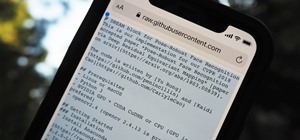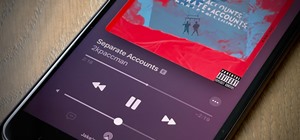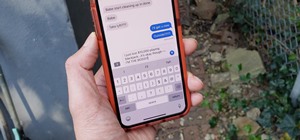Admin accounts are given special privileges to change the system (like installing programs) that user accounts are not. This tutorial shows you a quick way to check using Windows 7's calendar, and also how to go through the Control Panel to find out if you're an Admin or gener ...more
Protect your Windows desktop or laptop computer from malicious software with anti-virus applications. This handy how-to presents a complete overview of the process. It's easy! So easy, in fact, that this video guide can offer a complete overview of the entire process in just o ...more
In this clip, you'll learn how to use the Home Group networking feature of Microsoft Windows 7 to easily share files and folders between two or more computers. This brief video tutorial from the folks at Butterscotch will teach you everything you need to know. For more informa ...more
Want to know how to fix common Microsoft Windows 7 registry errors? This clip will introduce you to an application which makes the task a simple one. For details, including step-by-step information on where to download and install said app, watch this video guide.
Ever wanted to cycle automatically between two or more different desktop wallpapers? With Microsoft Windows 7, it's easy! So easy, in fact, that this home-computing how-to from the folks at Britec can present a complete overview of the process in just over two minutes. For mor ...more
In this clip, you'll learn how to install Microsoft Windows 7 on a virtual machine with VirtualBox. It's easy! So easy, in fact, that this home-computing how-to from the folks at Britec can present a complete overview of the process in just over five minutes. For more informat ...more
Looking for a tool with which to clean your Microsoft Windows 7 Registry file? With the Free Window Registry Repair application, it's easy! So easy, in fact, that this home-computing how-to from the folks at Britec can present a complete overview of the process in just over fi ...more
Want to know how to map FTP server shortcuts on a MS Windows 7 PC? It's easy! So easy, in fact, that this home-computing how-to from the folks at Britec can present a complete overview of the process in just under five minutes. For more information, including step-by-step inst ...more
Need some help figuring out how to modify taskbar clock settings in MS Windows 7? This video tutorial will show you how it's done! It's easy! So easy, in fact, that this home-computing how-to can present a complete overview of the process in just over a minute's time. For more ...more
Need some help figuring out how to disable potentially annoying popup security notifications in Microsoft Windows 7? This video tutorial will show you how it's done! It's easy! So easy, in fact, that this home-computing how-to can present a complete overview of the process in ...more
Need to know how to run an application as another user? This Windows 7 tutorial will show you how it's done! It's easy! So easy, in fact, that this home-computing how-to can present a complete overview of the process in just under a minute's time. For more information, includi ...more
Need to know how to run a program as an admin in Windows 7? This tutorial will show you how it's done! It's easy! So easy, in fact, that this home-computing how-to can present a complete overview of the process in just over a minute's time. For more information, including deta ...more
Interested in quickly creating a new instance of a program in Microsoft Windows 7? This will show you how it's done! It's easy! So easy, in fact, that this home-computing how-to can present a complete overview of the process in just over a minute's time. For more information, ...more
Want to know how to organize your desktop icons in Windows 7? This tutorial will show you how it's done! It's easy! So easy, in fact, that this home-computing how-to can present a complete overview of the process in just under a minute's time. For more information, including d ...more
Want to encrypt your thumb or flash drive? This Windows 7 tutorial will show you how it's done! It's easy! So easy, in fact, that this home-computing how-to can present a complete overview of the process in just under a minute's time. For more information, including detailed, ...more
Can't find your new hard drive? This Windows 7 tutorial will show you how to display drives without files on them. It's easy! So easy, in fact, that this home-computing how-to can present a complete overview of the process in just over a minute's time. For more information, in ...more
Interested in creating bootable virtual hard drive files or VHDs in Microsoft Windows 7? This tutorial will show you how it's done! It's easy! So easy, in fact, that this home-computing how-to can present a complete overview of the process in just over a minute's time. For mor ...more
Want to search your entire hard drive rather than just a designated segment of it? This Windows 7 tutorial will show you how it's done! It's easy! So easy, in fact, that this home-computing how-to can present a complete overview of the process in just over a minute's time. For ...more
Interested in burning an ISO disk file file to a CD, DVD or Blu-ray disc? This Windows 7 tutorial will show you how it's done! It's easy! So easy, in fact, that this home-computing how-to can present a complete overview of the process in just over a minute's time. For more inf ...more
Innoculate your Windows 7 PC against USB pen drive (Autorun.inf) viruses. This clip will show you how it's done. It's simple! So simple, in fact, that this home-computing how-to can present a complete, step-by-step overview of the process in just over three minutes. For more i ...more
In this Microsoft Windows 7 users guide, you'll learn how to take advantage of the operating system's new Applocker security feature. It's easy! So easy, in fact, that this home-computing how-to can present a complete, step-by-step overview of the process in about a minute and ...more
Interested in exporting wireless profiles from a PC running MS Windows 7? Well, you're in luck, as this guide will show you how to do just that. For details, including complete step-by-step instructions, and to get started exporting your own wireless profiles, watch this helpf ...more
Interested in making Microsoft Windows 7 look a little bit more like Mac OS X 10.6? This home-computing how-to will show you precisely how it's done. It's easy! So easy, in fact, that this clip can present a complete overview of the process in just over six and a half minutes' ...more
In this home-computing how-to, you'll learn how to customize your Windows 7 desktop by installing third-party themes. It's easy! So easy, in fact, that this clip can present a complete overview of the process in just over five minutes' time. For more information, including ste ...more
Interested in centering icons within the MS Windows 7 taskbar without third-party software? It can be done! And quite easily. So easily, in fact, that this home computing how-to can present a complete, step-by-step overview of the process in about five minutes. For complete in ...more
Need help figuring out how to change NVDA screen reader settings in Microsoft Windows 7? It's easy! So easy, in fact, that this Microsoft accessibility guide can present a complete walkthrough of the process in just over a minute and a half. For details, as well as to get star ...more
Want to change around the default taskbar icons in Microsoft Windows 7? It's quite easy once you know how to go about it. So easy, in fact, that this free video tutorial can present a complete, step-by-step overview of the process in just under five minutes' time. For more inf ...more
Want to increase or decrease the size of the taskbar preview window in Microsoft Windows 7? It's simple! So simple, in fact, that this home-computing how-to can present a detailed, step-by-step overview of the process in just over two minutes' time. For details, and to get sta ...more
For all you that are not computer geeks or nerds, this tutorial is going to show you some tips on using the command prompt in Windows 7. Although it's not vital information, this can still be used to fix certain computer problems and is fun to use when opening certain programs ...more
Need a little help figuring out how to capture screenshots in Microsoft Windows 7? It's easy! So easy, in fact, that this free home computing how-to can present a complete (and somewhat talky) overview of the process in just over a minute's time. For specifics, and to get star ...more
New to Microsoft Windows 7? Pining for the old Vista Taskbar? It's easy to restore it! So easy, in fact, that this free home computing how-to can present a complete (and somewhat talky) overview of the process in just under a minute's time. For specifics, and to get started us ...more
Need a little help figuring out how to customize your Microsoft Windows 7 Start Menu? It's easy! So easy, in fact, that this free home computing how-to can present a complete (and somewhat talky) overview of the process in just a minute's time. For specifics, and to get starte ...more
Downloading the Superbar Monitor for Windows 7 will help you keep a better eye on your computer's resources such as: volume, battery, memory, disk, and cpu. You are able to independently download, use and monitor each stat right from your taskbar. Download Suberbar to start k ...more
Learn how to set-up Basilisk II, a 68k Apple Macintosh emulator that will allow your to run a Mac OS 7 operating system simultaneously on Windows XP. It includes System 7.5.5 and various applications/games. To download this emulator, go here.
This video shows you how to install the multi-touch driver for Windows 7. The multi-touch feature is a unique new feature that allows users to drag their finger along the screen and have it perform an action on the computer. This comes in handy when drawing or moving things ar ...more
This video will provide an idea how to know top 10 windows 7 shortcuts. This shortcut helps to make your PC experience smoother and faster. Watch the video and follow all the steps to do it yourself. Video: .
This video will provide an idea how to disable startup program to speed up PC in windows 7. By disabling few programs will increase the speed of the PC. Watch the video and employ the technique in your PC. Video: .
This video will show you how to customize the notification area on windows 7. Notification area is a small portion at bottom right corner of the screen. You could customize the notification area by adding new icons, removing icons and changing their behavior. Watch the video a ...more
This video will describe you how to hide your important files, system files and folders hidden from common users in windows 7 Video: . . Watch the video carefully. This video helps how to make a file and folder hidden.
This video will show you how to change the default program for a Specific File Extension in Windows 7. Video: . For an example, you could change .txt file to open from notepad to word pad and vice verse. You could do this for image file type also.
This video will help you how to disable user account in windows 7. This is very easy to employ. Watch the video and follow all the steps to disable user account in your PC. Video: .
This video will help you how to create system image backup in windows 7. If you create an image of your system you could restore after crashes. Watch the video and follow the steps to create system image backup in your PC. Video: .
Efficiency is one integral attribute that I need from my Android device. I want to be able to multitask like a maniac and do things on the fly. While multitasking itself is nothing new, actually being able to watch Netflix while scrolling through IMDB at the same damn time was ...more
If you want to learn how to set up a photo slideshow screensaver in Windows 7, just follow all the steps from this video. Video: .
When this problem occurs most Windows users feel desperate because it can happen' at any point, every 10 seconds, minutes, hours - you name it and they don't know how to solve it. With the help of this video you can solve the problem Step 1: Video: .
Error reporting in windows 7 sometimes create problem for users. They want to stop or disable this error reporting. Here are the steps to follow for stopping Error Reporting. Video: .
To do that click on tools in windows explorer and choose map network drive. Now click on "connect to a web site that you can use to store your documents and pictures" and then click on next and next. Now you have to type your internet or network address for example you type ft ...more
In your Windows XP or Vista computer the hard drive contains only a single partition by default. Partitioning hard drive helps to easily manage you data by segregating them into different drives. You can partition a single drive into multiple logical drives. You can also delet ...more
This feature also comes with Windows 7. Right click on desktop then click "Personalize". You can see the numbers of themes for example choose Nature theme and click "Desktop Background". You can see the some pictures and a tick mark on the corner of the pictures which tells th ...more
In this video the instructor shows how to set parental controls for a user ID account in Windows 7. To do this go to the 'Start Menu' and go to 'Control Panel'. In the Control Panel window select the 'User accounts and Family Safety' link. There is an option called 'Set up par ...more
In this video the instructor shows how to select speakers, microphones, and adjust system sounds in Windows 7. To do this, first go to the start menu and select the Control Panel. In the Control Panel select the Hardware and Sound link when the panel is in view by category mod ...more
Welcome back, my aspiring hackers! In many of my earlier tutorials, I mentioned the complementary nature of hacking and forensics. Both disciplines, hacking and forensics, benefit from a knowledge of the other. In many cases, both disciplines will use the same tool. In this t ...more
RSbot is no more, long live powerbot! If you want to hack Runescape this program, no matter it's name, has been the authority since 2006. If you've ever wanted to use it or tried to and had problems, this video is for you. It will teach you how to download and install powerbot ...more
If you need to take control of your Windows 7 start menu, you're going to want to watch this. Step-by-step instructions on how to personalize your start menu with a nifty little program called, Handy Start Menu. Then, you can see the programs you want, and hide the programs yo ...more
In this tutorial, we learn how to disable the annoying UAC popup message in Windows 7. First, go to the start button, then click on the control panel. After this, find the user accounts button on this window. Click on "change user account control settings", then move the slide ...more
If you're not much for office computers, and like using your own powerful PC at your workstation, then chances are, you're going to have to login to the network. Microsoft shows you how to quickly login and join a Domain or Workgroup in an office network. A domain is a type o ...more
Interested in transmitting and receiving files via Bluetooth on your Windows 7 computer (to download pictures from your phone, for example?). This clip will show you how it's done. It's simple! So simple, in fact, that this home-computing how-to can present a complete, step-by ...more
Do you worry that if your PC is stolen someone can copy all of your data? Then you should encrypt your hard drive and removable USB drives too. In this video tutorial, you'll see how Windows 7 has beefed up Bitlocker, its built-in encryption program, and learn how to use it. I ...more
In this video tutorial, viewers learn how to create a new standard user and administrator account. Begin by clicking on the Start menu and select Control Panel. Then click on User Accounts and Family Safety and click on User Accounts. Now select the "Manage another account" op ...more
In this tutorial, we learn how to change power buttons on Windows 7. First, go to the control panel and find your hardware and sound section. Now, go to power options and change what the power buttons do. You will be able to see what your power options currently are, and chang ...more